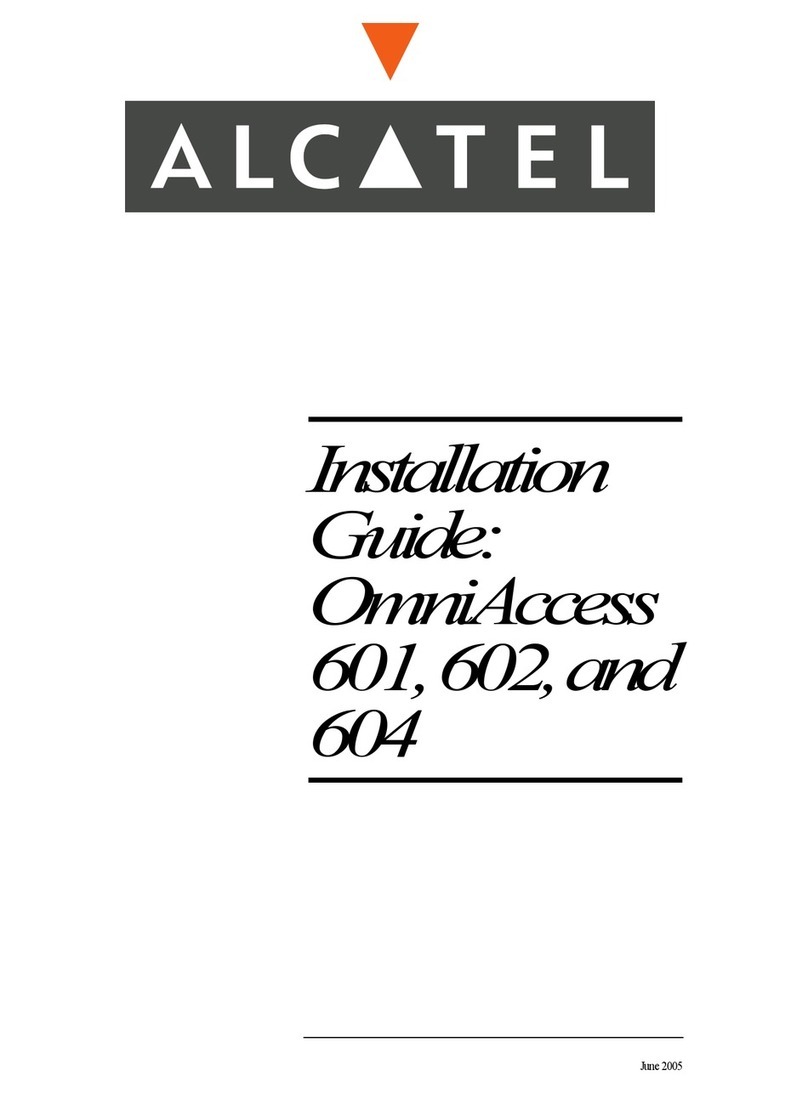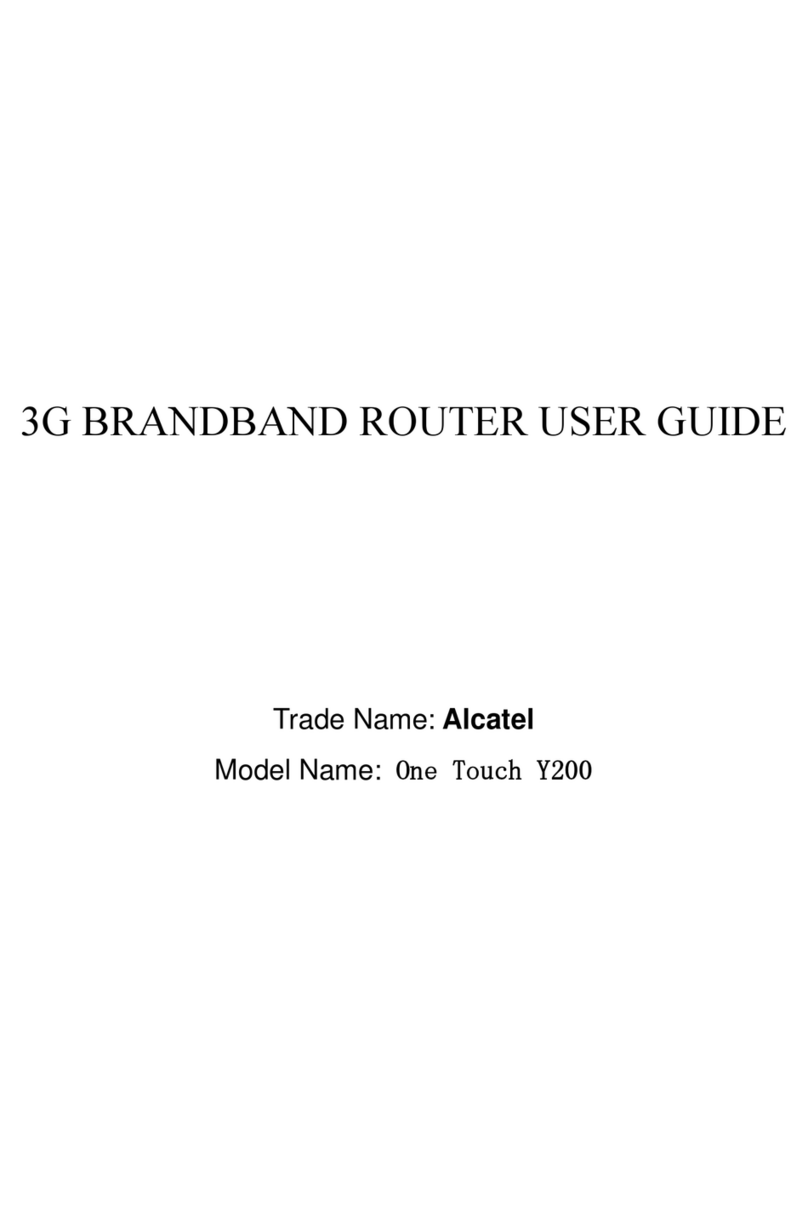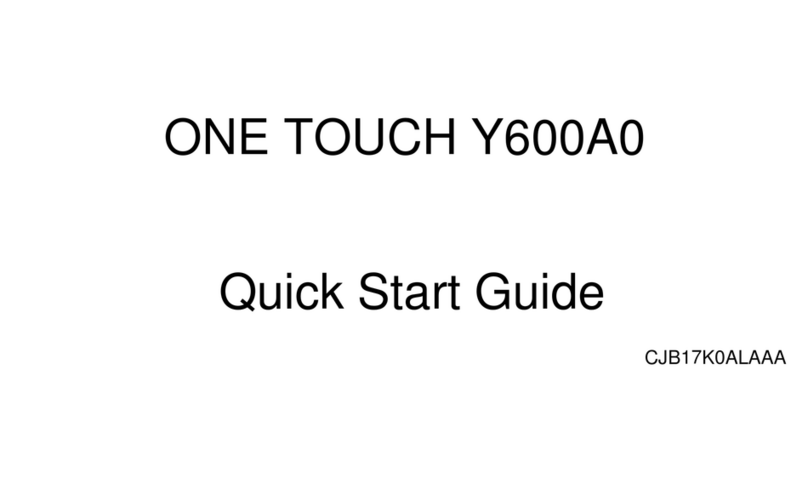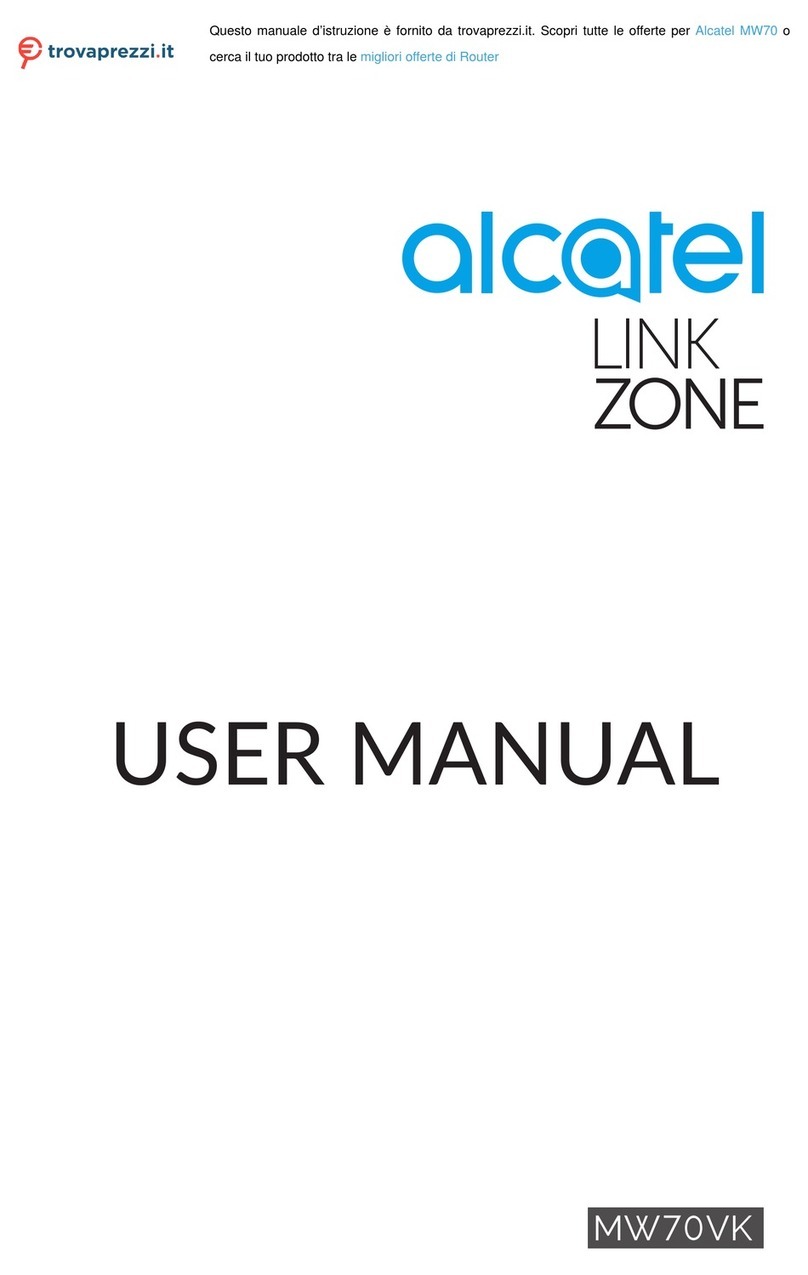Table of Contents
Geng to Know Your Mobile Hotspot ................................ 3
LED Descripon ........................................................................ 3
Indicators .................................................................................... 4
Inserng the SIM card .............................................................. 5
Removing the SIM card ............................................................ 6
Inserng/Removing the baery ............................................. 7
Charging Your Mobile Hotspot ............................................... 7
Charging other devices ............................................................ 8
Forgot your password?............................................................. 8
OS supported ............................................................................. 9
Connect your Wi-Fi device to your Mobile Hotspot ......... 9
Use the WPS .............................................................................. 9
Managing Your Mobile Hotspot ...........................................10
Accessing Your Mobile Hotspot ...........................................10
Access Using a USB Cable ....................................................11
Change Mobile Hotspot Admin Password ........................11
Change Mobile Hotspot Network Name (SSID) ...............12
Change Mobile Hotspot Wi-Fi Password ..........................12
How to use the Mobile Hotspot Whitelist Funcon .......12
Updang Your Soware Version ..........................................13
Safety and Use .........................................................................14
Radio Waves .............................................................................17
Licenses .....................................................................................21
General Informaon ...............................................................21
12 Month Limited Warranty .................................................22
Electronic Informaon ...........................................................22
This product meets all applicable naonal SAR limits
of 1.6 W/kg. Maximum SAR values can be found in
the radio waves secon of included user manual.
If device is being worn on your person, please
maintain a distance of 10 mm from your body in
order to prevent RF exposure. Please note that
mobile hotspot may be transming even if device
is not in use but powered on.
www.sar-ck.com