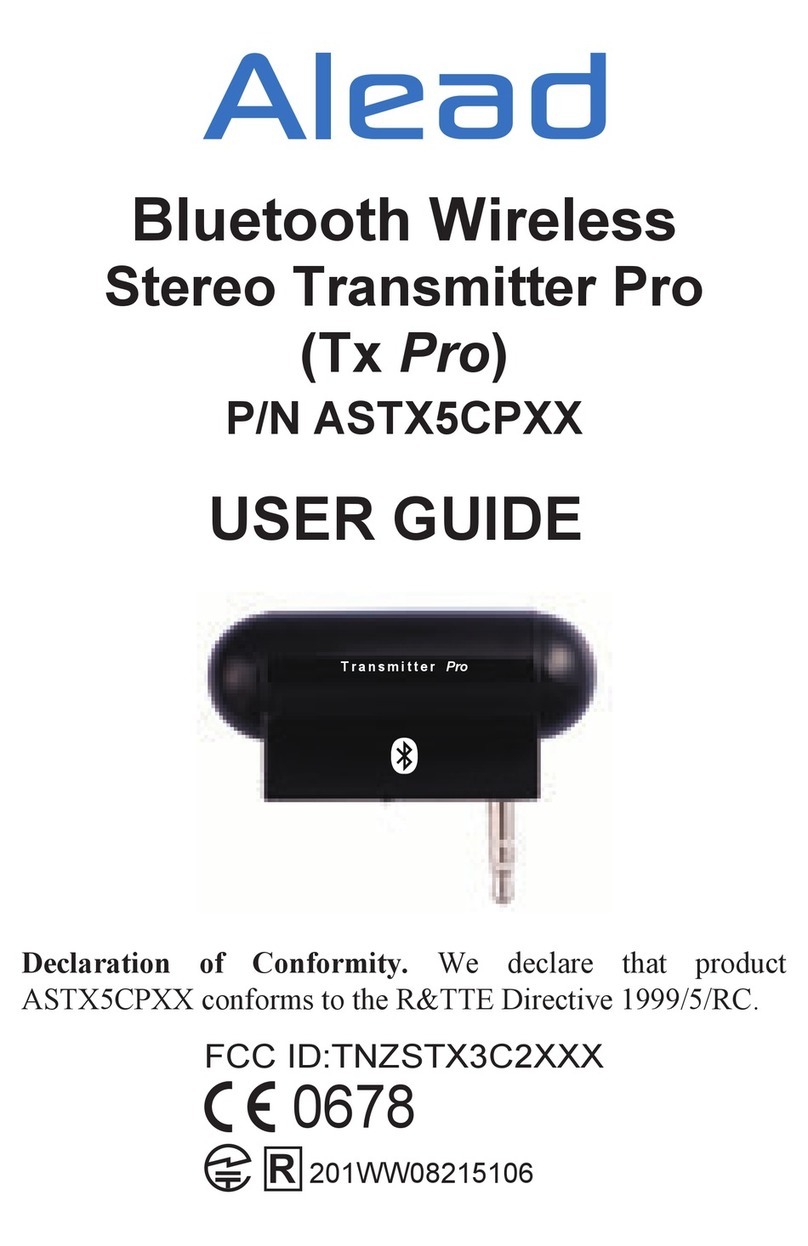Important Note: TRX HD Pro supports four sets of pin code:
0000, 1111, 1234 and 8888. It covers the most of popular speak-
ers, receivers and headphones.
1. Turn on the TRX HD Pro. The Power LED will light on with
amber color and the Mode LED is quick flashing with green color
for pairing.
Transmitter (Tx): To pair and connect with Bluetooth
speaker, receiver or headphone devices.
3. The TRX HD Pro will pair and connect with Bluetooth device
automatically. The Mode LED will change to flash slowly with
green color.
PAIRING
2. Put the Bluetooth stereo speaker, receiver or headphone into
pairing state. Refer to the Bluetooth stereo speaker, receiver, or
headphone user guide for instructions for this feature.
1. Turn on the TRX HD Pro. The Power LED will light on with
amber color and the Mode LED is quick flashing with blue color
for pairing.
Receiver (Rx): To pair and connect with iPod, iPhone, iPad,
tablet, android phone, Bluetooth MP3, music player, TV,
laptop, Mac or PC…etc.
2. After the TRX HD Pro is in pairing state, initiate Bluetooth
search feature and find the device name “Blue HD Pro”. Refer to
your iPhone, PC user guide. If pin code requested during pairing,
please submit the pin code 0000.
3. The iPhone, iPad or PC should find the TRX HD Pro and pair
with it. After both paired and connected, the Mode LED will
change to flash slowly with blue color.