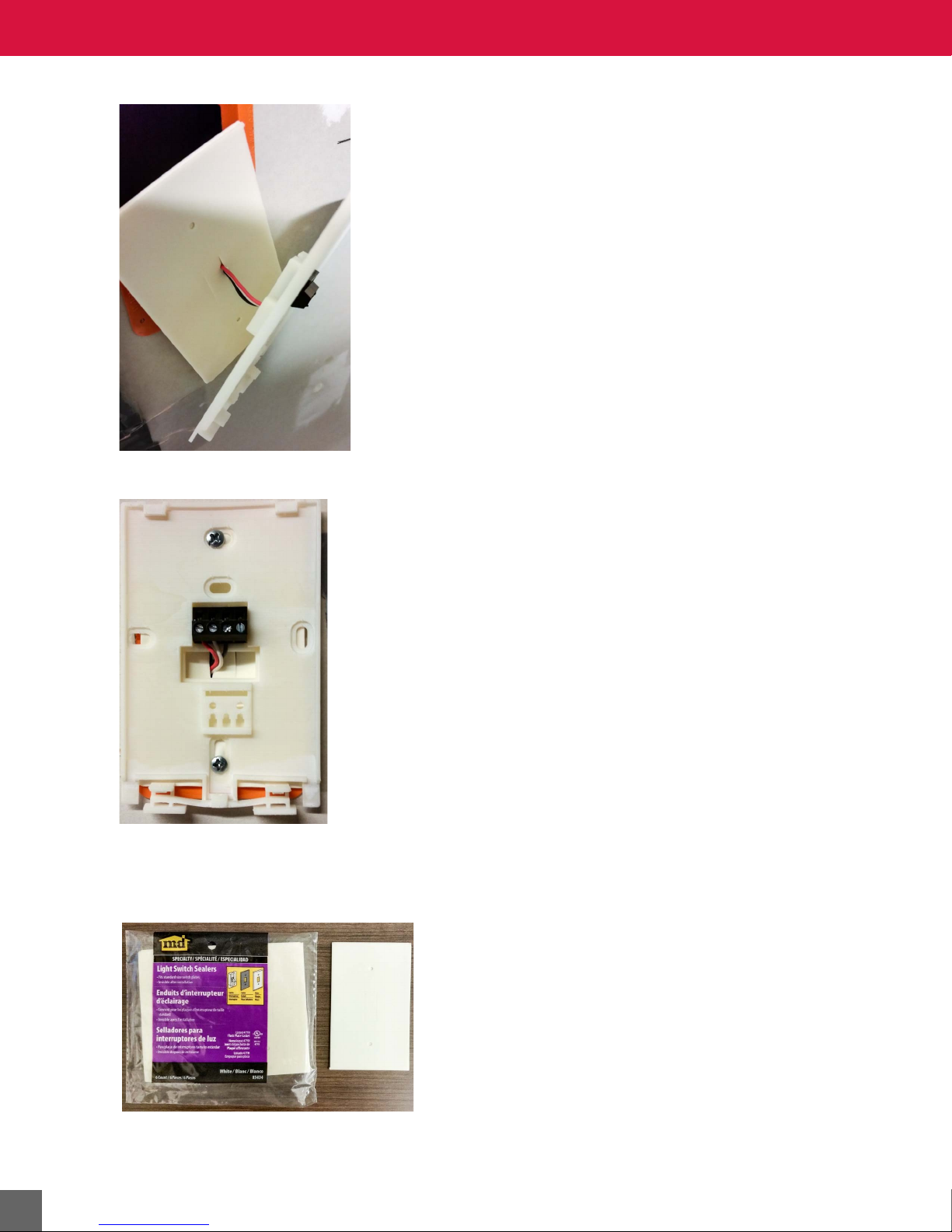User agreement and limited warranty
IMPORTANT - PURCHASE OF ALERTON PRODUCTS OR USE OF SOFTWARE, FIRMWARE AND / OR ACCOMPANYING DOCUMENTATION (DEFINED BELOW) IS SUBJECT TO LICENSE
RESTRICTIONS AND LIMITED WARRANTY. CAREFULLY READ THIS AGREEMENT BEFORE USING ALERTON PRODUCTS, SOFTWARE, FIRMWARE AND/OR DOCUMENTATION.
This is a legal “Agreement,” concerning the purchase of Products and use of Software, Firmware and/or Documentation, between you, the “User” (either individually or as an authorized representative of the
company that is purchasing, has purchased, or is using the Products, Software, Firmware or Documentation) and Honeywell, 16201 – 25th Ave. West Lynnwood, WA 98087 USA. (“Honeywell”).
PURCHASE OF ALERTON PRODUCTS OR USE OF SOFTWARE, FIRMWARE AND / OR ACCOMPANYING DOCUMENTATION INDICATES USER'S COMPLETE AND UNCONDITIONAL ACCEP-
TANCE OF THE TERMS AND CONDITIONS SET FORTH IN THIS AGREEMENT.
Honeywell provides Alerton products (“Products”), software programs (“Software”), firmware, e.g., protocols, software program code, device drivers and related hardware (“Firmware”) and accompanying
documentation (“Documentation”) and grants a non-exclusive and non-transferable license (“License”) to User to use the Software and the Firmware only on the following terms and conditions. Taken
together, Products, licensed Software, licensed Firmware and accompanying Documentation are collectively defined as “Alerton Product(s)” in this Agreement.
1. Copyright. The Software, Firmware and Documentation are copyrighted and protected by United States copyright laws and international treaty provisions and laws, contain valuable proprietary products,
information and trade secrets, and shall remain the property of Honeywell. User may not and shall not copy or otherwise reproduce or make available to any other party any part or all of the Software, Firm-
ware or Documentation nor decompile, disassemble, reverse engineer, manufacture or modify any portion of the Products, Software, Firmware, Documentation or any portion of the same for any purpose or
otherwise attempt to determine the underlying source code of the Software or Firmware or permit any such action; provided however, User may either (a) make one (1) copy of the Software solely for backup
or archival purposes, or (b) transfer one (1) image of the Software to a single hard disk, CD or other comparable media, provided User keeps the original solely for backup or archival purposes.
2. License. User is hereby licensed to use one (1) copy of the Software for User's own use in operating the Products. User may not rent, lease or otherwise assign or transfer all or any part of the Software,
Firmware or Documentation. In addition, User may not sublicense, assign or transfer this License or Agreement, or any part thereof. Any attempt to do so shall terminate this License and User's right to use
the Software and Firmware and shall subject User to liability for damages to Honeywell. LICENSING TO USER OF THE SOFTWARE AND FIRMWARE COMMENCES WHEN USER USES THE SOFT-
WARE, FIRMWARE AND / OR ACCOMPANYING DOCUMENTATION.
3. Copies, Modification or Merger. Except as specifically set forth in Paragraph 1, User may not copy, modify, transfer all or any portion of the Software, Firmware or Documentation or merge it or them into
another program, unless expressly authorized in advance in writing by Honeywell. User must, as a condition of this License, reproduce and include the identifying marks, copyright and proprietary notices on
any permitted copy of the Software, Firmware and Documentation. “Copies” shall include, without limitation, any complete or partial duplication on any media, adaptations, translations, compilations, partial
copies within modifications, mergers with other material from whatever source and updated works. User will use its best efforts to prevent any unauthorized copying or other activity with respect to the Soft-
ware, Firmware and Documentation.
4. Third-Party Beneficiary. For any software or other technology under this Agreement licensed by Honeywell from Microsoft (or other licensors, Microsoft or the applicable licensor is a third party beneficiary
of this Agreement with the right to enforce the obligations set forth in this Agreement.
5. Warranty. Honeywell warrants Honeywell manufactured or produced Alerton Products to be materially free from defects and to substantially conform to Honeywell's published specifications for a period of
twenty-four (24) months from date of shipment from Honeywell (the “Product Warranty Period”). This entire Section 5 is defined as the “Warranty.”
Honeywell also warrants Alerton Products that it has previously repaired or replaced for the greater of ninety (90) days from the date of their shipment from Honeywell or the remainder of the Product War-
ranty Period of the originally shipped Alerton Product (the “Repair/Replacement Warranty Period”).
During the Product Warranty or Repair/Replacement Warranty Period, Honeywell will repair or replace the applicable Alerton Products without charge and will add applicable engineering changes and
upgrades.
This Warranty only applies to defective materials and workmanship of Alerton Products and excludes defects that result from misuse, neglect, improper installation, unauthorized repair or alteration, damage
during or after shipping, accident and/or misapplication of such products. This Warranty does not apply to parts, equipment, software, firmware, components, documentation or any other item that Honeywell
does not manufacture or produce. This Warranty is also voided by removal or alteration of Alerton Product identification labels.
Honeywell's sole responsibility with respect to Alerton Products shall be, within the applicable Product Warranty Period, to furnish a replacement Alerton Product (FOB factory) or, at the option of Honeywell,
to repair and return (FOB Factory) the defective Alerton Product. HONEYWELL HEREBY EXCLUDES ALL IMPLIED WARRANTIES OF MERCHANTABILITY AND FITNESS FOR A PARTICULAR PUR-
POSE AND ALL OTHER EXPRESS OR IMPLIED WARRANTIES WHATSOEVER WITH RESPECT TO ALERTON PRODUCTS. In no event shall Honeywell be liable for personal injury, loss of profit, loss of
production, loss of business or goodwill, business interruption, loss of business information or data, loss due to delays, any other pecuniary loss, any cost or liability of Users or any other parties, to them-
selves or to others, increased or uncovered operating or fixed costs, inefficiency, or any other special, exemplary, consequential, incidental, indirect or remote damages in any manner, directly or indirectly,
related to design, manufacturing, supply, installation or use of, or inability to use, Alerton Products, or any other act or failure to act by Honeywell or its agents or contractors.
HONEYWELL MAKES NO CLAIMS OR WARRANTIES WITH RESPECT TO THE SOFTWARE OR THE FIRMWARE AND SPECIFICALLY DISCLAIMS ANY IMPLIED WARRANTIES OF MERCHANTABI-
LITY OR FITNESS FOR A PARTICULAR PURPOSE AND EXPRESS OR IMPLIED WARRANTIES THAT THE OPERATION OF THE SOFTWARE OR FIRMWARE OR ANY PORTION THEREOF WILL BE
INTERRUPTION OR ERROR FREE. Notwithstanding anything to the contrary contained in this Warranty, Honeywell shall not be liable to Users or any other parties for any damages, including, but not lim-
ited to consequential, incidental, indirect, special, exemplary remote or pecuniary damages and any stated or express warranties set forth in this warranty are in lieu of all obligations or liability for any dam-
ages arising out of or in connection with the use or performance of, or inability to use, Alerton Products and the licensed Software and Firmware.
User's exclusive remedy and Honeywell's entire liability arising from or in connection with the Alerton Products, Software, Firmware, Documentation and/or this License and Agreement (including, without lim-
itation, any breach of any warranty, express or implied) shall be, at Honeywell's option, the repair or replacement of the Products or Software or Firmware as applicable, as stated above. ACCORDINGLY,
HONEYWELL AND ITS DESIGNATED DEALERS AND THEIR DESIGNATED ASSOCIATE DEALERS HAVE EXCLUDED AND DISCLAIM ANY AND ALL IMPLIED WARRANTIES OF MERCHANTABILITY
OR FITNESS FOR A PARTICULAR PURPOSE AND ALL OTHER WARRANTIES, EXPRESS OR IMPLIED, WHATSOEVER, WITH RESPECT TO THE PRODUCTS, THE SOFTWARE, THE FIRMWARE,
THE DOCUMENTATION AND/OR THE LICENSE. USER HEREBY ACKNOWLEDGES THE SAME.
6. Remedies of Honeywell. IF USER BREACHES THIS AGREEMENT, USER'S LICENSE HEREUNDER SHALL BE AUTOMATICALLY TERMINATED. Upon termination, User shall return the Software,
Firmware and all Documentation to Honeywell and destroy any copies of the Software, Firmware and the Documentation or any portions thereof which have not been returned to Honeywell, including copies
resident on electronic or digital media. If User breaches this Agreement, Honeywell shall be entitled to all damages suffered by Honeywell resulting from such breach and Honeywell shall be entitled to equi-
table and injunctive relief in addition to all other remedies at law. In this regard, User acknowledges that its breach of any provision of this Agreement will cause Honeywell immediate and irreparable injury
for which there are inadequate remedies at law. The prevailing party in any dispute concerning this Agreement shall be entitled to the costs of collection and enforcement, including but not limited to reason-
able attorneys' fees, court costs and all necessary expenses, regardless of whether litigation is commenced.
7. Export. Alerton Products are subject to regulation by local laws and United States government agencies, which prohibit export or diversion of certain products, information about the products, and direct
products of the products to certain countries and certain persons. User agrees that User will not export in any manner any Alerton Product or direct product of Alerton Product, without first obtaining all nec-
essary approval from appropriate local and United States government agencies.
8. RESTRICTED RIGHTS NOTICE. Alerton Products, Software, Firmware and Documentation have been developed entirely at private expense and are commercially provided with RESTRICTED RIGHTS.
Use, duplication or disclosure by the U.S. Government or a U.S. Government subcontractor is subject to the restrictions pursuant to DFARS 227.72013 (October 1988) and DFARS 52.227-19 (June 1987),
as amended and as applicable. Manufacturer, licensor and publisher is Honeywell, 16201 – 25th Ave. West Lynnwood, WA 98087 USA.
9. Statute of Limitations. No action for any breach of a warranty, if any, deemed or actual, may be commenced more than one (1) year following the expiration of such warranty.
10. Other. User further agrees that this Agreement is the complete and exclusive statement of the agreement between User and Honeywell and supersedes any proposal or prior agreement or any other
communications between Honeywell or any of its representatives and User relating to the use of the Software, Firmware, Documentation and purchase of the Products. This Agreement may only be modified
by a physically signed writing between User and Honeywell. Waiver of terms or excuse of breach must be in writing and shall not constitute subsequent consent, waiver or excuse. If any provision of this
Agreement is finally determined to be unenforceable, the remaining provisions shall remain in effect. The laws of the State of Washington and the United States, including U.S. copyright laws, shall govern
this Agreement. Venue in the event of any suit, proceeding or claim shall be in the courts located in Snohomish County, Washington, USA. If User has any questions regarding this Agreement, User may con-
tact Honeywell by writing Honeywell at the above address.
This Agreement shall inure to the benefit of and be binding upon the parties and their successors, administrators, heirs and permitted assigns. Notwithstanding any termination of this Agreement and not in
limitation of any other provision of this Agreement, User shall specifically continue to be fully obligated to comply with all of the requirements of paragraphs one (1) through four (4), as if the Agreement were
not terminated and all remedy provisions hereunder shall apply to any breach of such obligations.