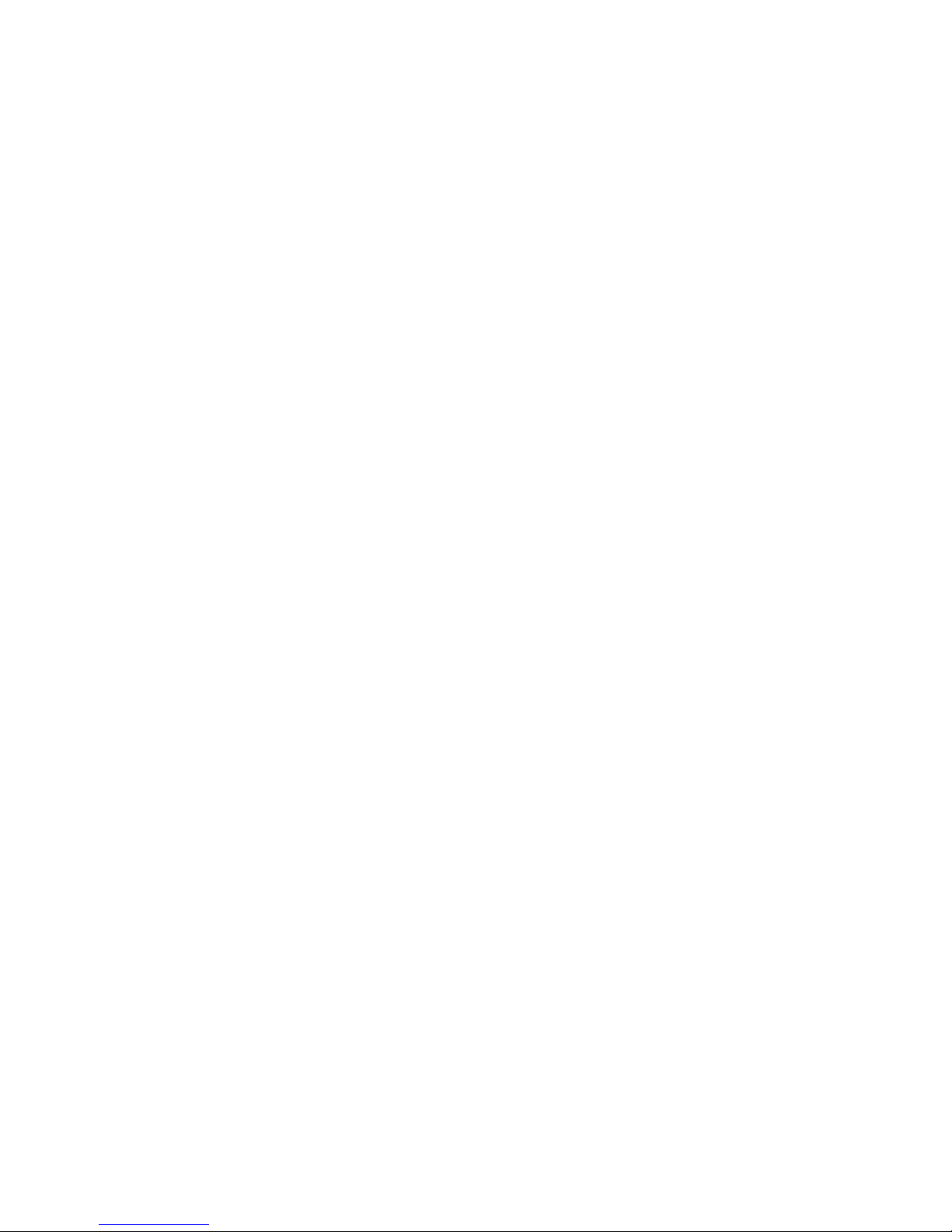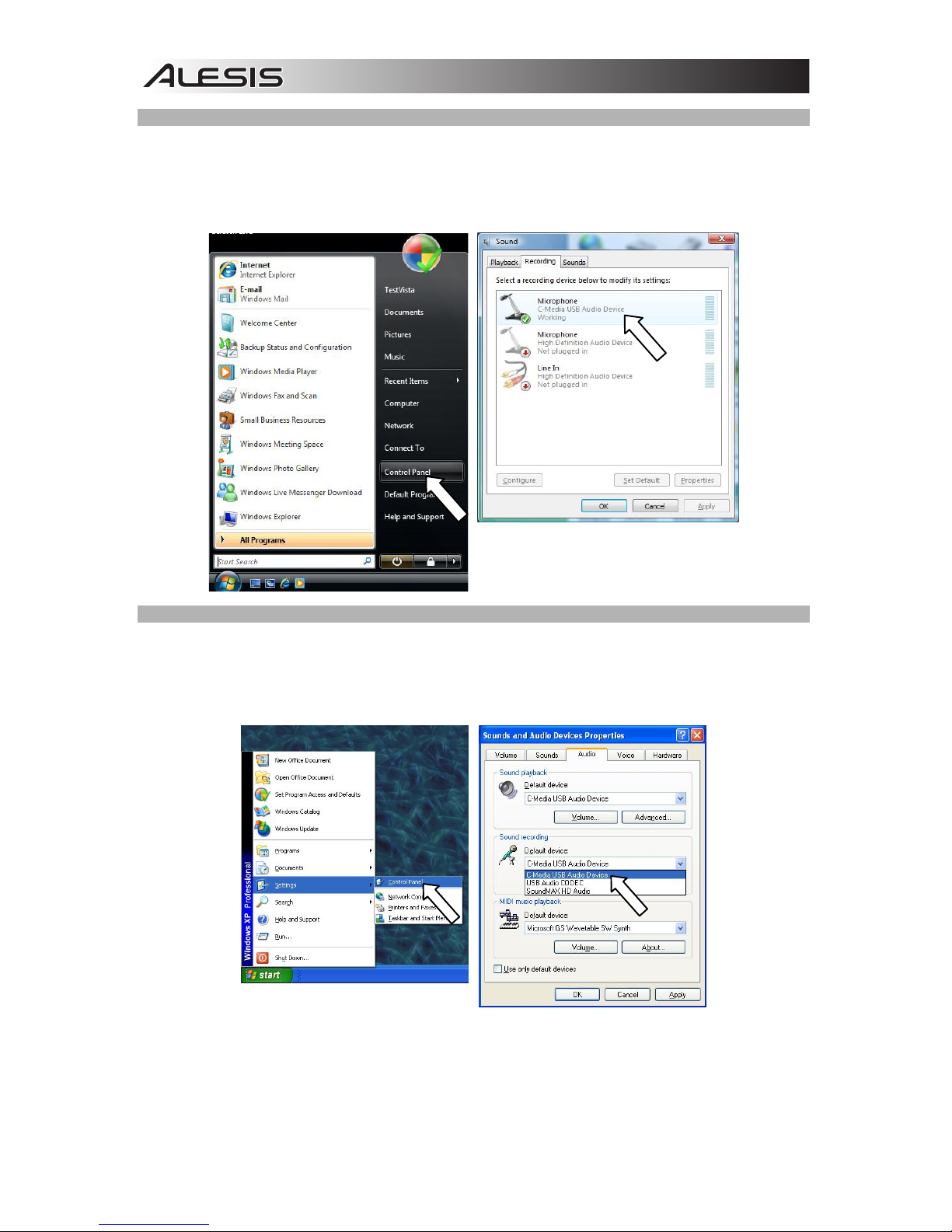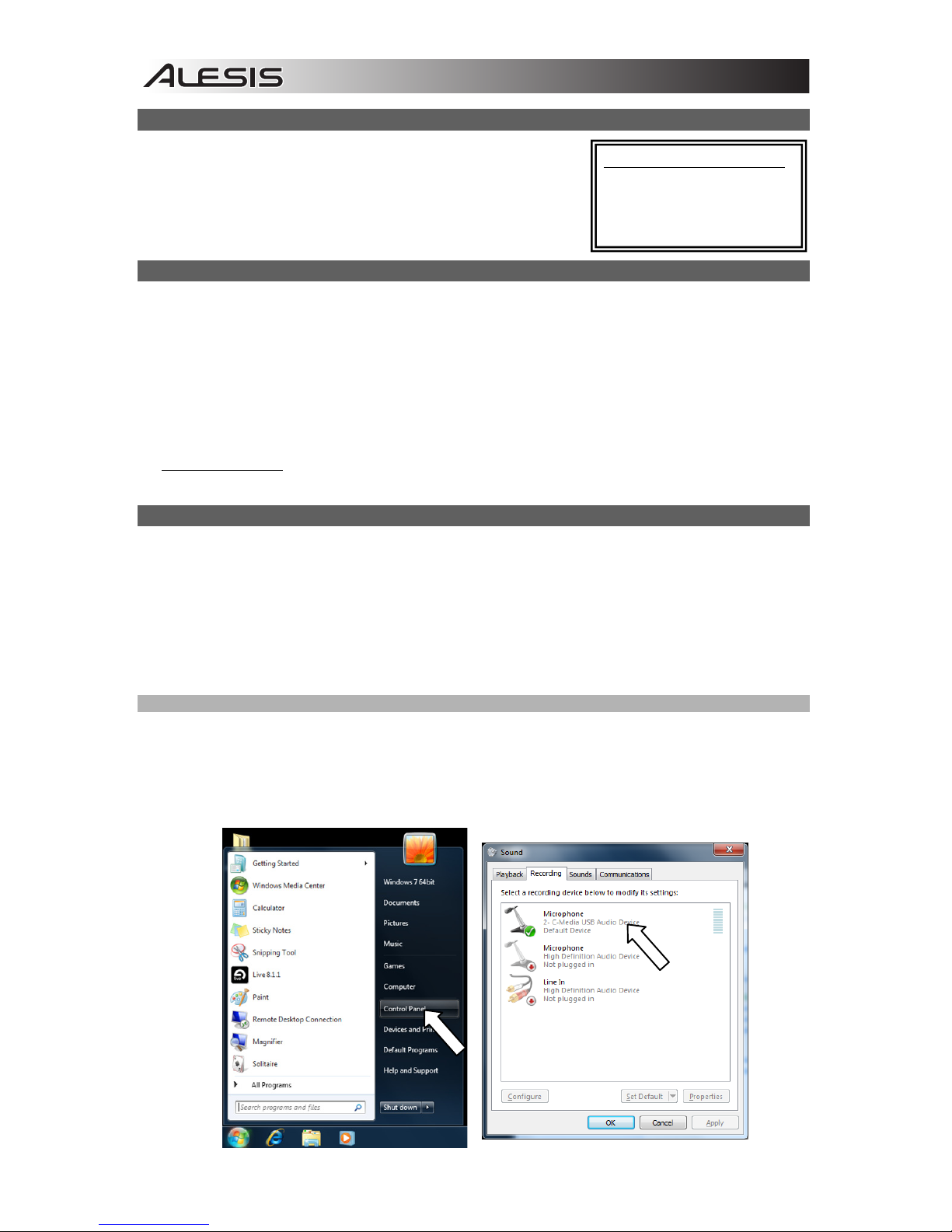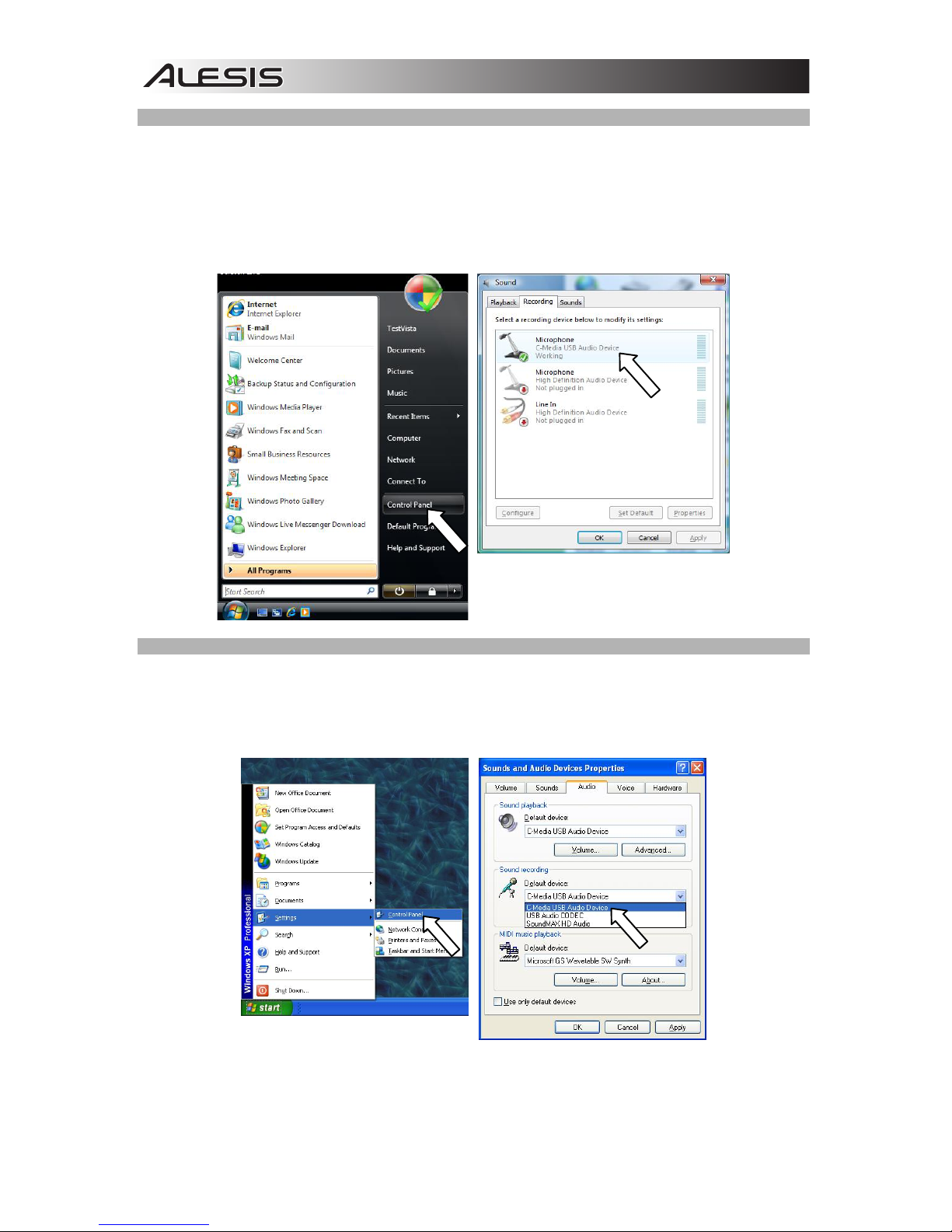4
CÓMO CONECTAR EL GUITARLINK
Alesis GuitarLink es un dispositivo Plug and Play, lo que significa que
no es necesario instalar drivers. La primera vez que lo conecte a su
computadora, se instalarán automáticamente todos los componentes
de drivers necesario y estará listo para usar inmediatamente.
ACERCA DE LA LATENCIA DE AUDIO
“Latencia” es el tiempo que demora la tarjeta de sonido de la computadora para procesar los datos
entrantes y producir un sonido de salida. Cuando más baja es la latencia, más rápido responde su
computadora a los comandos para producir sonido.
Si experimenta un retardo significativo entre el momento en que usted tocar la guitarra y el momento en
que la computadora produce audio, recomendamos entrar en los parámetros “Preferences” (Preferencias)
de su software para asegurarse de que la latencia (o búfer de la tarjeta de sonido) esté ajustada a un
número bajo —idealmente inferior a 15-20 ms.
Si sigue experimentando demasiada latencia después de ajustar los parámetros de latencia de su
computadora, descargue gratuitamente el driver ASIO4ALL (Entrada/salida de corriente de audio) para PC
de www.asio4all.com. En general, los drivers ASIO funcionan mejor y con menor latencia, dado que
crean una comunicación más eficiente entre los dispositivos de audio y el software.
CONFIGURACIÓN DE AUDIO
En la mayoría de los casos (especialmente si está usando Windows) GuitarLink será seleccionado
automáticamente como dispositivo de grabación predeterminado de su computadora. Si observa que no
puede grabar ningún audio con GuitarLink, cumpla las siguientes instrucciones correspondientes a su
sistema operativo.
Puede usar GuitarLink con cualquier estación de trabajo de audio digital o software de grabación que
soporte dispositivos de audio USB. Asegúrese de que su programa de software de audio esté configurado
para recibir audio por GuitarLink. Esto se puede hacer habitualmente en “Preferences” o “Device Setup”
(Configuración de dispositivos) de su software. Para más información, consulte el manual de su software.
WINDOWS 7
1. Vaya a Start fControl Panel fHardware and Sound fSound (Inicio > Panel de control >
Hardware y Sonido > Sonido).
2. Seleccione la pestaña “Recording” (Grabación).
3. Asegúrese de que Microphone – C-Media USB Audio Device (Micrófono – Dispositivo de audio
USB C-Media) esté configurado como dispositivo predeterminado y haga clic en “OK” (Aceptar).
REQUISITOS DE SISTEMA:
yPC: Windows XP, Vista o 7
yMac: OS 9 o superior
yPuerto USB