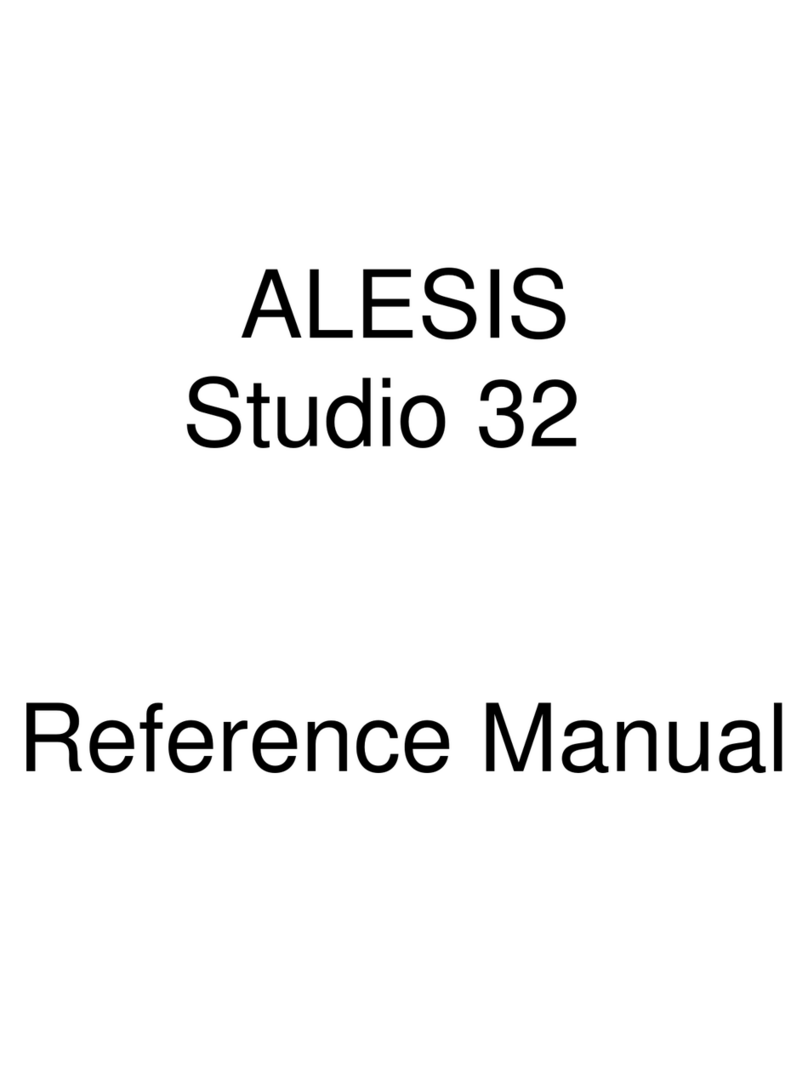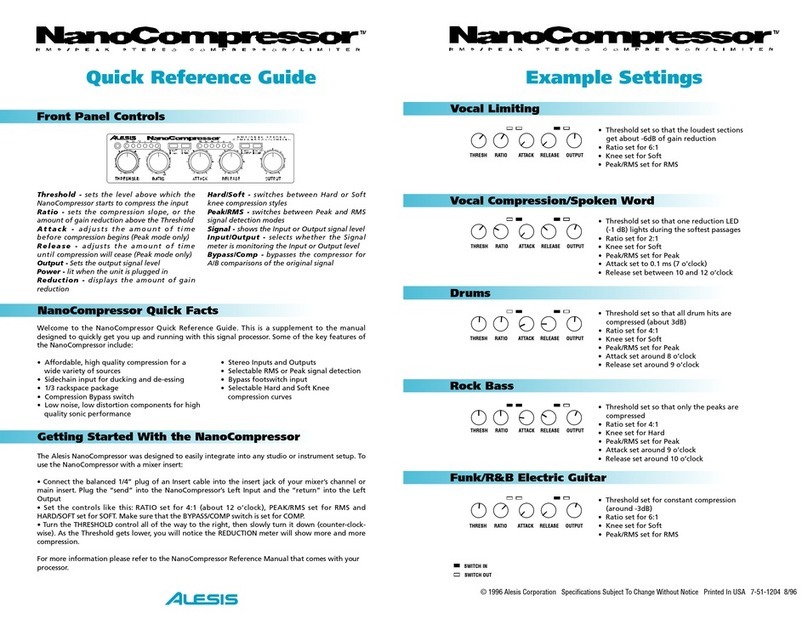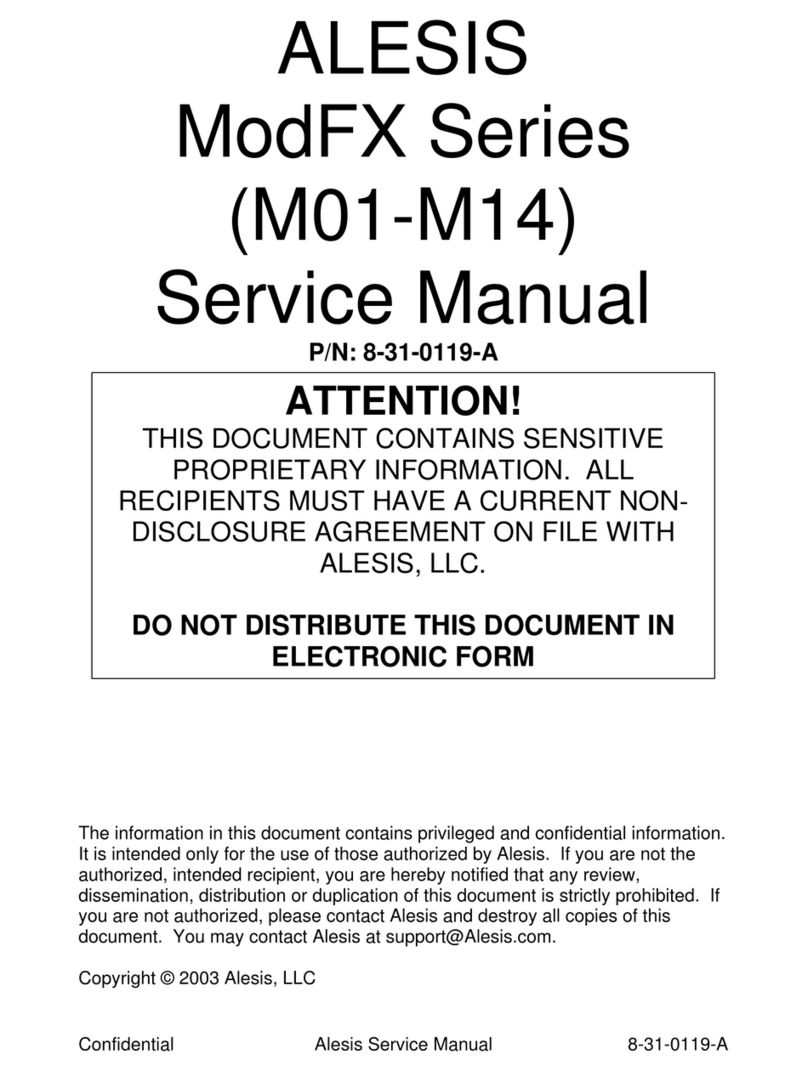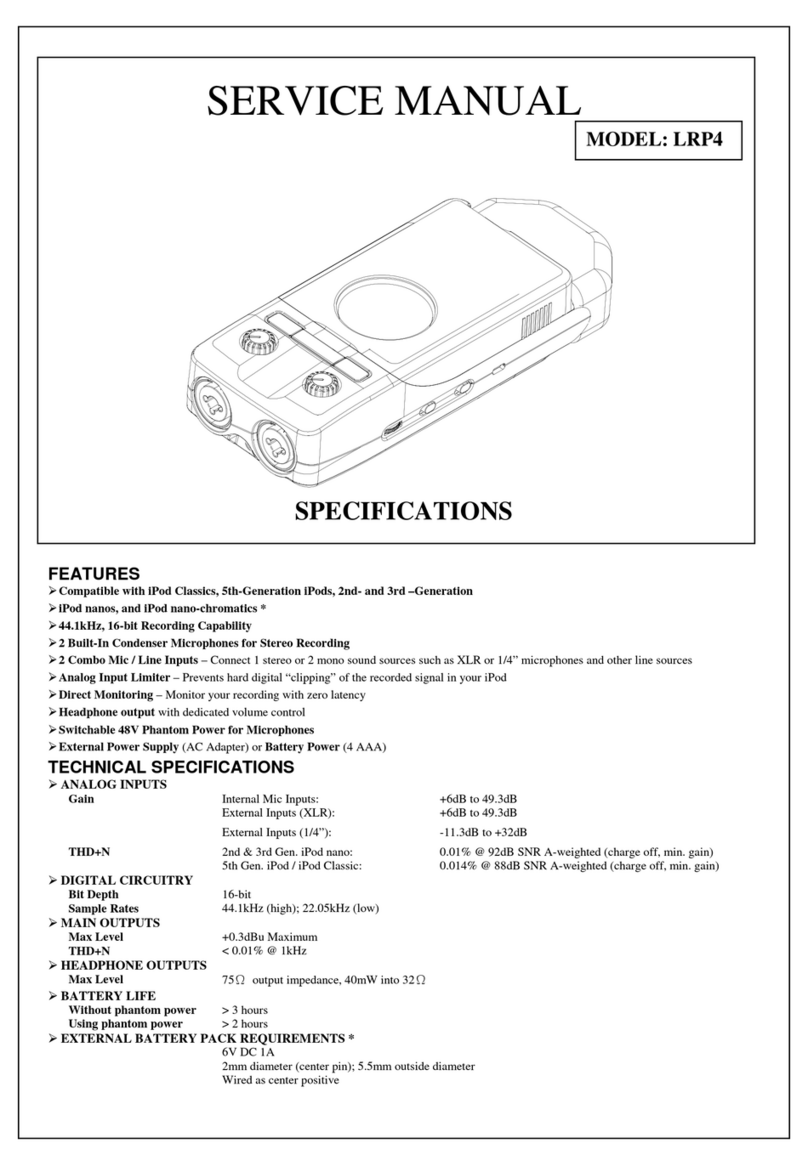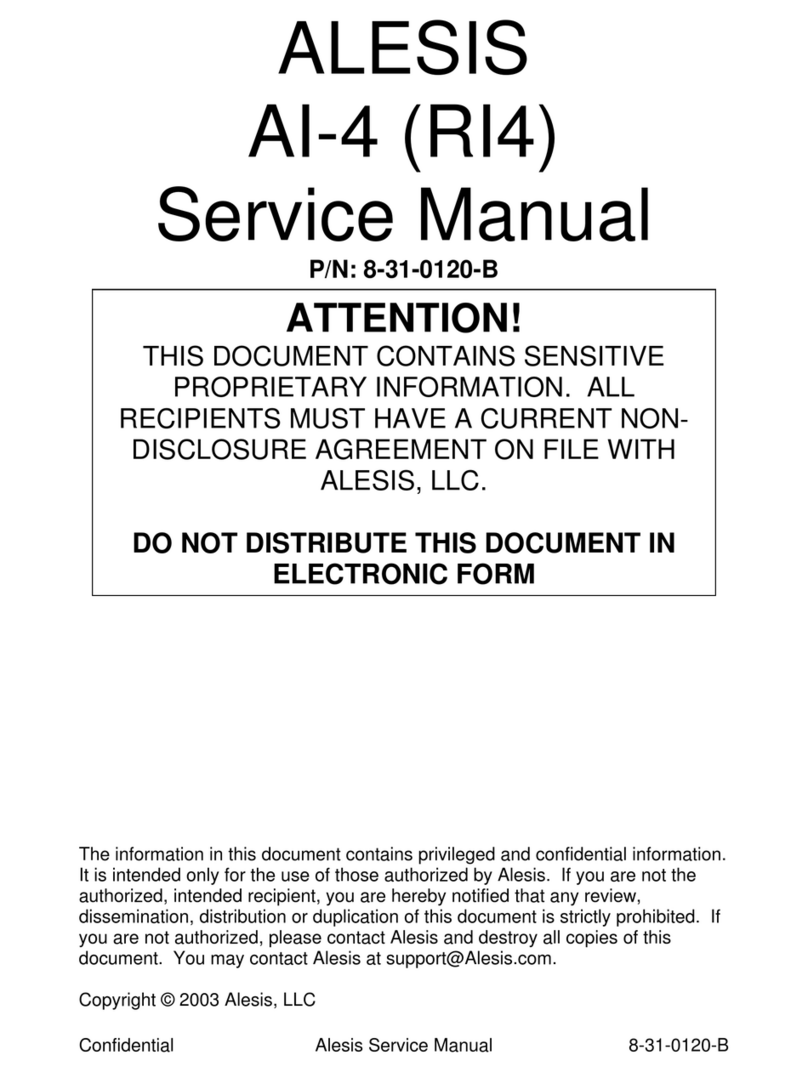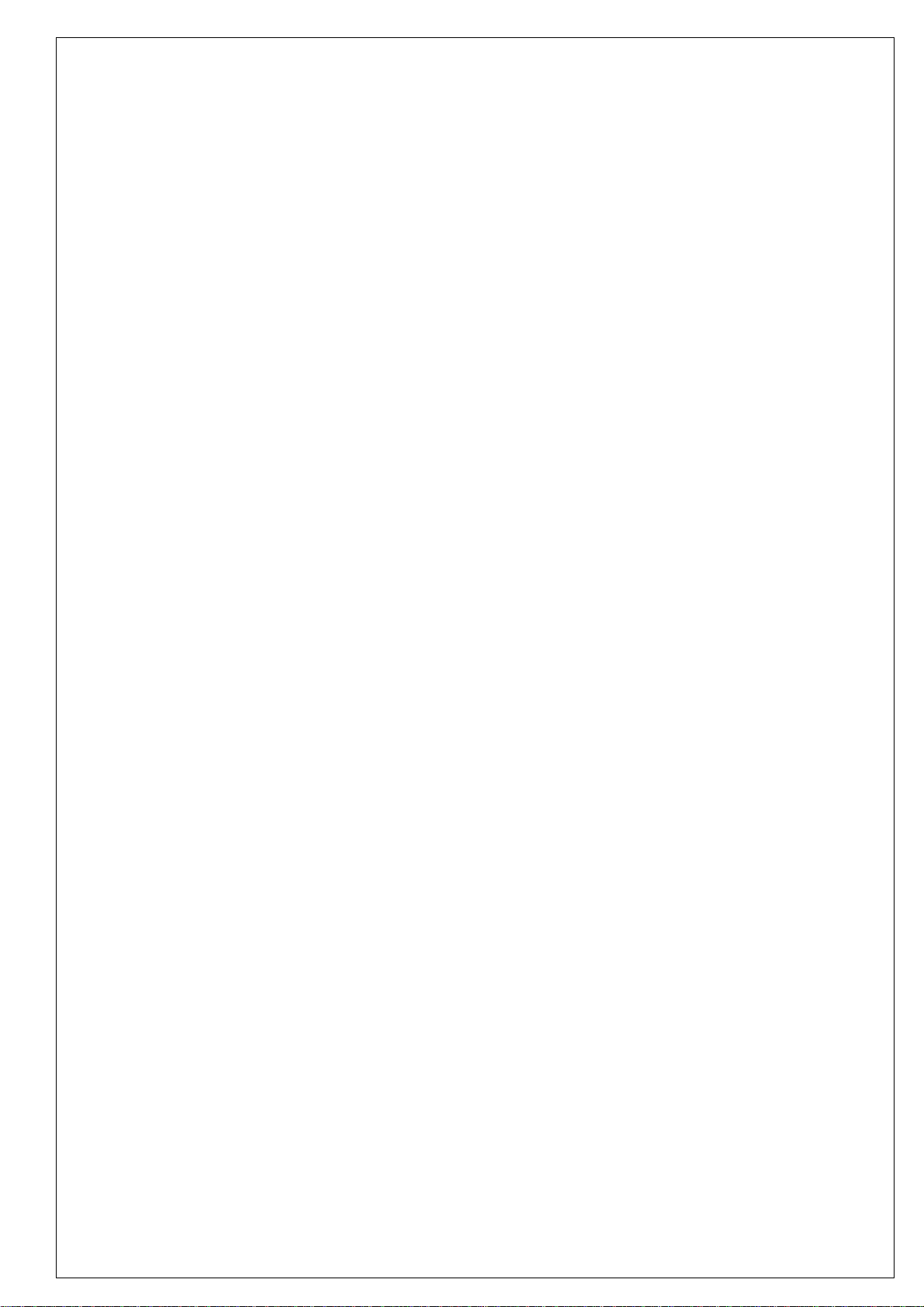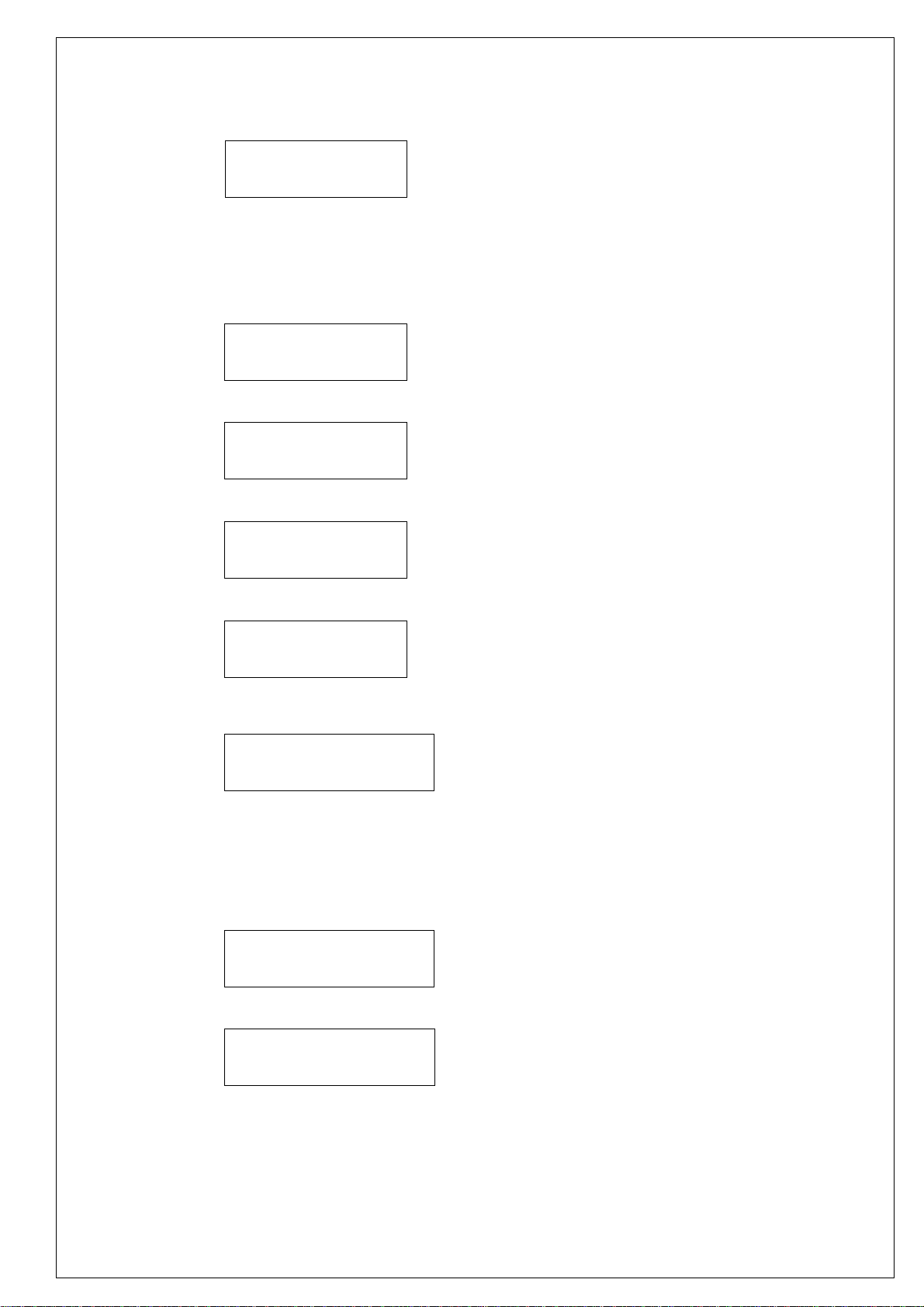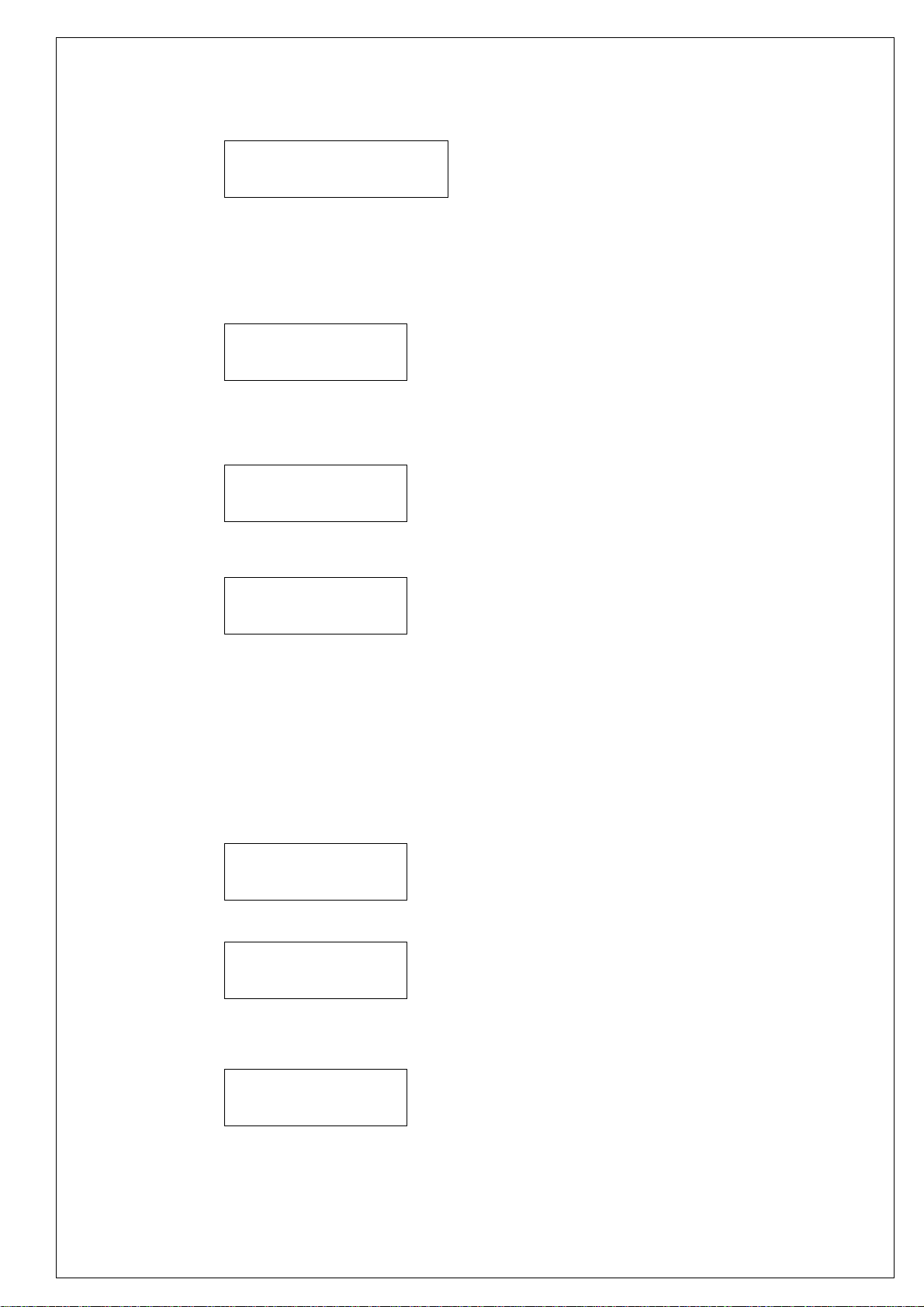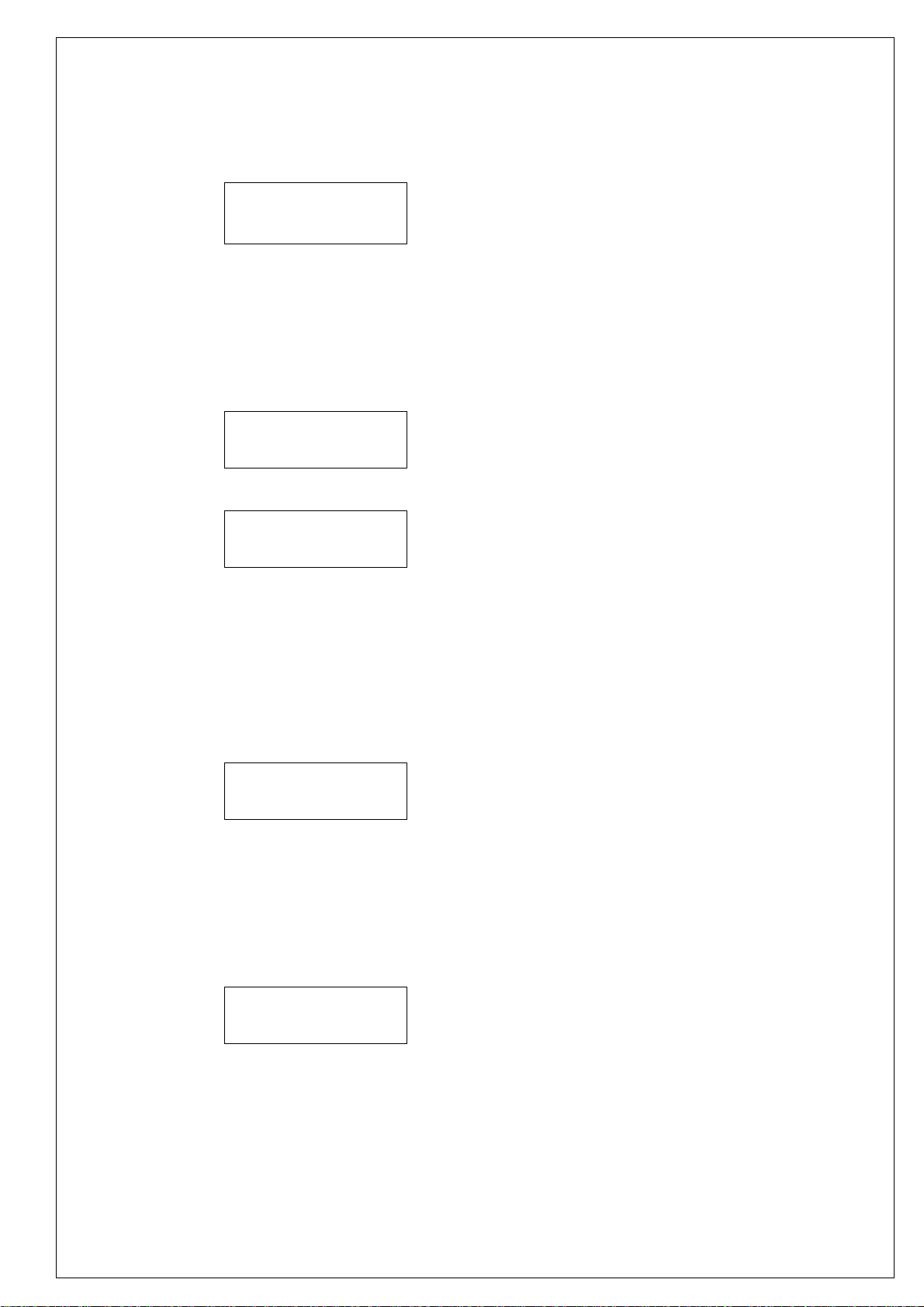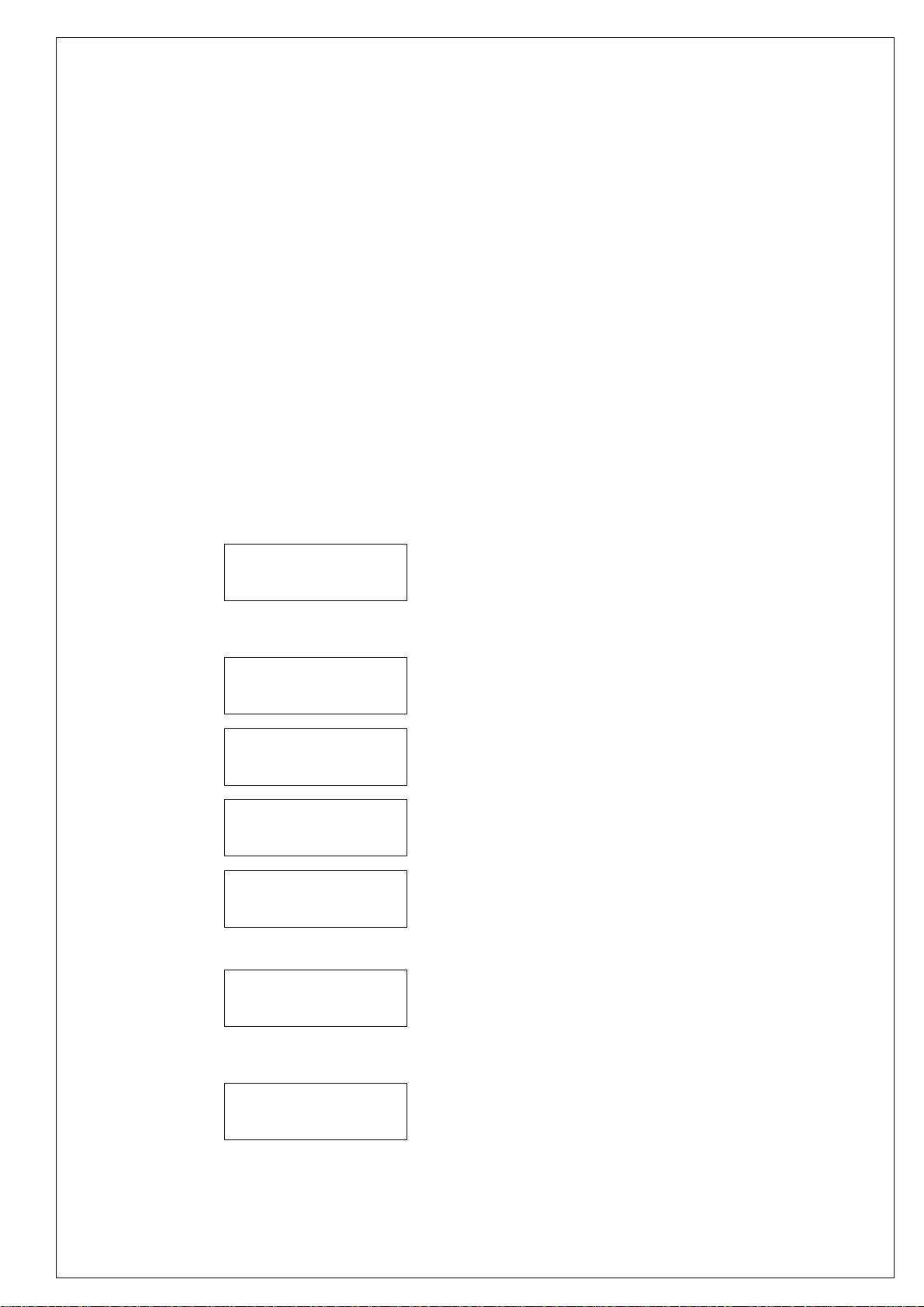DM8 MP DIAGNOSTIC TEST PROCEDURE
DAC to Main Outputs
a) Connect both Main left and right outputs to the AP analyzer inputs. Because the Main left and right outputs
are cross-wired to support mono mix from either jack, both the left and right channels must have something
plugged in. Otherwise, the left and right signals ill simply be summed onto the output that is used, and this
will produce invalid AP measurements.
b) Turn Main level to maximum. Verify that the output level is approximately between 14.6Vpp to 17.8Vpp
(16.5dBu to 18.2dBu). Measure THD+N and verify that it is less than 0.007% (bandwidth set to 22-22KHz).
c) Press [CURSOR UP] to change output to “MainL” and verify that there is only signal from the Main left
jack. Press [CURSOR UP] once more to change the output to “MainR” and verify that only the Main right
jack is generating the tone.
d) Press [CURSOR UP] one more time to select “Off,” and verify that the SNR is at least 90dB, 95dB
A-weighted (22-22KHz bandwidth).
DAC to Headphones
a) Turn down the main level to minimum, then plug in a pair of headphones into the headphone jack.
b) Press [CURSOR DOWN] several times to select “All” again. Then slowly turn up the Main level to a
comfortable volume. Verify that the tone can be heard on both the left and right earpieces.
c) Press [CURSOR UP] once to select “MainL” and confirm that the tone is only audible from the left
earpiece. Press [CURSOR UP] once more to select “MainR” and confirm that the tone is only present on the
right earpiece.
Aux In to Main Outputs
a) Press [CURSOR UP] several times to select “Off.” Then turn Main level to minimum.
b) Connect the AP analyzer inputs back to the Main left and right outputs (again making sure that both Main
left and right outputs are connected).
c) Connect the AP generator outputs to the AUX IN 1/8” TRS jack. Set the AP generator to 8.1Vpp
(11.4dBu), 1KHz. Verify that the level from the Main left and right jacks is approximately 14.4Vpp to
17.8Vpp (16.5dBu to 18.2dBu), and that THD+N is less than 0.025% (22-22KHz BW).
d) Turn off the signal to Aux right input and verify that only the Main left output has a tone. Turn on the
signal to Aux right input on.
e) Turn off the signal to Aux left input and verify that only the Main right output has a tone.
f) Turn off the signal to both the Aux left and right input and verify that the SNR is at least 95dB,
100dBA-weighted (22-22KHz)