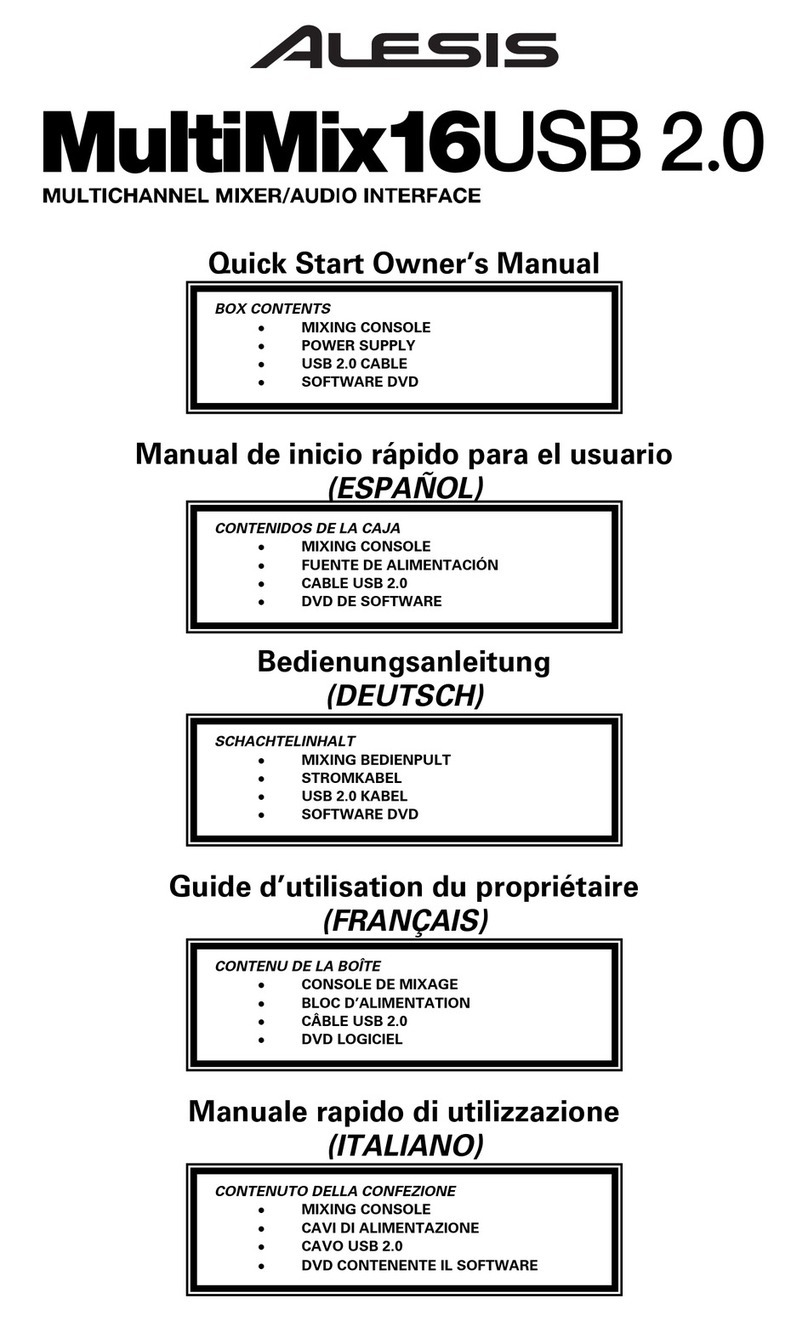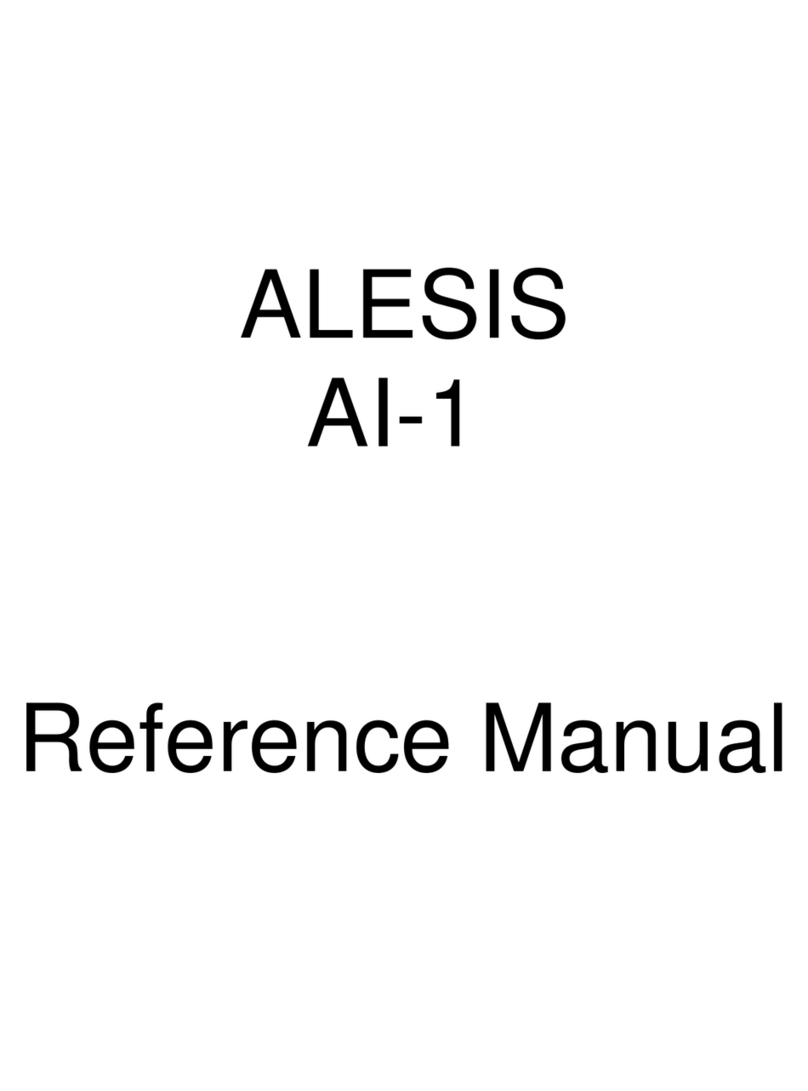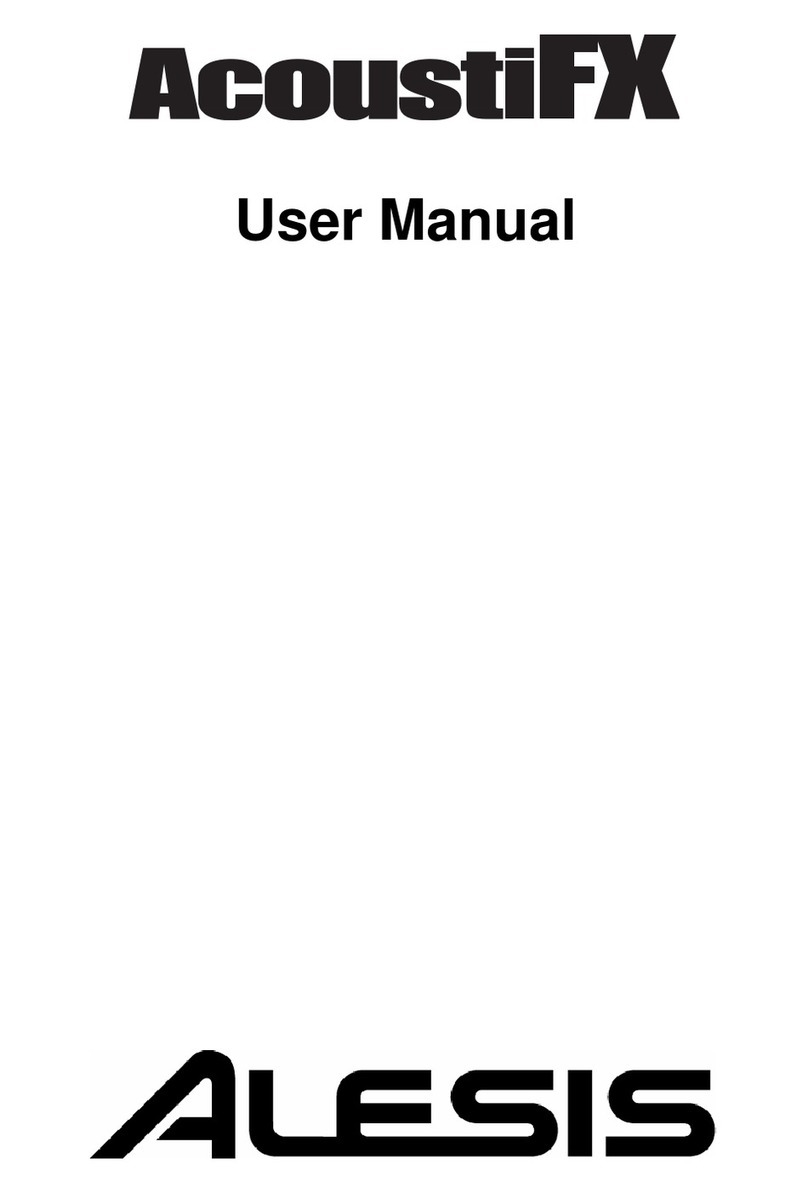1.4 BRC Sync Cable Requirements
The BRC was initially shipped with a 30 Ft sync cable which connected the BRC to the master
ADAT. However, this cable sometimes caused sync problems between the BRC and the master ADAT.
It was found that due to the cable's long length, its small wire gauge, and its lack of proper grounding
and shielding, "glitches" in the sync signal were being mis-interpreted by the ADAT. To remedy this
problem, Alesis now ships every BRC with a more robust sync cable.
The type of sync cable required for proper operation over long lengths must be a 9 wire cable
which is shielded and grounded at both ends. The 9 pin D-shell male connector pins at each end of the
cable are wired to the same signal. The wire gauge of these new sync cables is 24 AWG. To determine
which type of sync cable is the correct one, look at the cable's 9 pin connectors. If the word "Alesis" is
stamped on each side of both connectors, then it is of the correct variety. Moreover, if the cable is gray
in color and contains the "Alesis" stamp on the connector, it is also of the correct variety. However, if
the cable is black in color with no markings on the connector, or if the word "Alesis" is stamped on only
one side of each connector, then this cable must be replaced with the current cable (Alesis P/N 4-71-
0002).
For cable lengths less than 6 ft. (2 meters), any off-the-shelf 9 pin cable is acceptable for
connection between ADATs in a multiple ADAT system.
1.5 List Of Abbreviations
The following is a list of abbreviations to terms used throughout this service manual.
Abbreviation Definition Abbreviation Definition
A Amps (unit of current) LED Light Emitting Diode
AC Alternating Current LRC Little Remote Control
ADAT Alesis Digital Audio Tape MHz Mega Hertz (1,000,000 Hz)
ASIC Application Specific Integrated
Circuit MIDI Musical Instrument Digital
Interface
AWG American Wire Gauge MMC MIDI Machine Code
BRC Big Remote Control MTC MIDI Time Code
CD Compact Disc OSC Oscillator
DAT Digital Audio Tape PCB Printed Circuit Board
dB Decibel PLCC Plastic Leaded Chip Carrier
DC Direct Current QC Quality Control
DRAM Dynamic Random Access
Memory RAM Random Access Memory
EMI Electromagnetic Interference RMB Remote Meter Bridge
EQ Equalization ROM Read Only Memory
EPROM Erasable Programmable Read
Only Memory SMPTE Society of Motion Picture and
Television Engineers
ESD Electrostatic Sensitive Device SRAM Static Random Access Memory
FPGA Field Programmable Gate Array S/W Software
GND Ground µs Microseconds (1/1,000,000 sec)
H/W Hardware V Volt (unit of voltage)
Hz Hertz (unit of Frequency) VCO Voltage Controlled Oscillator
IC Integrated Circuit W Watt (unit of power)
2