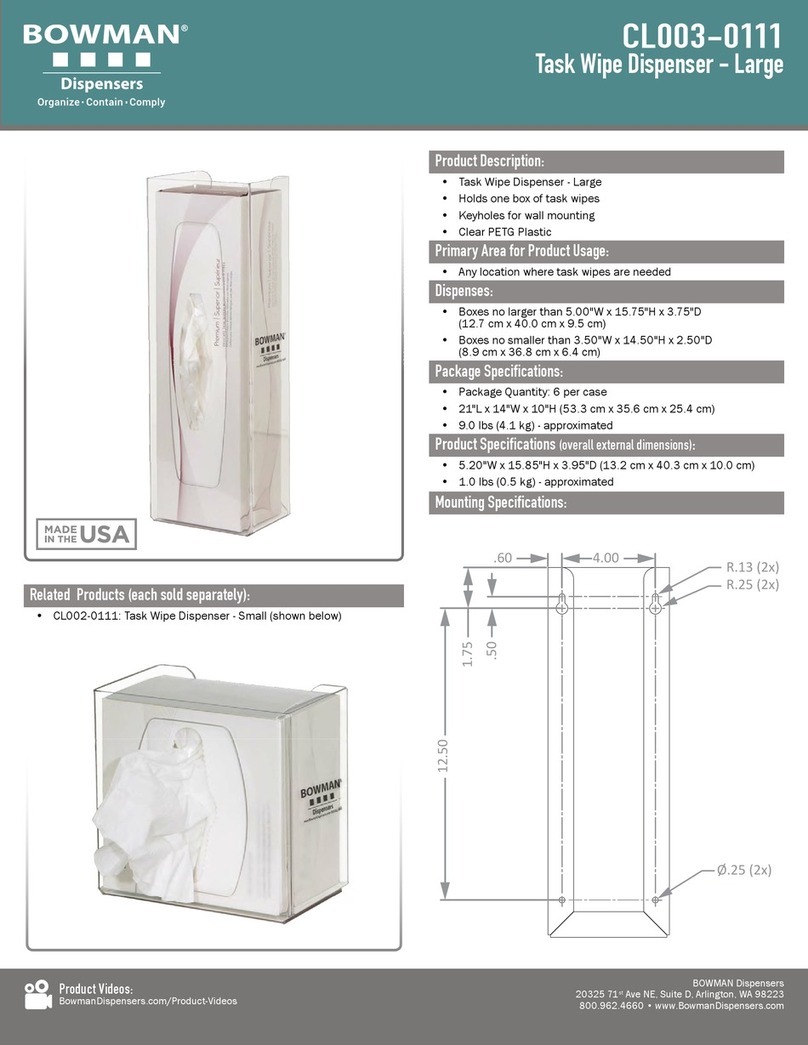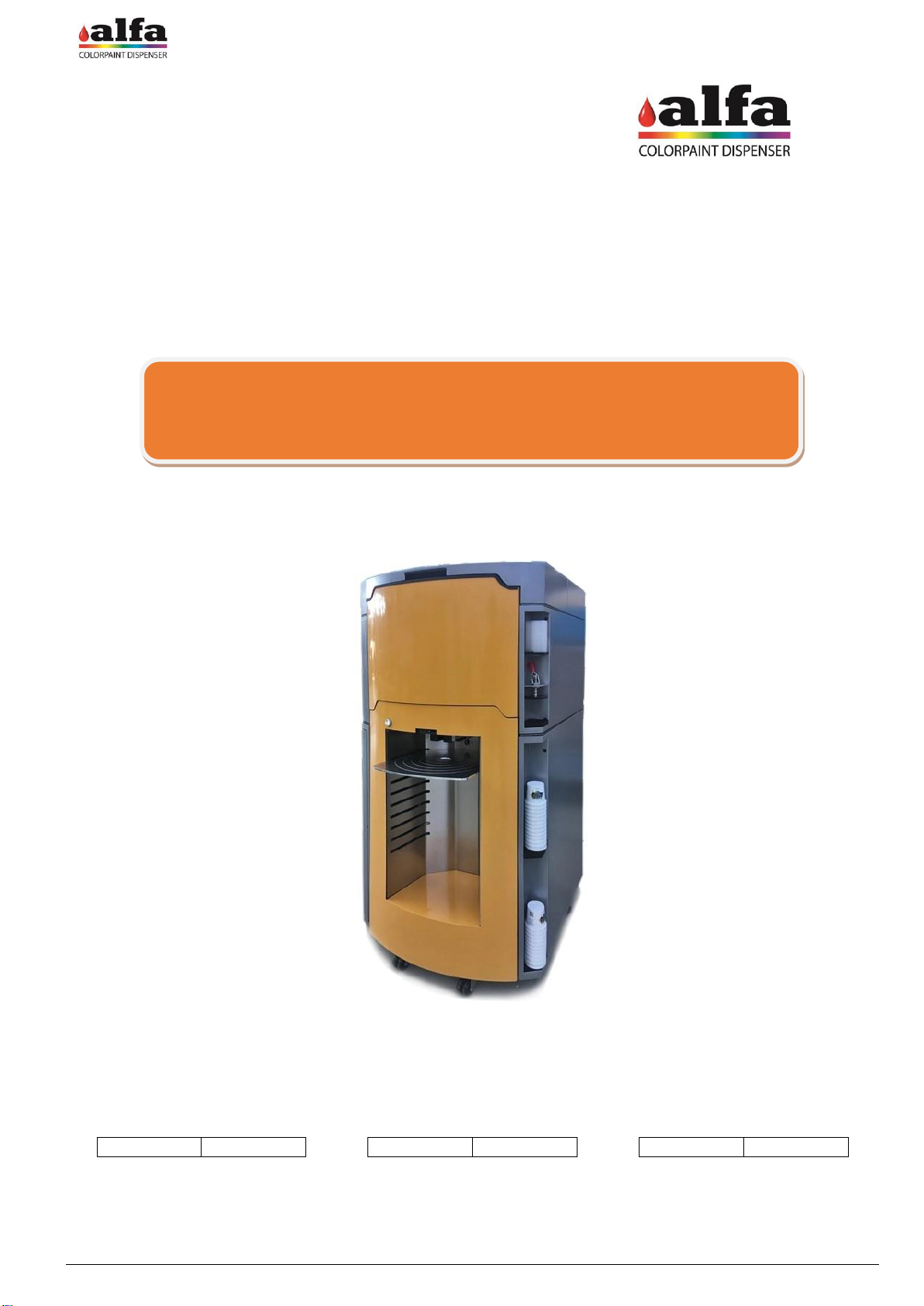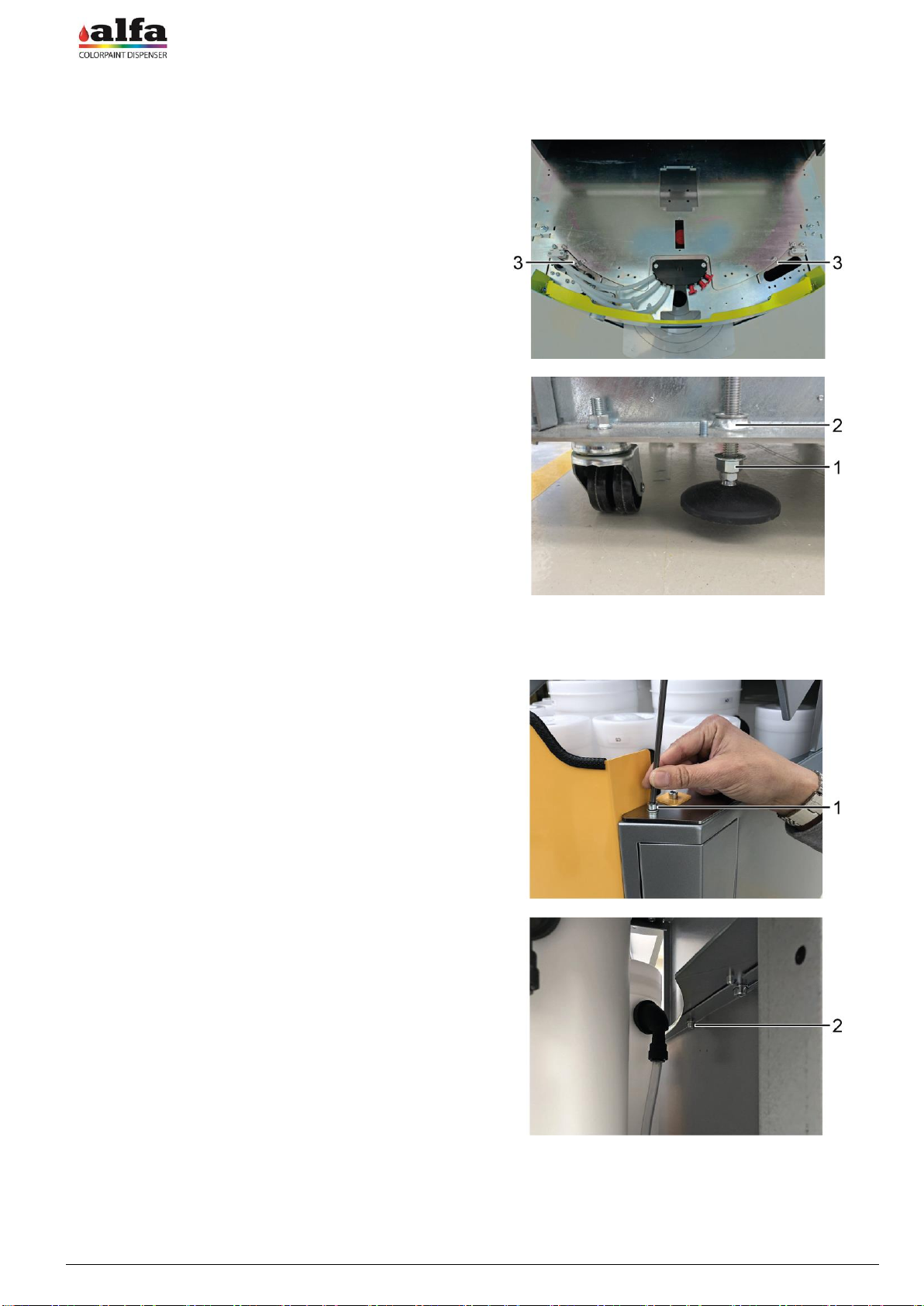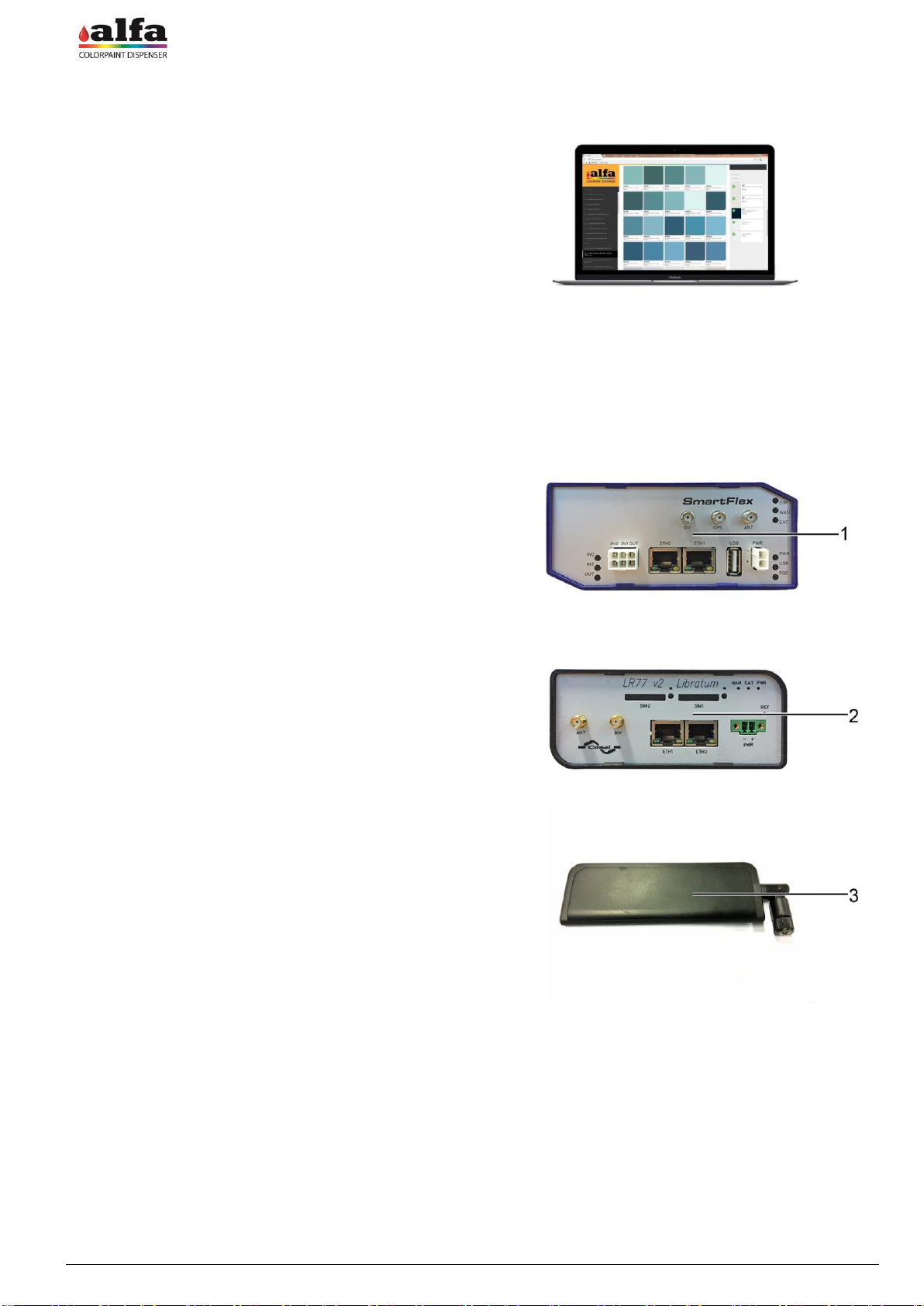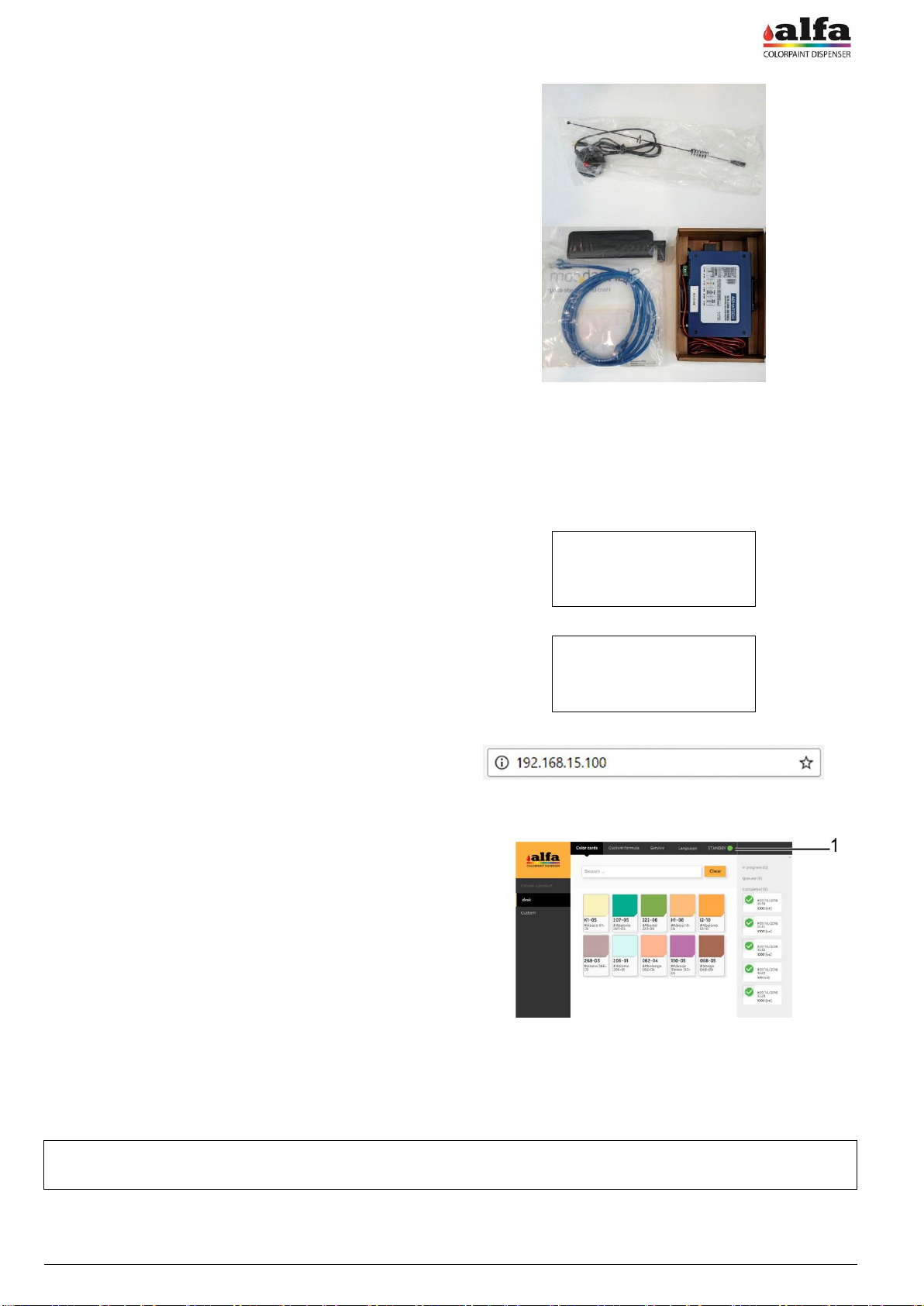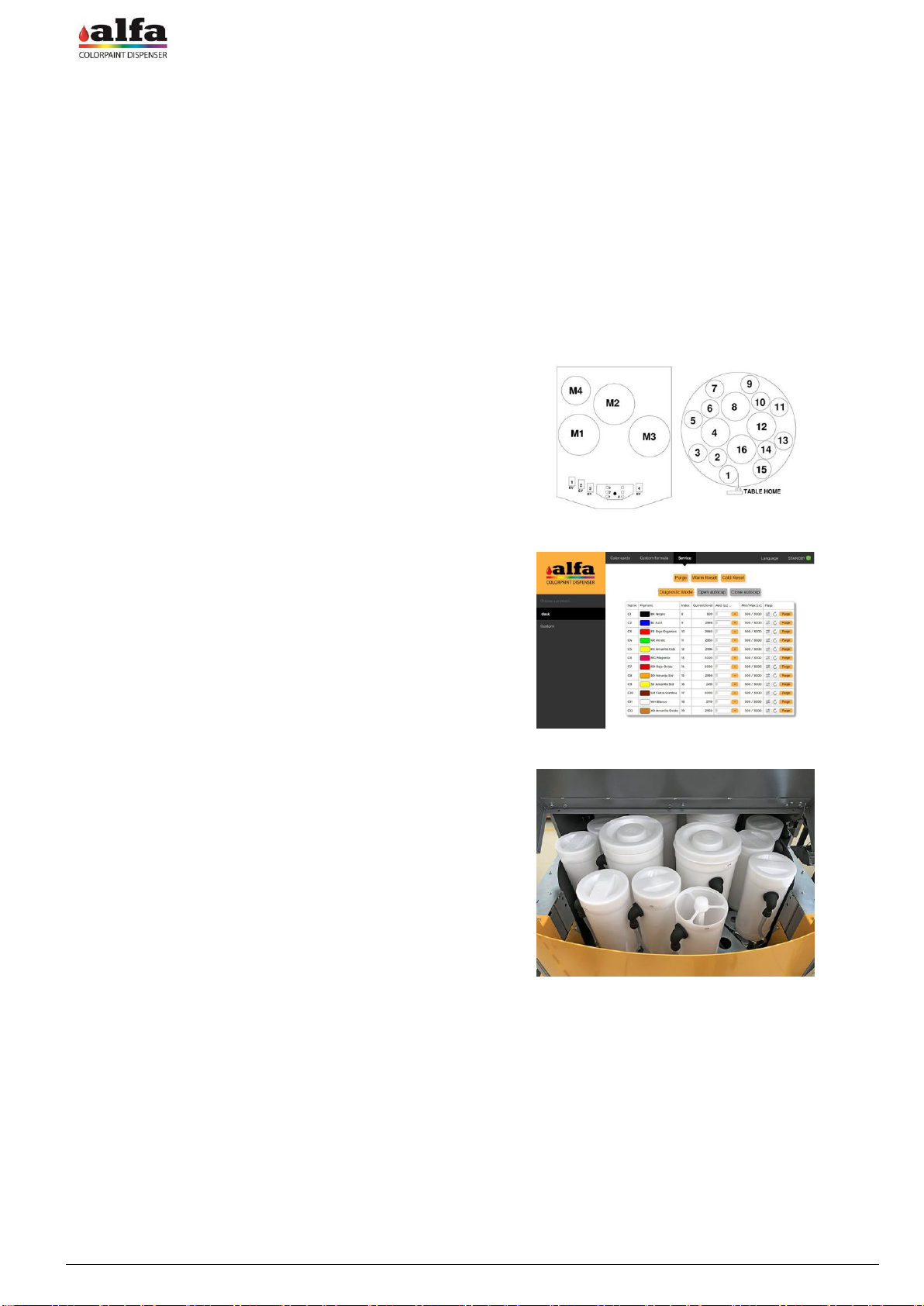To control the dispenser, Alfa makes the web-based
interface called AlfaTint available to all its customers.
In case you wish to apply your own software, Alfa provides
a series of calls (API Rest) allowing interfacing the
machine with any third-party software.
For more details on the API Rest, please refer to the
technical manual or contact Alfa Service Department.
In the following, we will refer to AlfaTint interface
commands.
LTE modems supplied by Alfa are always configured to
provide router-machine communication at the address
192.168.0.100.
In case the router is used, it will be necessary to start VPN
connection by using the specially provided certificate and
to connect to the router IP by setting the last digits of the IP
address to 100 (see technical manual for more detailed
information).
Different LTE Routers may be supplied, depending of the
destination market of the machine.
With reference to the figure on the side, the upper model
(1) is suitable for North American markets (Mexico, USA,
Canada), whereas the lower model (2) can be used
elsewhere in the world. Further models can be used in
specific areas where special type-approval requirements
are necessary (e.g. Australia).
- Connect the machine Ethernet 0.100 plug to one of the
two Router Ethernet sockets and the PC Ethernet plug
to the other Router Ethernet socket;
- Connect the power cable present inside the router box
between modem PWR connector and 24Vdc socket
available in the internal power supply unit. As an
alternative, it is possible to use the power supply unit
included in the package, to be directly connected to an
external mains socket.
- Screw the antenna supplied (3) to ANT threaded
connector;
- Insert a data SIM into SIM1 slot, taking care to
previously check that no PIN is enabled (before
inserting the SIM into the router, insert the SIM into a
telephone and disable the PIN if necessary).
NOTE: In some types of modem, SIM1 slot can be
located in the rear part of the modem.