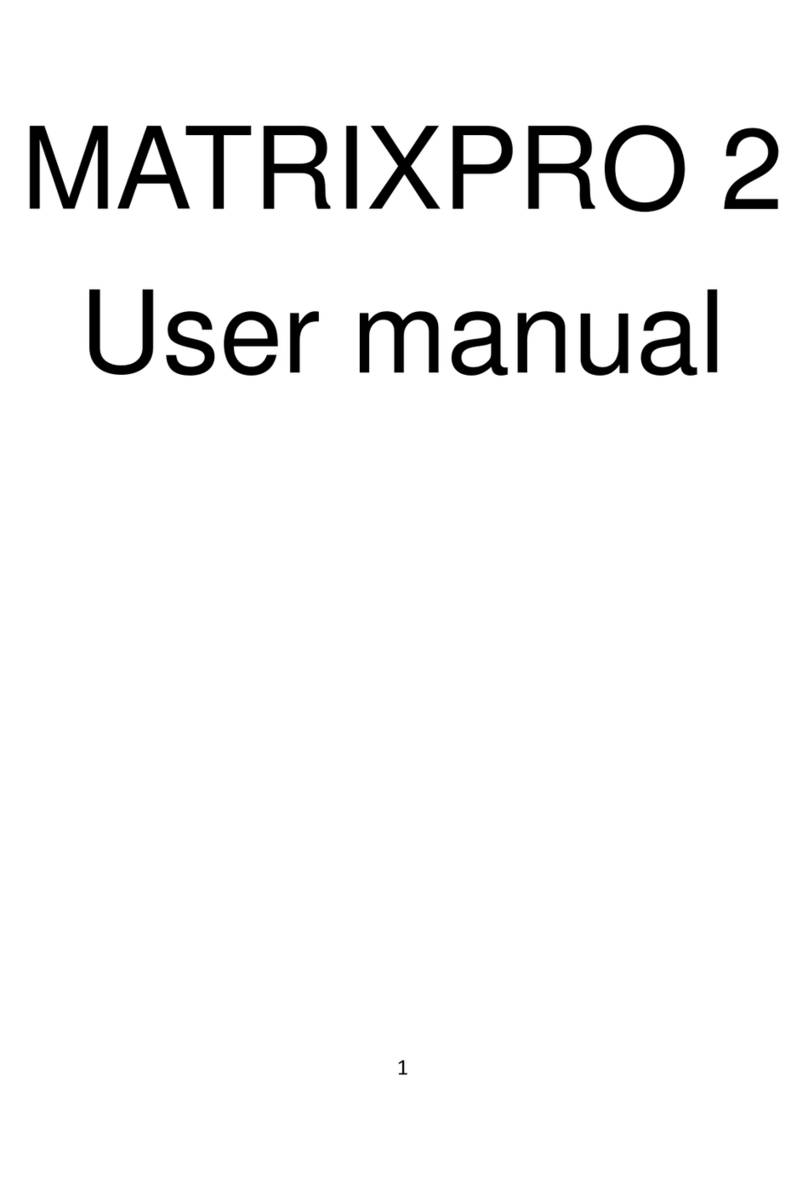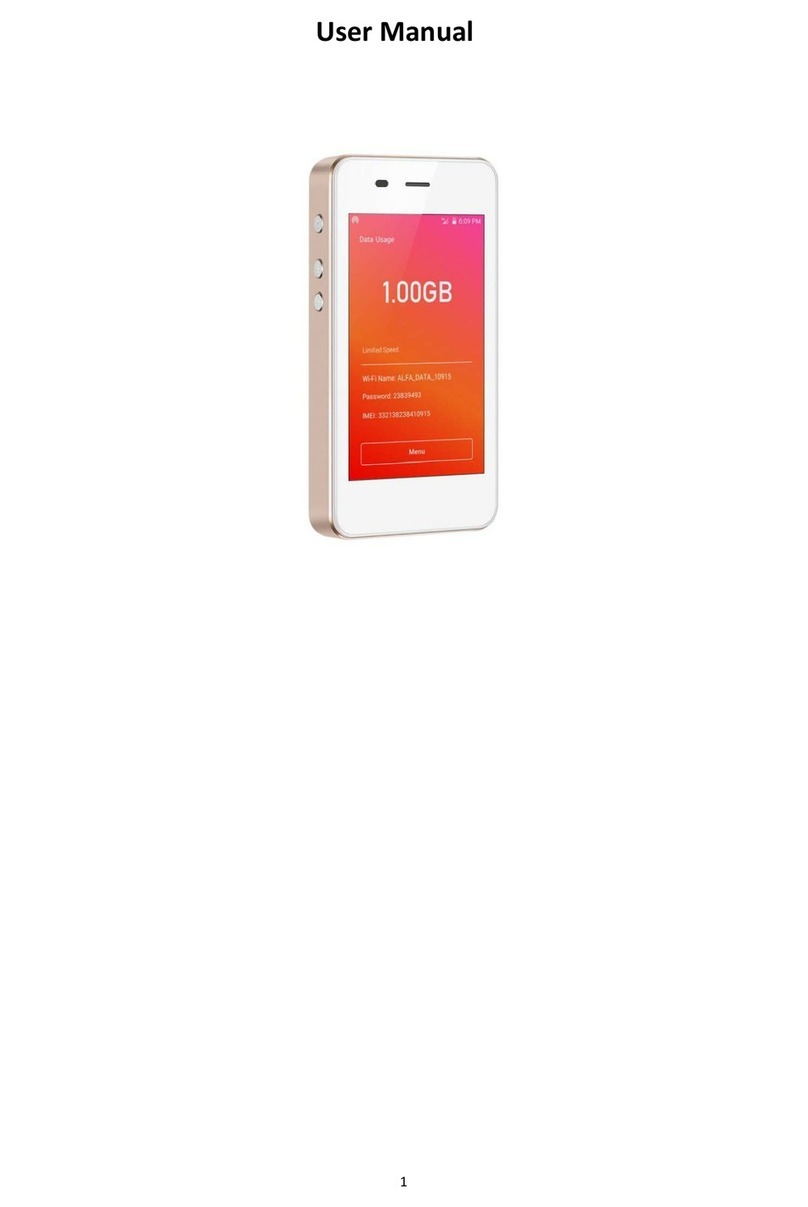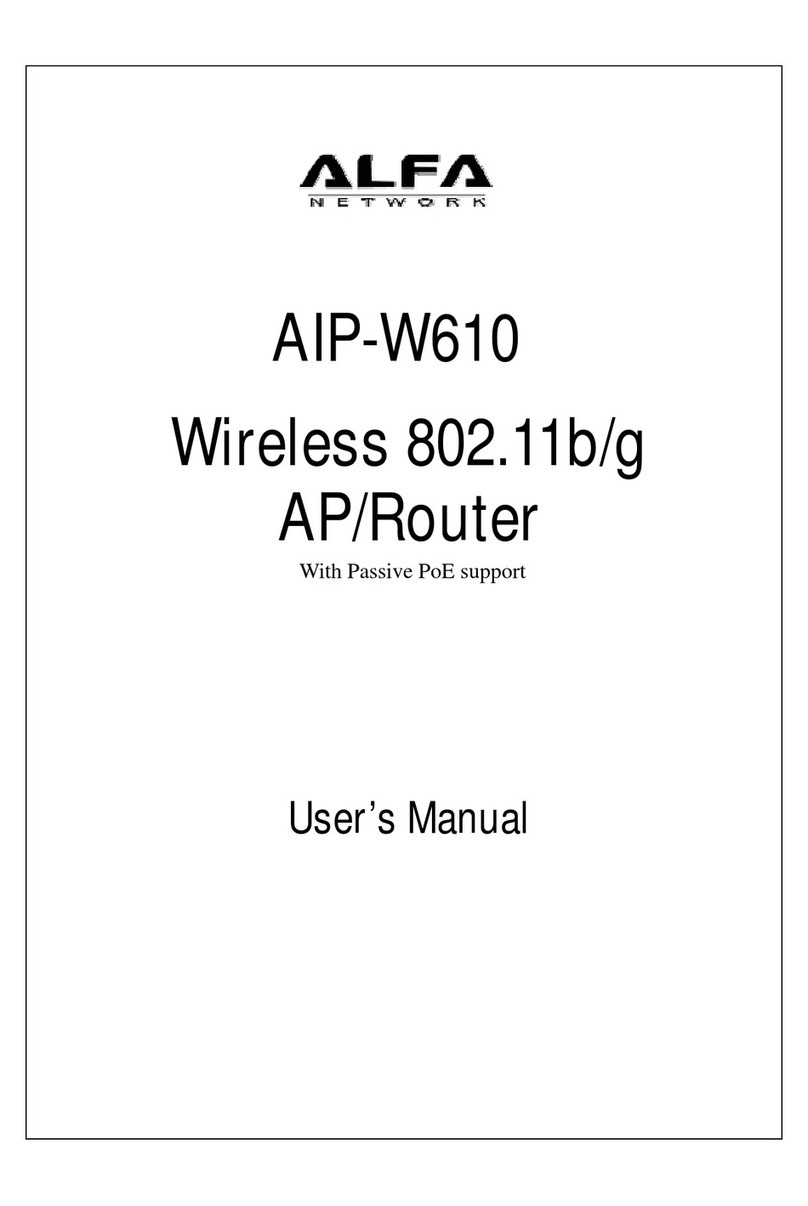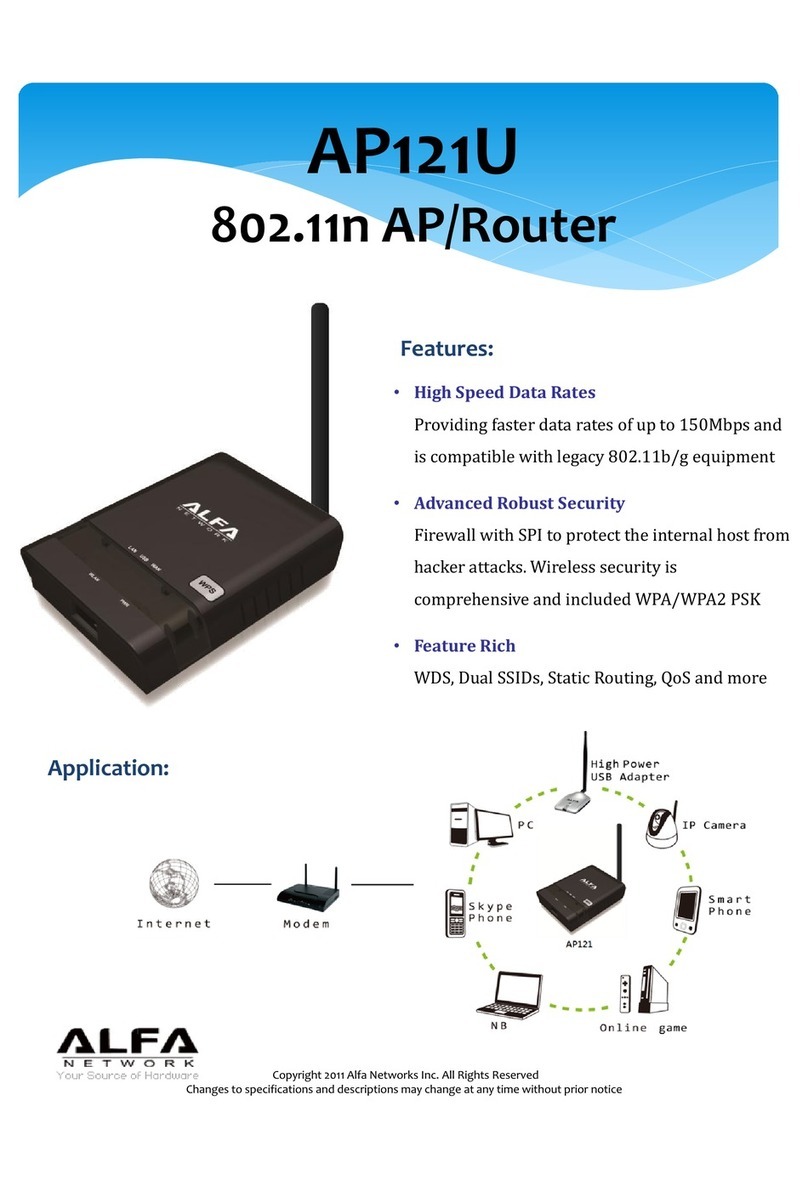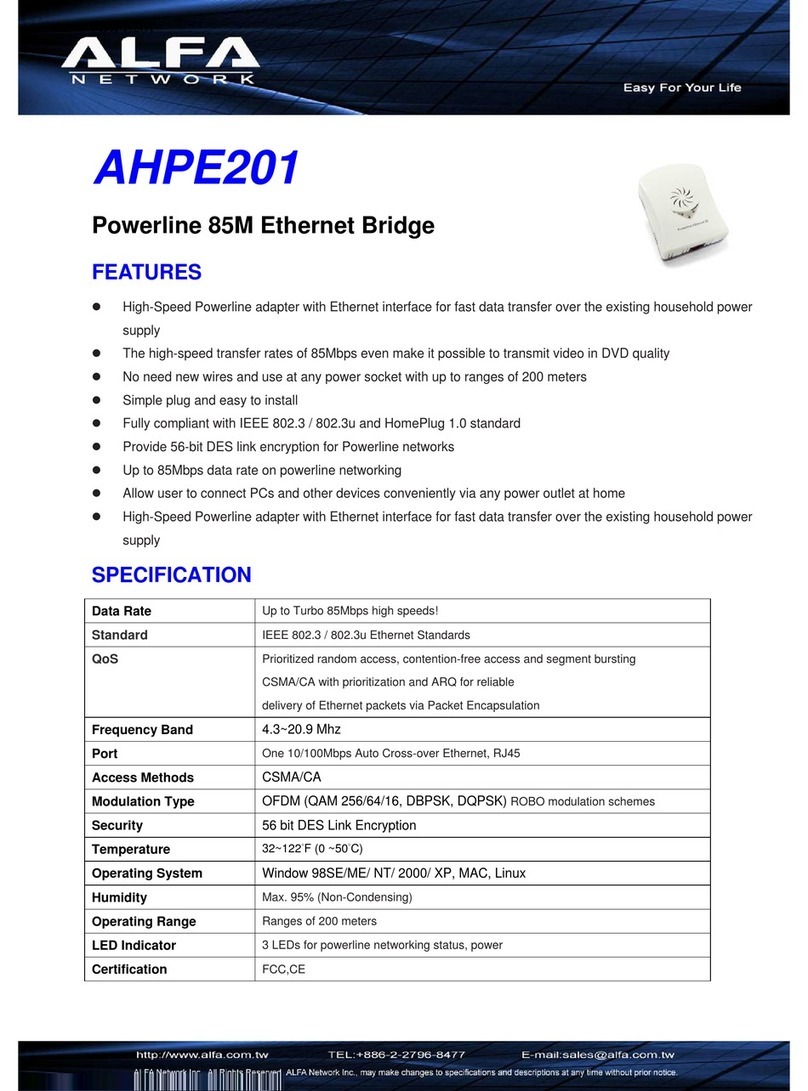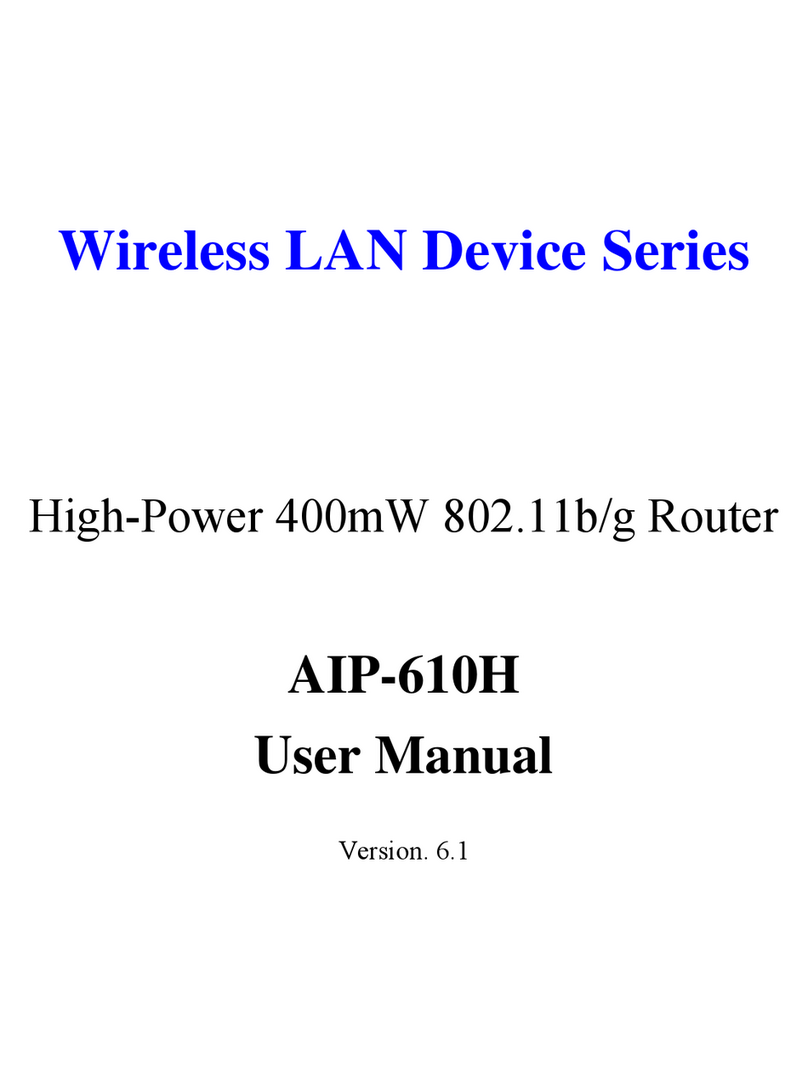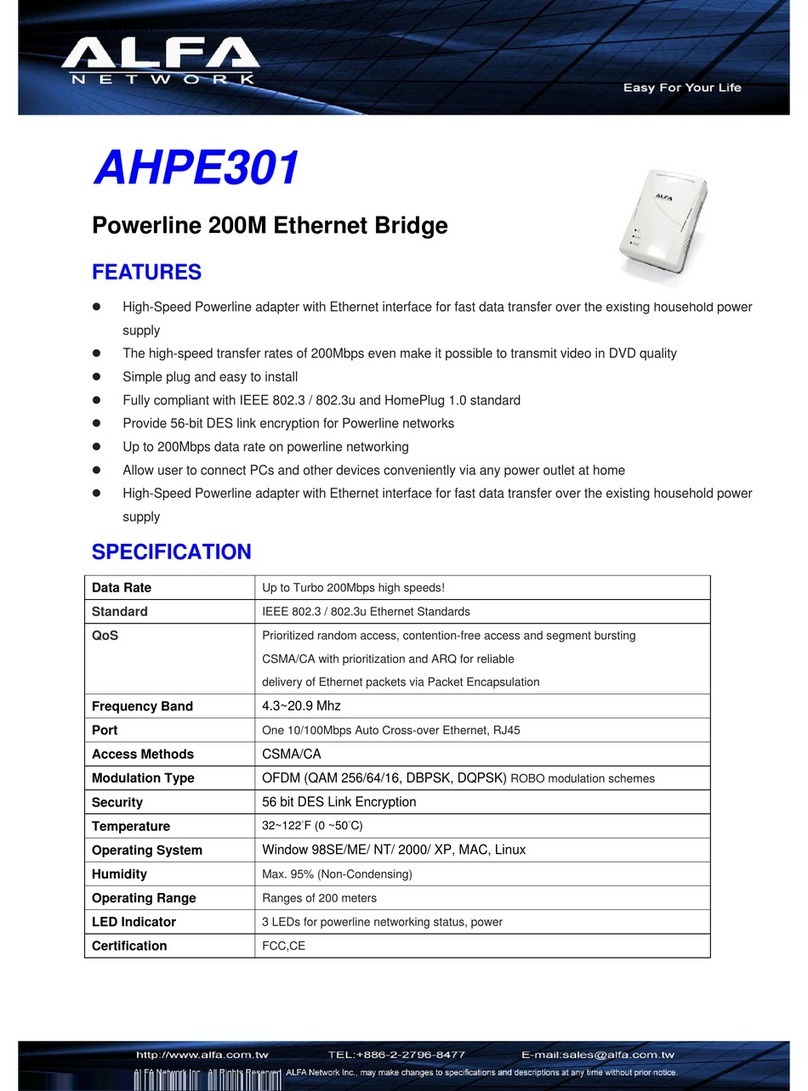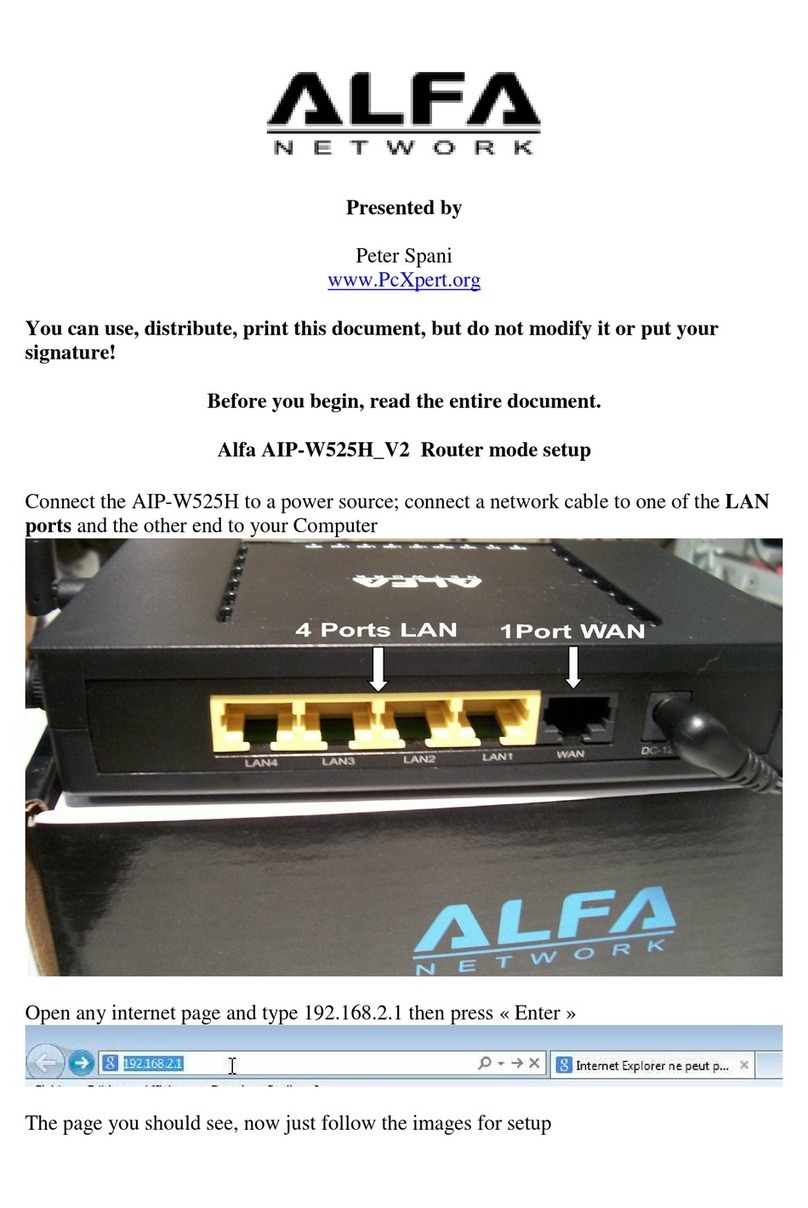Wireless extender router default parameters :
Default device access : alfa.myalfasetup.com or 192.168.36.1
Default user name : admin ; default password : dened by user
Default SSID : R36AH-xxxxxx
Default wireless encryption : None
If password lost or forgotten, while device is ON, press RESET button in the bottom for
10 seconds then release.
Wait for one minute, device will reboot with default settings and please repeat the
log-in process to setup new password.
Via QR Code Connection
On smartphone/tablet, nd WiFi name “R36AH-xxxxxx”, and associate with it.
Run QR code reader app, and read the QR code sticker on the router.
In QR code app, select “Open URL”, and device portal page will be shown.
iOS 11 or later: please use built-in, native camera app to read QR code.
If there is no QR code scanner/reader in your smart phone, please search free "QR
reader" on the Apple App Store or Android Play Store, and install it to read the QR code
sticker on device.
Please setup password when using device for the very rst time.
Device login password here is not the password for WiFi access, please setup the WiFi
password in wireless setting menu.
In 3G/4G router, and WiFi extender router mode, please install compatible USB
peripherals.
Incompatible USB device will not be detected by router, USB LED will be blinking, and a
warning message will appear in web congurator.
Please contact authroized dealer to obtain product information of compatible device.
Operation Mode Selection
With built-in web-based congurator, it is easy to setup and manage device.
The web congurator works with Windows, macOS or UNIX OS computer with a
compatible web browser, such as Google Chrome, Microsoft Internet Explorer, Mozilla
Firefox or Apple Safari.
When logging-in for the rst time, please refer to the instruction sheet from ISP , and
select appropriate device operation mode.
Ethernet Router Mode
Being an Ethernet router, the router supports xDSL PPPoE, xed IP, dynamic IP,
PPTP, L2TP Internet access.
Be sure to connect modem LAN port to WAN port on router, and the WAN LED
should be ON before setting up router.
Please refer to the instruction sheet from ISP, select appropriate connection type,
input the connection parameters (IP address, dialup username/password, server
info ...etc.) to establish the Internet connection, and apply the settings to establish
Internet access.
Access to the Router
5 6
Wireless Hotspot Extender Router Mode
Before proceeding any further, please connect a certied USB wireless adapter,
and make sure the USB LED on router is “ON”.
After selecting wireless hotspot extender mode, device wizard will scan hotspot
signal automatically.
List of scanned hotspot stations will be displayed on the screen.
Find and select the target wireless hotspot, and input the hotspot password (if any).
Click to establish internet connection.
3G/4G Router Mode
Before proceeding any further, please connect a certied 3G/4G USB modem, and
make sure the USB LED on router is “ON”.
Please refer to the instruction sheet from ISP, input connection parameters (APN,
username, password ...etc. if any), to establish the Internet connection.
7
When device portal page is connected, to ensure security of device access,
please setup device management password, and click “ Submit ”.
FINISH
Ethernet Router
Subscribe an xDSL modem from ISP, connect modem to wireless extender router
via Ethernet cable, this mode is mostly used in xDSL PPPoE, xed IP,dynamic IP, PPTP,
Wireless Hotspot Extender
Wireless hotspot extender
Install an compatible USB wireless adapter to extend remote WiFi hotspot Internet access
USB 3G/4G Router
Subscribe a 3G/4G USB modem from ISP, install it with wireless extender
router for mobile Internet access
Network name
R36AH-xxxxxx
Clicking on the “ Status ” on left control panel will refresh machine run-time status.
Local Wireless Network Configurations
The router is able to share the Internet access wirelessly with local computers, smartphones,
and other network peripherals.
To establish a secure local wireless
network, please input a “Network
Name” (wireless SSID) and network
password for wireless security.
Connection Status
Once the device setup is completed, device will activate the parameters and the results
will be shown on the status screen.
Access to the Internet
On your laptop, tablet computer or smartphone, search the congured WiFi name or
default name “R36AH-xxxxxx”, then associate with it.
Make sure the USB and Wireless LEDs are ON.
Start web browsing or other Internet activities.
Connect computer to LAN port on th e router, make sure the USB and Wireless LEDs
are ON.
Start web browsing or other Internet activities.
Via Wireless Connection
Via Wired Connection
Please make sure device(s) is(are) dynamic IP allocation (DHCP client) enabled when
connecting to/associating with the router.
In Ethernet router mode, USB host service is turned o, USB LED will be OFF. Please utilize
built-in network tools in the function menu of the router to verify Internet availability.
Log In to the Router
DOC NO.: QIG-R36AH-EN-1.1
For more product information, please visit our website for latest product news, and updates.
All other company or product, service names mentioned herein are trademarks or registered trademarks of the respective companies.
Product information / content in this installation guideline may be changed or updated without prior notice.