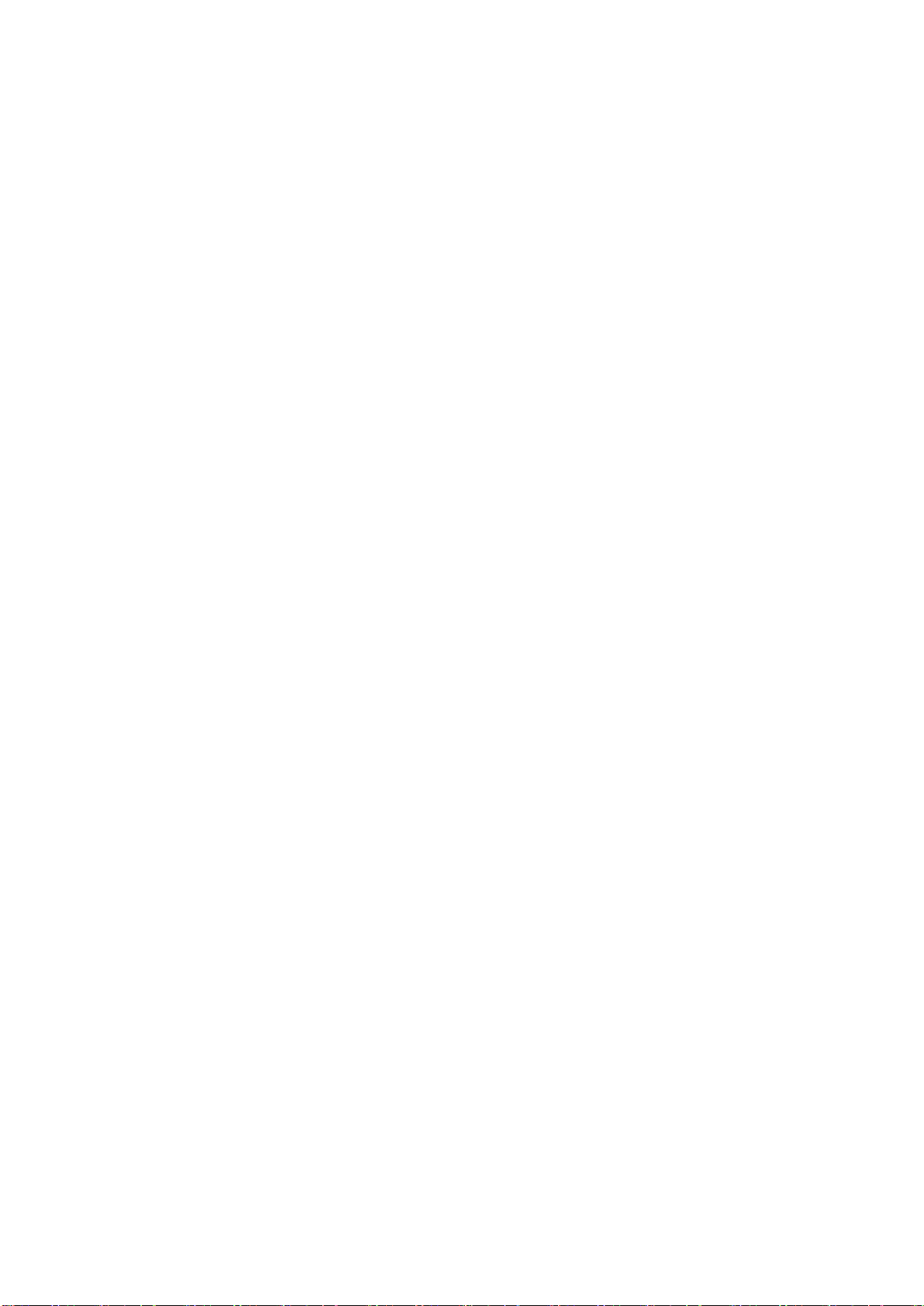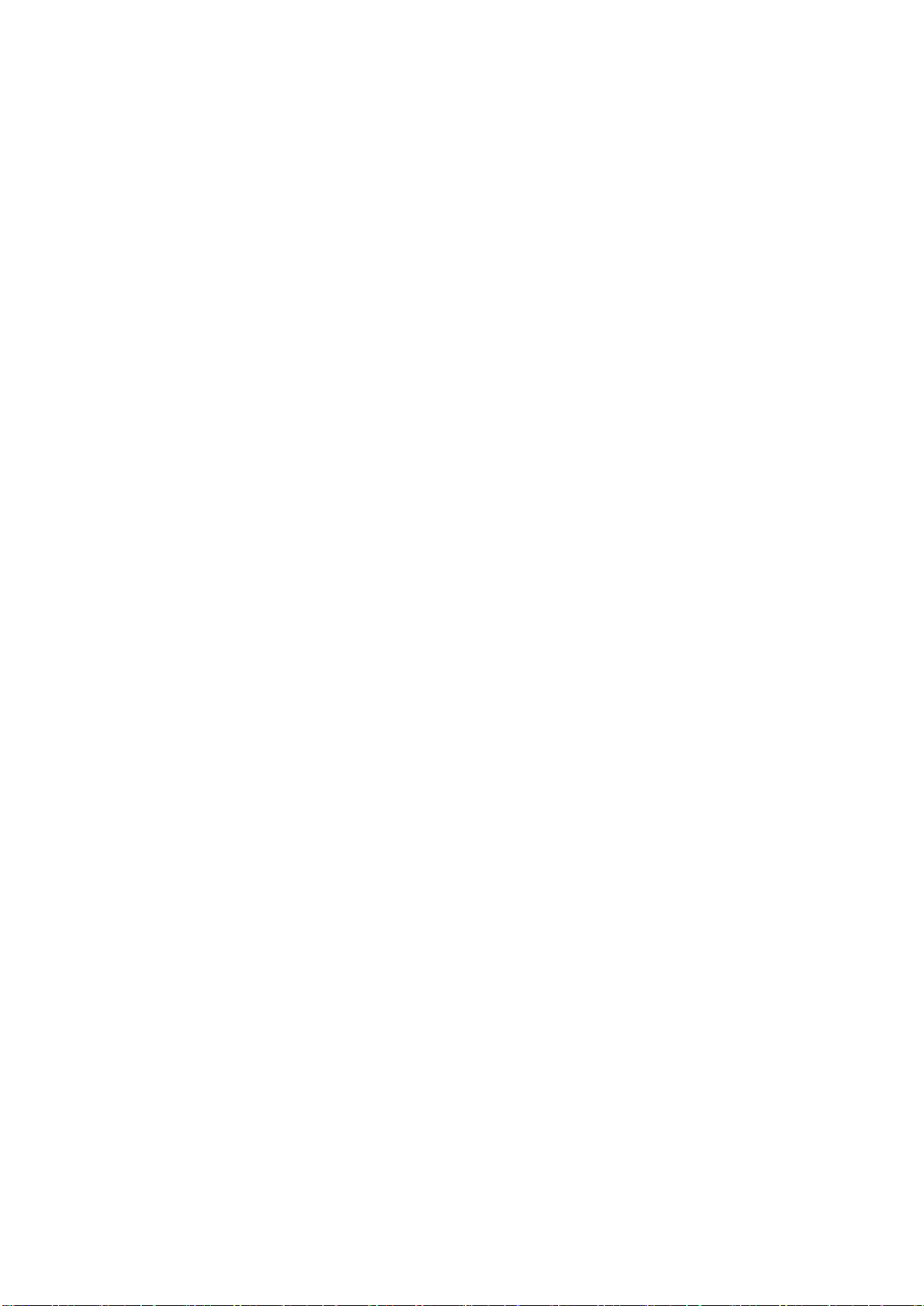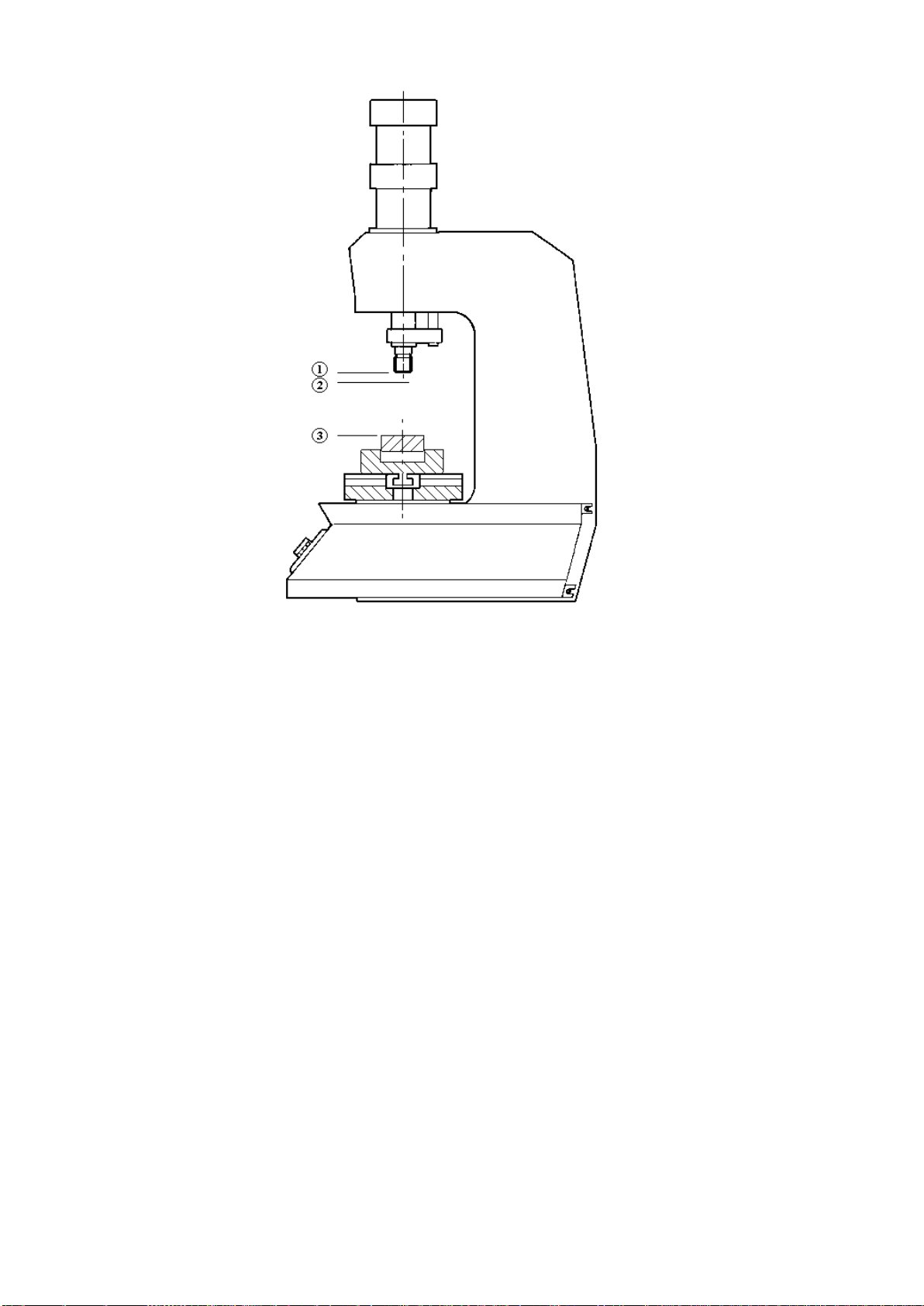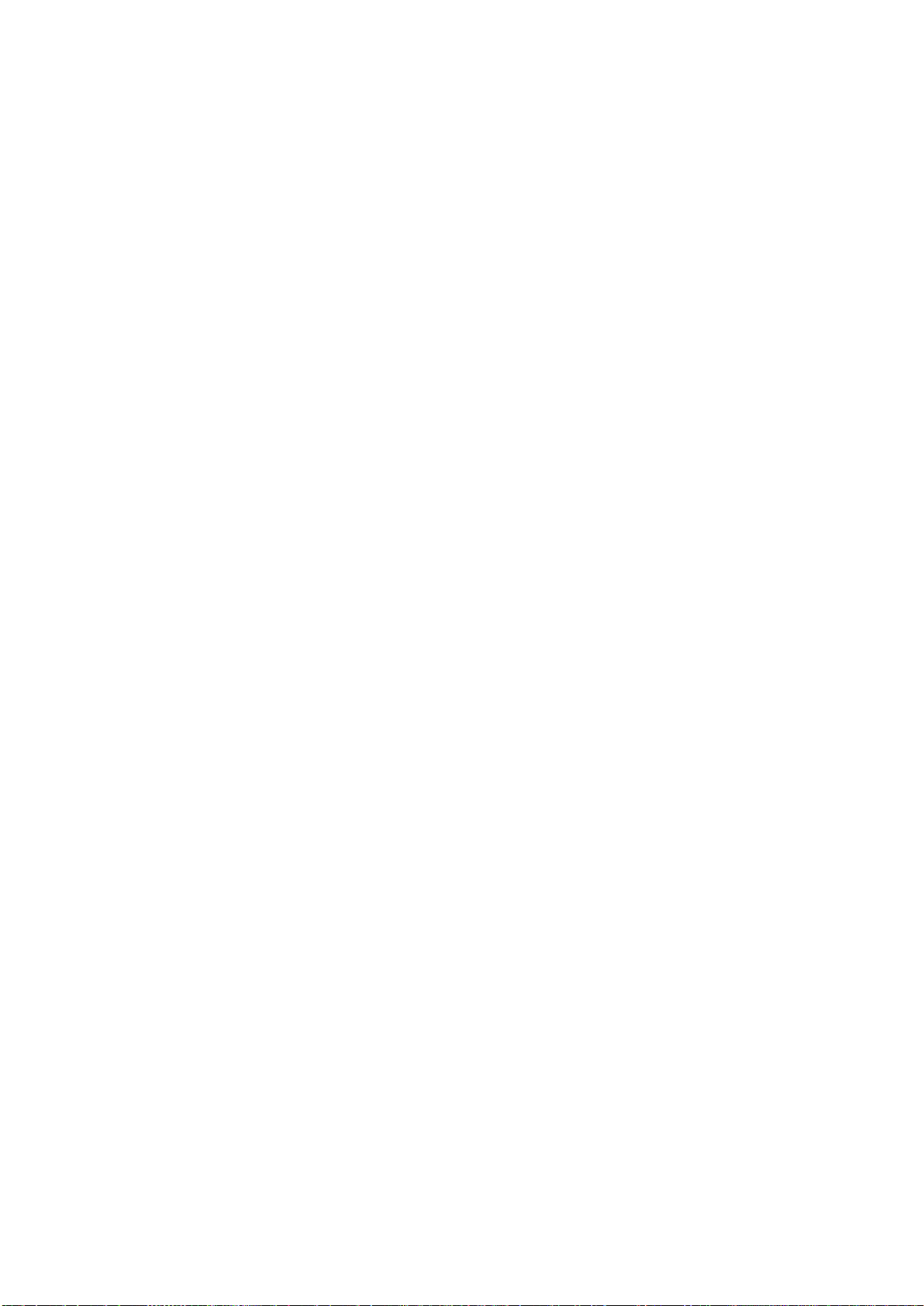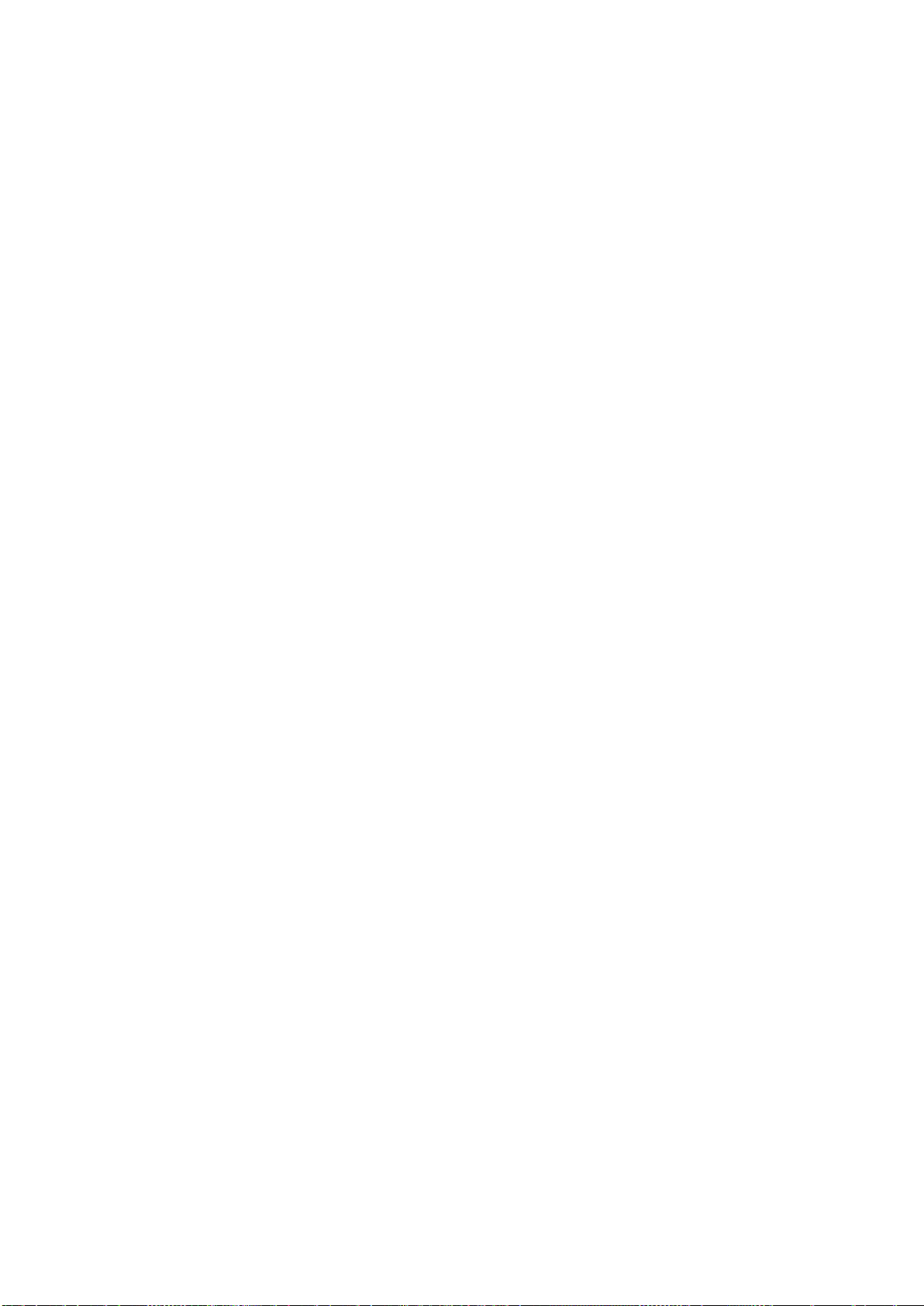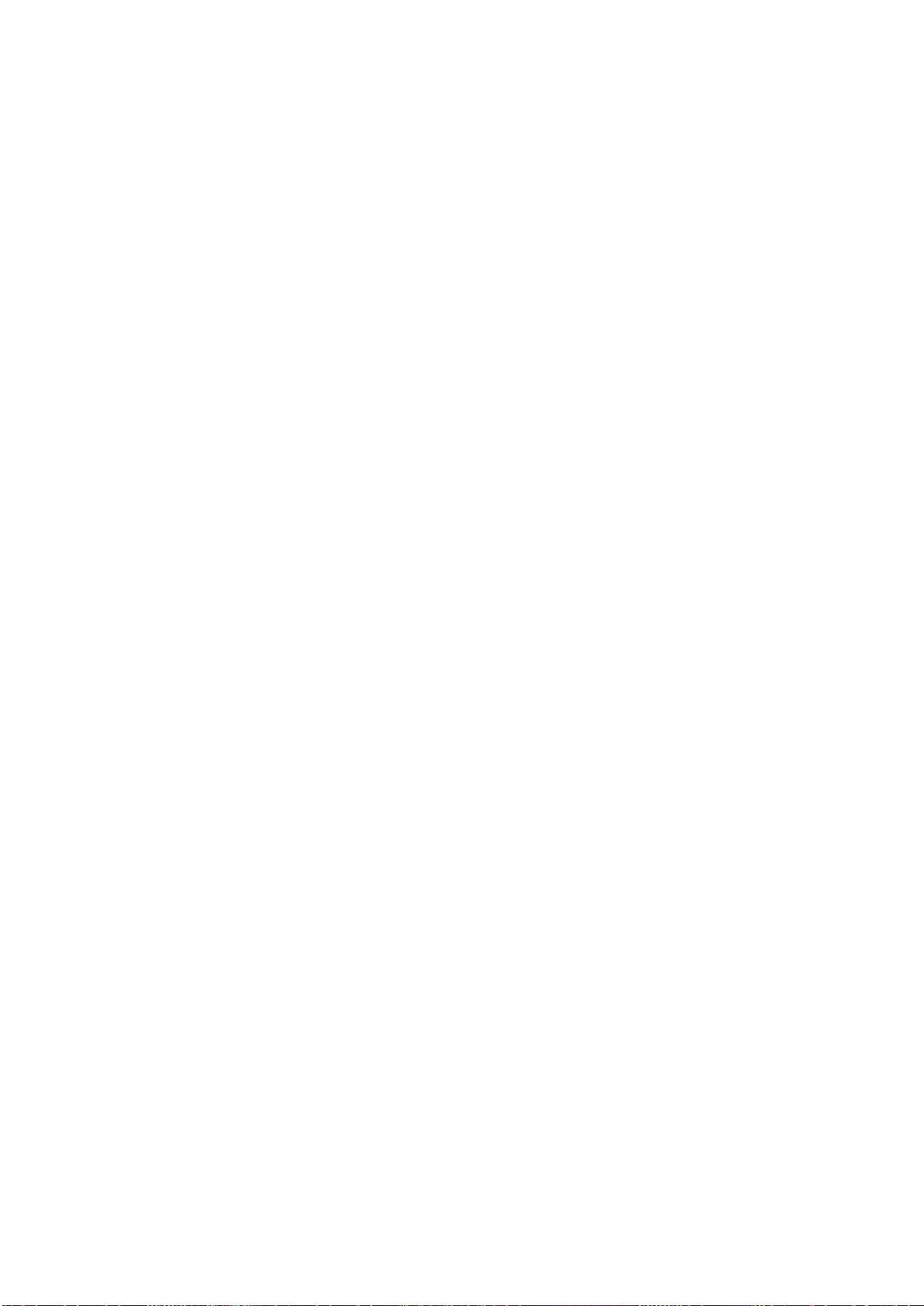1General informations........................................................................................................................ 5
1.1 Introduction to control theory..................................................................................................... 5
1.2 Control of the position-force curve............................................................................................ 5
1.3 Absolute and relative odds........................................................................................................ 5
2Installation Press-Right .................................................................................................................... 7
3How to start ...................................................................................................................................... 8
3.1 Press-Right user interface......................................................................................................... 8
3.2 First approach ........................................................................................................................... 8
3.3 Set the view............................................................................................................................... 9
3.4 The main menu ......................................................................................................................... 9
4Jobs10
4.1 Create a new job..................................................................................................................... 10
4.2 Change the job name.............................................................................................................. 10
4.3 Selecting a job......................................................................................................................... 10
4.4 Selection of a job by barcode.................................................................................................. 10
4.5 Selecting a job via tool recognition.......................................................................................... 10
4.6 Selection of a job via fieldbus.................................................................................................. 11
4.7 Modify job identification codes ................................................................................................ 11
4.8 Copy a job ............................................................................................................................... 11
4.9 Delete a job ............................................................................................................................. 11
4.10 Edit a job ................................................................................................................................. 11
4.11 Job counters............................................................................................................................ 12
4.12 The graph................................................................................................................................ 12
4.13 Phase management................................................................................................................ 12
5Parameters..................................................................................................................................... 14
5.1 Stop values.............................................................................................................................. 14
5.2 Control limits............................................................................................................................ 16
5.3 Checkpoints............................................................................................................................. 17
6Job options ..................................................................................................................................... 18
6.1 Counters.................................................................................................................................. 18
7The tolerance range ....................................................................................................................... 20
7.1 Create the tolerance range ..................................................................................................... 20
7.2 Modify the tolerance range...................................................................................................... 20
7.3 Remove the tolerance range................................................................................................... 21
8Rejected pieces.............................................................................................................................. 22
8.1 The causes of rejected............................................................................................................ 22
8.2 Rejected management............................................................................................................ 23
8.3 Additional sensors................................................................................................................... 23
8.4 Force transducers ................................................................................................................... 23
8.5 Accessories............................................................................................................................. 23
8.6 Repetition................................................................................................................................ 23
8.7 Verification............................................................................................................................... 23
8.8 Codes of the job...................................................................................................................... 24
9Measured values............................................................................................................................ 25
9.1 The measured value page ...................................................................................................... 25
9.2 Analysis cursor........................................................................................................................ 25
10 The tools menu............................................................................................................................... 26
10.1 Display options........................................................................................................................ 26
11 Instrument configuration................................................................................................................. 27
11.1 General options....................................................................................................................... 27
11.2 Job selection ........................................................................................................................... 28
12 Diagnosis........................................................................................................................................ 29
12.1 Firmware version..................................................................................................................... 29
13 Special configurations .................................................................................................................... 30
13.1 Additional force transducer ..................................................................................................... 30
13.2 Self-test................................................................................................................................... 30
13.3 Management of supplementary controls................................................................................. 31