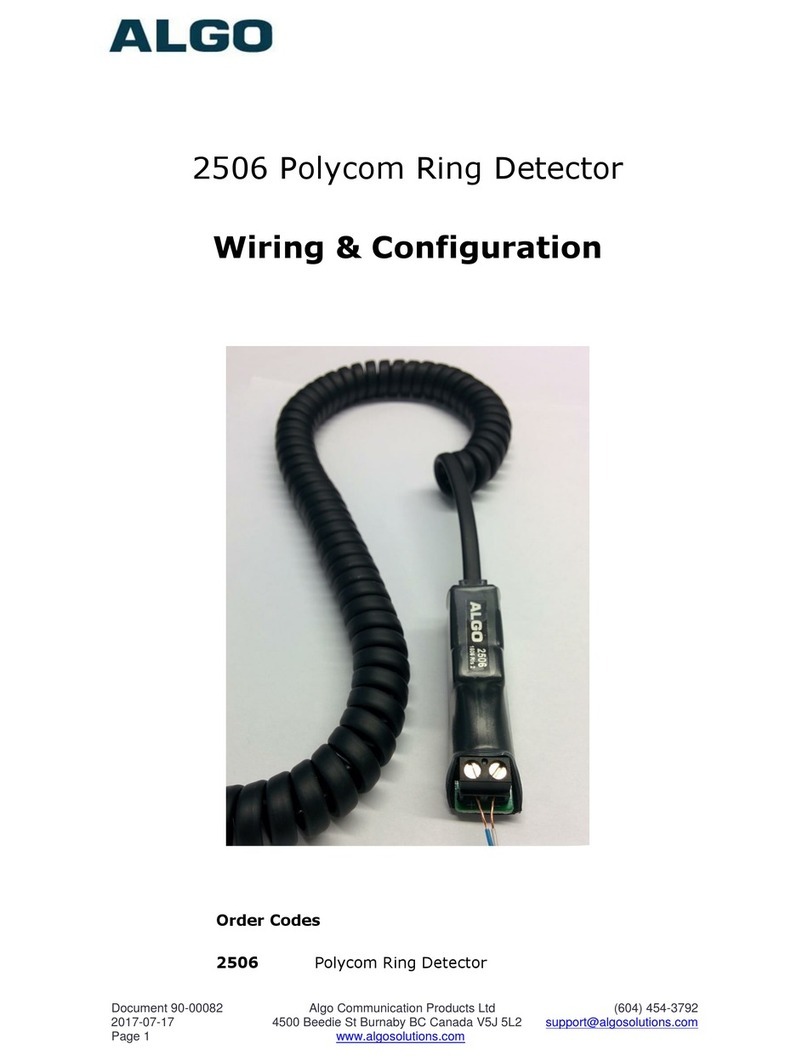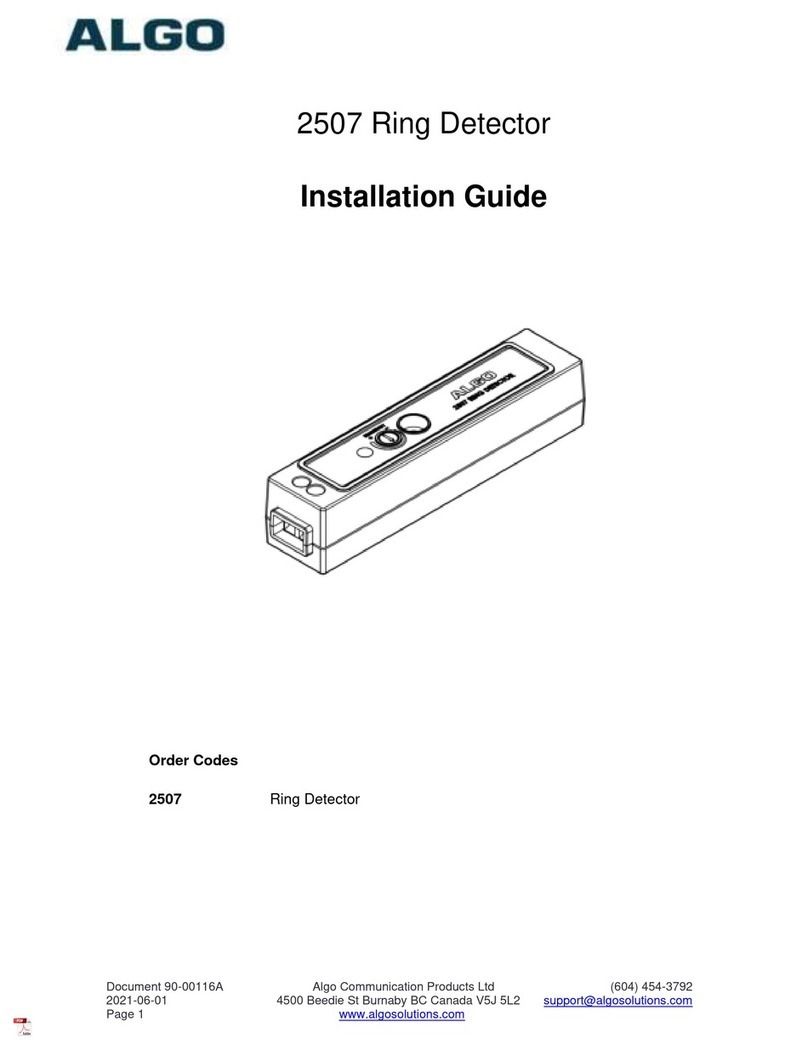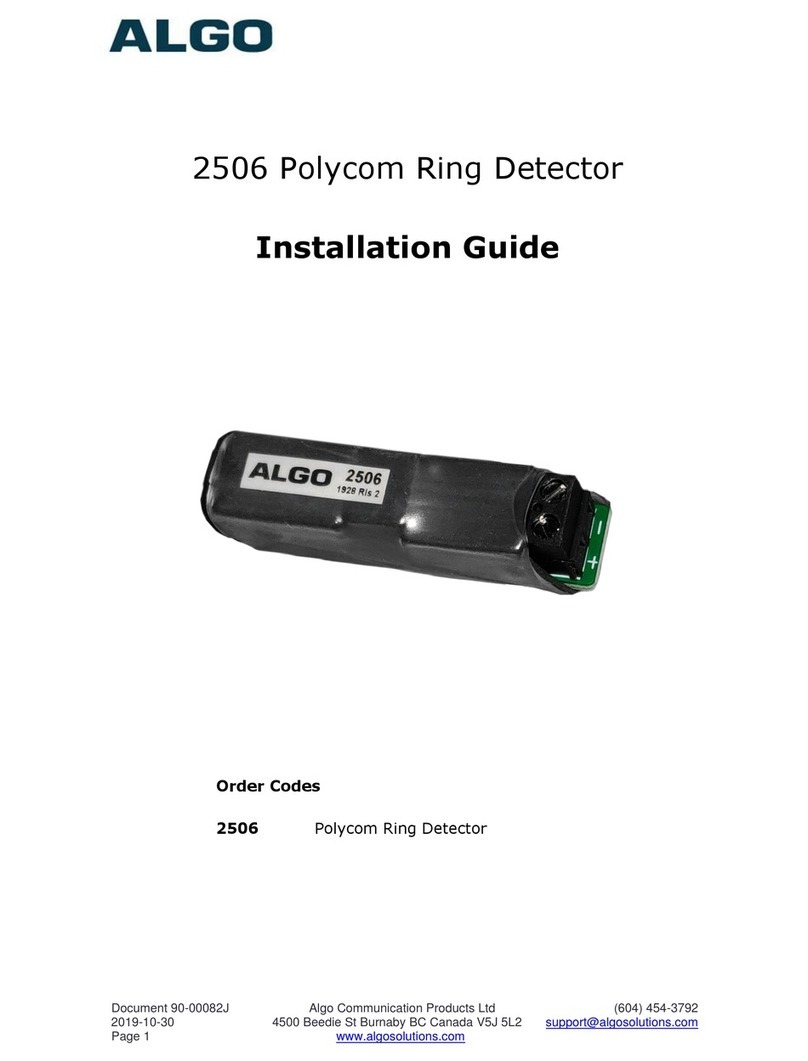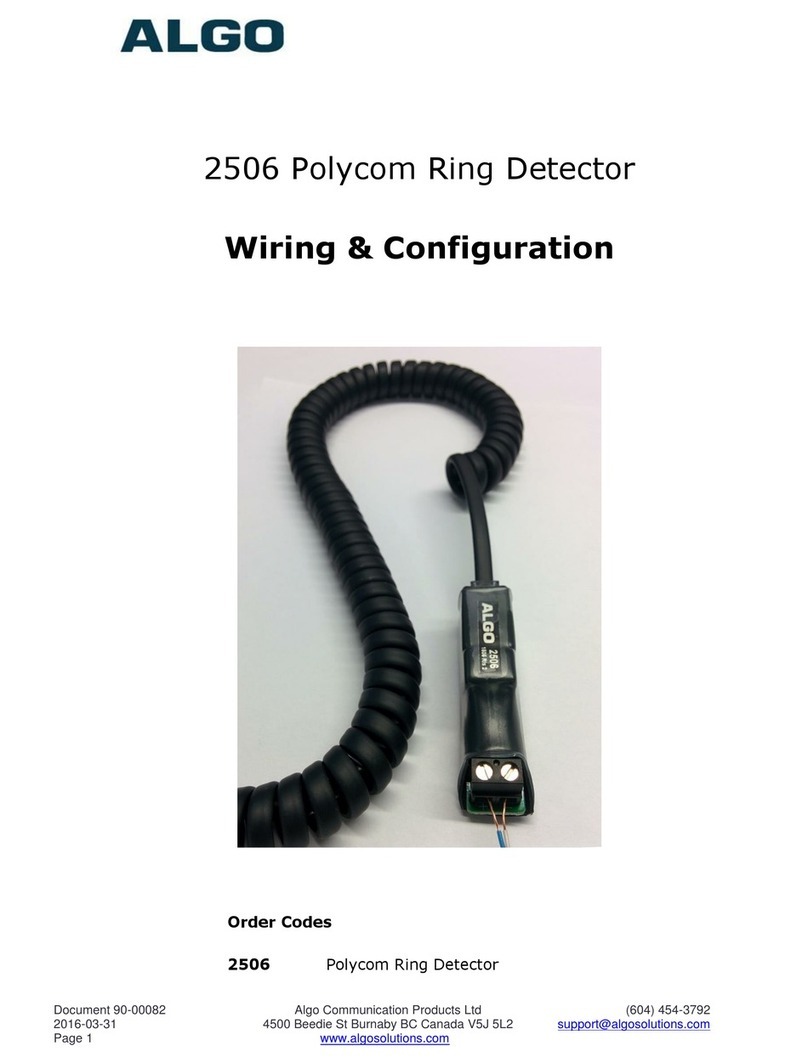support@algosolutions.com
10 Set the sensitivity on the 2507 to maximum by gently rotating the adjustment knob all the way clockwise. If a
continuous alert is triggered or the alerting device is activated when the phone isn’t ringing, lower the sensitivity.
11 Test by calling the phone. If the Algo Speaker or Visual Alerter does not activate, read the Troubleshooting section
below.
Below are instructions for configuration with two very popular IP phone manufacturers: Poly and Yealink. Please note
the Algo 2507 Ring Detector is compatible with most IP phones, but you should verify this support with the
manufacturer directly. In general, any IP phone capable of providing ring audio over the headset port is likely to be
compatible with the Algo 2507 Ring Detector.
2.2 Poly CCX Series
Follow the steps below to configure the CCX phone for loud ringing with the Algo 2507.
1In the phone menu, go to Settings →Device Settings →Admin Only →Debug →enable “Web User Interface”,
save the settings and the phone will automatically reboot. Please note the admin password (default is 456) is
required to access these settings. If you don’t know the password, contact your system administrator.
2In the same menu, got o Settings →Device Settings →About to find the IP address.
3Type the IP address in the web browser of your preference and log in as Admin. The password will be the same
one used in step 1.
4Navigate to Utilities →Import & Export Configuration tab. Export all configuration and save the file locally.
5Open the file with a text editor and add the two following lines. Make sure to add it between <All/>, inside
<PHONE_CONFIG> </PHONE_CONFIG>. See example below:
<PHONE_CONFIG>
<ALL
np.normal.ringing.toneVolume.headse=”0”
se.destination=”headset”
/>
<PHONE_CONFIG>
Note 1
Do not delete any settings, just add the two lines above.
6Save the text file and use the Poly import feature available in the same tab to import the edited configuration file.
The following message will confirm the settings have been applied correctly: “Configuration file imported
successfully”.
2.3 Yealink MP54, MP56, MP58
1Make sure the phone is running firmware 122.15.0.33 or higher
2In the phone menu, go to Settings →Device Settings →Network and enter the admin password (default is
admin). If you don’t know the password, contact your system administrator. In the Web Server section, enable
“HTTP Status” and/or “HTTPS Status” and reboot when prompted. This enables access to the web configuration
page.
3After the reboot, in the phone menu, go to Settings →Device Settings →About. Write down the IP address.