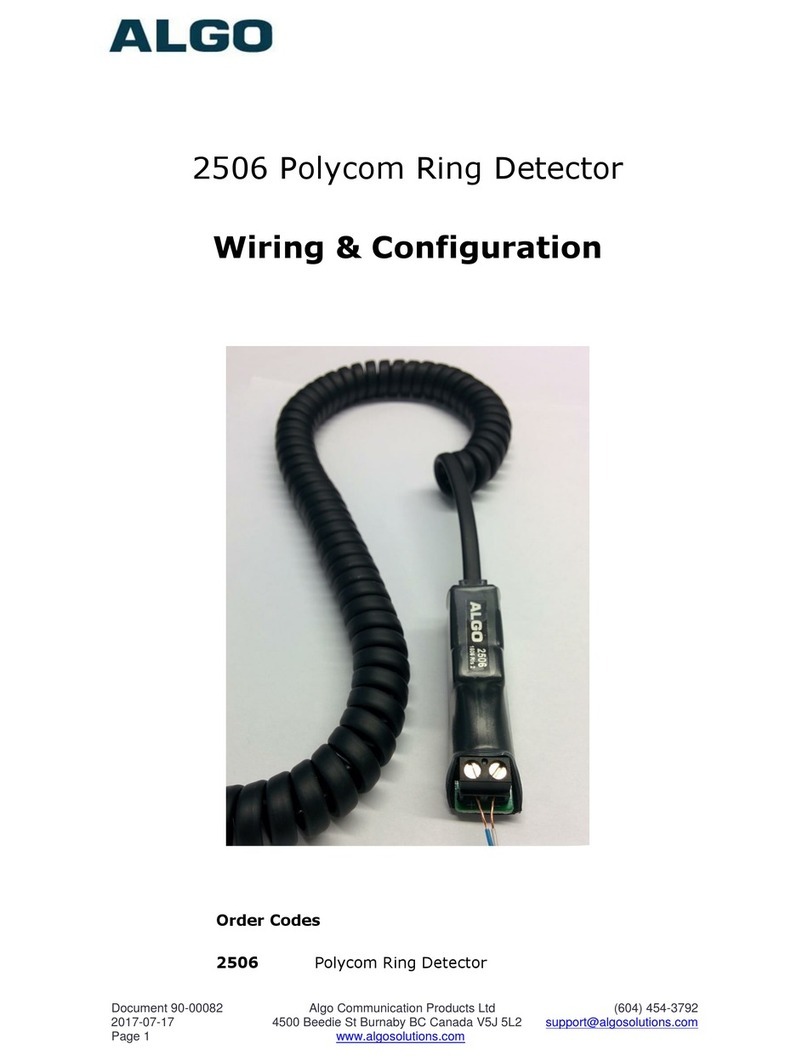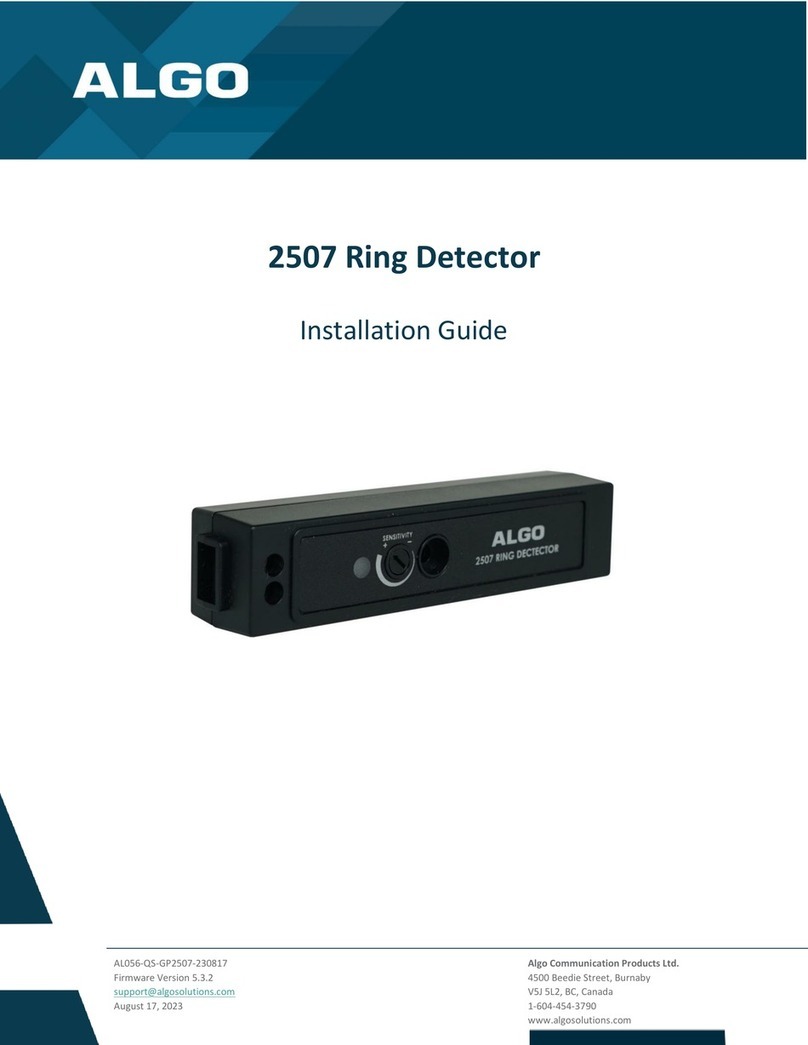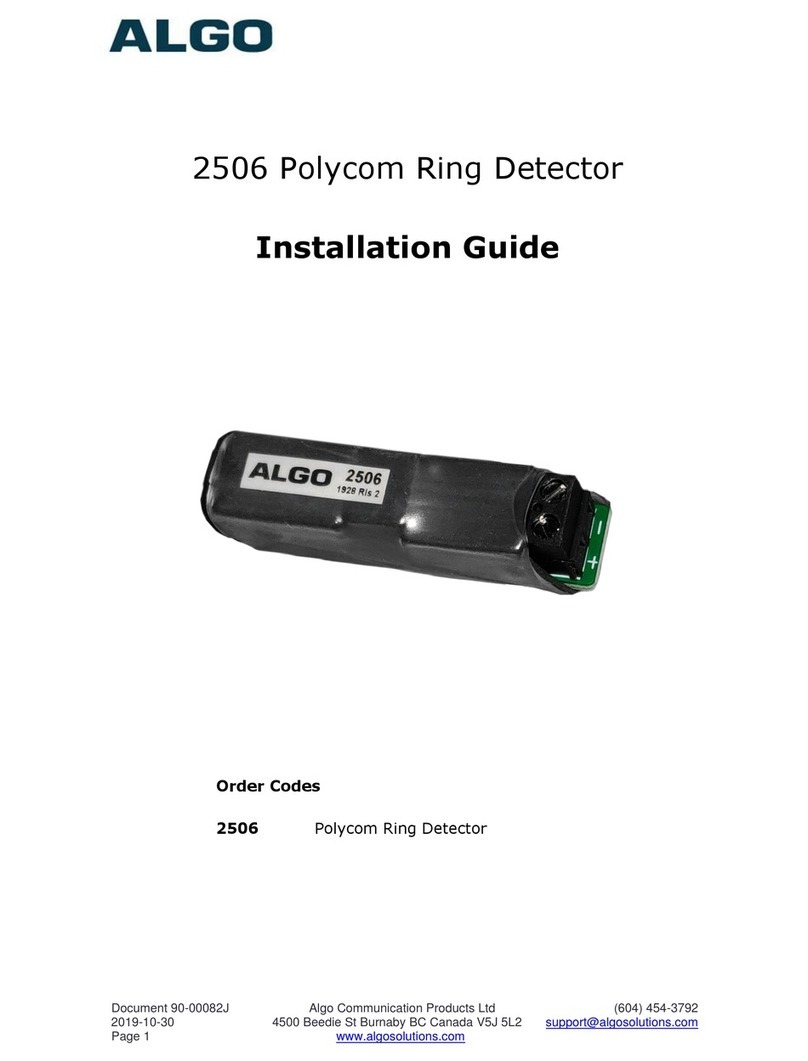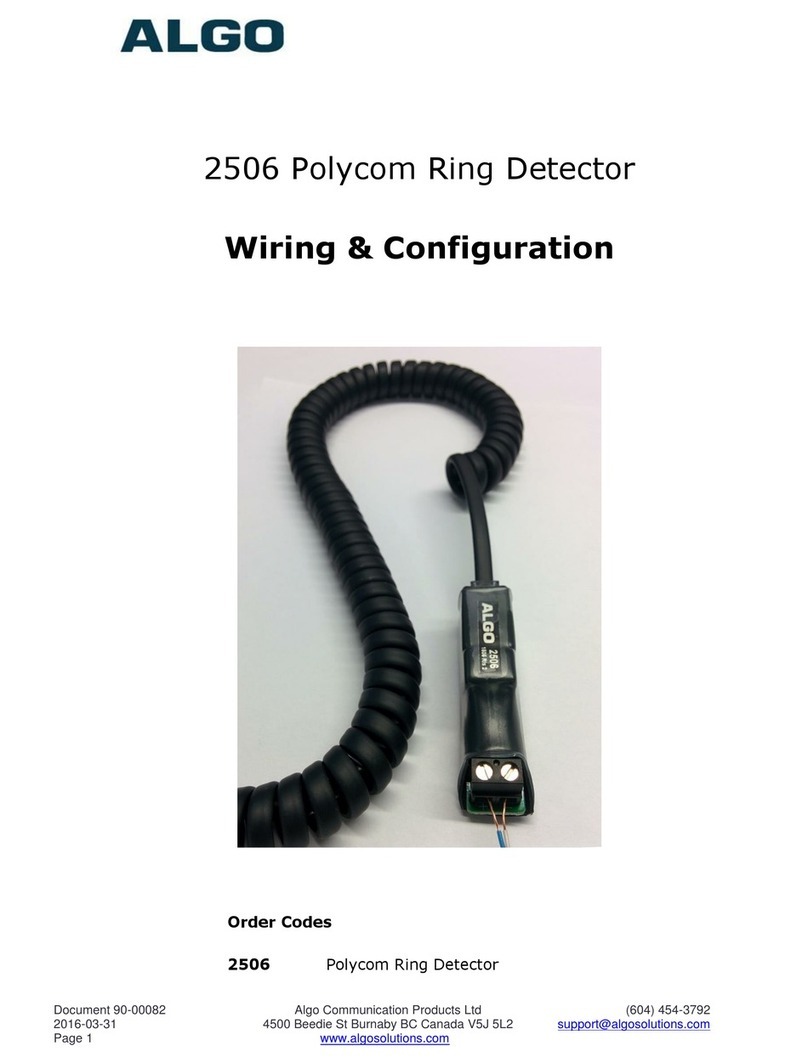Document 90-00116A Algo Communication Products Ltd (604) 454-3792
Page 3 www.algosolutions.com
Getting Started - Configure & Test
Only connect the 2507 to the Relay Input port on compatible Algo SIP Endpoints.
1. Connect the Algo SIP Endpoint to the network via an Ethernet cable. Ensure that a PoE port is
used for power.
2. Enter the IP address (e.g. 192.168.1.111) into a browser such as Google Chrome, Firefox, or
Microsoft Edge and log in. Full product user guides are available by visiting the Algo Website.
3. Configure the Algo SIP Endpoint device via the web interface by navigating to Additional
Features > Input/Output and set the Relay Input Mode to “Algo 2507 Ring Detector”.
Note 1: Devices must be on firmware 3.4.2 or above
Note 2: If working with an 8180 SIP Audio Alerter, set the Relay Terminal Function to “Input” in
order to show the Relay Input Mode setting.
4. Configure the desired tone and volume or strobe pattern to play when the relay input is activated.
Click “Save” in the bottom right corner of the page.
5. (Optional) Test the configuration is correct by shorting a pair of wires across the relay input
terminal of the device. The configured tone will play or the strobe will flash, indicating the
configuration is correct.
6. Once the Algo SIP Endpoint has been confirmed to be working correctly, connect one end of the
supplied cable (maximum length of 20 feet) to the relay input terminal on this device, and the
other end to the terminal block on the 2507. This connection is not polarity dependant.
7. Plug one end of the handset cord into the RJ jack on the 2507 and the other end into the
HEADSET jack on the phone.
8. Ensure that the phone's ring signal is sent to the headset jack, in the configuration settings on the
phone. Consult your particular phone vendor's documentation for details on how this can be
done. Configuration for certain phones is available below.
9. Set the phone ringing volume to maximum. (Ensure that the headset is set up before the ring
volume is configured.)