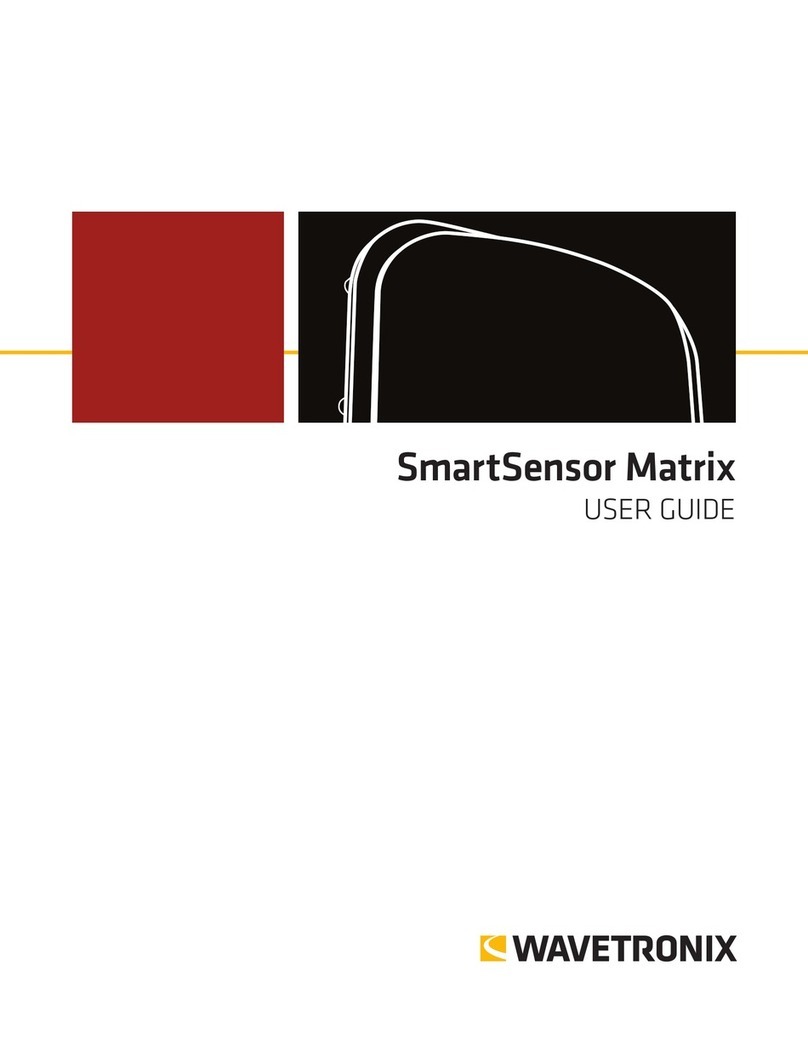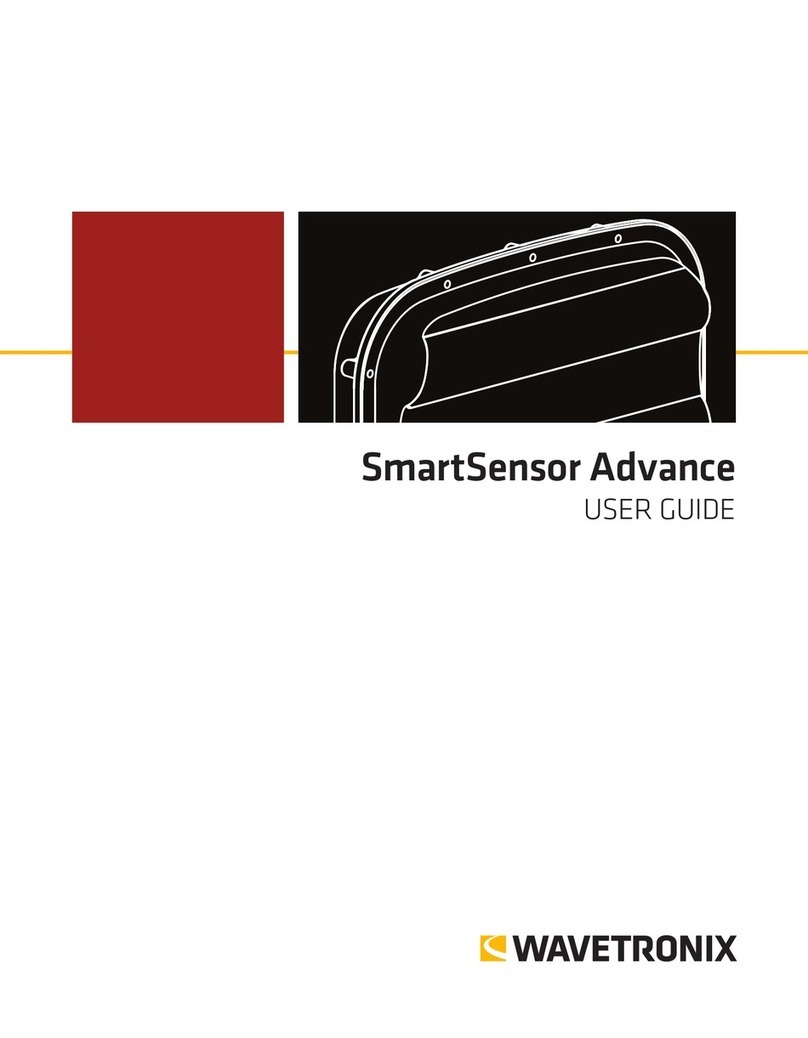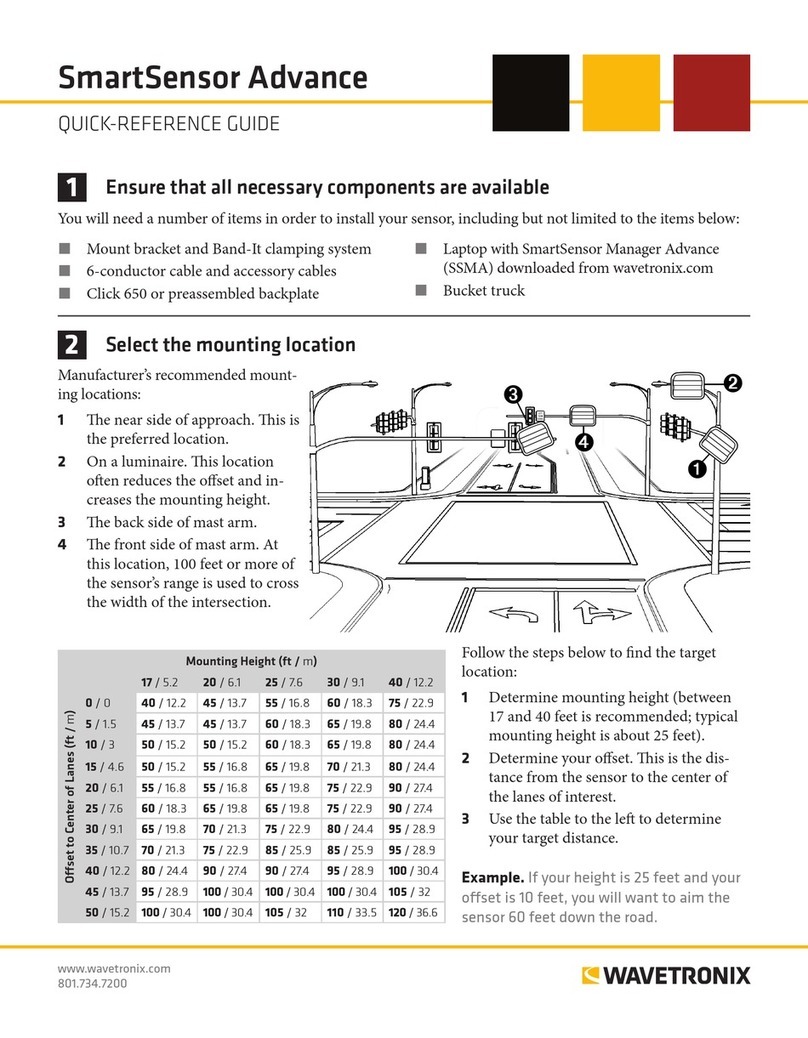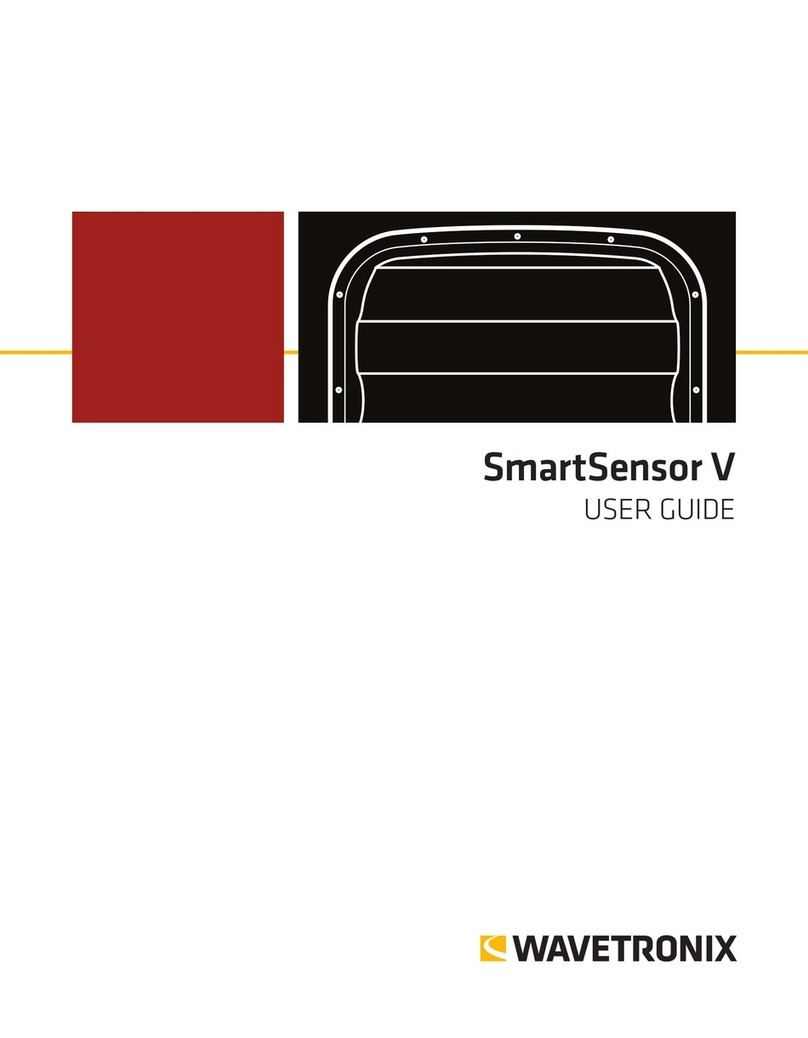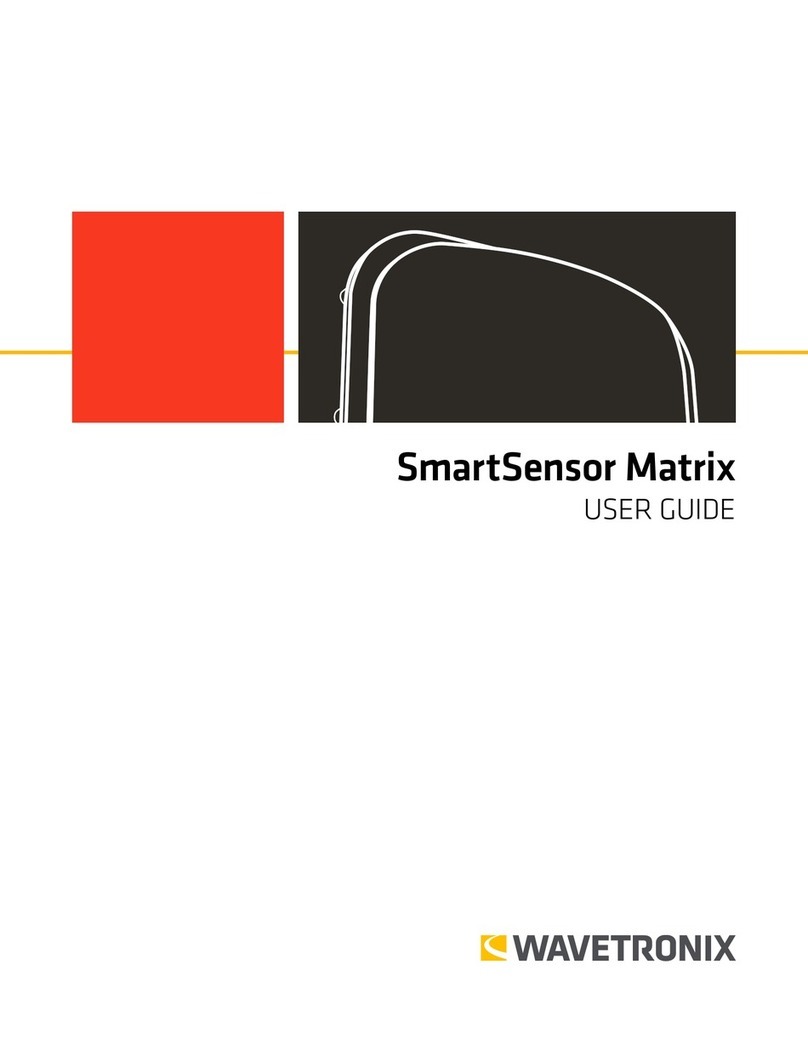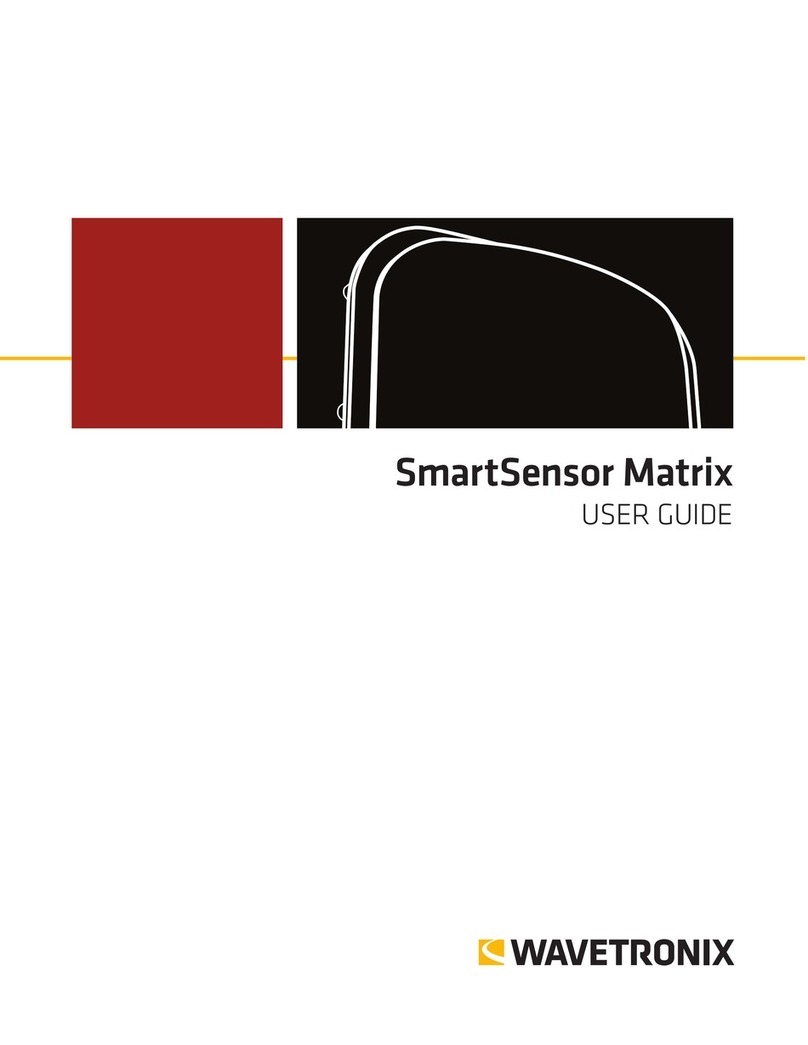© 2016 Wavetronix LLC. All rights reserved. Protected in the US by patents viewable at www.wavetronix.com/en/legal/patents. Protected by Canadian Patent Nos. 2461411;
2434756; 2512689; and European Patent Nos. 1435036; 1438702; 1611458. Other US and international patents pending. Wavetronix, SmartSensor, Click, Command and all associated
logos are trademarks of Wavetronix LLC. All other product or brand names as they appear are trademarks or registered trademarks of their respective holders. Product specifications
are subject to change without notice. This material is provided for informational purposes only; Wavetronix assumes no liability related to its use.
WX-500-0316
10 Map zones to channels
1 Click on tab 2for the Zones & Channels screen. Select Apply to have zones
automatically placed at the stop bar in each lane. A zone is a section of the road-
way where the sensor is looking for detections.
˿To add or delete a zone – Drag zones in or out of the edit area.
˿To edit a zone – Select it and click for the Edit Zone window. Also, in the
edit area you can click and drag the zone, or adjust its size.
2 Zones must be mapped to channels; the channel output is what gets sent to the
rack cards. e rst 4 zones are mapped to C1–C4, respectively. You can also
manually map zones to channels using the button.
3 To see all channels and zones, select .
Note. For a two-phase conguration (e.g. le-turn phase and through phase), the
recommended mapping is one channel for the rst phase (le-turn) and one chan-
nel for the second phase (through), as shown in the screenshot to the right.
1 Go to Tools > Backup/Restore > Backup File and specify where you want the backup le to be stored,
then click Back-up Sensor Setup.
2 To use a backup le, use the Restore Sensor Setup option on the same screen.
12 Set up sensors on the Click 650
Before connecting the Click 650 to your network, you need to set the
static IP address, subnet mask and default gateway (these numbers may
be assigned by your IT personnel). You will set these using the OLED
menu on the faceplate.
1 Navigate down to Network Setup and push the Accept (green check
mark) button to open the networking screen (shown right).
2 Set your desired IP address by following these steps: use the le and right arrow keys to highlight a
number, then use the up and down arrow keys to change that number. en move to the next number.
Repeat until all the numbers are changed.
3 Press the right key one last time to navigate down to the subnet mask line. Repeat steps 2 and 3 for the
subnet mask and default gateway. When you’re done with all three, push the green check mark button to
conrm your changes.
4 Connect an Ethernet cable to the RJ-45 jack on the faceplate of the device to connect your Click 650 to
your network.
5 Connect to the web interface to congure the Click 650. Using the web interface, you’ll be able to map sen-
sor channels to detector channels and monitor sensor connections.
11 Create a backup