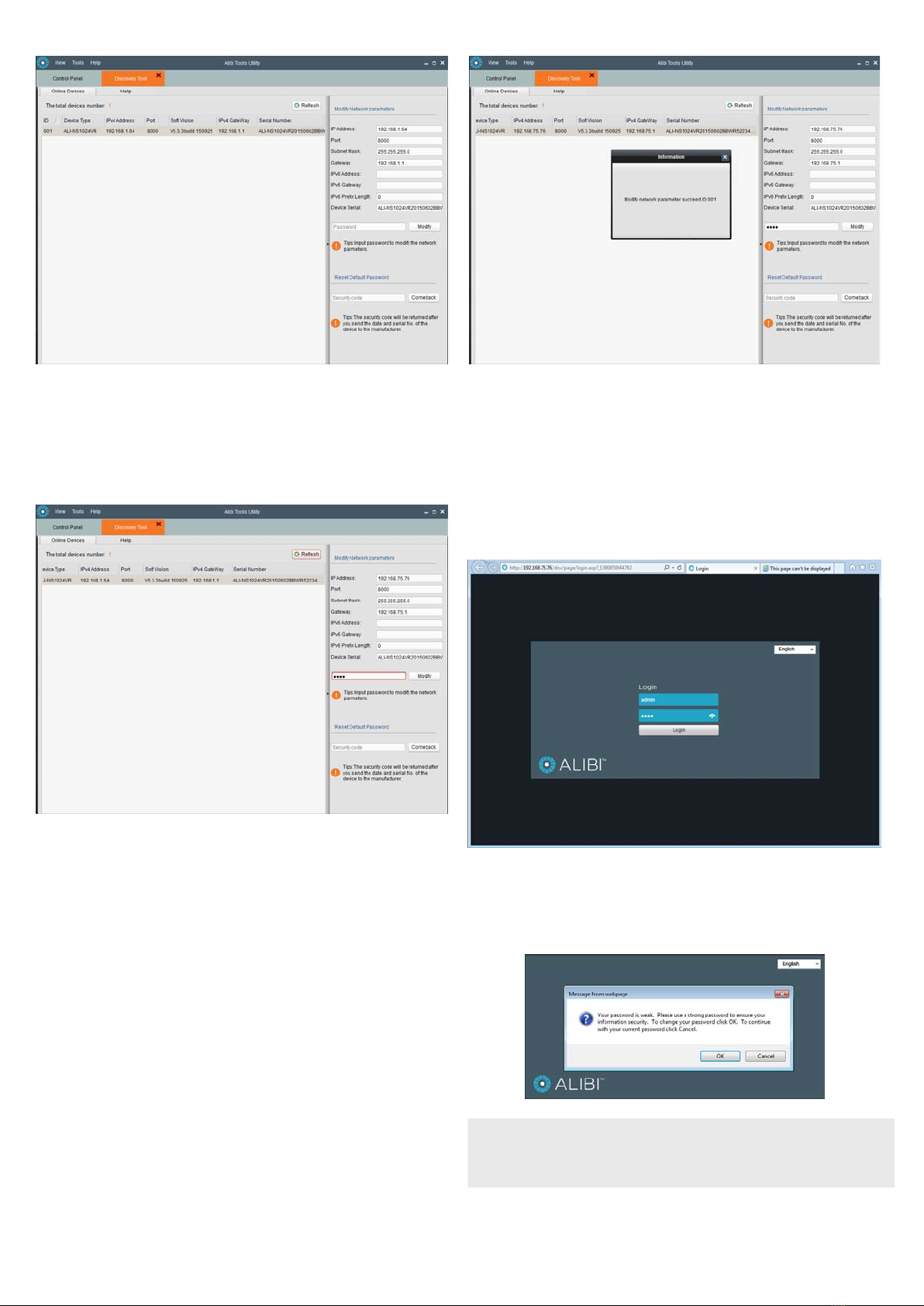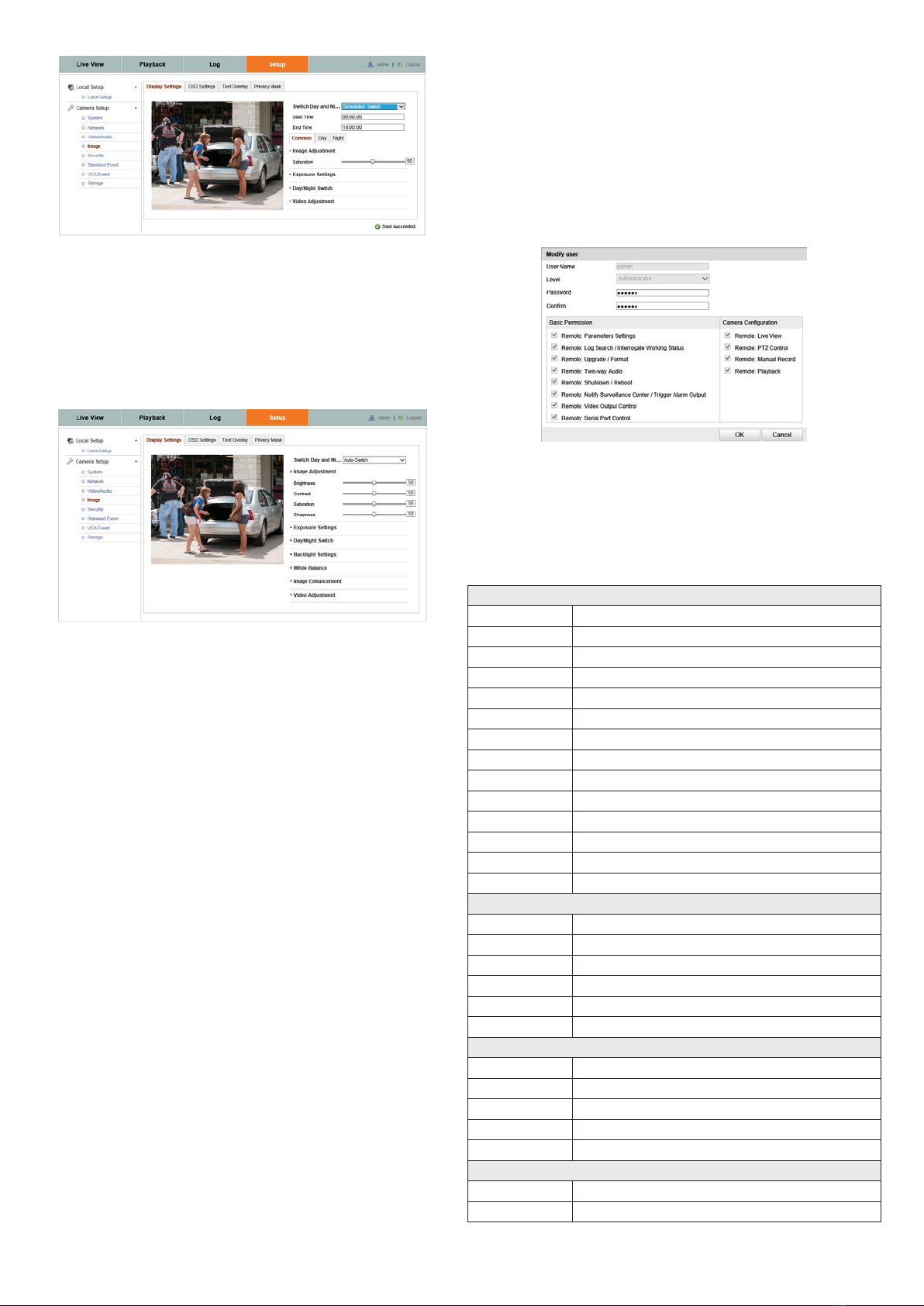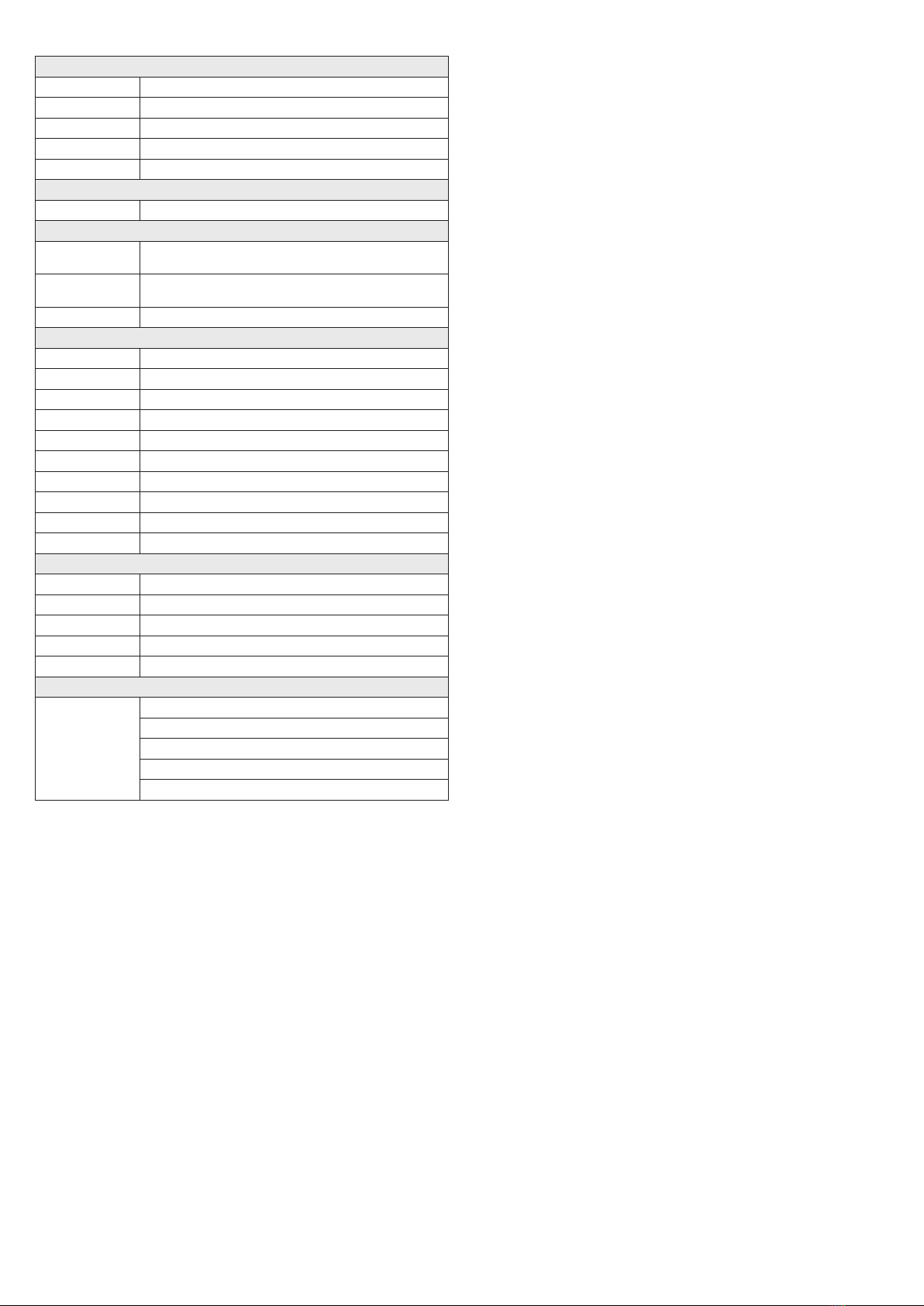5www.observint.com © 2016 Observint Technologies. All rights reserved.
Congurable parameters include:
• Switch Day and Night: Select either Auto-Switch or Scheduled-Switch.
—If using Auto-Switch, open the Day/Night Switch submenu to select the Sensitivity,
Filtering Time, and Smart IR feature ON or OFF.
—If using Scheduled Switch, set the Start Time and End Time of the switch, then open
the Day/Night Switch submenu to select the Smart IR feature ON or OFF.
Also, click the Common, Day and Night tabs to set the Saturation, Hue, Brightness,
Contrast and Sharpness for Day and for Night modes.
• Image Adjustment submenu: Open the Image adjustment submenu to set the Saturation,
Hue, Brightness, Contrast and Sharpness of the video image. Each parameter can be set to a level
of 0 ~ 100 either by moving the slider or entering the value in the box on the right. The eect of
the adjustment will appear in the Live View image in the menu.
• Exposure Settings submenu: In this submenu, set the following for the best performance:
—Iris Mode: Select Auto or Manual. Some cameras may not oer both options.
—Exposure Time: Value ranges from 1/3 to 1/100,000 s. The nominal value is 1/150.
Adjust it according to the lightening condition.
—Gain: Set the gain to show the optimal brightness level.
• Day/Night Switch submenu: You can set the Day/Night switch to Day, Night, Auto, or
Schedule. The option you select determines the submenu options.
—Day or Night: These options both have one parameter: Smart IR.
—Auto: If you select Auto switch, you can set the sensitivity (0 .. 7), ltering time and
Smart IR.
—Schedule: Use Schedule to set that Start Time and End Time for the switch. Smart IR
is also selectable.
• Backlight Settings: Backlight settings include BLC Area (O, Up, Down Left Right Center), the
area to control, and WDR (Wide Dynamic Range) ON or OFF.
• White Balance: White Balance selection is used to correct colors in the image depending on
the lighting source. You can also set the white balance manually (MWB), using Automatic White
Balance (AWB1), and lock the white balance setting (Locked WB).
• Image Enhancement: Options in this submenu include Digital Noise Reduction (DNR) ON or
OFF. If ON, you can also adjust the level of noise reduction.
• Video Adjustment: Video Adjustment includes:
—Mirror: Mirror adjustment enables you to ip the image (Up/Down), ip Left/Right
(reect or Center).
—Rotate: Rotate rotates the image +90 degrees. Rotate and Mirror can be used to adjust
the image in any orientation.
—Video Standard: Select 60 Hz for NTSC format.
—Capture Mode: To make a complete use of the 16:9 aspect ratio, you can enable the
capture mode when you use the camera in a narrow view scene.
Step 7. Change default password
Observint Technologies strongly recommends that you change the default admin user password in
your camera from “1111” to a dierent code to help protect against unauthorized access. You must
login to the camera with the admin user name to change the admin password. To change the admin
password:
1. Click the Setup tab, and then click Security in the left frame.
2. Click the User tab in the menu on the right.
3. Click the admin User Name to select (highlight) it, and then click the Modify button. The
Modify User pop-up window will open.
4. In both the Password and Conrm elds, enter a new password. The password can contain 0
.. 9,
A .. Z, and a .. z. Record your new password for future reference.
5. Click the OK button at the bottom of the window.
Specications
Camera
Image Sensor 1/3” CMOS
Scanning Mode Progressive Scan
Resolution Up to 2688 x 1520
Eective Pixels Approx. 4.0 Megapixel
Minimum Illumination Color: 0.01 Lux. B/W: 0 Lux (IR ON)
Day/Night True Day/Night ICR)
Electronic Shutter (sec) 1/3 ~ 1/10,000
Wide Dynamic Range 120 dB
Gain Control Auto
White Balance Mode Auto
Noise Reduction 3D DNR
IR Illuminators Smart IR Array, 850 nm
IR Array Range 265 ft
IR Sensitivity 700 - 1100 nm
Lens
Lens Type Fixed
Focal Length 4 mm
Iris Fixed
Focus Manual
Horizontal Viewing Angle 83°
F-number F2.0
Video
Video Compression Format H.264 (Main Prole), H.264 OVC (Optimized Video Codec), MJPEG
Codec Streaming Capability Dual Streaming
Maximum Frame Rate 20 fps @ 2688 x 1520
Bit Rate 32 kbps ~ 16 Mbps
Bit Rate Mode CBR, VBR
Audio
Audio Streaming Two-way
Audio Compression Format 64 Kbps (G.711) / 16 Kbps (G.726) / MP2L2