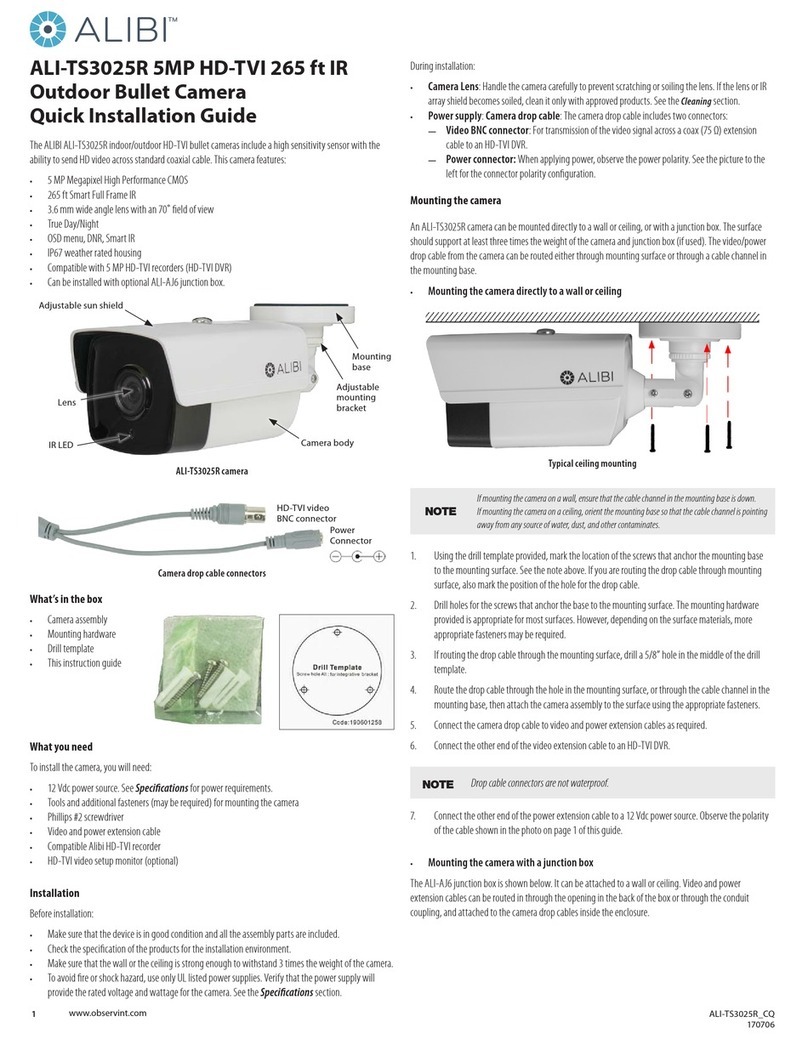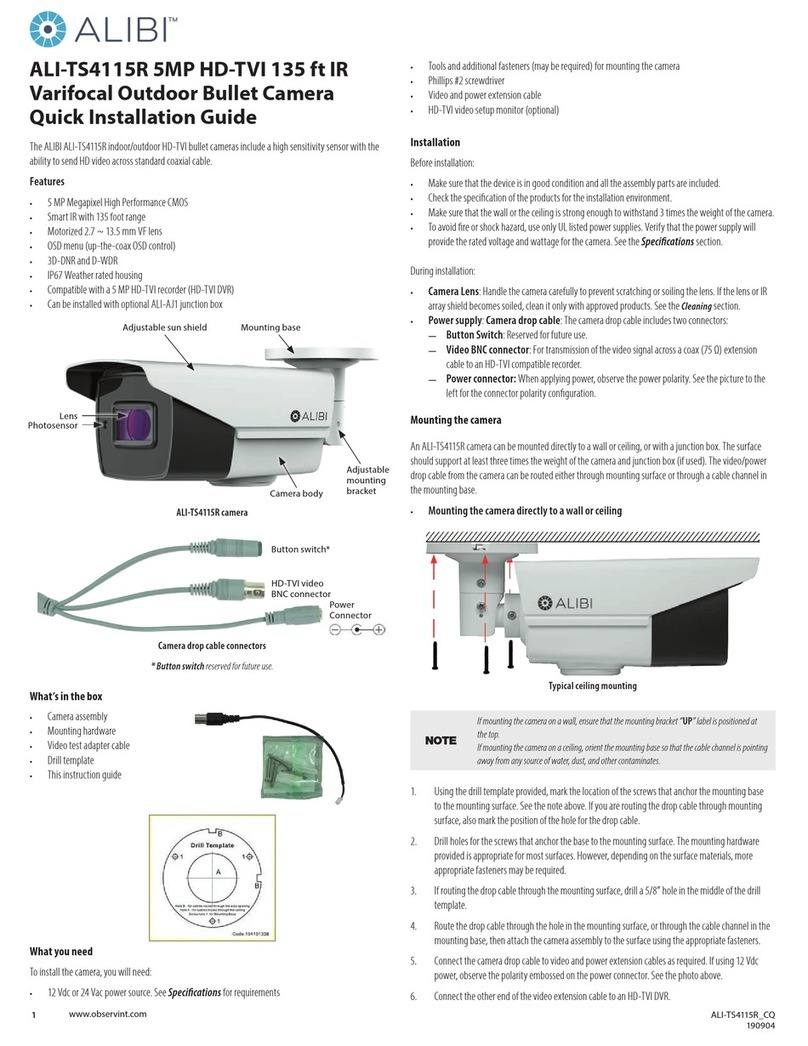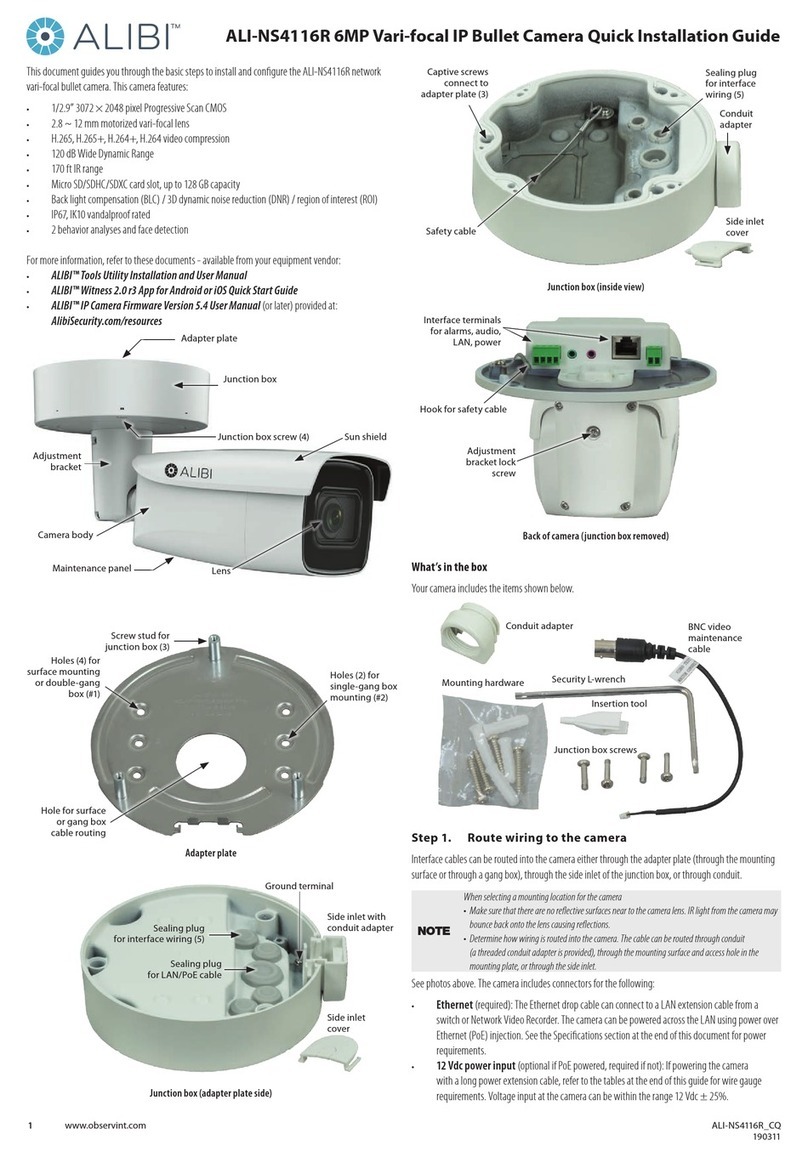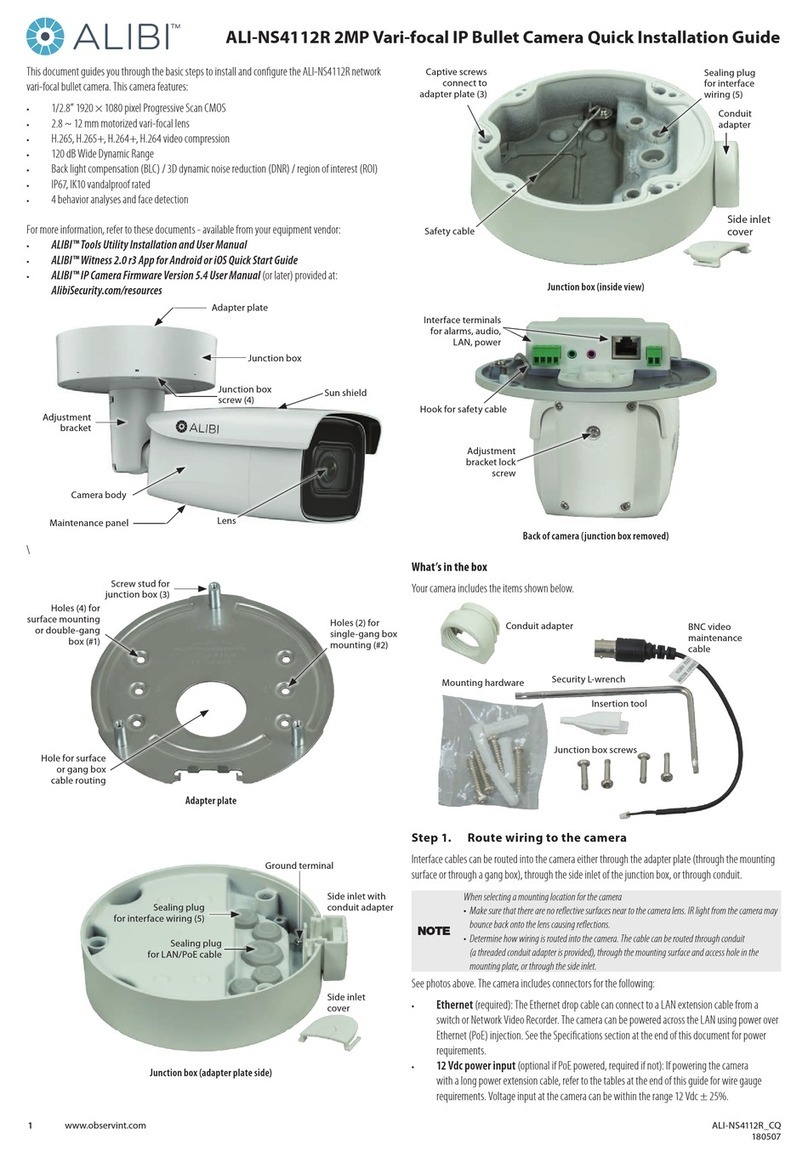5www.observint.com © 2019 Observint Technologies. All rights reserved.
BRIGHTNESS: Brightness refers to the brightness of the image. You can set the brightness value from 1
(dark) to 9 (bright) image.
CONTRAST: This feature enhances the dierence in color and light between parts of an image.
SHARPNESS: Sharpness determines the amount of detail an imaging system can reproduce.
SATURATION: Saturation is the proportion of pure chromatic color in the total color sensation. Adjust this
feature to change the saturation of the color.
3 DNR (3D DNR): 3 DNR refers to 3D digital noise reduction. Comparing with the general 2D digital noise
reduction, the 3D digital noise reduction function processes the noise between two frames besides
processing the noise in one frame. The noise will be much less and the video will be clearer.
MIRROR: This feature is used to reect the image. MIRROR can be set to OFF, H, V, and HV.
OFF: The mirror function is disabled.
H: The image ips 180° horizontally.
V: The image ips 180° vertically.
HV: The image ips 180° both horizontally and vertically.
SMART LIGHT
AUTO: In Auto mode, the white light turns on automatically as the environmental illumination
becomes dim.
THRESHOLD controls the sensitivity of the white light with the value ranging from 1 to 3. The
greater the value is, the more sensitive the white light is.
LEVEL controls the brightness of the white light. Values ranging from 1 to 5 (brightest).
OFF: O is the default mode.
FUNCTIONS
MOTION DET: Motion Detection refers to motion sensed in the image. You can detect motion in any part of
a camera's eld of view (FOV) by setting it to full screen or conguring a up to four zones (areas) in the FOV
to sense for motion in.
PRIVACY: The privacy feature allows you to block or mask congurable areas of a eld of view to prevent
this parts from being recorded. You can turn privacy on or o.
FACTORY DEFAULT
Click Iris+ to enter the submenu, and click OK to reset all the settings to the factory default. Click Cancel
to return to the menu without resetting the camera.
EXIT
Move the cursor to EXIT and click Iris+ to exit the menu without saving.
SAVE & EXIT
Move the cursor to SAVE & EXIT, and click Iris+ to save the settings and exit the menu. If new settings are
not saved, they remain in eect only until the camera is powered o or reset.
Specications
Camera
Image Sensor 5 MP CMOS
Signal System PAL / NTSC
Resolution 2560 (H) × 1944 (V)
Frame Rate TVI: 5MP @ 20 fps, 4MP @ 30 fps, 4MP @ 25 fps, 1080p @ 30 fps, 1080p @ 25 fps
CVI: 4MP @ 30 fps, 4MP @ 25 fps
AHD: 5MP @ 20 fps, 4MP @ 30 fps, 4MP @ 25 fps
CVBS: PAL / NTSC
Min. illumination 0.0005 Lux @ (F1.0, AGC ON), 0 Lux with White Light
Shutter Time PAL: 1/25 s to 1/50, 000 s NTSC: 1/30 s to 1/50, 000 s
Slow Shutter Max. 16 times
Lens 2.8 mm xed lens
Field of View Horizontal FOV: 99.7°, vertical FOV: 72°, diagonal FOV: 139.8°
Lens Mount M16
Strobe Light Alarm Yes
Day & Night Color
WDR (Wide Dynamic Range) ≥130 dB
Angle Adjustment Pan: 0 to 360°, Tilt: 0 to 90°, Rotation: 0 to 360°
Menu
White Light Auto / O
Image Mode STD / HIGH-SAT
AGC Yes
Day / Night Mode Color
White Balance Auto / Manual
AE (Auto Exposure) Mode WDR / BLC / HLC / Global / HLS / Anti-banding
Privacy Mask 4 programmable privacy masks
Motion Detection 4 programmable motion areas
Noise Reduction 3D DNR
Language English
Function Brightness, Sharpness, Mirror, Smart Light
Interface
Video Output Switchable TVI / AHD / CVI / CVBS
General
Operating Conditions -40 °F to 140 °F (-40 °C to 60 °C), humidity 90% or less (non-condensing)
Power Supply 12 Vdc ± 25% *You are recommended to use one power adapter to supply the power
for one camera.
Power Consumption Max. 3.5 W
Protection Level IP67
Material Main Body: Metal
White Light Range Up to 65 ft (20 m)
Communication Up the coax (UTC)
Dimensions Φ 4.32" × 3.37" (Φ 109.82 mm × 85.56 mm)
Weight Approx. 0.77 lb. (350 g)
Cleaning
Clean the camera dome with an approved glass cleaning solution and a lint free cloth.
• Dust can be removed from the unit by wiping it with a soft damp cloth. To remove stains, gently rub
the surface with a soft cloth moistened with a mild detergent solution, then rinse and dry it with a
soft cloth.
• Remove all foreign particles, such as plastic or rubber materials, attached to the camera housing.
These may cause damage to the surface over time.
CAUTION
Do not use benzene, thinner or other chemical products on the camera assembly; these may
dissolve the paint and promote damage of the surfaces. Before using any chemical product,
carefully follow the accompanying instructions.