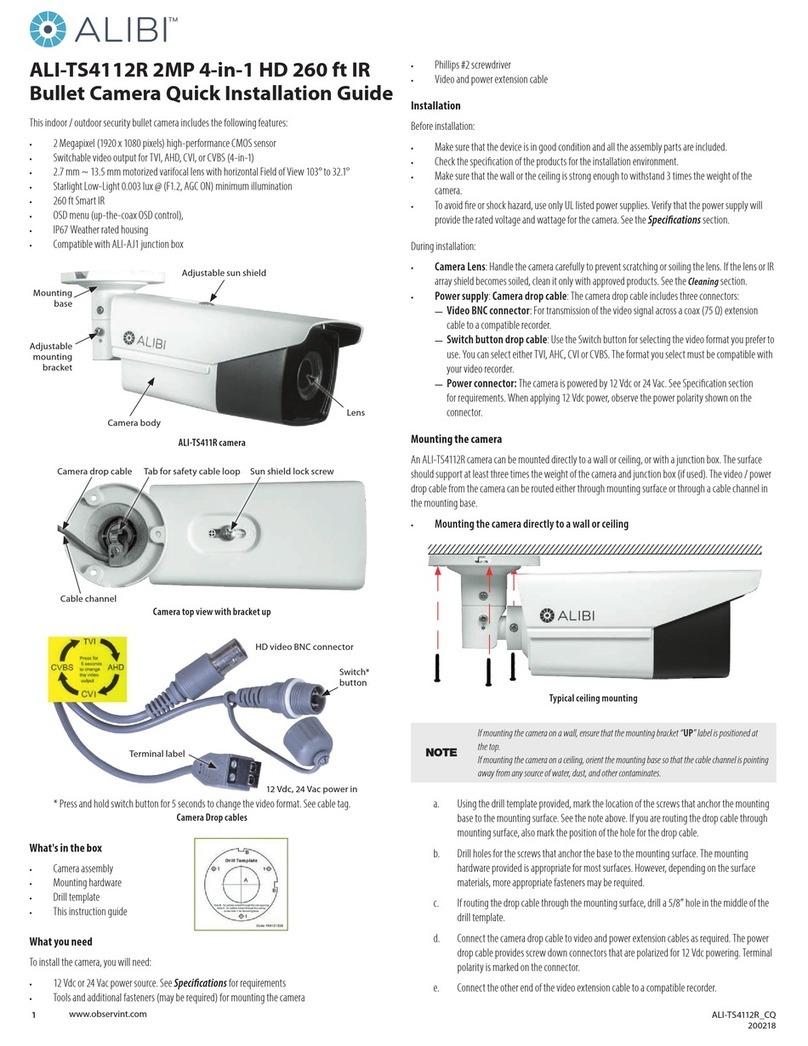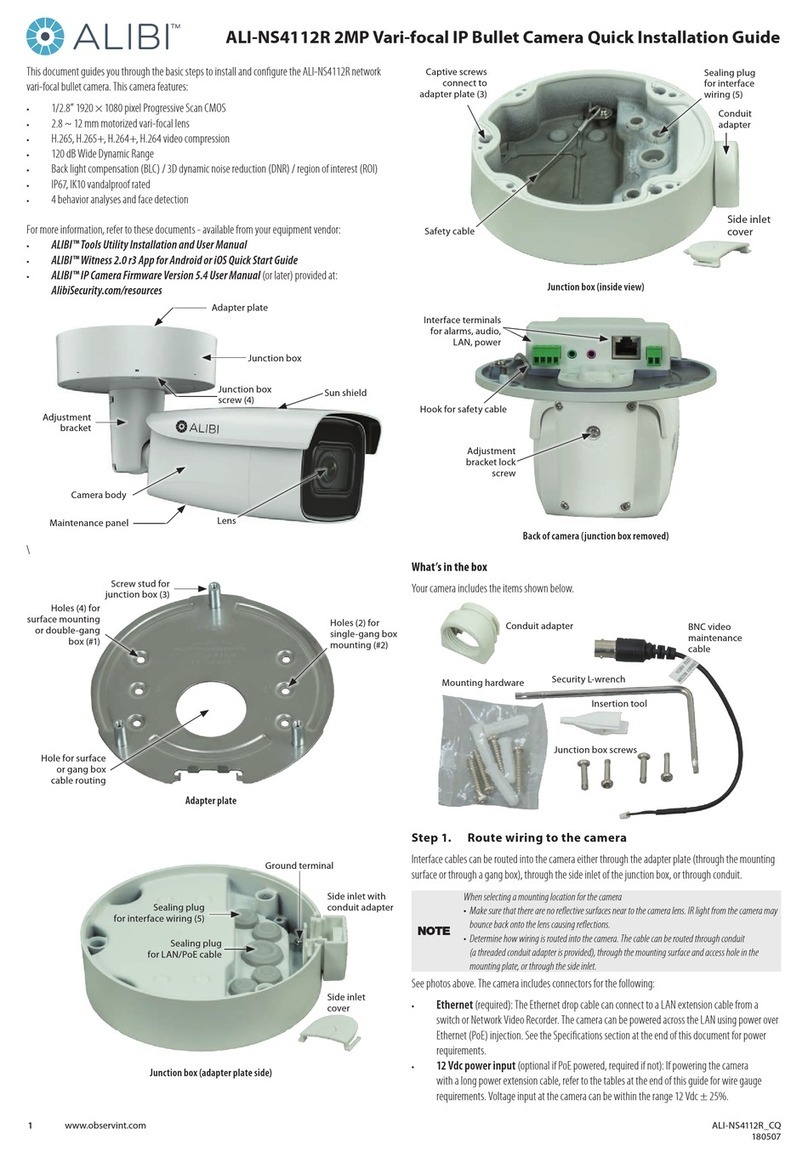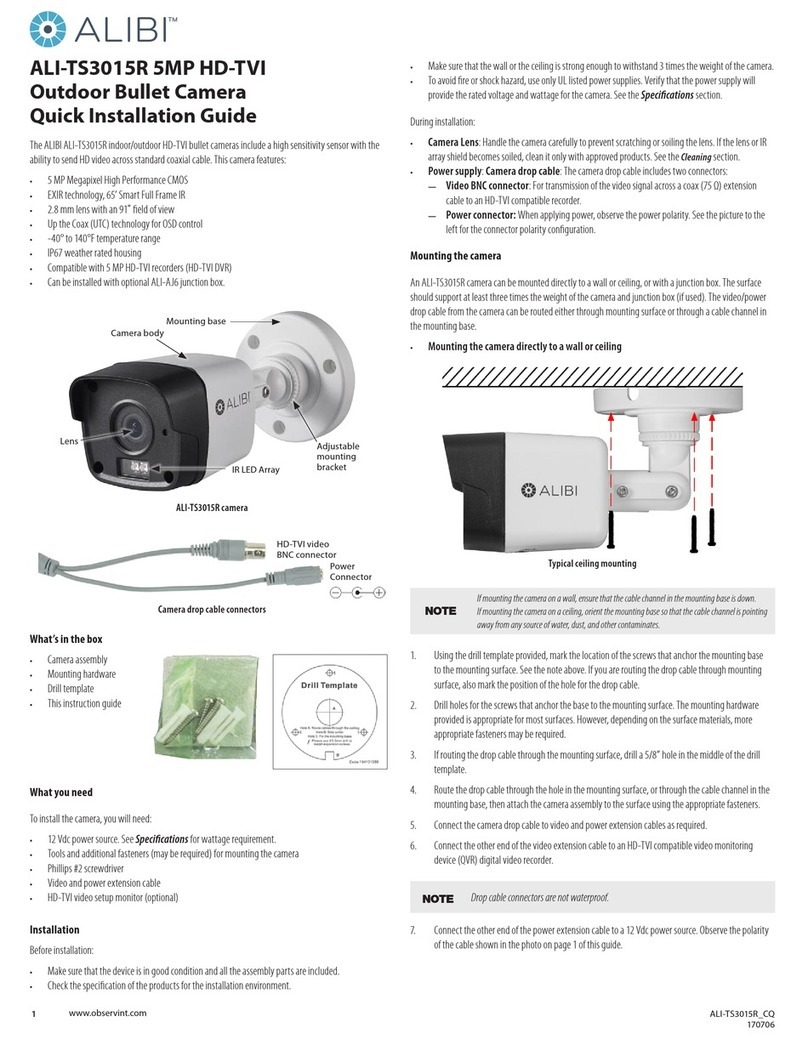6www.observint.com © 2019 Observint Technologies. All rights reserved.
H: The image ips 180° horizontally.
V: The image ips 180° vertically.
HV: The image ips 180° both horizontally and vertically.
SMART LIGHT
Under the SMART LIGHT sub-menu, you can set the mode as AUTO or OFF.
AUTO: In AUTO mode, the white light turns on automatically as the environmental illumination
becomes dim.
THRESHOLD controls the sensitivity of the white light with the value ranging from 1 to 3. The
greater the value is, the more sensitive the white light is.
LEVEL controls the brightness of the white light. Values ranging from 1 to 5 (brightest).
OFF: OFF is the default mode.
FUNCTIONS
MOTION: Use the MOTION menu to congure the camera to detect motion in any part of a camera's view.
You can congure full screen or a number of zones in a camera’s view where motion is to be detected.
PRIVACY: Use the privacy mask to cover areas of the video to prevent them from being viewed and
recorded.
FACTORY DEFAULT
Click Iris+ to enter the submenu, and click OK to reset all the settings to the factory default. Click Cancel
to return to the menu without resetting the camera.
EXIT
Move the cursor to EXIT and click Iris+ to exit the menu without saving.
SAVE & EXIT
Move the cursor to SAVE & EXIT, and click Iris+ to save the settings and exit the menu. If new settings are
not saved, they remain in eect only until the camera is powered o or reset.
Specications
Camera
Image Sensor 2 MP CMOS
Signal System PAL / NTSC
Resolution 1920 (H) × 1080 (V)
Frame Rate TVI: 1080p @ 30 fps, 1080p @ 25 fps, AHD: 1080p @ 30 fps, 1080p @ 25 fps
CVI: 1080p @ 30 f ps, 1080p @ 25 fps, CVBS: PAL / NTSC
Min. illumination Color: 0.0005 Lux @ (F1.0, AGC ON), 0 Lux with White Light
Shutter Time PAL: 1/25 s to 1/50, 000 s NTSC: 1/30 s to 1/50, 000 s
Slow Shutter Max. 16 times
Lens 3.6 mm
Horizontal Field of View 83.6°
Lens Mount M16
Flashing Light Alarm (Red & Blue) Yes
Audible Alarm Yes
Day & Night Color
WDR (Wide Dynamic Range) ≥130 dB
Angle Adjustment Pan: 0 to 360°, Tilt: 0 to 90°, Rotation: 0 to 360°
Menu
White Light Auto / O
Image Mode STD / HIGH-SAT
AGC Yes
White Balance Auto / Manual
AE (Auto Exposure) Mode WDR / BLC / HLC / Global / HLS
Anti-Banding Yes
Privacy Mask 4 programmable privacy masks
Motion Detection 4 programmable motion areas
Noise Reduction 3D DNR / 2D DNR
Language English
Function Brightness, Sharpness, Mirror, Smart Light, Defective Pixel Correction
Interface
Video Output Switchable TVI / AHD / CVI / CVBS
Alarm 1 alarm out
General
Operating Conditions -40 °F to 140 °F (-40 °C to 60 °C), humidity 90% or less (non-condensing)
Power Supply 12 Vdc ± 25%
*Please use one power adapter to supply power for one camera.
Power Consumption Max. 8.5 W
Protection Level IP67
Material Front Cover: Metal Main
Body: Plastic
White Light Range Up to 130 ft (40 m)
PIR Range Angle: 110°, Range: 35 ft (11 m)
Communication Up the coax (UTC)
Dimensions 3.04" × 3.25" × 8.22" (77.1 mm × 82.6 mm × 208.9 mm)
Weight Approx. 0.97 lb (441 g)
Cleaning
Clean the camera dome with an approved glass cleaning solution and a lint free cloth.
• Dust can be removed from the unit by wiping it with a soft damp cloth. To remove stains, gently rub
the surface with a soft cloth moistened with a mild detergent solution, then rinse and dry it with a
soft cloth.
• Remove all foreign particles, such as plastic or rubber materials, attached to the camera housing.
These may cause damage to the surface over time.
CAUTION
Do not use benzene, thinner or other chemical products on the camera assembly; these may
dissolve the paint and promote damage of the surfaces. Before using any chemical product,
carefully follow the accompanying instructions.
Troubleshooting
Problem Possible Cause
Nothing appears on the screen - Check the power connection.
- Check the video signal cable connection to the monitor.
- Check camera settings to verify the video resolution mode of the
camera and recorder match
The video image is dim or not clear. - If the camera lens is dirty, clean it with a soft, clean cloth.
- Adjust the monitor controls, if necessary.
- If the camera is facing a very strong light, change the camera position.
- Adjust the lens focus.
The screen is dark. - Adjust the contrast control of the monitor.
- If you have an intermediate device, set the impedance (75 Ω / Hi-Z)
properly, and check the cable connections.
The camera is not working properly and
the surface of the camera is hot.
- Verify that the camera is correctly connected to an appropriate regulated
power source.
The image on the monitor ickers - Make sure that the camera isn’t facing direct sunlight or uorescent light.
If necessary,change the camera position.