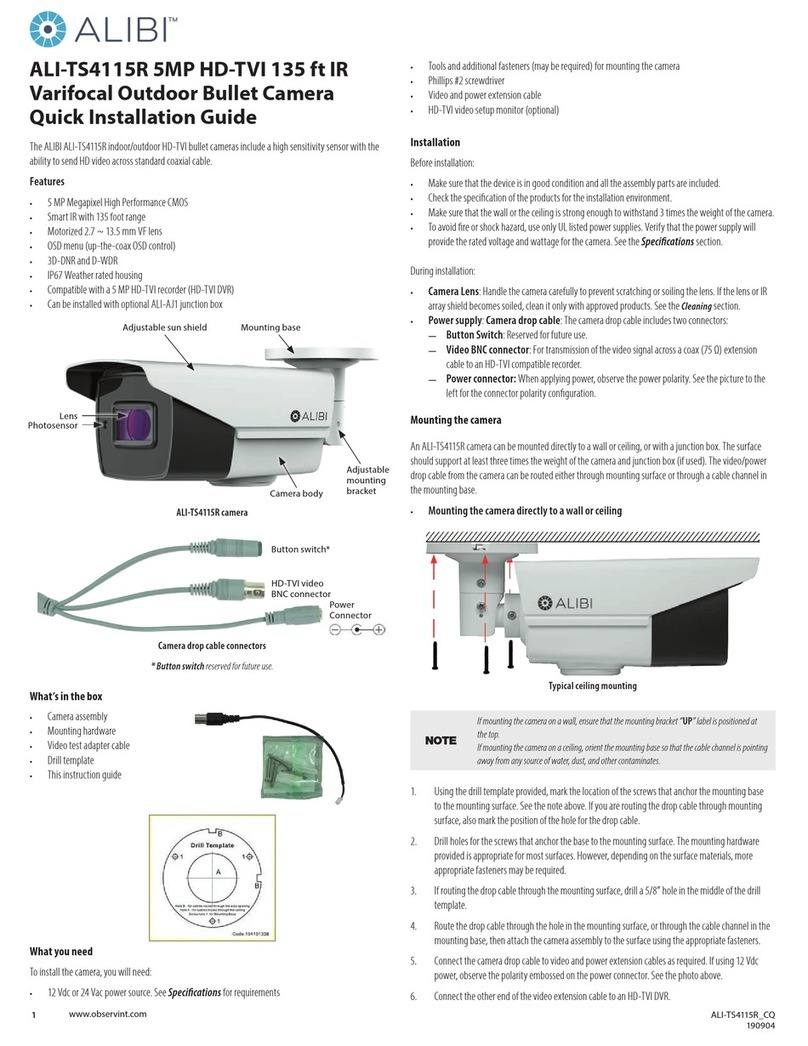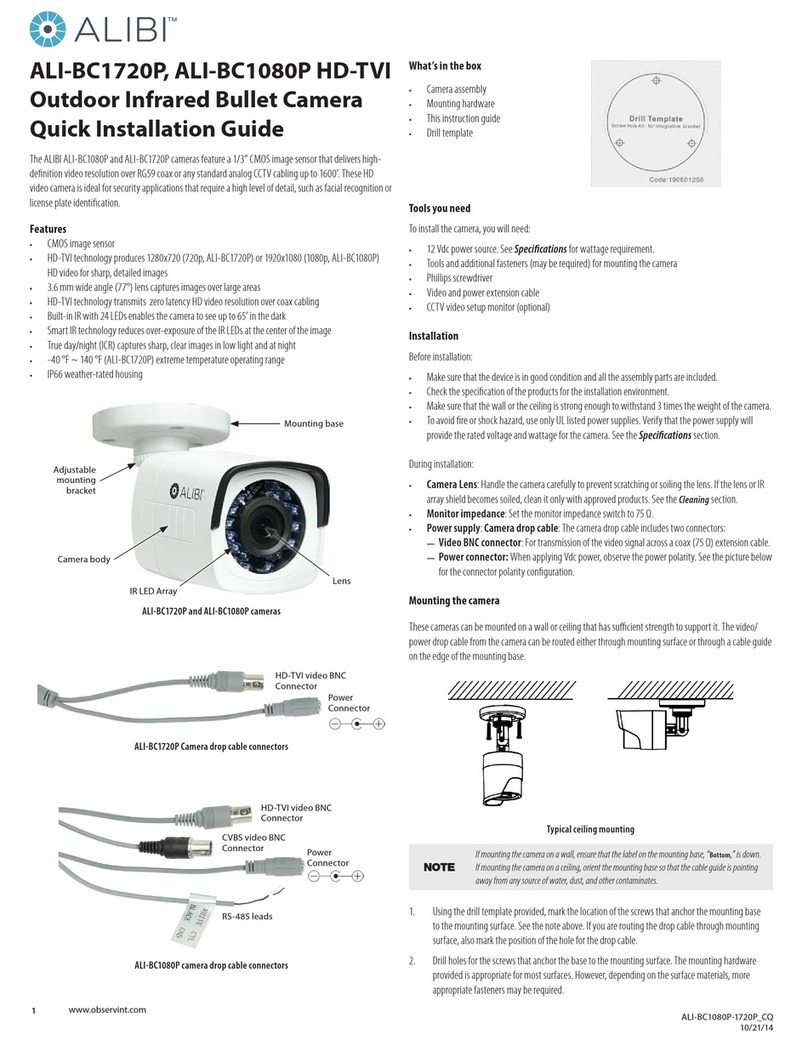6www.observint.com © 2019 Observint Technologies. All rights reserved.
Image
Max. Image Resolution 2688 × 1520 pixels
Frame Rate 50 Hz: 25 fps (2688 × 1520, 2560 × 1440, 2304 × 1296, 1920 × 1080, 1280 × 720)
60 Hz: 30 fps (2688 × 1520, 2560 × 1440, 2304 × 1296, 1920 × 1080, 1280 × 720)
Sub Stream 50 Hz: 25 fps (640 × 480, 640 × 360, 320 × 240)
60 Hz: 30 fps (640 × 480, 640 × 360, 320 × 240)
Third Stream 50 Hz: 25 fps (1280 × 720, 640 × 360, 352 × 288)
60 Hz: 30 fps(1280 × 720, 640 × 360, 352 × 240)
Image Enhancement BLC / 3D, DNR / HLC
Image Settings Rotate mode, saturation, brightness, contrast, sharpness, AGC, white balance adjustable by client
software or web browser
Day/Night Switch Day / Night
ROI Supports 1 xed region for main stream and sub stream separately
Network
Network Storage Built-in microSD / SDHC / SDXC card slot (up to 128 GB) local storage and NAS (NFS, SMB/CIFS),
ANR
Alarm Trigger Motion detection, video tampering alarm, HDD full, HDD error, network disconnected,
IP address conicted, illegal login
Protocols TCP/IP, ICMP, HTTP, HTTPS, FTP, DHCP, DNS, DDNS, RTP, RTSP, RTCP, PPPoE, NTP, UPnP, SMTP, SNMP,
IGMP, 802.1X, QoS, IPv6, UDP, Bonjour
General Function One-key reset, Anti-Flicker, three streams, heartbeat, mirror, password protection, privacy mask,
watermark, IP address ltering
System Compatibility ONVIF (Prole S, Prole G), ISAPI
Simultaneous live view Up to 6 channels
User / Host Up to 32 users, 3 levels: Administrator, Operator and User
VMS Alibi CMS (ACMS), ACMS XP
Web browser Microsoft Internet Explorer 8 or later
Interface
Communication
Interface 1 RJ45 10M / 100M self-adaptive Ethernet port
On-board Storage Built-in micro SD/SDHC/SDXC slot, up to 128 GB
Reset Button Yes
General
Operating Conditions -22 °F ~ 140 °F (-30 °C ~ 60 °C)
Humidity 95% or less (non-condensing)
Power Supply 12 Vdc ± 25%, 5.5 mm coaxial power plug
PoE (802.3af Class3)
Power Consumption 12 Vdc, 0.7 A, max. 9.5 W
PoE (802.3at, 36V ~ 57V), 0.3 A ~ 0.1 A, max. 11 W
Visible light temperature 3000°K soft white light
Visible light range Up to 100 ft (30 m)
Weather Proof IP67
Material Front cover: metal, back cover: metal
Dimensions Camera: Φ 4.1” × 11.4” (Φ 105 × 290.7 mm)
With package: 15.2” × 7.5” × 7.1” (385 × 190 × 180 mm)
Weight Camera: 2.6 lb (1200 g); with package, 4 lb (1800 g)
Using the Waterproof Ethernet Fitting
Install the Waterproof Ethernet Fitting on the Ethernet cable end at the camera when moisture
or contamination exists in the area near the camera. The tting includes several parts that must be
installed in a specic order. To install the tting:
1. Place the rubber O-ring over the camera drop cable end cap.
Push the O-ring up to the connector cap.
2. Place the Lock Nut onto the network cable from the router
or switch as shown in the drawing to the right. The inside
threads must be toward the camera end.
3. Place the rubber basket onto the network cable above the lock
nut as shown.
4. Place the end cap onto the network cable above the rubber
gasket as shown. The ngered end must be toward the router
or switch.
5. Install an RJ-45 connector onto the network cable.
6. Plug the RJ-45 connector with the network cable into the
camera network drop cable.
7. Fit the end cap on the network cable onto the camera drop
cable end cap. Rotate the network cable end cap to lock it in
place.
8. Push the rubber gasket fully into the end of the network cable
end cap.
9. Screw the lock nut onto the network cable end cap until it is
fully seated.
Network drop cable
from camera
Network cable from
router or switchEthernet Fitting installed
Ethernet Fitting assembled and connected
Drop cable
end cap
Network drop
cable from
camera
Rubber
O-ring
seal
RJ-45
connector
End cap
Rubber
gasket
Network
cable
from
router or
switch
Lock nut