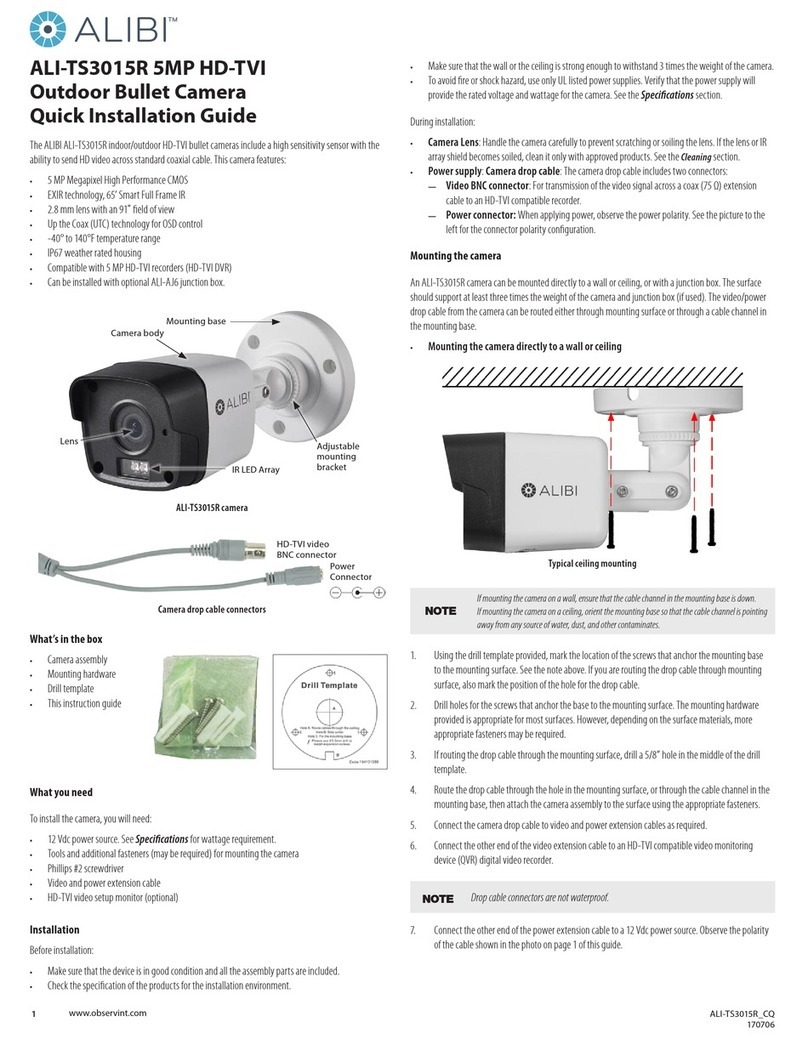3www.observint.com © 2019 Observint Technologies. All rights reserved.
CAUTION
Before applying power to the camera, ensure that the polarity is correct. An incorrect connection
can damage the camera.
4. Reattach the camera to the mounting base:
a. Store or conceal excess extension cable appropriately
b. Aligning the notch on the enclosure with the mark on the mounting base.
c. Press the enclosure with the camera body onto the mounting base until it snaps into place.
5. Apply power to the camera.
Step 4. Install the Alibi Config Tool software
NOTE: If the camera LAN extension cable is attached to a Network Video Recorder (NVR), skip this step.
The Alibi Cong Tool is a PC-based network utility for discovery of Alibi compatible devices. It provides
an easy way to activate devices, congure camera and recorder network conguration settings, and set
device passwords. It can be installed on a Microsoft® Windows® operating system that has direct access
to the network where your Alibi devices are installed. You can download the Alibi Conguration Tool from
AlibiSecurity.com/Resources.
1. Download the Alibi Cong Tool from the AlibiSecurity.com/Resources website. At the time when
this document was published, the le is named: alibi-cong-tool.zip and is about 80MB.
2. Un-zip the le on a computer with Microsoft Windows (Windows 7 or newer) that is connected to
the LAN where your Alibi camera is connected.
3. Run the le contained in the zip le: Alibi Cong Tool.exe. Follow the on-screen instructions to
install the le.
4. Open the Alibi Cong Tool application. When the application opens, it automatically “discovers” and
lists all Alibi compatible devices on the LAN. See below.
NOTE In the screen above, the tool can discover devices on other sub-nets. It will also list other Alibi compatible
devices on the LAN, and devices with the address 192.168.1.64 (an inactive Alibi device).
Step 5. Activate Inactive Alibi device
NOTE: If the camera LAN extension cable is attached to a Network Video Recorder (NVR), skip this step.
Refer to the documentation available for your NVR rmware for the procedure to activate the camera.
When an Alibi device is rst installed, or reset to its factory conguration, it must be “Activated” before it
can be used. In the Alibi Conguration Tool, “Inactive” devices have a Security status of Inactive, and
an IPv4 address of 192.168.1.64. A device is “Activated” when a password is assigned to the admin
username of the device.
In the example below, an ALI-NS2002R camera is activated and congured for its network. The procedure
is similar for all other Alibi network cameras currently available.
1. Peruse the list of devices the Alibi Cong Tool discovered for the Inactive device you want to activate
(see below). Click on the device in the list to highlight it, and then click the select box to check it.
ActivateSelected
2. Click the Activate button. In the Activate window, you will create a password for the admin
(administrator) username.
a. In the Activate window, enter an a password for admin in the New Password eld. Include a
combination of uppercase, lowercase alphabetic characters and numbers to create a “Strong”
password. The rating is shown beneath the Password eld. See above.
b. Enter the admin password again in the Conrm eld, and then click Activate. In the screen
below, notice that the device Security status shows “Active”. Record your admin password for
reference later.
CAUTION
If you lose your admin (administrator) password, you cannot congure the device or restore
it to its factory settings. To reset your password, call your support organization for specic
instructions.
Notice that although the device is now activated, it retained the default IP address.
Step 6. Edit Network Parameters
NOTE: If the camera LAN extension cable is attached to a Network Video Recorder (NVR), skip this step.
The camera will receive network conguration settings from the NVR. Refer to the documentation available
for your NVR rmware for more information.
You can change the network parameters of devices that are active.
1. In the list of devices discovered, click on the device you want to change the network settings for, and
then click the select box to check it. See below.
Edit Network Parameters
2. In the popup window, edit the current network parameters, and then enter the Administrator
(admin) user password in the eld at the bottom.
a. Enable DHCP: You can select Enable DHCP to acquire compatible network settings from
a DHCP server installed on the LAN. However, these settings might be changed later by the
DHCP server. Since it is recommended to use an unchanging IP address, you can use DHCP
to acquire compatible network settings, and then uncheck Enable DHCP and save that
conguration to retain the new network parameters.
b. In the example below, Enable DHCP was checked to acquire compatible network settings
from the DHCP server.