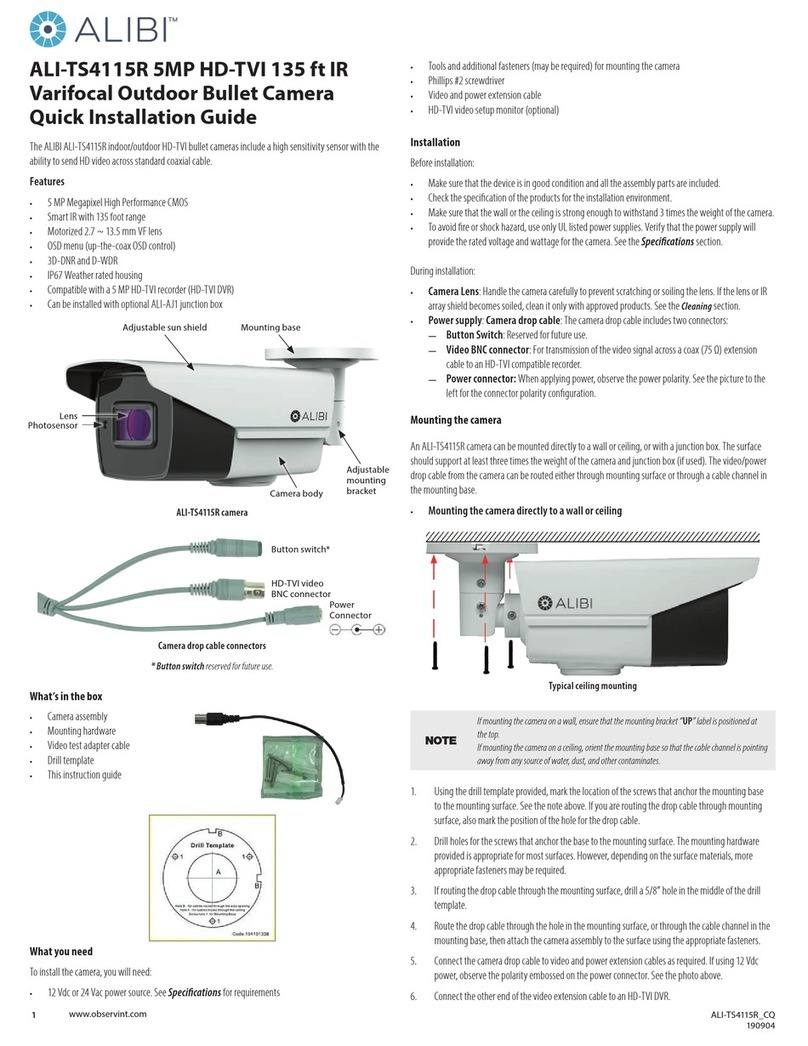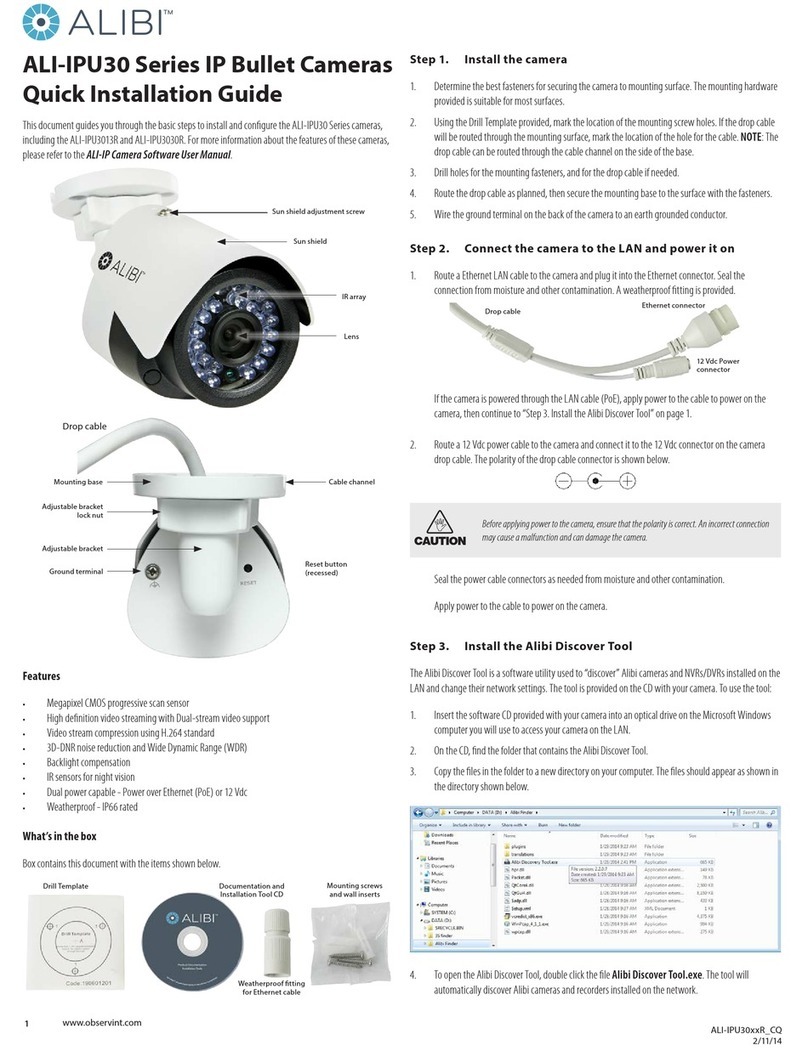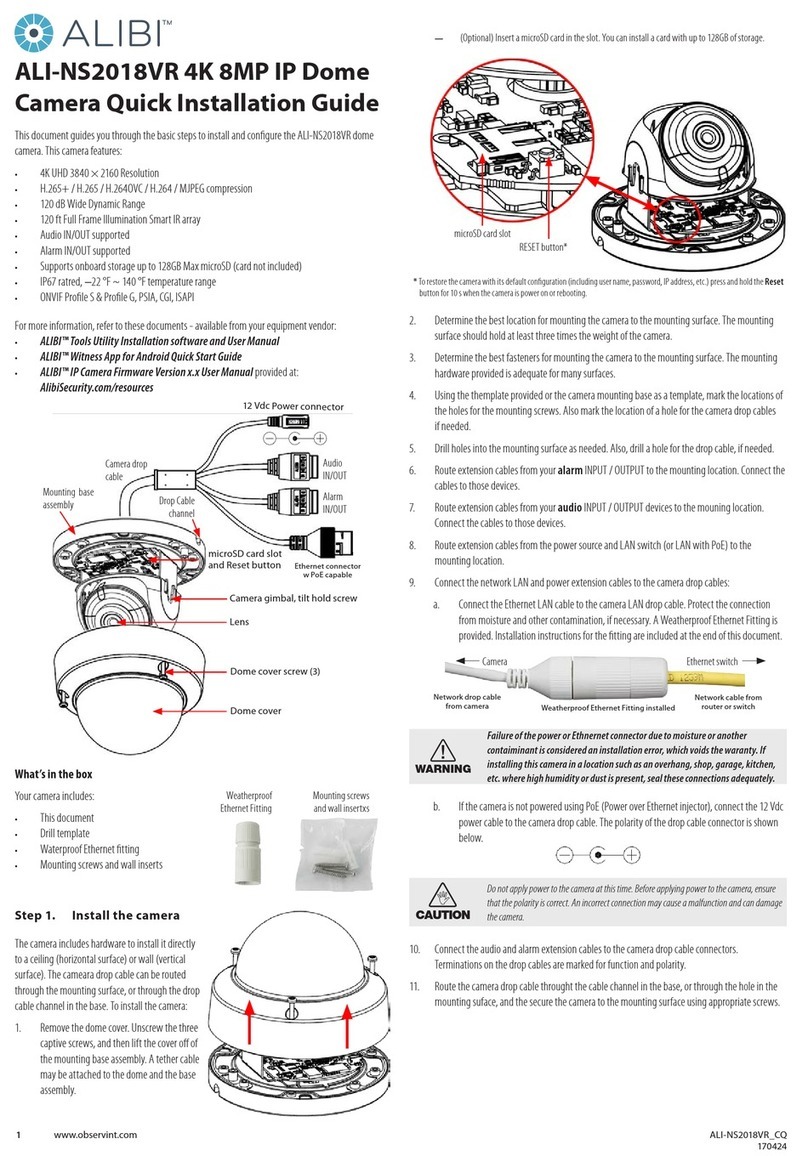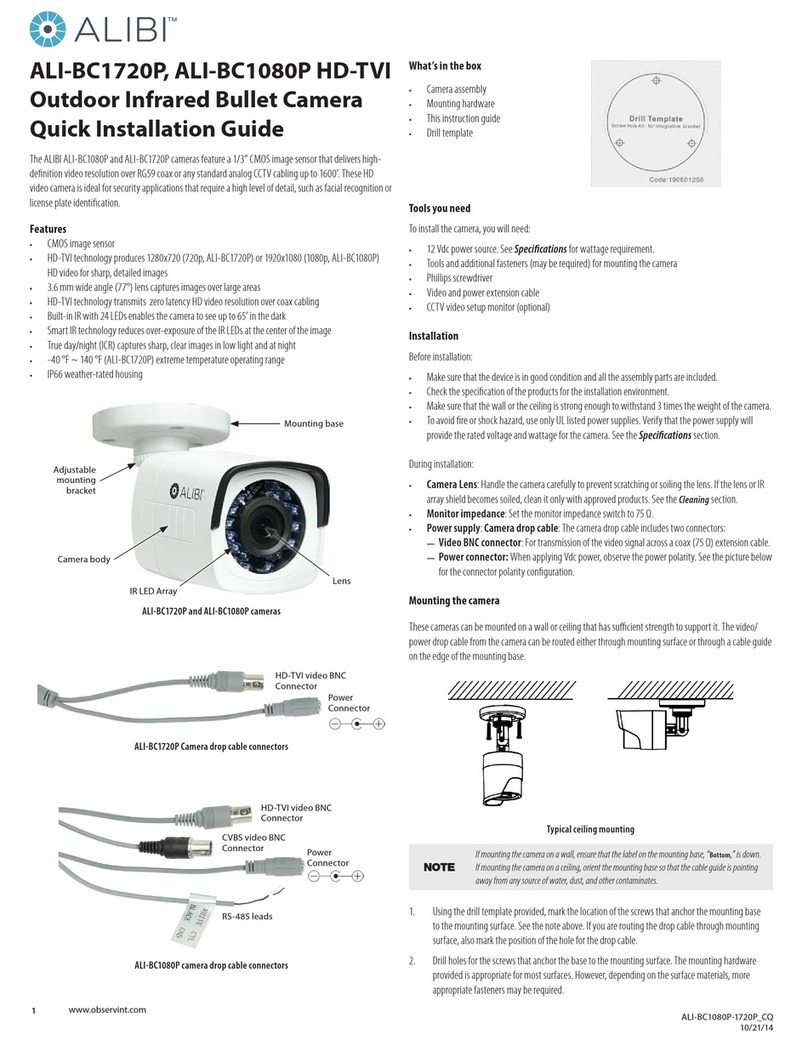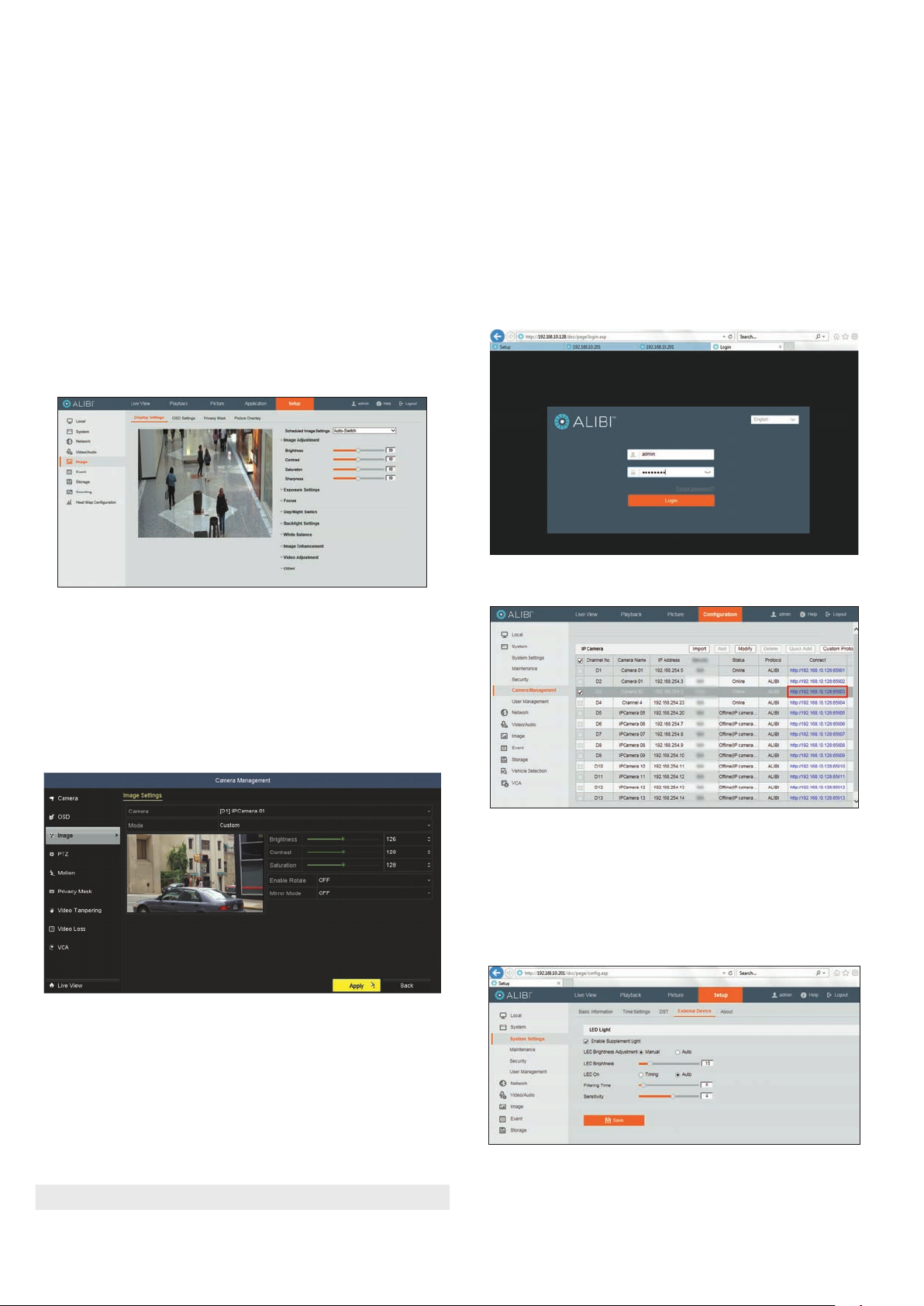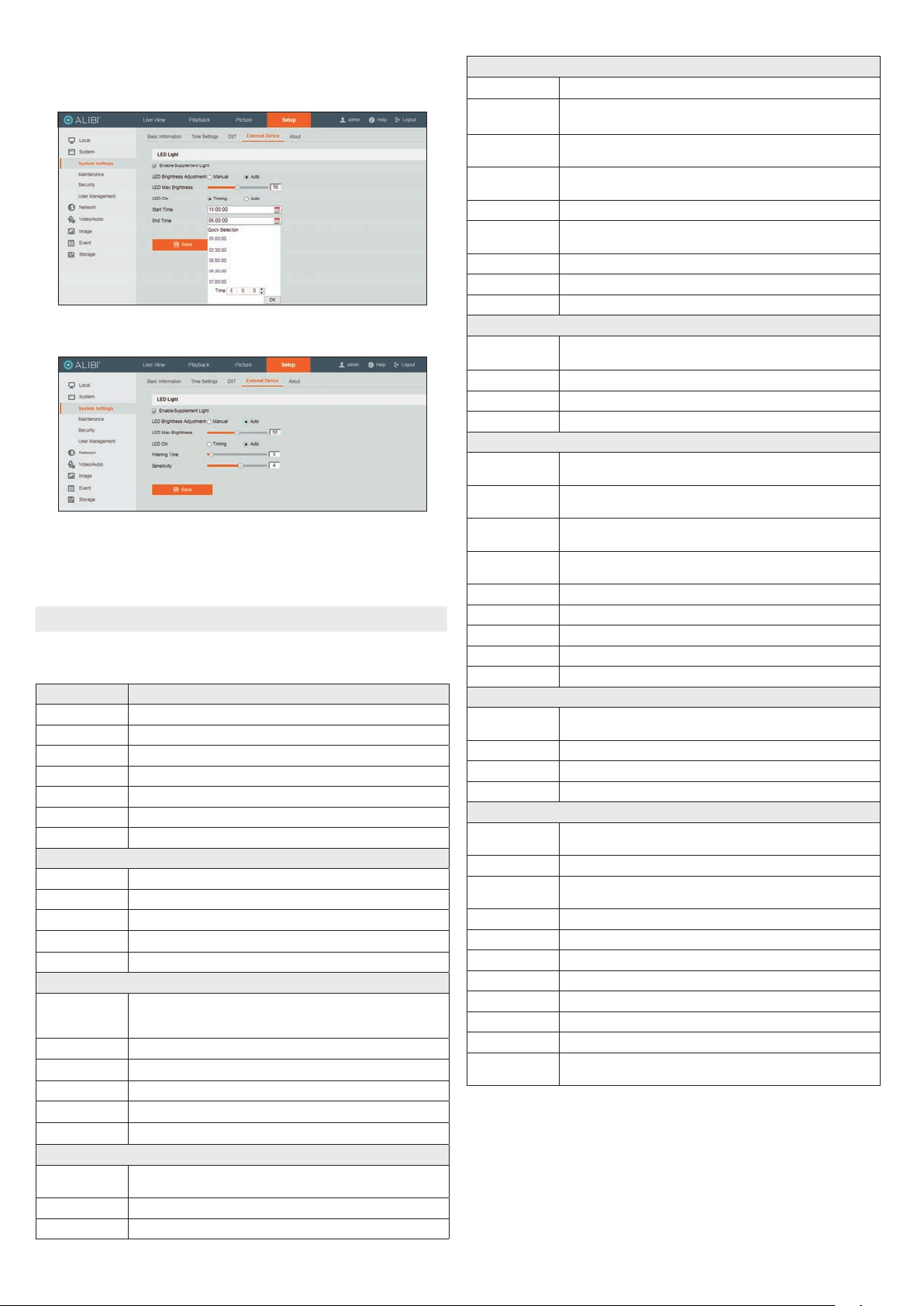6www.observint.com © 2019 Observint Technologies. All rights reserved.
c. On the LED On line, select either Timing or Auto.
Timing: With this option (see below), you can select the time range when the LED light
will be used.
Auto: With this option (see below), the LED is enabled based on the darkness of the
environment. You can set two options: Filtering Time and Sensitivity.
Filtering Time (5 .. 120 seconds) refers to the interval time between the day/night
switch.
Sensitivity: (0 .. 7) The higher the value is, the easier the mode switches.
3. Click Save to retain your settings.
NOTE Perfecting the LED Light settings for your camera and environment may require some re-adjustment.
Specications
Camera ALI-NS2114L
Image Sensor 1/1.8” Progressive Scan CMOS
Min. Illumination 0.0014 Lux @ (F1.0, AGC ON), 0 Lux with light
Shutter speed 1/3 second to 1/100,000 second
Slow shutter Supported
Digital noise reduction 3D DNR
Wide Dynamic Range 120 dB
Adjustment Range Pan: 0° ~ 360°, tilt: 0° ~ 75°, rotate: 0° ~ 360°
Lens
Focal length 4 mm
Aperture F1.0
Focus Fixed
Field of View (FOV) 4 mm, horizontal FOV: 94°, Vertical FOV: 48°, diagonal FOV: 115°
Lens Mount M14
Compression Standard
Video compression
Main stream: H.265 / H.264
Sub stream: H.265 / H.264 / MJPEG
Third stream: H.265 / H.264
H.264 Type Main Prole / High Prole
H.264+ Type Main stream supported
H.265 Type Main Prole
H.265+ Type Main stream supported
Video bit rate 32 kbps to 16 kbps
Smart features
Behavior Analysis Line crossing detection, Intrusion detection, Unattended baggage detection,
Object removal detection
Exception detection Scene change detection
Face Detection Yes
Image
Max. Image Resolution 2688 × 1520 pixels
Frame Rate 50 Hz: 25 fps (2688 × 1520, 2560 × 1440, 2304 × 1296, 1920 × 1080, 1280 × 720)
60 Hz: 30 fps (2688 × 1520, 2560 × 1440, 2304 × 1296, 1920 × 1080, 1280 × 720)
Sub Stream 50 Hz: 25 fps (640 × 480, 640 × 360, 320 × 240)
60 Hz: 30 fps (640 × 480, 640 × 360, 320 × 240)
Third Stream 50 Hz: 25 fps (1280 × 720, 640 × 360, 352 × 288)
60 Hz: 30 fp s(1280 × 720, 640 × 360, 352 × 240)
Image Enhancement BLC/3D, DNR/HLC
Image Settings Rotate mode, saturation, brightness, contrast, sharpness, AGC, white balance adjustable by client
software or web browser
Day/Night Switch Day / Night
ROI Supports 1 xed region for main stream and sub stream separately
Day/Night Switch Auto / Schedule / Triggered by Alarm In
Audio
Environmental noise
ltering Yes
Sampling rate 8k Hz / 16 kHz / 32 kHz / 44.1 kHz / 48 kHz
Audio compression G.711 / G.722.1 / G.726 / MP2L2 / PCM
Audio bit rate 64 Kbps (G.711) / 16 Kbps (G.722.1) / 16 Kbps (G.726) / 32 - 160 Kbps (MP2L2)
Network
Network Storage Built-in microSD / SDHC / SDXC card slot (up to 128 GB) local storage and NAS (NFS, SMB/CIFS),
ANR
Alarm Trigger Motion detection, video tampering alarm, HDD full, HDD error, network disconnected,
IP address conicted, illegal login
Protocols TCP/IP, ICMP, HTTP, HTTPS, FTP, DHCP, DNS, DDNS, RTP, RTSP, RTCP, PPPoE, NTP, UPnP, SMTP, SNMP,
IGMP, 802.1X, QoS, IPv6, Bonjour
General Function One-key reset, Anti-Flicker, three streams, heartbeat, mirror, password protection, privacy mask,
watermark, IP address ltering
System Compatibility ONVIF (Prole S, Prole G), ISAPI
Simultaneous live view Up to 6 channels
User / Host Up to 32 users, 3 levels: Administrator, Operator and User
VMS Alibi CMS (ACMS), ACMS XP
Web browser Microsoft Internet Explorer 8 or later
Interface
Communication
Interface 1 RJ45 10M / 100M self-adaptive Ethernet port
On-board Storage Built-in micro SD/SDHC/SDXC slot, up to 128 GB
Audio 1 audio input (built-in mic ), mono sound
Reset Button Yes
General
Operating Conditions -22 °F ~ 140 °F (-30 °C ~ 60 °C)
Humidity 95% or less (non-condensing)
Power Supply 12 Vdc ± 25%, PoE (802.3af Class3), 5.5 mm coaxial power plug
Power Consumption 12 Vdc, 0.5 A, max. 6 W
PoE (802.3at, 36V ~ 57V), 0.3 A ~ 0.1 A, max. 7.5 W
Visible light temperature 3000°K soft white light
Visible light range Up to 100 ft (30 m)
Impact protection IK10
Weather Proof IP66
Material Camera: metal, trim ring: plastic
Dimensions Φ 5.4” × 4.9” (Φ 138.3 mm × 125.2 mm)
Weight Camera: 1.3 lb (575 g); with package, 1.8 lb (833 g)
Options ALI-AB1 Alibi short wall mount bracket, ALI-AB2 Alibi long wall mount bracket,
ALI-AA1, ALI-AA2 brackets, ALI-AJ1 ange adapter
Using the Waterproof Ethernet Fitting
Install the Waterproof Ethernet Fitting on the Ethernet cable end at the camera when moisture
or contamination exists in the area near the camera. The tting includes several parts that must be
installed in a specic order. To install the tting: