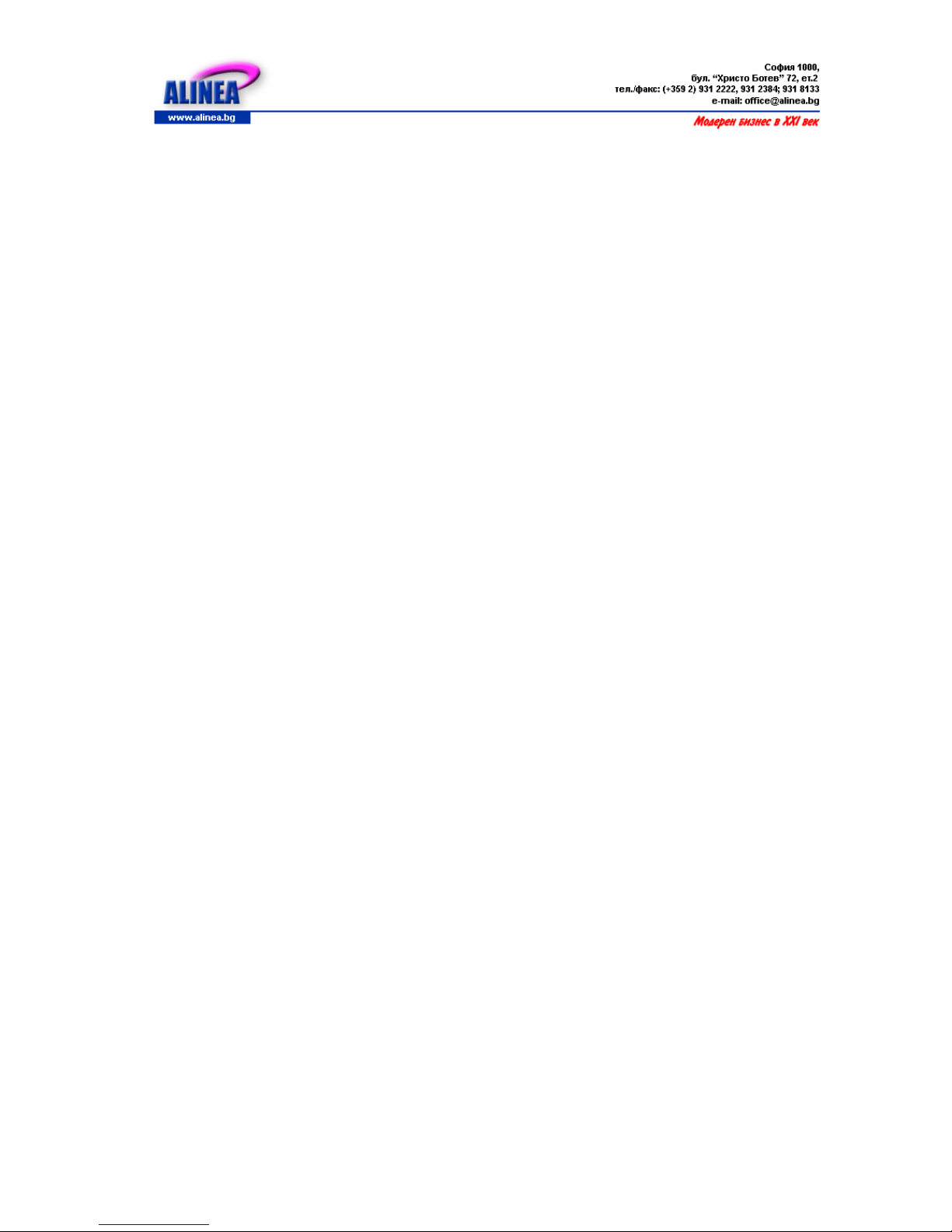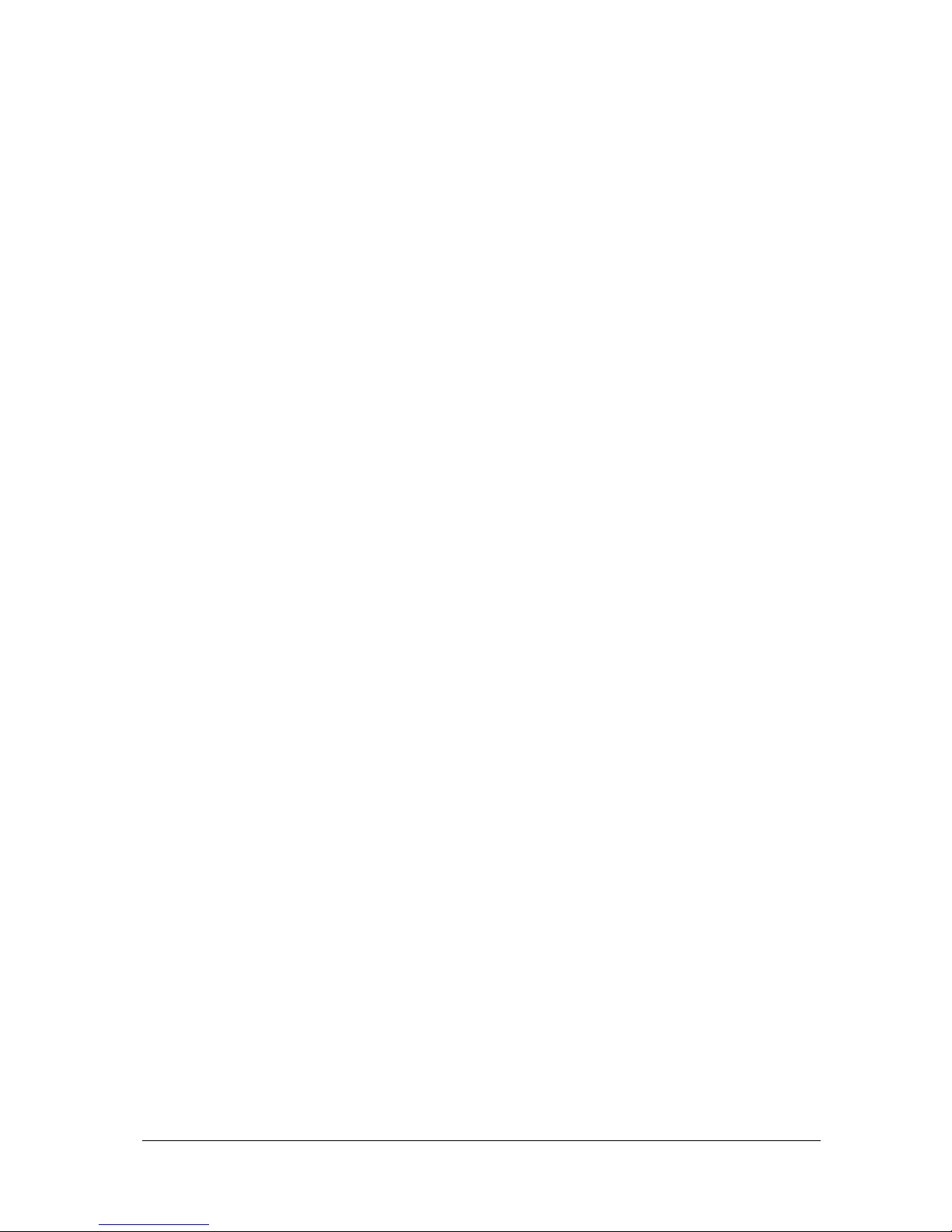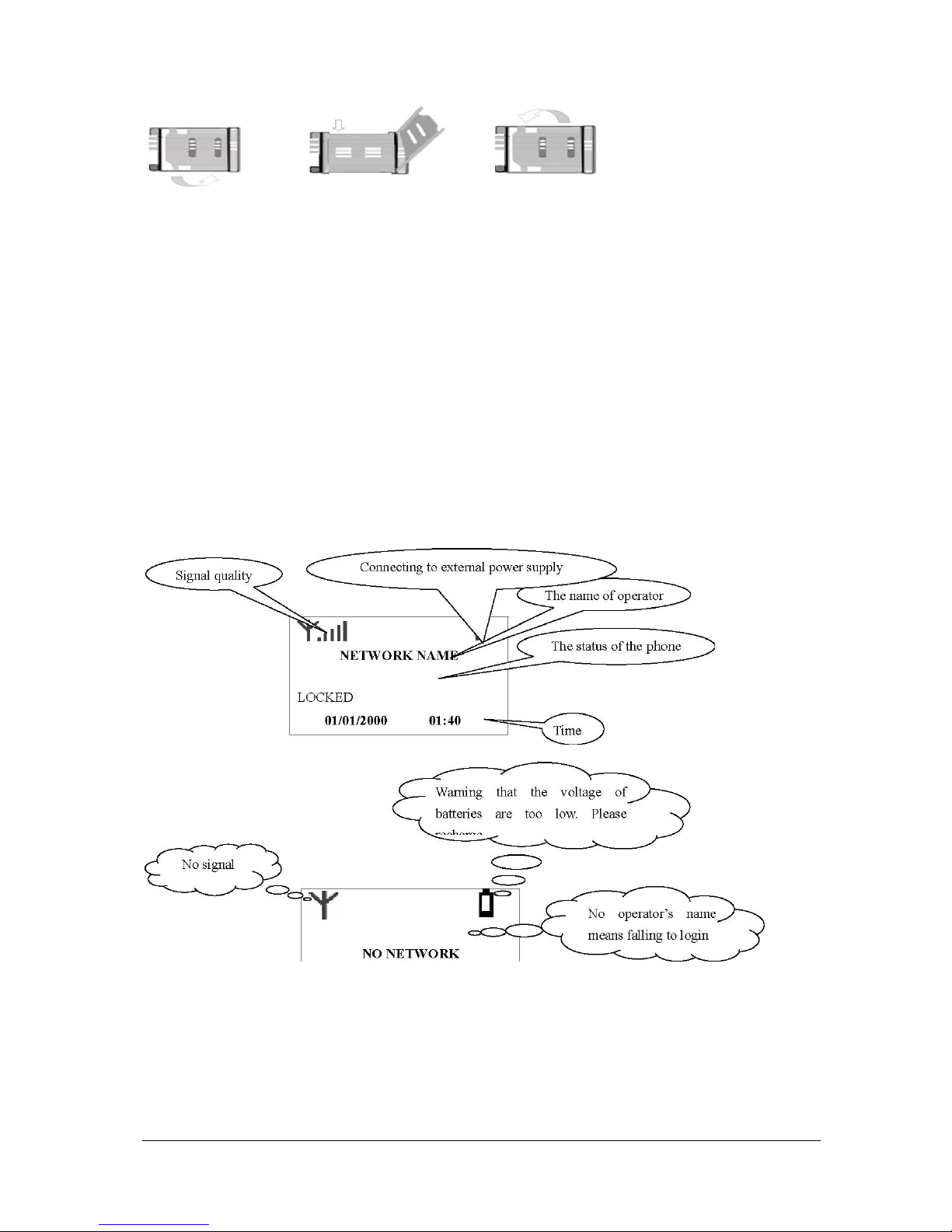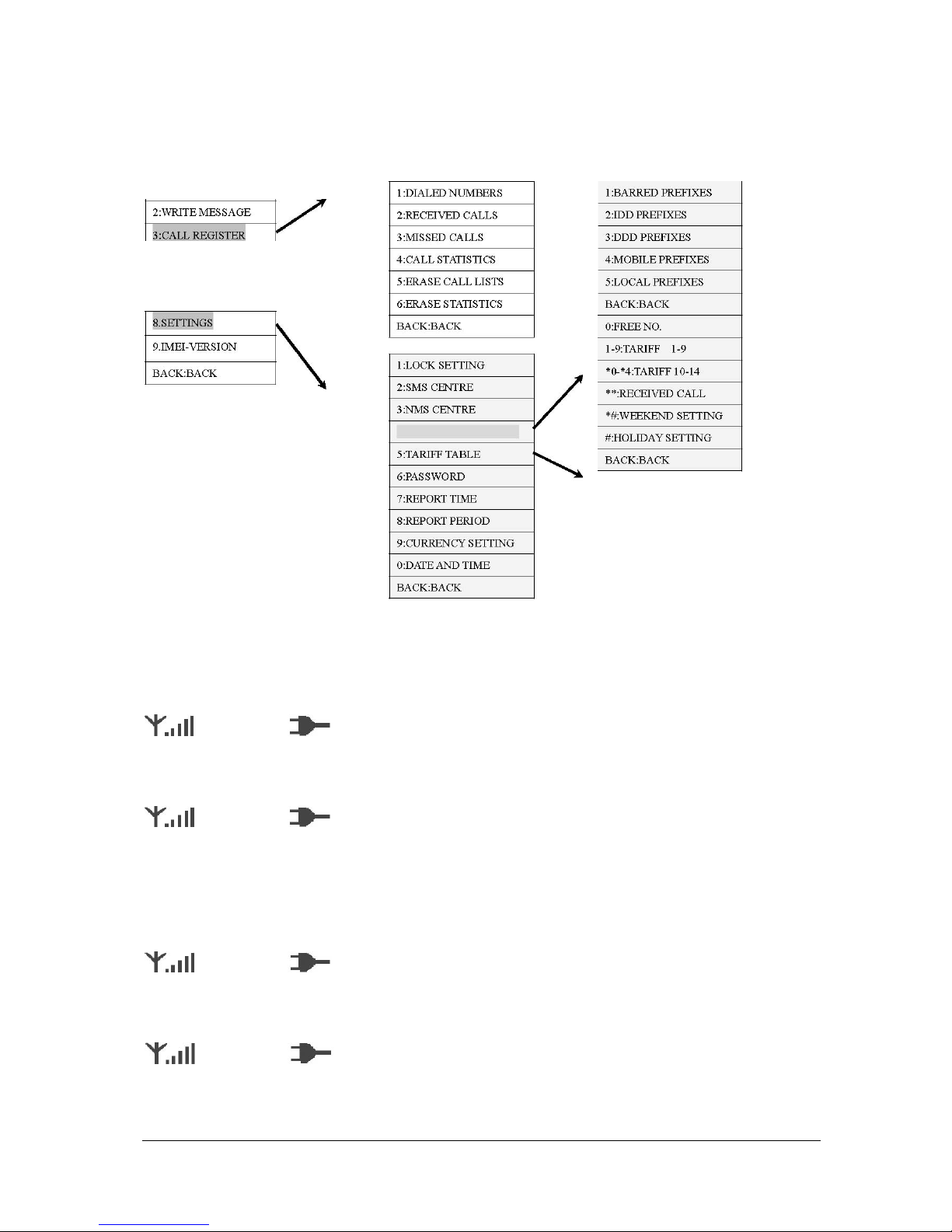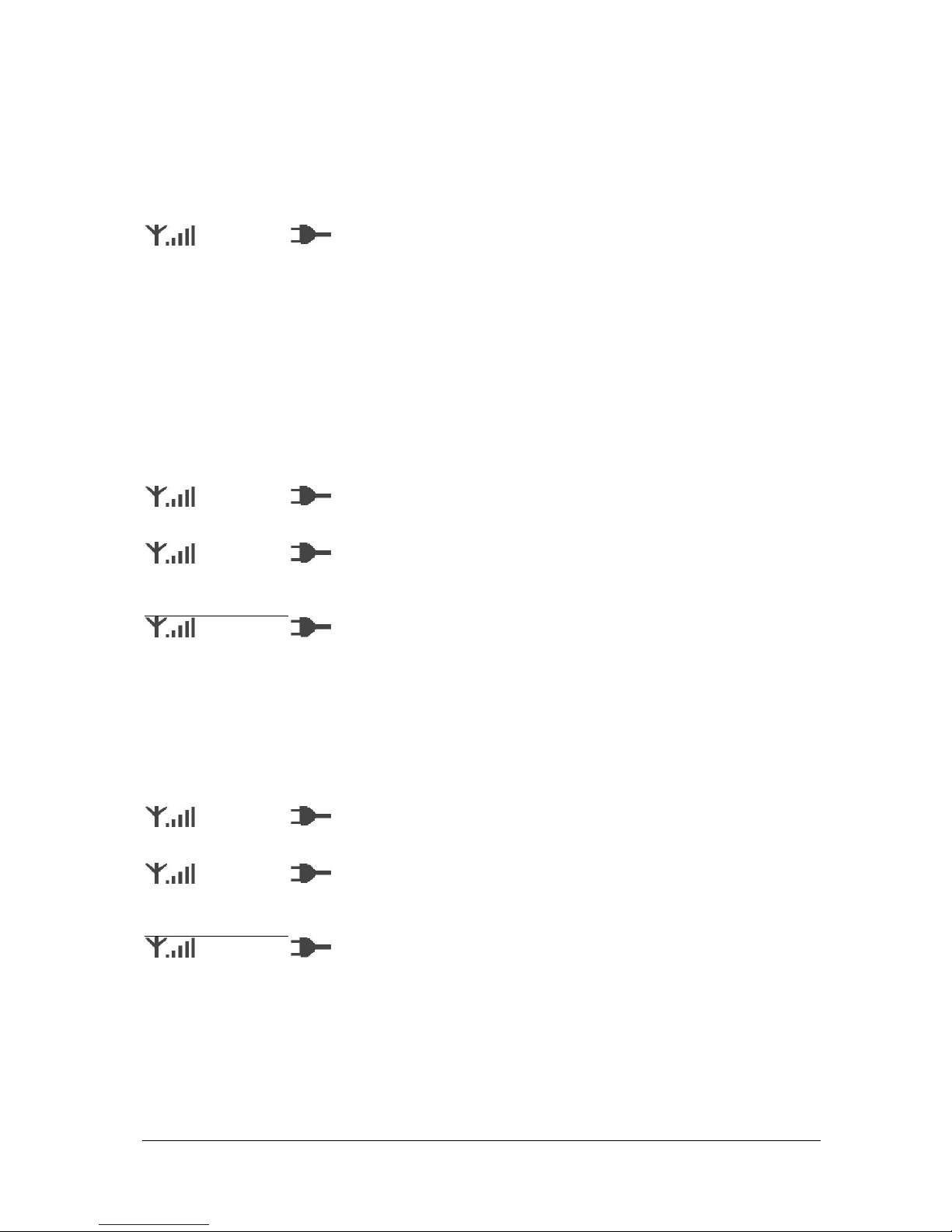AlineA Ltd. Users Manual
Page 6 of 18 200S GSM Desktop Phone
• In calling, press "Up" or " Down” to adjust volume;
5. Flap hook unit or press " Hand Free”, the line is disconnected.
Receive Incoming Calls
1. When there is incoming call, the phone sends out ring and displays the incoming
call number, hook off the phone or press " Hand Free” to receive the call; Also you can
directly press " Cancel” to reject the call;
CALLING . . . 13537584454
2. When the call is connected, the phone begins timing and billing; The display shows
the tariff (The currency type is: Indian rupee. It is the same hereinafter) “TARIFFXXXX
XX/XXs”, call duration " h:mm:ss" and call charge " INR:XXXXX.XX ";
TARIFF: 3.00/60S
0:00:12 INR: 3.00 26419025
In calling, press "Up" or " Down” to adjust the volume;
If there is no number for the incoming call (e.g., IP incoming call), the incoming call
number will be displayed as " 0000".
Inquire the Outgoing Call
1. Press " Menu” to enter the main menu, select " 3:CALL. REGISTER ".
1:READ MESSAGE 00/02 2:WRITE MESSAGE 3:CALL REGISTER ↓
2. After entering call register menu, select “DIALED NUMBERS"
1:DIALED NUMBERS 2:RECEIVED CALLS 3:MISSED CALLS ↓
3. The display shows the information of last outgoing call: number, calling date, calling
time, call duration and call charge;
01: 05/01/2004 16:59
0:00:12 INR: 0.95 26419025
Press “Up” or “Down” to inquire the latest 40 groups of outgoing call information;
Press “OK” to start the call and press “BACK” to return to up level menu; Press “Dialed
Calls” to inquire outgoing calls.
Inquire information for received calls
1. Press "Menu” to enter the main menu. Select “3:CALL REGISTER”.
1:READ MESSAGE 00/02 2:WRITE MESSAGE 3:CALL REGISTER ↓
2. Select “2:RECEIVED CALLS” after entering call register menu.
1:DIALED NUMBERS 2:RECEIVED CALLS 3:MISSED CALLS ↓
3. The display shows information of last call: number, incoming call date and incoming call
time, call duration and call charge;
01: 05/01/2004 16:59
0:00:12 INR: 0.95 13560712331
Press “Up” or “Down” to inquire information for the latest 20 groups of received calls;
Press “OK” to start the call and press “BACK” to return to up level menu; Press “Received
Calls” to inquire received calls.