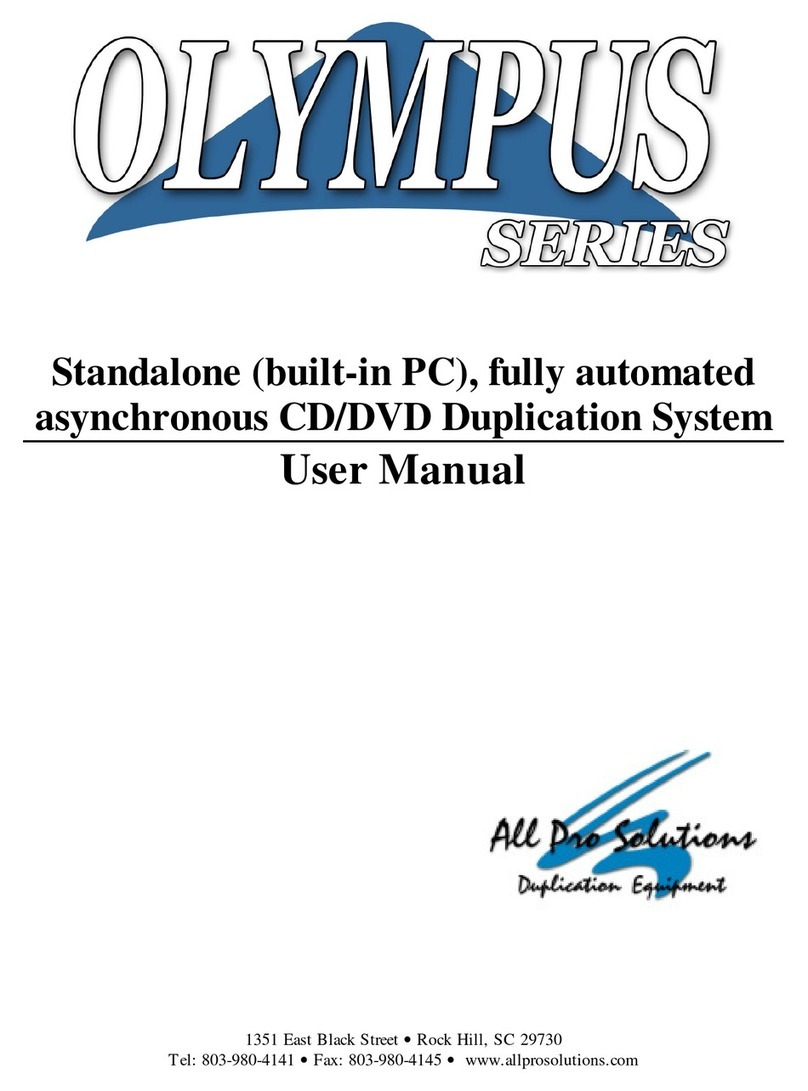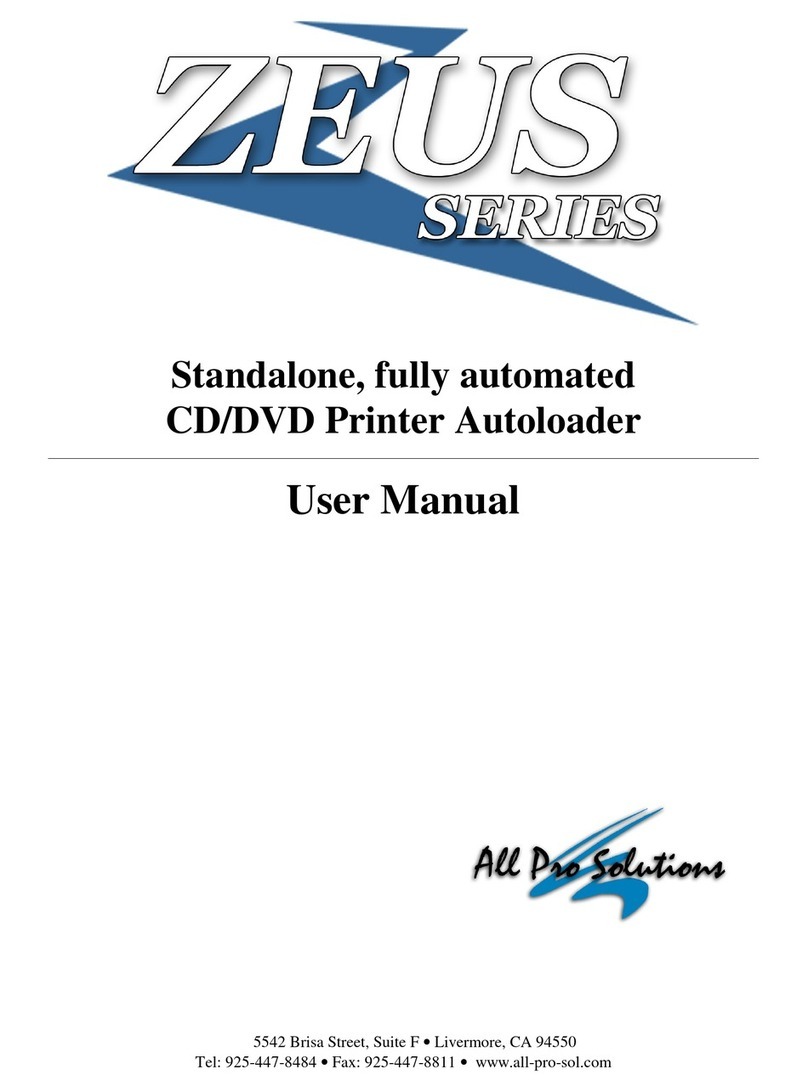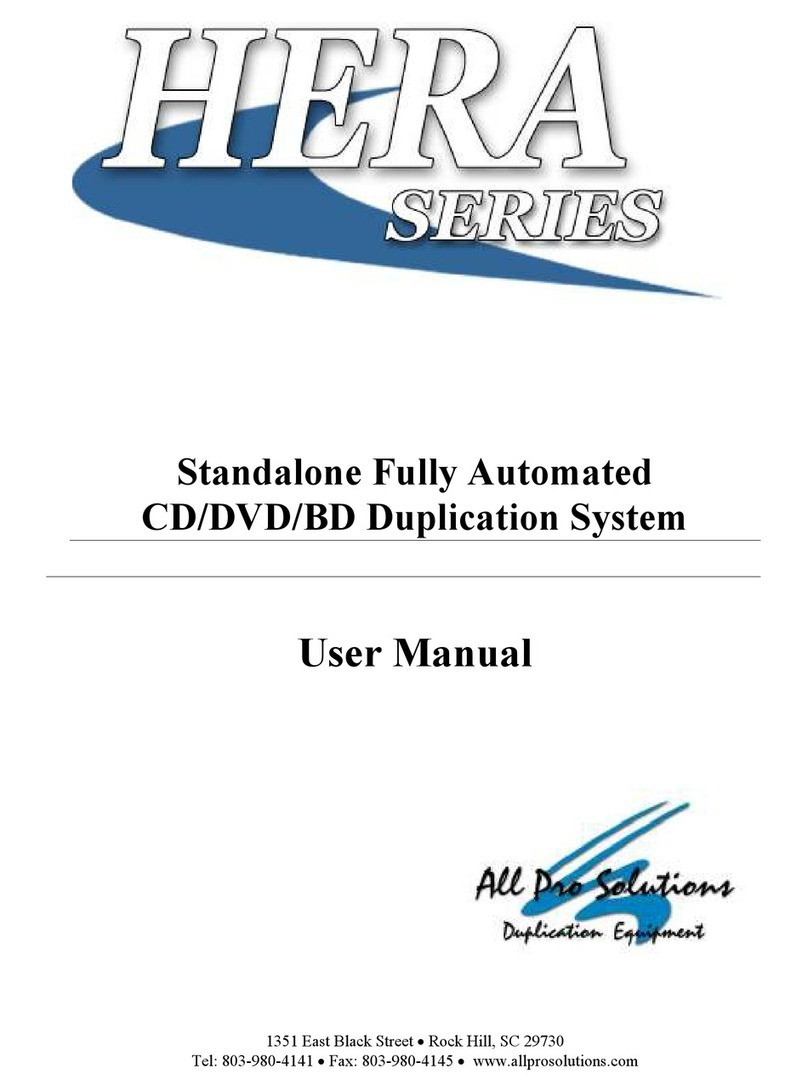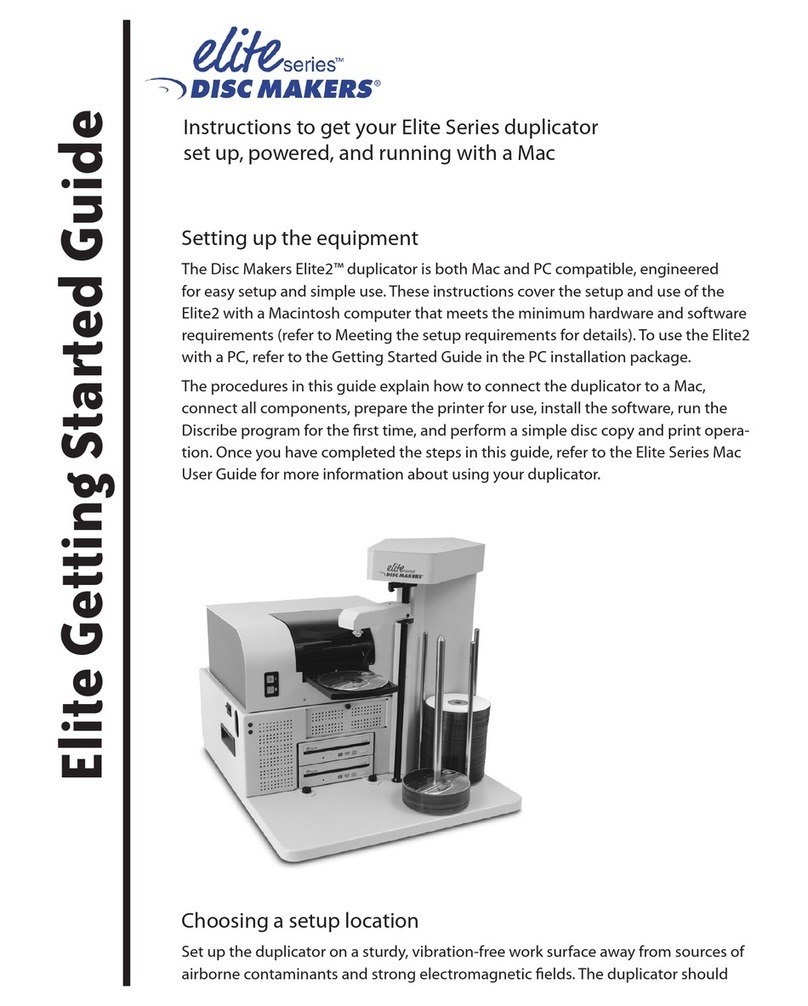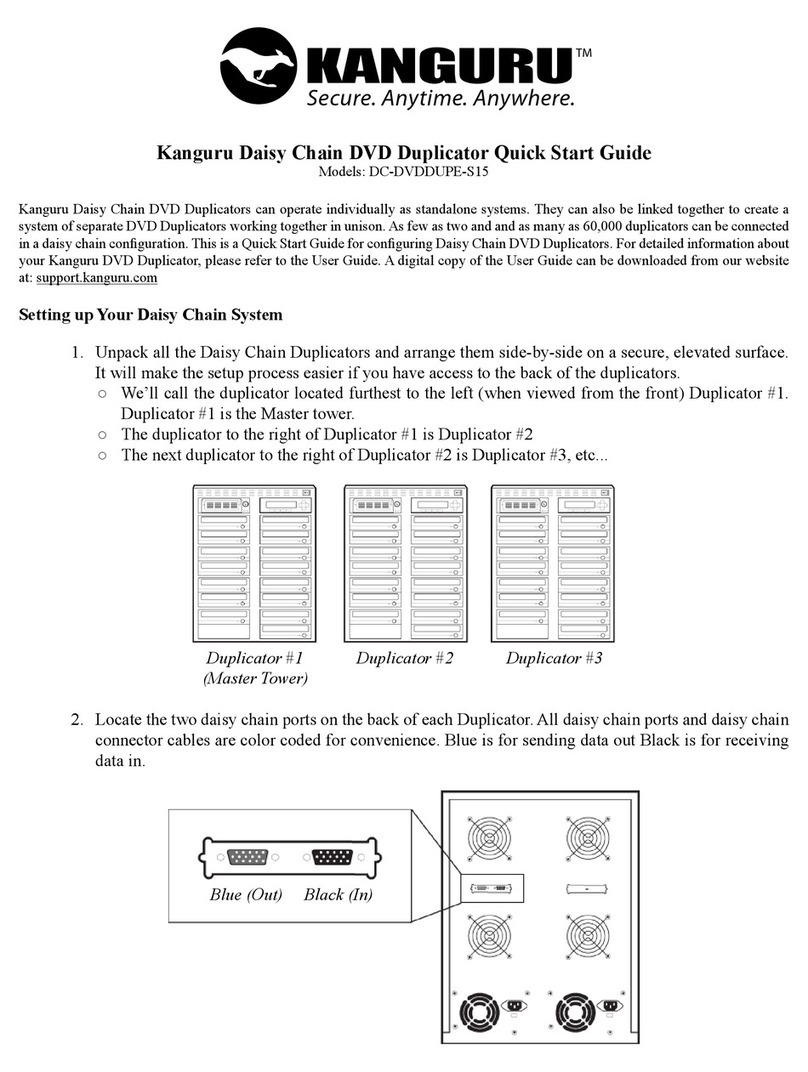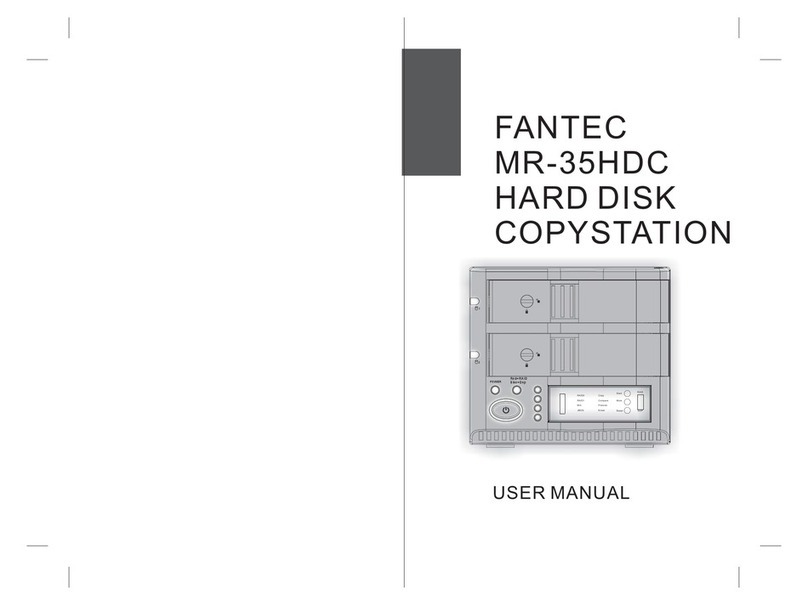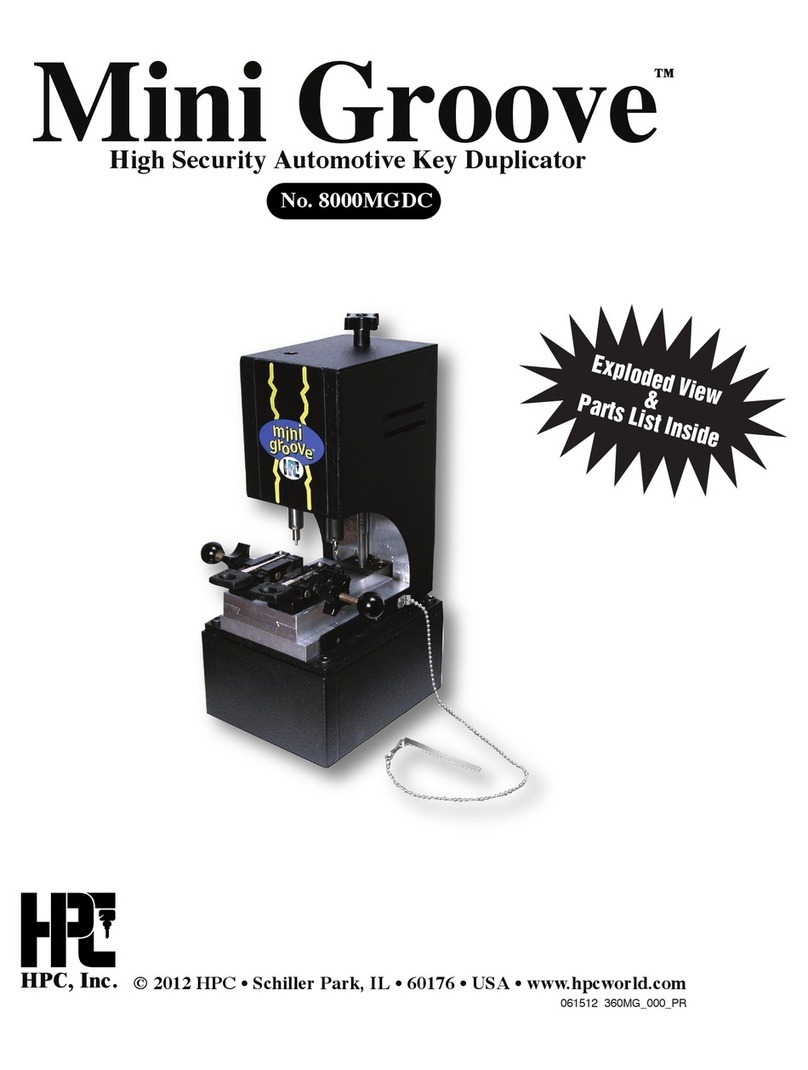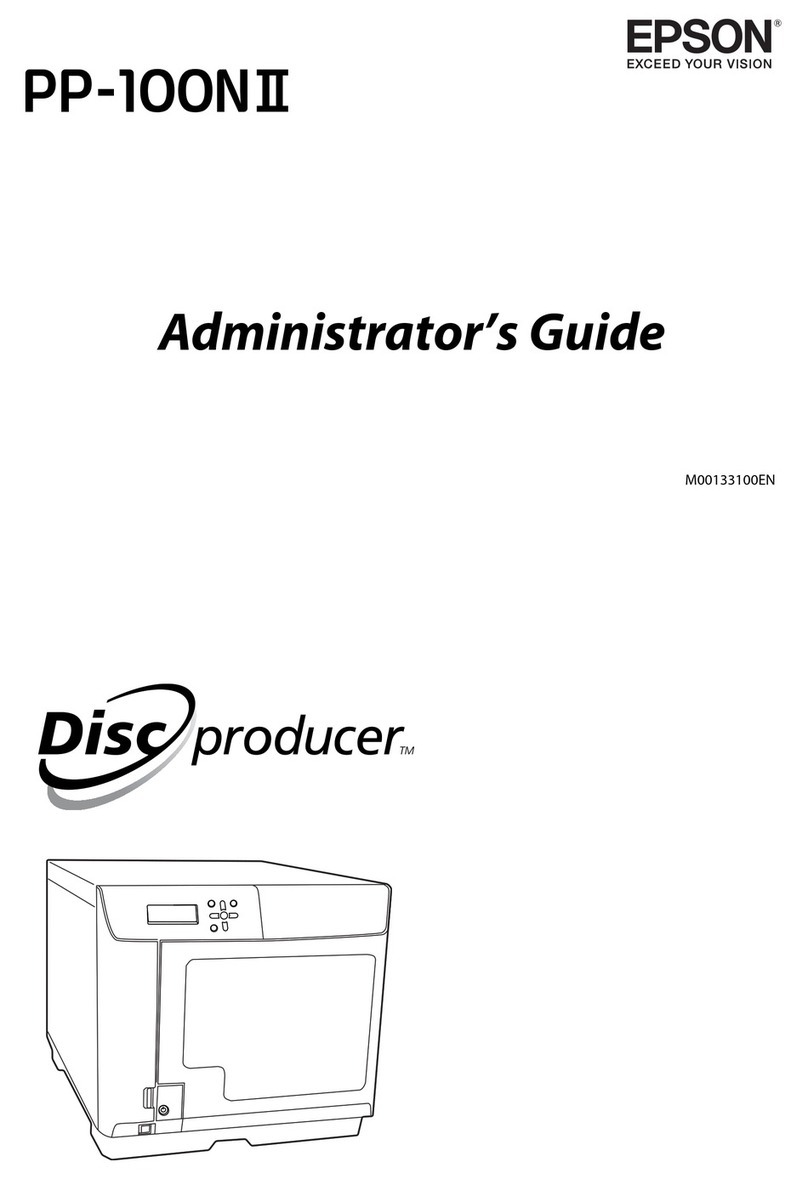All Pro Solutions HERA Series User manual

Standalone, fully automated
CD/DVD Duplication System
User Manual
5542 Brisa Street, Suite F • Livermore, CA 94550
Tel: 925-447-8484 • Fax: 925-447-8811 • .all-pro-sol.com

HERA Series CD/DVD Duplication System / User Manual
Table Of Contents
Introduction........................................................................................................................ 1
Quick Start.......................................................................................................................... 2
Getting Started ………………………………………………………………………………..2
Mounting the ower
…………...……………………………………………………………...3
Operating Environment............................................................................................................ 3
Connecting Power
……………………………………………………………………………..5
Overview ………………………………………………………………………………….7
1. Welcome .……………………………………………………………………………………7
2. he Robotic Platform
.….…………………………………………………………………..9
3. he LCD Control Panel .………………………………………………………………….10
4. Menu Overview .…………………………………………………………………………..11
5. Introduction to Manage Accounts .………………………………………………………16
6. Single Master and Multi Master Mode .…………………………………………………17
7. Setting Conters and Assigning Names
……………………………………………………18
Operation ………………………………………………………………………………..20
1. Copy ……………………………………………………………………………………….20
2. est .………………………………………………………………………………………..24
3. Compare ……………………………………………………………………………….…..25
4. est + Copy …………………………………………………………………………….….26
5. Copy + Compare
…………………………………………………………………………..26
6. Select Burn Speed …………………………………………………………………………26
7. Select Source ………………………………………………………………………………28
8. Master Mode ………………………………………………………………………………28
9. Erase RW ………………………………………………………………………………….28
10. Hard Drive Setup ………………………………………………………………………..29
11. Setup ……………………………………………………………………………………...33
12. System Utilities …………………………………………………………………………..39
13. Loader Utilities …………………………………………………………………………..42

Automated CD-R Duplicator System / CD-2, CD-4 CD-7 Series / User Manual
3
14. Manage Accounts
………………………………………………………………………...44
15. Shutdown
………………………………………………………………………………....47
Trouble Shooting ……………………………………………………………………….4

HERA Series CD/DVD Duplication System / User Manual
1
Introduction
Thank you for choosing the HERA Series duplication systems. Hopefully this equipment will bring you
satisfaction and great pleasure in C / V duplication.
Features:
• Stand-alone design, no PC nor software required.
• Easy operation, no training required.
• Support various C and V formats
• Load, Copy, Compare, Verify, Emulate, Editing, etc.
• Track selection available for copying music tracks
• On-the-fly direct copy or through hard drive loading
• User friendly LC display
Important Note:
• Make sure voltage setting (AC115/230V) is correct.
• Stable input of power required for normal operation.
• uplicator should be placed on a flat and stable surface inside clean & cool working area.
• Check, clean the master and C / V discs before duplication starts.
• o not touch recording surface of the discs.
•
o not move the duplicator during operation.

HERA Series CD/DVD Duplication System / User Manual
2
Quick Start
Getting started
Carefully remove your system from the shipping box and verify that all parts are present. If there are
missing or damaged parts contact All Pro Solutions or an authorized distributor immediately to correct any
miss-packed or missing parts.
You should find the following packaged with your duplicator:
Automated transport system (Autoloader)
Tower populated with drives
Power and Serial Cables
This User Manual
Tower Plate
5/64 hex head key (Allen wrench)
Warranty card
NOTE:
If your system is damaged during shipment, please contact the freight carrier first, and then contact your
distributor or All Pro Solutions.
NOTE:
You should save your shipping materials so that if the need arises you can return your system for service.
This packaging was designed specifically for shipping your system. Other packaging may not be as
suitable.

HERA Series CD/DVD Duplication System / User Manual
3
Operating Environment
Your C / V System should be used in a climate-controlled environment free of dirt, dust, excess
humidity, excessive heat or electro-magnetic interference.
Allo at least four (4) inches of clearance around the sides and back of the system for ventilation.
Mounting the tower
For all systems, the tower is provided with a tower plate mounted on the bottom. This plate will help in
stabilizing the tower on the adapter (see Fig. 1 for Hera-3 and 6 or Fig. 5 for Hera-9)
Make sure all thumbscrews are loose, place the tower on top of the adapter matching the colored marks
(see Fig.2). Tight gently thumbscrews # 1 on both sides until they touch the adapter and then tight
thumbscrews # 2 (they consolidate the tower on the adapter) as shown in Fig. 3.
After the tower has been mounted successfully, proceed with “Connecting Power” (page 5) and “ rive
Alignment” (page 43)
In case you don’t have good alignment, loose all thumbscrews, adjust the tower (left and right, back and
forth) and tight back the thumbscrews as described above. Repeat the steps above until you obtain the
right alignment.

HERA Series CD/DVD Duplication System / User Manual
4
Fig. 1
System unassembled HERA-3 and HERA-6)
Fig.2 Fig. 3
Tower alignment Side view

HERA Series CD/DVD Duplication System / User Manual
5
Connecting power
Plug one power cable into the tower system, and the other one into the autoloader. Plug each power cable
into the proper power source and connect Serial Cable as shown in Fig. 4b for Hera-3 and 6 or Fig. 5b for
Hera-9.
The power On/Off switch for the tower is located in the front and the one for the autoloader is located in the
back. Power the tower on first, then turn on the autoloader.
Fig. 4a
HERA-9 - System assembled
Fig. 4b
Back view – cables HERA-3 and 6)
Fig. 5a

HERA Series CD/DVD Duplication System / User Manual
6
HERA-9 system unassembled)
Fig. 5b Fig. 5c
HERA-9 system assembled) HERA-9 back view – cables)

HERA Series CD/DVD Duplication System / User Manual
7
OVERVIEW
1. Welcome
The Autoloader is a reliable, high performance, high speed, standalone, robotic V and/or C
autoloader. With its professional industrial design and simple user interface, it makes your duplicating
experience easier than ever.
With the Autoloader, you can have a capacity up to 1000 discs, duplicate continuously for 24 hours (even
with multiple masters), and get the highest quality duplication, all at an extremely affordable price. The
Autoloader is the most reliable and affordable autoloader on the market, even compared to units with half
the drives and capacity.
Before you start using this autoloader, please read the following to ensure proper operation:
DVD Duplication Limitations
The V autoloader will not copy any V s that have Copy Protection encoded in the content. Typically,
most V s you purchase or rent from a store contain Copy Protection.
In addition to the copy protection limitation, the autoloader will only copy a V 5 format (4.7 GB) disc to
another V 5 format recordable V media. If your autoloader has double layer/dual layer capability,
you can copy a V 9 format (8.5 GB) disc to another V 9 format recordable V media, but you
cannot duplicate a V 5 format disc on to a V 9 format recordable media or vice versa.
Temperature Warning
If the Autoloader was stored in a location where the temperature dropped below 32° F (0° C) within the
past 24 hours, leave the autoloader in a warm room with temperatures at least 65° F (19° C) for four
hours prior to powering it on for the first time. Failure to do so may cause irreparable harm and prevent
the autoloader from functioning.
Maintenance
It is very important to operate and keep the autoloader in a dust free, clean environment since dust is the
number one killer of C / V recording devices. Failure to do so can severely damage your autoloader.
We strongly suggest that you constantly use an Air uster (Canned Air) to clear off any dust on the
surface of the autoloader.
Note: Do not try to use an Air Duster to clean the autoloader while the writer trays are open. In doing so,
you may inadvertently blow dust into the recording device and damage it.

HERA Series CD/DVD Duplication System / User Manual
8
Proper Shutdown
To avoid possible system failures, you need to shut down the autoloader properly. To shut down the
autoloader, scroll to menu 15. Shutdown and follow the instructions on the screen. Not performing this
function increases the risk of damaging the autoloader
.
Double Layer/Dual Layer Partition Issue
If you have a 16x speed or higher autoloader with double layer/dual layer V 9 capability, the hard drive
partitions are set to a default size of 9 GB each to accommodate for the expanded size of the V 9
format. If you require more partitions and do not plan on using double layer/dual layer V 9 media, you
can reduce the size of the partitions using the instructions given in “Partition Size” on page 26. Keep in
mind that if you alter the partition size, all previous data/video stored on the hard drive will be lost and you
will only be able to load media with less than 5 GB capacity such as V 5 (4.7 GB), C (700 MB), etc.
Disc Static and Sticky Media Issues
The most common problems when using an autoloader are the disc static and sticky media issues. These
static charge problems cause multiple discs to stick together, resulting in improper operation and more
severely, can shock the robotic arm while loading a disc that causes the system freeze. Even though the
autoloader has a sticky media separator function to prevent the sticky media, but you should still follow
these steps to prevent sticky media from disrupting your operation and protect your system from disc
static charge.
This issue is most commonly seen when you buy a 100 pack of blank discs and insert them into the
autoloader without any treatment. If you have experienced this kind of problem, please do the following to
remove the adhesive static between the discs:
Separate the blank discs before you place them into the autoloader's bins and align them using the Output
Bin rod. Separating them will greatly reduce the static between discs. See pictures below:
If this doesn't achieve the desired outcome, use an air duster (canned air) to blow air around the circular
edge of the blank discs. This process reduces the static between the discs up to 90%. The amount of air
to use depends on factors specific to your environment.
Disc Placement Issue

HERA Series CD/DVD Duplication System / User Manual
9
Another common problem when using an autoloader is the placement of media into the bins. Placing the
media into the bins properly can avoid possible picking errors when operating the autoloader. Even though
the autoloader is designed with certain tolerance adjustments to prevent mishandling by the picking arm,
failures may still arise if the bins are not loaded correctly. All media loaded into the bins should be flat and
not slanted at an angle to ensure the picking arm can securely grab the disc. Be sure not to load too many
discs into the bins as well as this may cause errors in placement and loading. The figure below shows the
proper and incorrect disc placements when loading media into the bins
2. The Robotic Platform
The autoloader (with up to 900 isc Capacity) has 3 input bins (see Fig. 3 below) that hold:
- 110 discs each for HERA-3
- 210 discs each for HERA-6
- 300 discs each for HERA-9
The robotic arm picks blank discs from Input Bin # 1 first, and places the successful copies into the Output
Bin. Once Input Bin # 1 is empty, it picks blank discs from Input Bin # 2, and places the successful copies
into Input Bin # 1 which becomes Output Bin # 2. It then picks from Input Bin # 3 and places into Input Bin #
2 which becomes Output Bin # 3 and so on. Reject discs are placed on to the deck below the drive trays.
(Throughout this manual, this area is also referred as “Reject Area”).
Fig. 3
Input / Output Bin Placement

HERA Series CD/DVD Duplication System / User Manual
10
3. The LCD Control Panel
Figure 4 below shows the LC Control Panel. This panel has a two-line 20 character LC display to
provide user feedback and eight push buttons to control the operation of the Autoloader. The functions for
these buttons are shown in Table 1.
Fig. 4
LC Control Panel Layout
Table 1: Front Panel Controls

HERA Series CD/DVD Duplication System / User Manual
11
Control Name Function
Up Scroll up through the menu or list.
own Scroll down through the menu or list.
Enter Execute the function. Also called OK in the Menus.
ESC Go back to the previous function.
Copy Copy Quick key to make a copy. Pressing this key takes you directly
to the Copy menu.
Test Test Quick key to make a simulation of the copy process. Pressing
this key takes you directly to the Test menu.
Speed Speed Quick key to change the duplication speed. Pressing this key
takes you directly to the Select Burn Speed menu.
Source Source Quick key to change the master reading source. Pressing this
key takes you directly to the Select Source menu.
. Menu Overview
This section provides an overview of the menu options. These menu options are explained in detail on
the referenced pages.
1. Copy (page 20)
Use the Copy menu or Copy quick key to make C / V copies. Before you start a copy, make
sure you have selected the correct Master Mode.
If you plan to use Single Master Mode, please make sure you have successfully loaded your
master disc to a partition on the Hard rive.
If you plan to use Multi Master Mode, please make sure you have placed every master disc on
top of the corresponding number of blank discs.
For additional information, see “Making Copies in Single Master Mode” on page 20 or “Making
Copies in Multi Master Mode” on page 22.

HERA Series CD/DVD Duplication System / User Manual
12
2. Test (page 2 )
Use the Test menu or Test quick key to simulate the copy process. With simulation, write once
recordable discs such as V -R, or C R will be reusable. The purpose of simulation is to
ensure error free duplication.
Note: Due to physical limitations of the DVD+R recordable format, if you try to simulate DVD+R
copying, you will encounter failure messages.
Warning: If you are using CD/DVD Rewritable discs as your blank media during the simulation,
the content on those discs will be permanently erased.
3. Compare (page 25)
Use the Compare function to perform a bit-by-bit comparison between the content of your master
disc(s) in the Hard rive and the contents of all discs it copied. This ensures that all of your
copies are identical to original master disc(s).
Note: The bit-by-bit comparison will only apply on all DVDs and Data CDs. The readability
check will be applied for other formats like Audio CDs, CD+G, and Video CDs discs due
to their lack of error correction mechanisms.
. Test + Copy (page 26)
Use the Test + Copy menu option to simulate the copying process initially. Then, the autoloader
performs the actual copy process on the blank disc(s) that passed the simulation. For the blank
disc(s) that didn’t pass the simulation, the autoloader will place it/them to the Reject Area.
5. Copy + Compare (page 26)
Use the Copy + Compare menu option to make 100% reliable copies. After the copy process is
done, the autoloader automatically compares the copies from the content of your original master
disc.
6. Select Burn Speed (page 26)
Use the Select Burn Speed menu option or the Speed quick key to adjust the duplication speed
for the various blank disc formats. For additional information, see “Select Burn Speed” on page
21.
7. Select Source (page 28)
Use the Select Source menu or the Source quick key to tell the system where the content of the
master disc resides during duplication. At this point, Hard rive is the only place where the

HERA Series CD/DVD Duplication System / User Manual
13
content of the master disc resides during duplication. For additional information, see “Select
Source” on page 22.
8. Master Mode (page 28)
Use the Master Mode menu to select either Single Master Mode(SM) or Multi Master Mode
(MM). For more information on those modes, see “Single Master and Multi Master Modes” on
page 17. For more information on using the Master Mode menu, see “Master Mode” on page 29
9. Erase RW (page 28)
Use the Erase RW menu to erase your Rewritable discs. There are two options:
Full Erase: This option erases the entire disc, destroying all previously written data in
the process.
Quick Erase: This option erases the index (TOC) of the Rewritable disc, not the data
section. It is much faster than Full Erase. However, the data section is still recoverable. If
you prefer the old content not to be recovered for security purpose, please perform Full
Erase.
10. Hard Drive Setup (page 29)
Use the Hard rive Setup menu to perform various hard drive-related operations. These options
include loading, renaming, or deleting your images. For additional information, see “Hard rive
Setup” on page 29.
11. Setup (page 33)
Use the Setup menu options to control how the autoloader operates. You can scroll between the
various options using the Up or Down button.
1. Language
Use this setting to choose the language used to navigate the autoloader. The autoloader
supports English and Spanish menus.
2. Read Error Skip
Normally, when the autoloader encounters a read error while reading the master disc, all
the duplication will be aborted and all the recordable media in the writers will be ruined.
However, if you believe that your master disc has a small, insignificant error due to
physical damage, you can enable this setting to allow the autoloader to skip any read
errors that it encounters. It is ON by default.
Important: This function does not fix the error; it only skips it to continue copying the
rest of the readable data. This function is recommended for Video and Audio duplication
purpose.

HERA Series CD/DVD Duplication System / User Manual
14
3. CD Writing Mode
Use this setting to select the mode you would like use to duplicate a C . There are two
different modes: “ isc at Once” and “Track at Once.” Unless you understand completely
what they mean, we strongly suggest you to set it as “ isc at Once”.
4. Max Audio, VCD & CDG Speed
ue to the lack of error checking mechanism for Audio C , Video C and C +G format,
duplicating them at too high a speed can cause frequent errors like glitches and skips.
Use this setting to adjust the maximum duplication speed for Audio, Video C and
C +G format to ensure the reliable duplication for such formats.
5. Buzzer
Use this setting to choose whether you want to hear a beep when you press a button and
when a task has been completed.
6. Startup Menu
Use this setting to choose which menu you would like to see first when you turn on the
autoloader.
7. Screen Saver
Use this setting to enable or disable the Screen Saver feature. When this is enabled, a
screen saver is displayed whenever your autoloader has been idle for a long period of
time.
8. Counter
Use the Counter menu to enable or disable the Counter feature. The counter tells you
how many discs have been copied and how many discs are left to go during the progress
and it will stop the job once the desired number of copies has been made.
9. AUTOCOPY Enabled
This menu option turns on the hidden AUTOCOPY main menu option. The AUTOCOPY
function simplifies the copy process by allowing you to stack blank media on a spindle(s),
place the master on top of the stack on the first spindle, and press the Enter button on
AUTOCOPY key in the main menu. It will load the content of the top disc of the 1
st
input
spindle (master disc) into the Reserved Partition of the Hard rive and copy it to blank
disc(s) below it and other input spindle(s) if exists.
10. DVD+R Compatibility Mode
This feature allows you to turn the DVD+R High Compatibility Mode feature ON or OFF.
The purpose of this feature is to increase the compatibility of V +R media with a
broader range of V Video players.
11. Disable Drives
Use this utility to allow the system to disable certain drives/trays when certain
drives/trays are producing high failure rates. See “ isable rives” on page 38.
12. System Utilities (page 39)
1. Disc Info
Use the isc Info utility to identify the type of blank recordable media. This utility
identifies your blank recordable Media's format, capacity, manufacture I , and the
Media's certified writing speed.

HERA Series CD/DVD Duplication System / User Manual
15
2. System Info
Use this menu option to see data about the autoloader and its resources (firmware
version, RAM and CPU).
3. Device Info
Use this menu option to see data about the drives that are installed in the autoloader.
4. Load Default
Use this menu option to reset all of the options back to the manufacturer's default
values. You can use this function if your autoloader is acting abnormally.
5. Update Firmware
Use this utility to update the software in your autoloader. To update, insert the
manufacturer’s Certified Update C into the 1
st
tray and make sure no other discs are in
rest of the trays. Then you can press the Enter button to update.
Important: You should not upgrade your autoloader's firmware unless your system is
becoming unstable or you are advised to do so by Tech Support.
13. Loader Utilities (page 2)
Use the Loader Utilities menu options to access the various utilities built into the autoloader. You
can scroll between the various options using the Up or Down button.
1. Drive Alignment
The rive Alignment menu is used to check the mechanical alignment between the
drives and the robotic arm. See “ rive Alignment” on page 43 for more information.
2. Alignment Protection
Enabling Alignment Protection makes each drive tray quickly slide in and out after a disc
has been loaded into it. This ensures that the disc sits properly in the disc indentation of
the tray by “shaking” the disc into place. See “Alignment Protection” on page 43.
1 . Manage Accounts (page )
Use this menu option to:
Create user accounts and passwords to prevent unauthorized use of the autoloader.
Edit existing user account information, including name and password.
elete existing user account(s).
Enable/ isable this feature.
For additional information, refer to “Introduction to Manage Accounts” on page 16.
15. Shutdown (page 7)

HERA Series CD/DVD Duplication System / User Manual
16
Use this menu option to turn off your system. Once you see the “Ready to Power Off” message,
you can safely turn off the machine using the power switch. Turning off your autoloader without
performing this function increases the risk of damaging it.
16. AUTOCOPY (Hidden)
The AUTOCOPY function simplifies the copy process by allowing you to stack blank media on a
spindle(s), place the master on top of the stack on the first spindle, and press the Enter button
on AUTOCOPY key in the main menu. It will load the content of the top disc of the 1
st
input
spindle (master disc) into the Reserved Partition of the Hard rive and copy it to blank disc(s)
below it and other input spindle(s) if exists.
To activate this function, you need to activate it by going to “11. Setup” -> “9.AUTOCOPY” and
turn it on.
5. Introduction to Manage Accounts
This feature allows the administrator to:
Create user accounts and passwords to prevent unauthorized use of the autoloader.
Edit existing user account information, including name and password.
elete existing user account(s).
Enable or disable “Manage Accounts”.
Manage Accounts is disabled by default. Prior to activating the “Manage Accounts” feature, the autoloader
recognizes all users as the Administrator.
The pre-defined password for this function is “0000.”
By adding additional users, each individual user has his/her own settings and only has access to the hard
drive partitions that the individual user loaded to the hard drive. No one else can access their hard drive
partitions other than the Administrator.
For example, if USER 1 logs-in and loads a master disc to hard drive Partition A, when USER 2 logs-in,
USER 2 will not have access to any partitions loaded by USER 1; which includes partition A.
To take advantage of this feature, follow these instructions:
Change the Administrator password. Refer to “Edit User Info” on page 45 for additional
information.
Create a User Name and Password for each authorized person on this autoloader. Refer to
“Create User” on page 45 for additional information.
Enable the “Manage Accounts” feature by turning on the “Password on Bootup” setting. Refer to
“Password on Bootup” on page 46 for additional information.
Note: This autoloader comes with a standard license that allows you to create up to 32 users.
However, if you desire to create more than 32 users, please contact Tech Support Service regarding
our special 64 user license pack.
For instructions on how to use “Manage accounts”, see “Manage Accounts” on page 44
.

HERA Series CD/DVD Duplication System / User Manual
17
6. Single Master and Multi Master Mode
There are two ways to make copies using the autoloader:
Single Master Mode:
This mode requires that a single master disc is loaded onto the hard drive prior to initiating the
duplication process. This mode is ideal if your job involves one or very few master disc(s).
Multi Master Mode Batch Mode):
This mode does not require you to manually load your master. Simply place the master disc(s) on
top of the stack of blank discs needed for that particular job of the master disc. This mode is ideal
if you have numerous master discs and fewer copies for each master disc.
The Multi Master mode uses the Reserve partition to temporarily store the content of the current
master disc. Once the task is complete and a new master disc has been detected, the reserve
partition's content (of previous master disc) will be replaced with the content of the new master
disc.
You can tell immediately which mode you are in by looking at any of the Copy or Test menus:
The (SM) indicates Single Master Mode, and the (MM) indicates Multi Master Mode.
For example, if you need to make:
20 copies of job A
40 copies of job B
30 copies of job C
Under Multi Master Mode, you would need to follow the steps below:
1. Make sure all of the spindles are empty.
2. Place 30 blank discs for job C on to the first input spindle.
3. Place the master disc for job C on top of those blank discs for job C.
4. Place 40 blank discs for job B on top of the master disc for job C.
5. Place the master disc for job B on top of those blank discs for job B.
6. Place 20 blank discs for job A on top of the master disc for job B.
Place the master disc for job A on top of those blank discs for Job A.
After you have completed these steps, the Input Bin should be loaded in the order shown in Fig. 5:
When you start the copy operation, the robotic arm will pick up
discs from the Input Bin and place them into the drives. If any of the
discs in the drives contains data, (in this case, that would be the
first disc, the Master isc for job A) the autoloader will load entire
content of this disc (Master A) into the reserve partition on the Hard
rive. The subsequent discs from the input bin will be loaded in the
empty drives.
Once the loading process is completed, the autoloader will start the
duplication process for the blank media in the remaining drives. Master disc A will be picked up
from the appropriate drive and dropped on to the Output Bin and the empty drive where the
master disc was removed will be loaded with the next disc from the Input Bin.
If a new master is detected before the previous job is finished, the autoloader will complete the
Master A
20 Blank Job for
Master A
Master B
40 Blank Job for Master B
Master C
30 Blank Job for Master C
Fig. 5
The Order of the iscs
Duplicator B.30
1. Copy (SM)
Duplicator B.30
1. Copy (MM)
Other manuals for HERA Series
2
This manual suits for next models
1
Table of contents
Other All Pro Solutions Disc Duplicator manuals