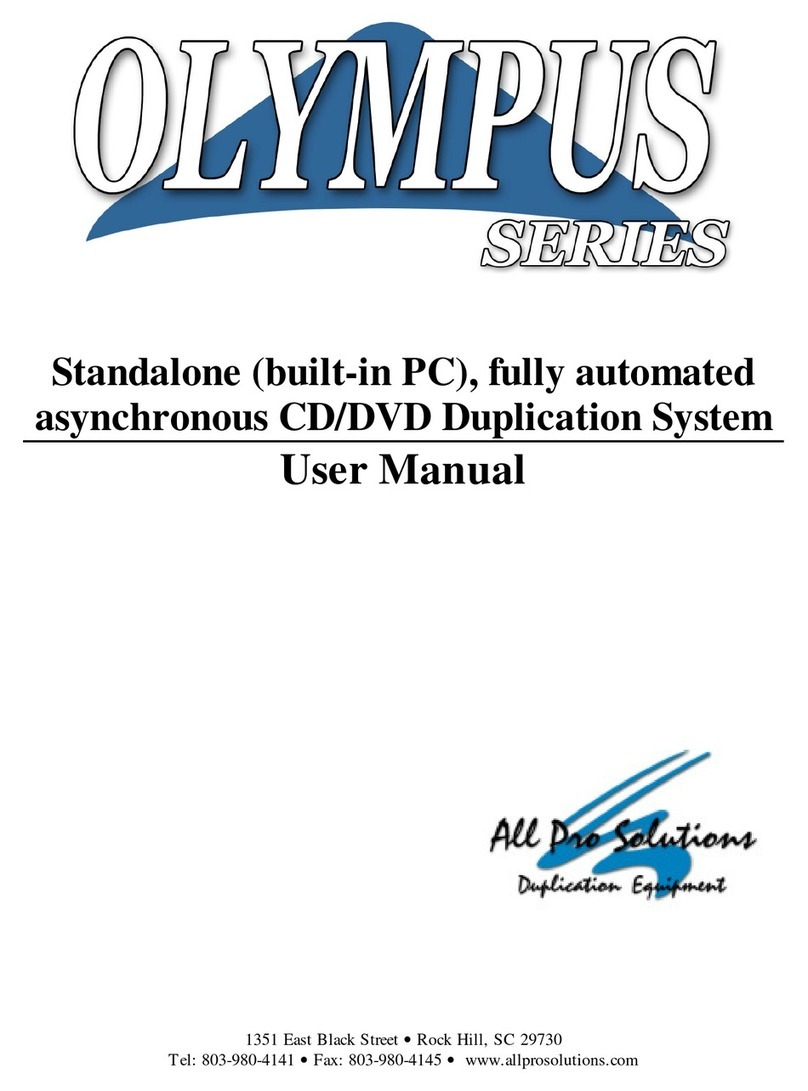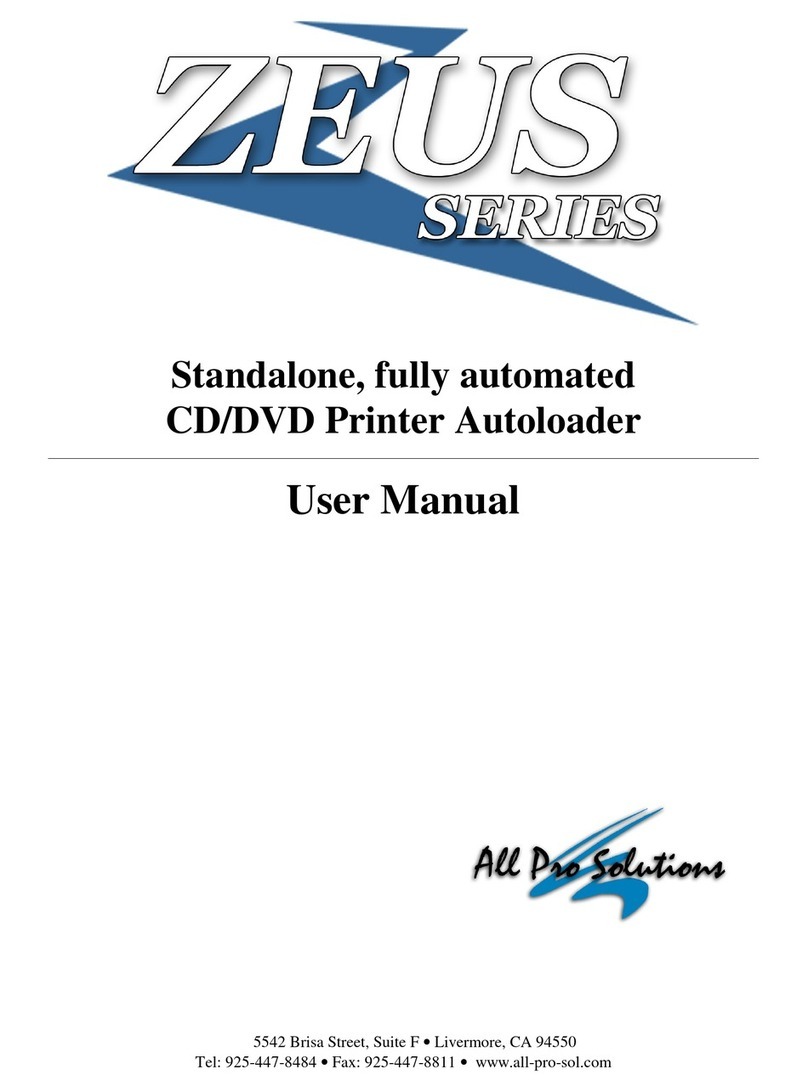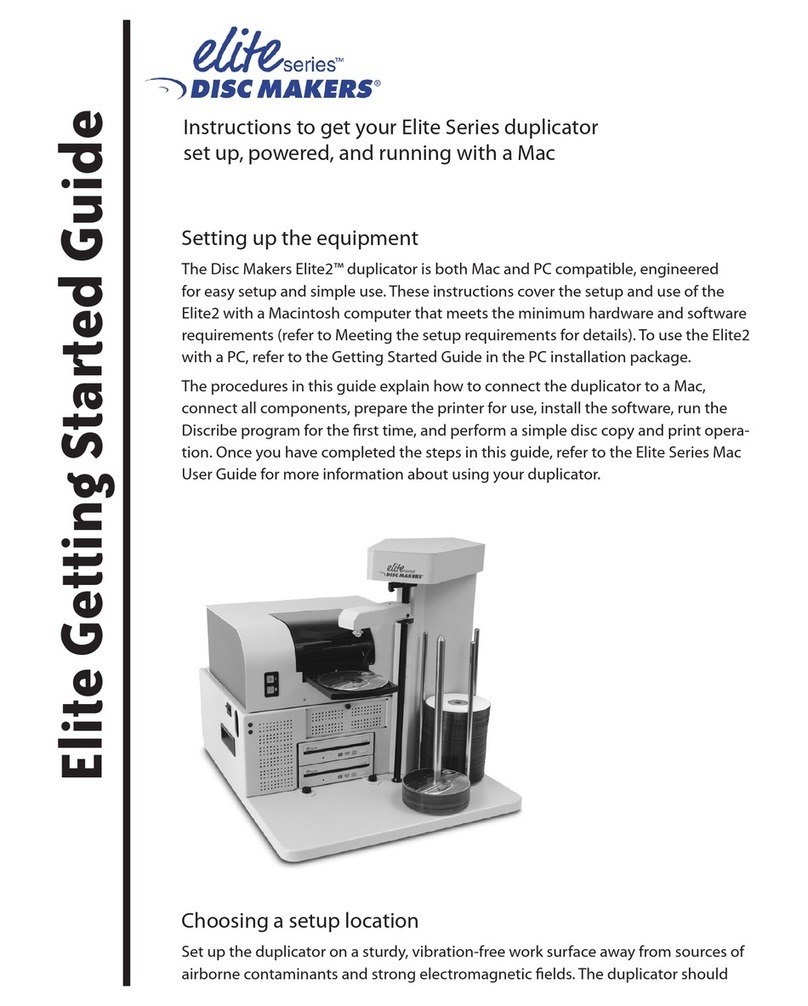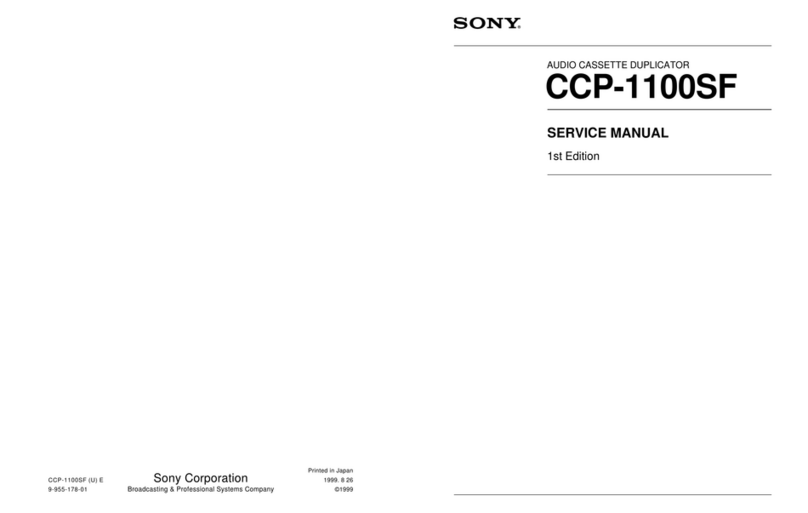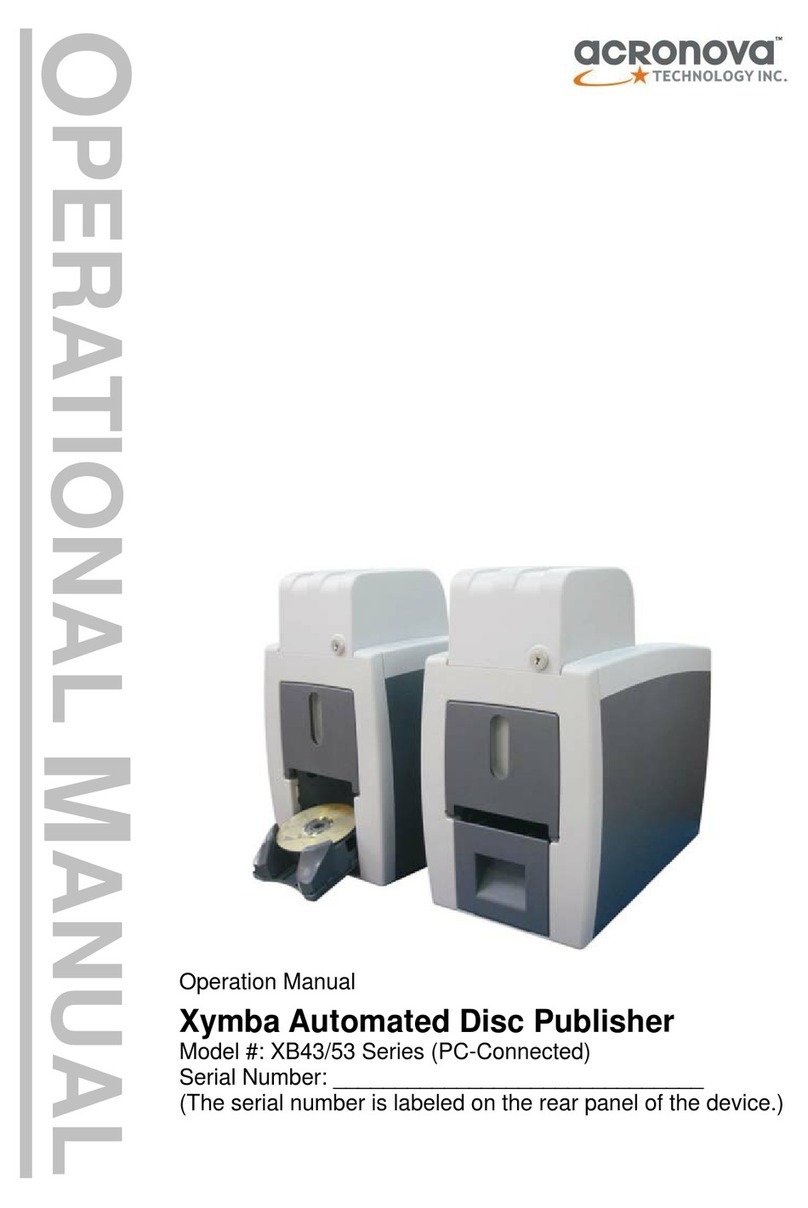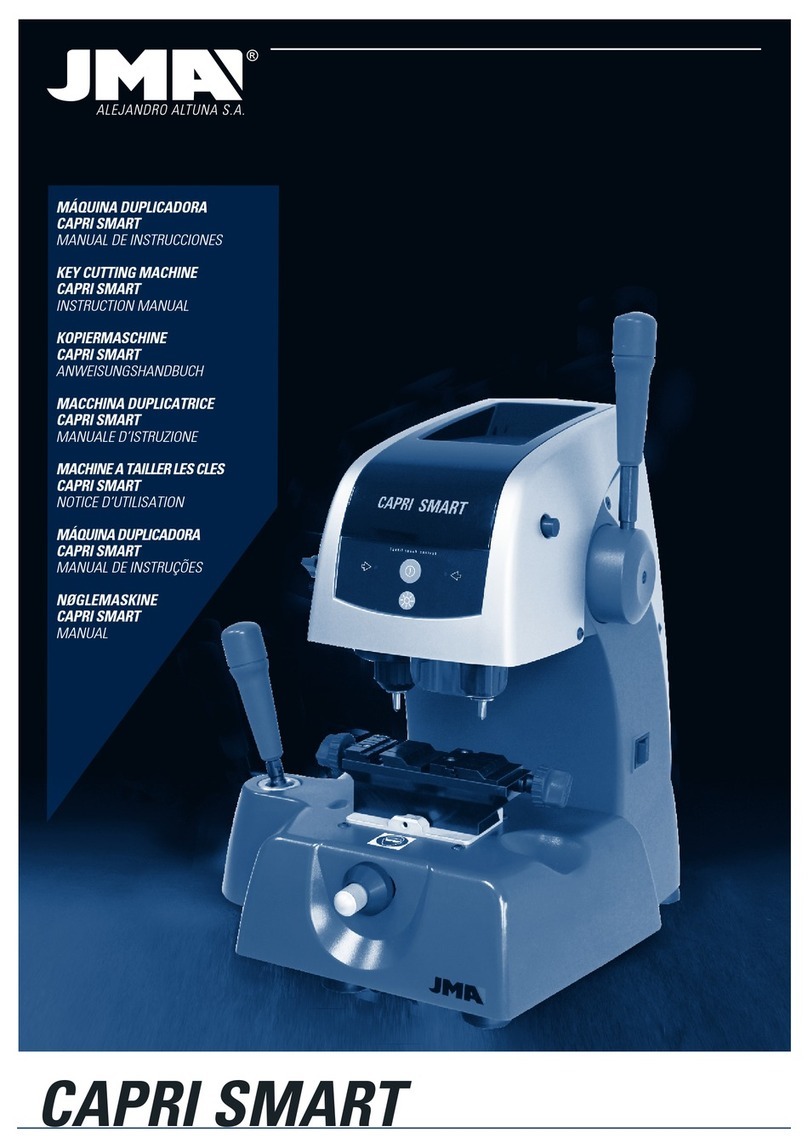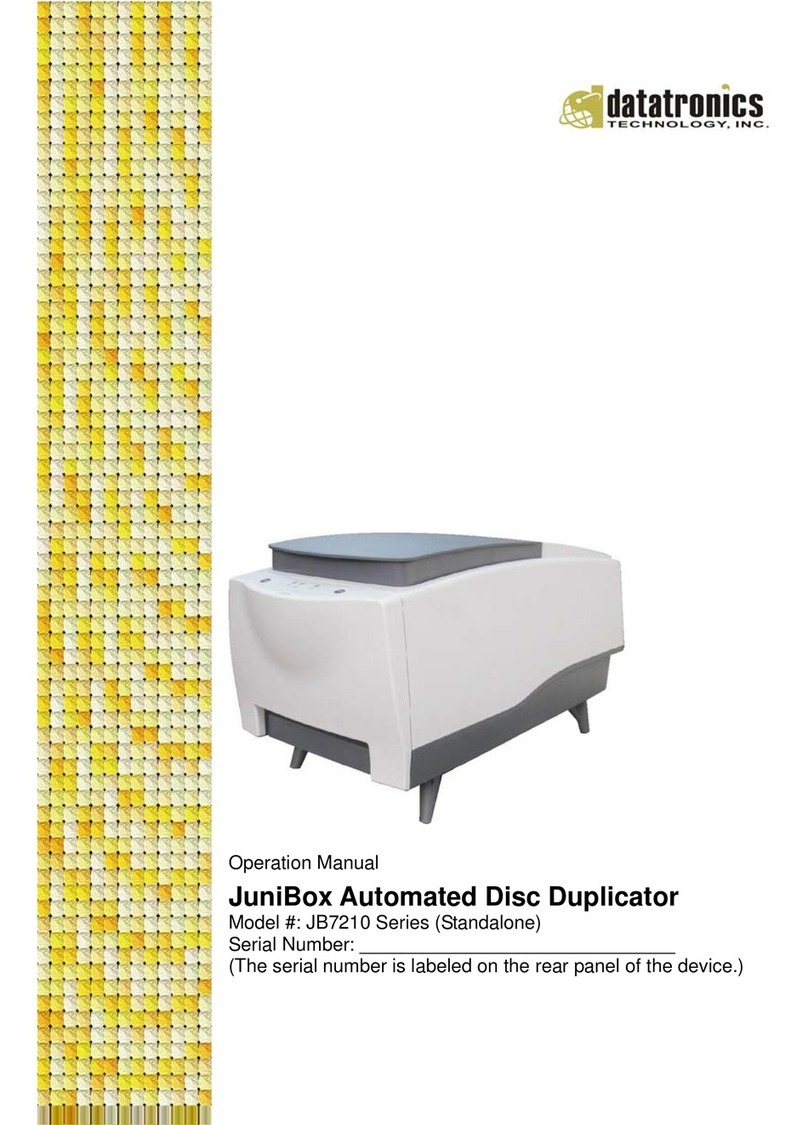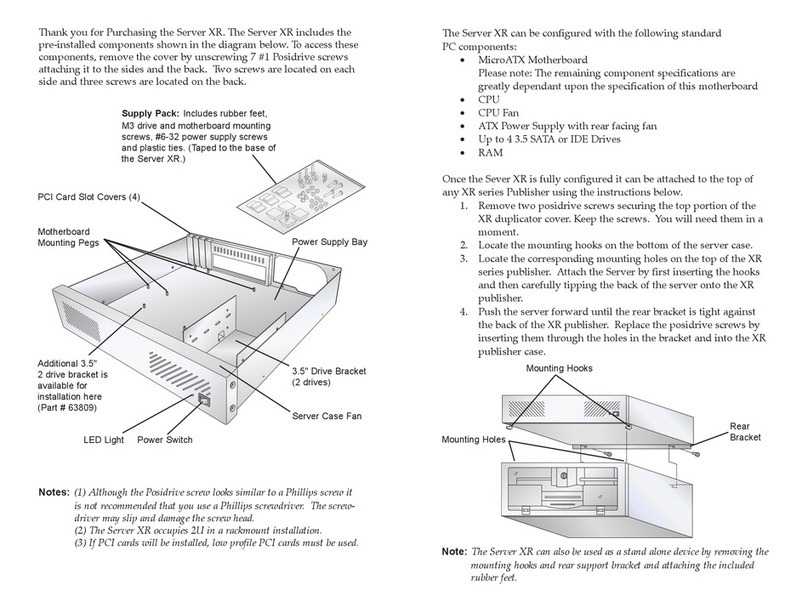All Pro Solutions HERA Series User manual

Standalone Fully Automated
CD/DVD/BD Duplication System
User Manual
1351 East Black Street • Rock Hill, SC 29730
Tel: 803-980-4141 • Fa : 803-980-4145 • www.allprosolutions.com

3
COPYRIGHT_____________________________________________________________________
Copyright © 2000–2011 All Pro Solutions, Inc
All Rights Reserved. This manual and the so tware described in it are copyrighted with all rights
reserved. No part o this publication may be reproduced, transmitted, transcribed, stored in a
retrieval system or translated into any language in any orm by any means without the written
permission o All Pro Solutions, Inc.
PRIVACY / ILLEGAL COPYING ____________________________________________________
The HERA Series copiers are designed to help you easily reproduce material or which you own the
copyright or have obtained permission rom the copyright owner to make copies. Unless you own
the copyright or have permission rom the copyright owner to make copies, you may be violating
copyright law and be subject to payment o ines, damages and/or other remedies. All Pro Solutions
Inc. accepts no responsibility or the use or misuse o this equipment or illegal purposes. I you are
uncertain about your rights, contact your legal advisor.
WARRANTY____________________________________________________________________
All Pro Solutions, Inc (hereina ter “All Pro Solutions”) warrants its products to be ree rom de ects in
materials and workmanship under normal and proper usage or the period stated in your Warranty
Card.
All Pro Sol tions shall not be liable or direct, indirect, special, incidental or consequential
damages arising rom the use or inability to use this product or documentation. In particular, All Pro
Solutions shall not have liability or any hardware used with this product, including the costs o
repairing, replacing or recovering such hardware.
DAMAGE_______________________________________________________________________
This shipment was packaged and delivered to the carrier with the utmost care to ensure sa e
delivery o goods. I your HERA system is damaged during shipment, please contact the reight
carrier irst, then contact your distributor or All Pro Solutions
INCOMPLETE ORDERS___________________________________________________________
Check the shipment against the shipping papers thoroughly and immediately to ensure receivership
o a ull shipment. Do not discard packing materials or cases. Check out all possibilities be ore
reporting a shortage or incomplete order.
SAVE PACKAGING_______________________________________________________________
You have to save your packaging materials so that i the need arises you can return your system or
service. Sending a system to All Pro Solutions without the original packaging will void the warranty.
This packaging was designed speci ically or shipping your system. Other packaging may not be as
suitable.
IF YOUR SYSTEM REQUIRES SUPPORT____________________________________________
I your system requires servicing, you should irst contact the place o purchase and request support
or contact All Pro Solutions as ollows:
Phone: (803) 980-4141
Be ore shipping any item to All Pro Solutions, irst obtain a RMA (Return Material Authorization)
Number rom All Pro Solutions support. This number must be placed on the outside o the product
packaging where it can be easily ound; otherwise the item will be re used and returned at the
sender’s expense.

HERA Series CD/DVD Duplication System / User Manual
Table Of Contents
Introduction........................................................................................................................ 1
Quick Start.......................................................................................................................... 2
Getting Started ………………………………………………………………………………..2
Manu acturer Recommendations …………………………..……...………….……………..3
Mounting the Tower …………...………………...…………………………………………...3
Operating Environment............................................................................................................ 5
Connecting Power ……………………………………...……………………………………..5
Overview ………………………………………………………………………………….7
1. Welcome .……………………………………………………………………………………7
2. The Robotic Plat orm .….…...…………………………...………………………...………9
3. The LCD Control Panel .………………………………………………………………….10
4. Menu Overview .…………………………………………………………………………..10
Operation ………………………………………………………………………………..15
1. Copy …………………………………………………………….………………...……….15
2. Copy & Compare………………………………………………...………………………..16
3. Test Copy………………………………………………...…………………………….…..16
4. Compare….…………………….……………………………………………………….….16
5. Set Burn Speed …………………...……………………...………………………………..17
6. Select Source ………………………………………………………………………………17
7. Utility ………………………………………………………………………………………17
8. Setup …………………………………………………………………..…………………...18
9. Image Manager...………………………………………………………………………….19
Trouble Shooting ……………………………………………………………………….21

HERA Series CD/DVD Duplication System / User Manual
1
Introduction
Thank you or choosing the HERA Series duplication systems. Hope ully this equipment will bring you satis action and great
pleasure in CD/DVD and Blu-Ray Disc duplication.
Feat res:
• Stand-alone design, no PC nor so tware required.
• Easy operation, no training required.
• Supports various CD and DVD ormats
• Load, Copy, Compare, Veri y, Emulate, Editing, etc.
• On-the- ly direct copy or through hard drive loading
•
• User riendly LCD display
Important Note:
• Make sure voltage setting (AC115/230V) is correct.
• Stable input o power required or normal operation.
• Duplicator should be placed on a lat and stable sur ace inside clean & cool working area.
• Check, clean the master and CD/DVD discs be ore duplication starts.
• Do not touch recording sur ace o the discs.
•
Do not move the duplicator during operation.

HERA Series CD/DVD Duplication System / User Manual
2
Quick Start
Getting started
The removal of this prod ct sho ld be ndertaken by at least 2 people beca se of its size and weight.
Please ens re safe man al handling proced res are followed
Care ully remove your system rom it’s shipping box and veri y that all parts are present. I there are missing or
damaged parts contact All Pro Solutions (APS or an authorized distributor immediately to correct any miss-
packed or missing parts.
You should ind the ollowing packaged with your system:
Autoloader AU4 (330 disc capacity), AU7 (630 disc capacity) or AU9 (900 disc capacity), depends on your
model con iguration
Tower populated with drives
Two Power cords (1 or autoloader and 1 or tower)
Serial Cable
User Manual
5/64 hex head key (Allen wrench) and a bottle with oil to maintain sha ts unctionality
Warranty card
NOTE:
I your system is damaged during shipment, please contact the reight carrier irst, and then contact your
distributor or All Pro Solutions.
You have to save your shipping materials so that i the need arises you can return your system or service.
Sending a system to All Pro Solutions without the original packaging will void the warranty. This packaging was
designed speci ically or shipping your system. Other packaging may not be as suitable. I you have already
disposed o your packaging materials, you can receive a new set rom All Pro Solutions or a ee.

HERA Series CD/DVD Duplication System / User Manual
3
Man fact rer Recommendations
Be ore starting to operate your system, please read the User’s Manual entirely!
Place your system on a lat, steady sur ace in a climate controlled environment with regular o ice light (no
bright light to re lect into the system’s sensor), ree o dirt, dust, excess humidity, excessive heat or electro-
magnetic inter erence.
Please an the media be ore placing it into the Input Hopper and align it. Media has to slide easy on top o
each other
Do not use un-expensive media because it can generate problems: media sticks together and 2 or more discs
can be loaded even i the picker is designed to grab just one.
For audio duplication, please use good quality media and max 32x speed on CD
Because your system is equipped with up 24x DVD drives, use only 52x certi ied CD and 24x certi ied DVD
media.
From time to time, the drives have to be cleaned using a CD Lens cleaning Kit or blowing air using a
compressed gas duster.
The 2 sha ts used by the Picker to travel up and down should be oiled rom time to time; use the multipurpose
oil provided
Mo nting the tower
For all systems, the tower is provided with a tower plate mounted on the bottom. This plate will help in stabilizing
the tower on the adapter (see Fig. 1 page 4)
Make sure all thumbscrews are loose, place the tower on top o the adapter matching the colored marks (see
Fig.2). Tight gently thumbscrews # 1 on both sides until they touch the adapter and then tight thumbscrews # 2
(they consolidate the tower on the adapter) as shown in Fig. 3.
A ter the tower has been mounted success ully, proceed with “Connecting Power” (page 5) and “Drive Alignment”
In case you don’t have good alignment, loose all thumbscrews, adjust the tower (le t and right, back and orth) and
tight back the thumbscrews as described above. Repeat the steps above until you obtain the right alignment.

HERA Series CD/DVD Duplication System / User Manual
4
Fig. 1
System nassembled
Fig.2 Fig. 3
Tower alignment Side view

HERA Series CD/DVD Duplication System / User Manual
5
Operating Environment
Your APS System should be used in a climate-controlled environment ree o dirt, dust, excess humidity, excessive
heat or electro-magnetic inter erence. Your APS System should be placed on a sturdy level sur ace – away rom
sources o vibration and excessive lighting.
Allow at least our (4) inches o clearance around the sides and back o the system or ventilation.
Connecting power
Plug one power cable into the tower system, and the other one into the autoloader. Plug each power cable into the
proper power source and connect Serial Cable as shown in:
Fig. 4b (page 6)
The power On/O switch or the tower is located in the ront and the one or the autoloader is located in the back.
Power the tower on irst, then turn on the autoloader

HERA Series CD/DVD Duplication System / User Manual
6
Fig. 4a
System assembled
Hera 3: 330 disc capacity Hera 6: 630 disc capacity Hera 9: 900 disc capacity
Fig. 4b
Back View – Cables Connections
(same on all models)

HERA Series CD/DVD Duplication System / User Manual
7
OVERVIEW
1. Welcome
The Autoloader is a reliable, high per ormance, high speed, standalone, robotic DVD, CD and/or BD (optional)
autoloader. With its pro essional industrial design and simple user inter ace, it makes your duplicating experience
easier than ever.
With the Autoloader, you can have a capacity up to 900 discs, duplicate continuously or 24 hours (even with
multiple masters), and get the highest quality duplication, all at an extremely a ordable price. The Autoloader is the
most reliable and a ordable autoloader on the market, even compared to units with hal the drives and capacity.
Be ore you start using this autoloader, please read the ollowing to ensure proper operation:
DVD/BD D plication Limitations
The autoloader will not copy any BD/DVDs that have Copy Protection encoded in the content. Typically, most Blu-
Ray (BD) or DVD movies you purchase or rent rom a store contain Copy Protection.
In addition to the copy protection limitation, the autoloader will only copy a single layer (4.7 GB) disc to another
single layer recordable media. I your autoloader has double layer/dual layer capability, you can copy a double layer
(8.5 GB) disc to another double layer recordable media, but you cannot duplicate a single layer disc on to a double
layer recordable media or vice versa.
Temperat re Warning
I the Autoloader was stored in a location where the temperature dropped below 32° F (0° C) within the past 24
hours, leave the autoloader in a warm room with temperatures at least 65° F (19° C) or our hours prior to
powering it on or the irst time. Failure to do so may cause irreparable harm and prevent the autoloader rom
unctioning.
Maintenance
It is very important to operate and keep the autoloader in a dust ree, clean environment since dust is the number
one killer o CD/DVD/BD recording devices. Failure to do so can severely damage your autoloader. We strongly
suggest that you constantly use an Air Duster (Canned Air) to clear o any dust on the sur ace o the autoloader.
Note: Do not try to use an Air Duster to clean the autoloader while the writer trays are open. In doing so, you may
inadvertently blow dust into the recording device and damage it.

HERA Series CD/DVD Duplication System / User Manual
8
Proper Sh tdown
To avoid possible system ailures, you need to shut down the autoloader properly. To shut down the autoloader,
scroll to menu 15. Shutdown and ollow the instructions on the screen. Not per orming this unction increases the
risk o damaging the autoloader
.
Do ble Layer/D al Layer Partition Iss e
I you have a 16x speed or higher autoloader with double layer/dual layer DVD9 capability, the hard drive partitions
are set to a de ault size o 9 GB each to accommodate or the expanded size o the DVD9 ormat. I you require
more partitions and do not plan on using double layer/dual layer DVD9 media, you can reduce the size o the
partitions using the instructions given in “Partition Size” on page 33. Keep in mind that i you alter the partition size,
all previous data/video stored on the hard drive will be lost and you will only be able to load media with less than 5
GB capacity such as DVD5 (4.7 GB), CD (700 MB), etc.
Disc Static and Sticky Media Iss es
The most common problems when using an autoloader are the disc static and sticky media issues. These static
charge problems cause multiple discs to stick together, resulting in improper operation and more severely, can
shock the robotic arm while loading a disc that causes the system reeze. Even though the autoloader has a sticky
media separator unction to prevent the sticky media, but you should still ollow these steps to prevent sticky media
rom disrupting your operation and protect your system rom disc static charge.
This issue is most commonly seen when you buy a 100 pack o blank discs and insert them into the autoloader
without any treatment. I you have experienced this kind o problem, please do the ollowing to remove the adhesive
static between the discs:
Separate the blank discs be ore you place them into the autoloader's bins and align them using. Separating them
will greatly reduce the static between discs. See pictures below:
I this doesn't achieve the desired outcome, use an air duster (canned air) to blow air around the circular edge o the
blank discs. This process reduces the static between the discs up to 90%. The amount o air to use depends on
actors speci ic to your environment.

HERA Series CD/DVD Duplication System / User Manual
9
Disc Placement Iss e
Another common problem when using an autoloader is the placement o media into the bins. Placing the media into
the bins properly can avoid possible picking errors when operating the autoloader. Even though the autoloader is
designed with certain tolerance adjustments to prevent mishandling by the picking arm, ailures may still arise i the
bins are not loaded correctly. All media loaded into the bins should be lat and not slanted at an angle to ensure the
picking arm can securely grab the disc. Be sure not to load too many discs into the bins as well as this may cause
errors in placement and loading. The igure below shows the proper and incorrect disc placements when loading
media into the bins
2. The Robotic Platform
The autoloader (with up to 900 Disc Capacity) has 3 input bins that hold:
- 110 discs each or HERA-3
- 210 discs each or HERA-6
- 300 discs each or HERA-9
The robotic arm picks blank discs rom Input Bin # 1 irst, and places the success ul copies into the Output Bin.
Once Input Bin # 1 is empty, it picks blank discs rom Input Bin # 2, and places the success ul copies into Input Bin
# 1 which becomes Output Bin # 2. It then picks rom Input Bin # 3 and places into Input Bin # 2 which becomes
Output Bin # 3 and so on. Reject discs are placed on to the deck below the drive trays. (Throughout this manual,
this area is also re erred as “Reject Area”).

HERA Series CD/DVD Duplication System / User Manual
10
3. The LCD Control Panel
Figure 4 below shows the LCD Control Panel. This panel has a two-line 20 character LCD display to provide user eedback
and eight push buttons to control the operation o the Autoloader. The unctions or these buttons are shown in Table 1.
Fig. 4
LCD Control Panel Layout
Table 1: Front Panel Controls
Control B ttons: There are 4 control buttons: , , ENT , ESC
: Up, Backward: To navigate backward in the menu.
: Down, Forward: To navigate orward in the menu.
ENT : Enter, OK: Execute the unction.
ESC : Escape, Cancel: Go back to the previous level in the menu.
. Menu Overview
This section provides an overview o the menu options. These menu options are explained in detail on the re erenced
pages.
1. Copy
Use the Copy menu to make CD/DVD or BD (optional) copies. Be ore you start a copy, make sure you have
selected the correct Master Mode.
I you plan to use Single Master Mode, please make sure you have success ully loaded your master disc to a
partition on the Hard Drive.
I you plan to use Multi Master Mode, please make sure you have placed every master disc on top o the
corresponding number o blank discs.
For additional in ormation, see “Making Copies in Single Master Mode” on page 15 or “Making Copies in Multi
Master Mode” on page 16.
Scroll B tton (DOWN)
ESC B tton
(ESCAPE)
ENT B tton (ENTER)
Scroll B tton (
UP)
LCD Screen

HERA Series CD/DVD Duplication System / User Manual
11
2. Copy + Compare
Use the Copy + Compare menu option to make 100% reliable copies. A ter the copy process is done, the
autoloader automatically compares the copies rom the content o your original master disc.
3. Test Copy
Use the Test menu to simulate the copy process. With simulation, write once recordable discs such as DVD-R, or
CDR will be reusable. The purpose o simulation is to ensure error ree duplication.
Note: Due to physical limitations of the BD/DVD+R recordable format, if you try to simulate BD/DVD+R copying,
you will encounter failure messages.
Warning: If you are using CD/DVD/BD Rewritable discs as your blank media during the simulation, the content
on those discs will be permanently erased.
. Compare
Use the Compare unction to per orm a bit-by-bit comparison between the content o your master disc(s) in the
Hard Drive and the contents o all discs it copied. This ensures that all o your copies are identical to original
master disc(s).
Note: The bit-by-bit comparison will only apply on all BDs, DVDs and Data CDs. The readability check will be
applied for other formats like Audio CDs, CD+G, and Video CDs discs due to their lack of error correction
mechanisms.
5. Select Burn Speed
Use the Select Burn Speed menu option to adjust the duplication speed or the various blank disc ormats. For
additional in ormation, see “Select Burn Speed” on page 17
6. Select Source
Use the Select Source menu to tell the system where the content o the master disc resides during duplication. At
this point, Hard Drive is the only place where the content o the master disc resides during duplication. For
additional in ormation, see “Select Source” on page 17.
7. Utility
7.1. A toloader Tool
7.1.1. Loader Info
Shows the autoloader model, irmware, and version.
7.1.2. Drive Alignment
The Drive Alignment menu is used to check the mechanical alignment between the drives and the
robotic arm. See “Autoloader Tool” on page 18 or more in ormation.
7.1.3. A to Demo
This unctions will continuously load all drives and unload all drives until the “ESC” button is pressed or 3
seconds to abort the demo program. The LCD will show the loops.

HERA Series CD/DVD Duplication System / User Manual
12
7.1.4. Load All Discs
The system will load discs into all o the drives automatically. All drives must be empty prior to executing
this command.
7.1.5. Unload All Discs
The system will unload all discs rom the drives automatically. Drives must have discs inside in order
to execute.
7.2. Disc Info
Use the Disc In o utility to identi y the type o blank recordable media. This utility identi ies your blank
recordable Media's ormat, capacity, manu acture ID, and the Media's certi ied writing speed.
7.3. Drive Info
Use this menu option to see data about the drives that are installed in the autoloader
7.4. System Info
Use this menu option to see data about the autoloader and its resources ( irmware version, RAM and
CPU).
7.5. Update BIOS
Use this utility to update the irmware in your autoloader. To update, insert the manu acturer’s Certi ied
Update CD into the 1
st
tray and make sure no other discs are in rest o the trays. Then you can press the
Enter button to update.
Important: You should not upgrade your autoloader's firmware unless your system is becoming unstable or
you are advised to do so by Tech Support.
7.6. Copy Co nter
Counts the number o success ul and ailed copies made by the system.
7.7. Print LS Disc
Allows you to load your Lightscribe image ile and print to Lightscribe compatible discs.
Important: Remember to flip your discs with the tops facing down.
8. Setup
Use the Setup menu options to control how the autoloader operates. You can scroll between the various
options using the Up or Down button.
8.1 Working Mode
Allows to setup duplicator processing mode: Single Master or Multi Master
8.1.1 Single Master
In this mode, the master disc image can come rom a disc in the drive or the HDD image. All discs in the
drives must be blank. Once the system con irms the drive tray is completely closed, it will move on to
loading the next drive, and so on.
8.1.2. M lti Master
In this mode, the master disc image must come rom the disc in the drive. Each master disc can be
ollowed by any quantity o blank discs. The system must con irm the disc is empty be ore continuing to
load the next drive. The total loading time is longer than with Single Master mode.

HERA Series CD/DVD Duplication System / User Manual
13
8.2. B tton Beep
Enables or disables the beeping sound the buttons make when presses.
8.3. Error Limit
Setting bad disc count limit. The Copy process will stop once the bad copies reach the limit set. The count will
restart a ter reload o blank discs. De ault setting is 15, but the Error Limit number must not exceed the height
o discs stacked to reach the bottom-most drive.
8.4. Disable Drive
Users can disable any drive installed on the system. This help avoid problems caused by unstable or ailing
drives.
8.5. Compare Speed
Sets the speed o the compare process.
8.6. Start Check
Setting to allow automatic or manual removal o discs in drives at the start o a job.
8.7. Power On Time
Sets system warm-up time rom 5 to 99 seconds. De ault is 15 seconds.
8.8. Lang age
Language setting or the LCD display. Choose rom English, Spanish, Portuguese, German, French, Italian,
and Japanese.
8.9. Disc Load Way
Allows you to change the tower or manual use or robotic operation.
8.10. Clear Set p
Clears the CMOS and resets the system back to actory de aults.
9. Image Manager
9.1. Select Image
Select image stored on HDD to make copies o .
9.2. Disc => Image
Loads an image to the HDD rom a master CD or DVD as an image ile.
9.3. Show Image Info
Displays the image ile in ormation such as image order, name, ile size and type o image.
9.4. Rename Image
Renames the HDD image partition name up to 8 characters.
Single Master Multi Master
Source disc 1
Blank Disc Master
Source disc 1
Blank disc for source 3
Blank disc for source 2
Blank disc for source 1
Source disc 2
Source disc 3

HERA Series CD/DVD Duplication System / User Manual
14
9.5. Delete Image
Deletes an image ile in HDD.
Note: A ile selected as the source ile cannot be deleted until a di erent image is selected.
9.6. Show HDD Info
Displays the in ormation in HDD, such as the number o discs stored on the HDD and the amount o space
le t in the HDD.
9.7. Format HDD
Formats the HDD, erasing ALL data stored on the HDD.
6. Single Master and Multi Master Mode
There are two ways to make copies using the autoloader:
Single Master Mode:
This mode requires that a single master disc is loaded onto the hard drive prior to initiating the duplication
process. This mode is ideal i your job involves one or very ew master disc(s).
M lti Master Mode (Batch Mode):
This mode does not require you to manually load your master. Simply place the master disc(s) on top o the
stack o blank discs needed or that particular job o the master disc. This mode is ideal i you have
numerous master discs and ewer copies or each master disc.
The Multi Master mode uses the Reserve partition to temporarily store the content o the current master disc.
Once the task is complete and a new master disc has been detected, the reserve partition's content (o
previous master disc) will be replaced with the content o the new master disc.
For example, i you need to make:
20 copies o job A
40 copies o job B
30 copies o job C
Under Multi Master Mode, you would need to ollow the steps below:
1. Make sure all o the spindles are empty.
2. Place 30 blank discs or job C on to the irst input spindle.
3. Place the master disc or job C on top o those blank discs or job C.
4. Place 40 blank discs or job B on top o the master disc or job C.
5. Place the master disc or job B on top o those blank discs or job B.
6. Place 20 blank discs or job A on top o the master disc or job B.
Place the master disc or job A on top o those blank discs or Job A. A ter you have completed these steps, the Input Bin
should be loaded in the order shown above
When you start the copy operation, the robotic arm will pick up discs rom the Input Bin and place them into the drives. I
any o the discs in the drives contains data, (in this case, that would be the irst disc, the Master Disc or job A) the
autoloader will load entire content o this disc (Master A) into the reserve partition on the Hard Drive. The subsequent discs
rom the input bin will be loaded in the empty drives.
Once the loading process is completed, the autoloader will start the duplication process or the blank media in the
remaining drives. Master disc A will be picked up rom the appropriate drive and dropped on to the Output Bin and the
empty drive where the master disc was removed will be loaded with the next disc rom the Input Bin.
I a new master is detected be ore the previous job is inished, the autoloader will complete the irst job, unload the
completed job, and ill the drive trays with blank discs or the next job. The robotic arm will continue to load media into the
drives as the duplicated discs are placed in the Output Bin. Once a writer drive (any drive) detects another Master disc, the
same process is repeated or the new Master disc.
Mas
ter A
20 Blank Job or
Master A
Master B
40 Blank Job or Master B
Master C
30 Blank Job or Master C

HERA Series CD/DVD Duplication System / User Manual
15
OPERATION
1. Copy
This command will copy a master disc or image designated as the Source to all target discs in the Writer Drives.
This process burns all in ormation contained on the master disc to the target discs so the copies are exact
duplicates o the master disc. The Copy option has two di erent modes o operation:
Single Master Mode: This mode requires that a single master disc is loaded onto the hard drive prior to
initiating the duplication process. This mode is ideal i your job involves one or very ew master disc(s).
Multi Master Mode (Batch Mode): This mode does not require you to manually load your master. Simply place
the master disc(s) on top o the stack o blank discs needed or that particular job o the master disc. This
mode is ideal i you have numerous master discs and ewer copies or each master disc.
Copy Process (Single Master – So rce: Disc):
1. Power on the machine (i not already on). Autoloader irst, then drive tower.
2. Fill the input bins with blank discs and a master disc on top. The “master disc” is the original o which
copies are made.
3. Use the scroll buttons to select the command “1. Copy” and press the ENT button. The drives will
automatically load the trays and begin the copy process as shown below:
Press ENT to select
source
Press ENT to
continue
Press ENT to set
counter
Autoloader will load
master disc into drive #1
Autoloader will unload
master disc and load
blank discs into all drives.
Copy Process begins.
Speed, percent inished,
and size are shown on the
display.
Autoloader will unload all
discs and place into
output or reject bin
Process either continues
until number o discs
selected are inished or
there are no more discs
Copy Process (Single Master – So rce: HDD Image)
Follow the same steps as above except instead o selecting a master disc as the source, you can
select an image that resides on the hard drive

HERA Series CD/DVD Duplication System / User Manual
16
Copy Process (M lti Master)
1. In order to copy multiple masters you must set the system in Multi Master mode.
2. Scroll down to Setup and ollow the steps illustrated below.
Scroll down to Setup to
change the working mode
Press ENT to select Multi
Master
Go back to home menu
and press ENT to begin
copy.
Autoloader will load
master disc into drive #1
and process continues
just as with single
master
2. Copy & Compare
This command will per orm the copy process, and immediately ollows with a comparison between the master
image/disc and the copied disc(s) to ensure the copies are exact duplicates o the master disc. This command is
especially use ul or DVDs, data CDs and video CDs.
Note: The Compare process is a bit-by-bit comparison between the master disc and the copied discs. This operation ensures that all o the
copies are completely identical to the Master disc. This command is not applicable to audio CDs.
Press ENT to select
source
Select Drive or HDD
Press ENT to set
counter
Autoloader will load
master disc into drive #1
Autoloader will unload
master disc and load
blank discs into all drives.
Copy begins ollowed by
Compare process
Autoloader will unload all
discs and place into
output or reject bin
Process either continues
until number o discs
selected are inished or
there are no more discs
3. Test Copy
This command will simulate the copy process and make sure all target discs are usable.
The test process does NOT burn anything to the blank disc(s). A built-in diagnostic
algorithm is used to veri y the chance o success ul copy or each target disc. The steps
are repeated as in “1.Copy”
4. Compare
This command compares copied disc(s) to the master disc and ensures that the copies are
exact duplicates o the master disc. This command is especially use ul or DVDs, data CDs
and video CDs. Single Master must be selected under Working Mode or the Compare
process to run properly.
Note: The Compare process is a bit-by-bit comparison between the master disc and the copied discs. This operation ensures
that all o the copies are completely identical to the Master disc. This command is not applicable to audio CDs.

HERA Series CD/DVD Duplication System / User Manual
17
5. Set B rn Speed
This eature allows you to set the burn speed o various types o disc: general CDs (data and VCDs), audio CDs,
DVDs, dual-layer DVDs (DVD DL), and Blu-Ray Discs.
Selectable b rn speeds:
CD: 1, 2, 4, 8, 10, 12, 16, 20, 24, 32, 36, 40 (de ault), 44, 48, 52, 56 MAX.
Audio CD: 1, 2, 4, 8, 10, 12, 16, 20, 24 (de ault), 32, 36, 40, 44, 48, 52, 56 MAX.
DVD: 1, 2, 4, 6, 8 (de ault), 12, 16, 18, 20, 22, 24 MAX.
DVD DL: 1, 2 (de ault), 4, 6, 8, 12, 16, 18, 20, 22, 24 MAX.
Blu-Ray: 1, 2 (de ault), 4, 6, 8 MAX
To Set the B rn Speed:
1. Power on the machine (i not already on)
2. Use the Scroll buttons to select “5. Set Burn Speed”. Press the ENT button.
3. The irst speed selection is or general CDs. Use the Scroll buttons to select the desired burn speed
and press the ENT button.
4. The second speed selection is or audio CDs. Use the Scroll buttons to select the desired burn speed
and press the ENT button.
5. The third speed selection is or DVDs. Use the Scroll buttons to select the desired burn speed and
press the ENT button.
6. The last speed selection is or DVD DL. Use the Scroll buttons to select the desired burn speed and
press the ENT button.
7. The last speed selection is or Blu-Ray Disc. Use the Scroll buttons to select the desired burn speed
and press the ENT button.
Note: The selection is only available on BD duplicators.
Press ENT and or
To select appropriate
speeds
Press ENT to execute
and or to scroll
Press ENT to execute
and or to scroll
Press ENT to execute
and or to scroll
Press ENT to execute
and or to scroll
Press ENT to execute
and or to scroll
6. Select So rce
This eature allows you to select the source image to be copied. Choose between either Disc Drive or HDD Image
as shown below:
Press ENT and or
To select source
Press ENT to execute and
or to scroll
Press ENT to execute
Press ENT to execute
7. Utility
This eature allows you to check various in ormation or the system, drives, discs, and autoloader, as well as align
the drives and setup the autoloader. There is also a built-in Auto Demo or continuous loading/unloading o discs by
the autoloader:
Other manuals for HERA Series
2
Table of contents
Other All Pro Solutions Disc Duplicator manuals