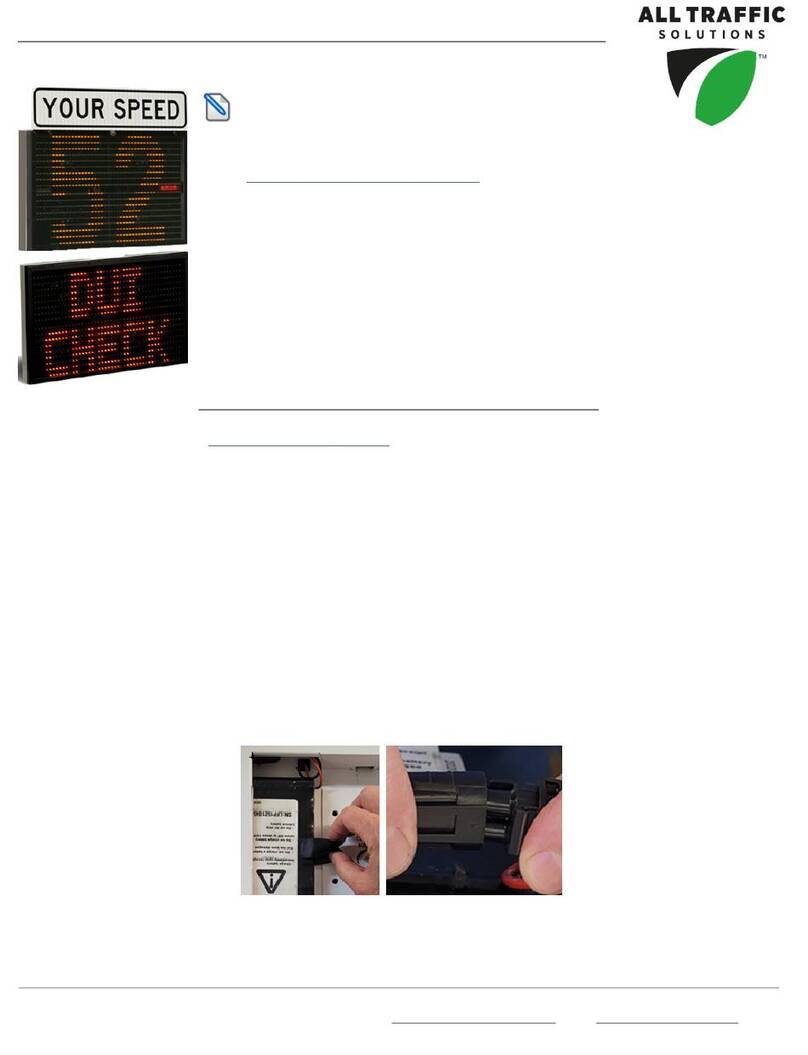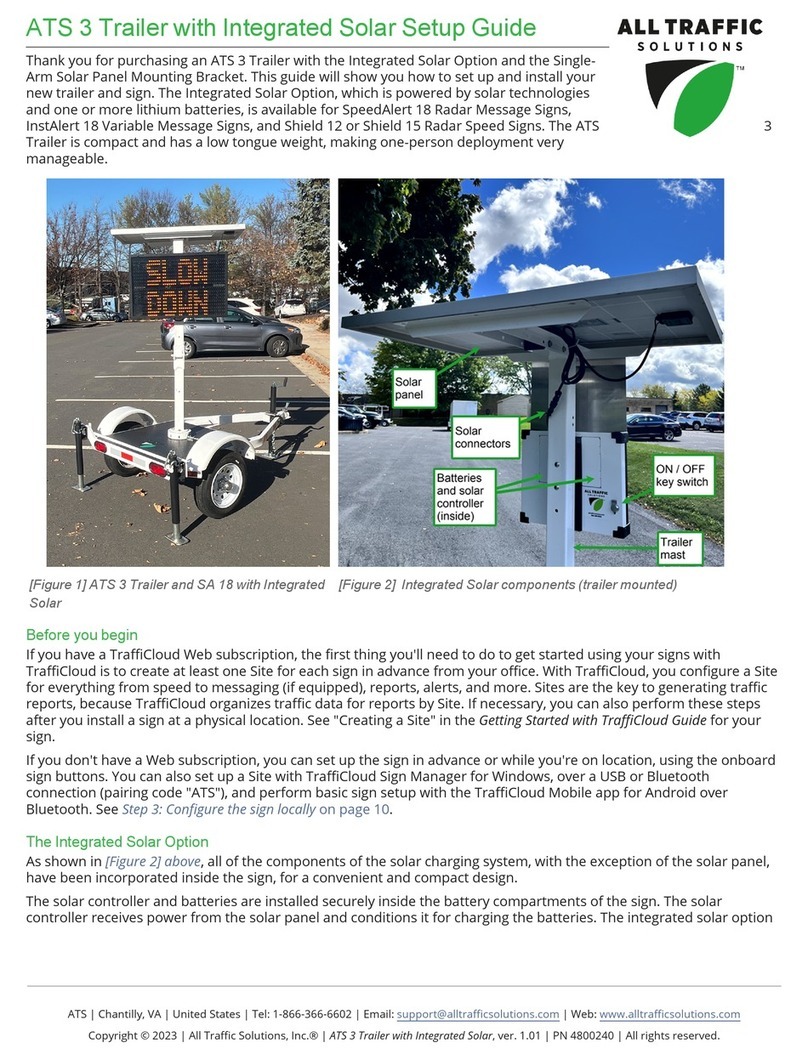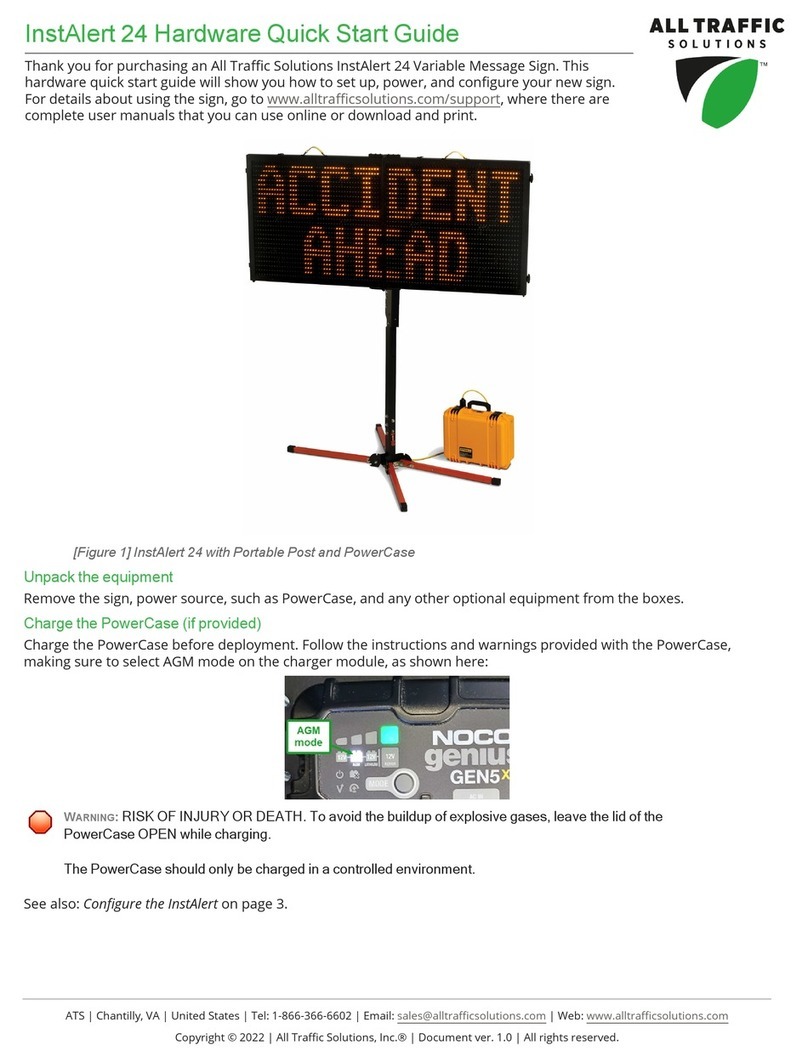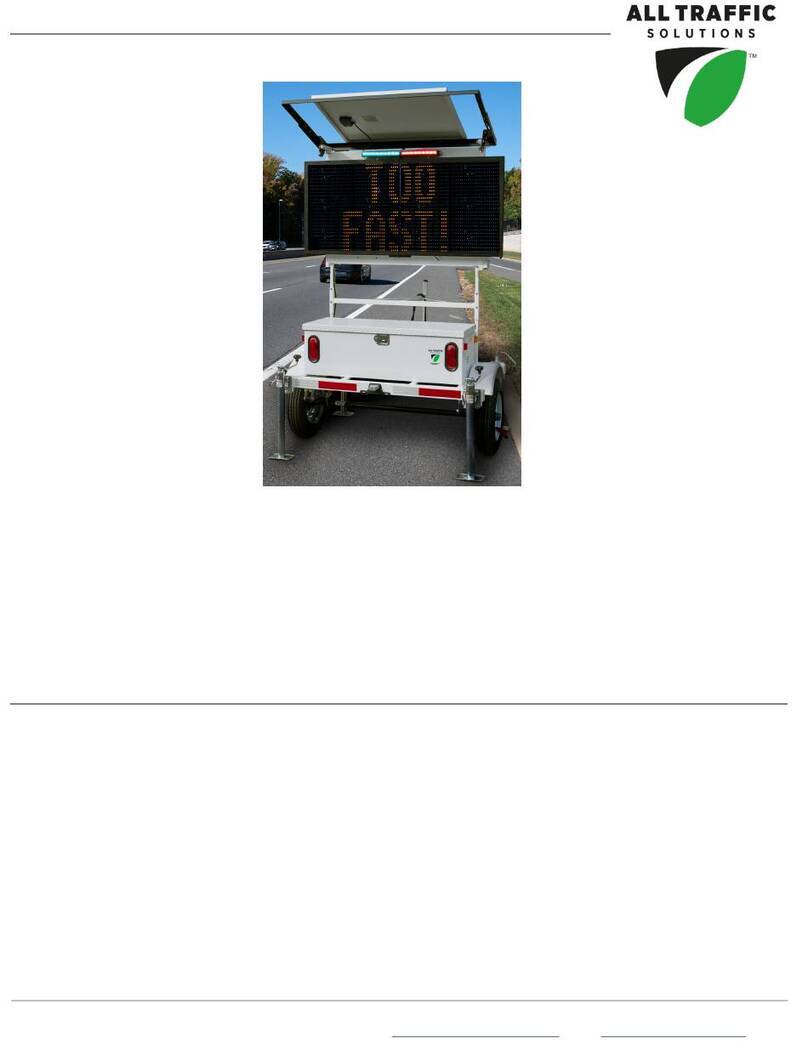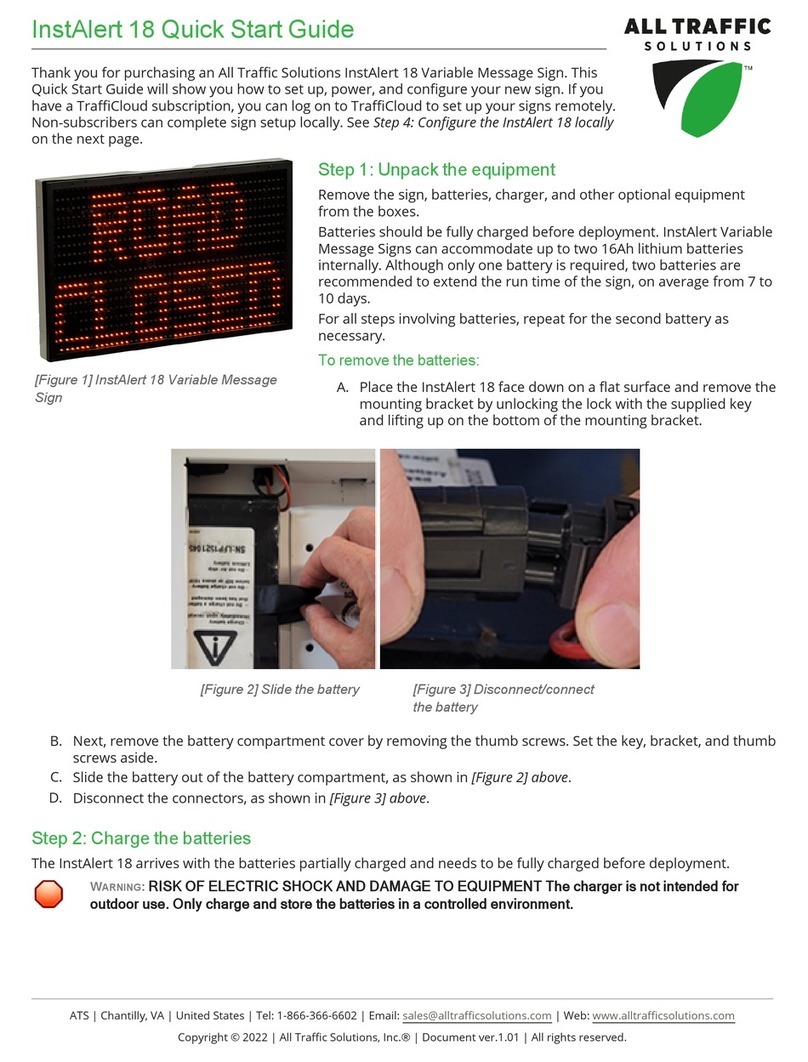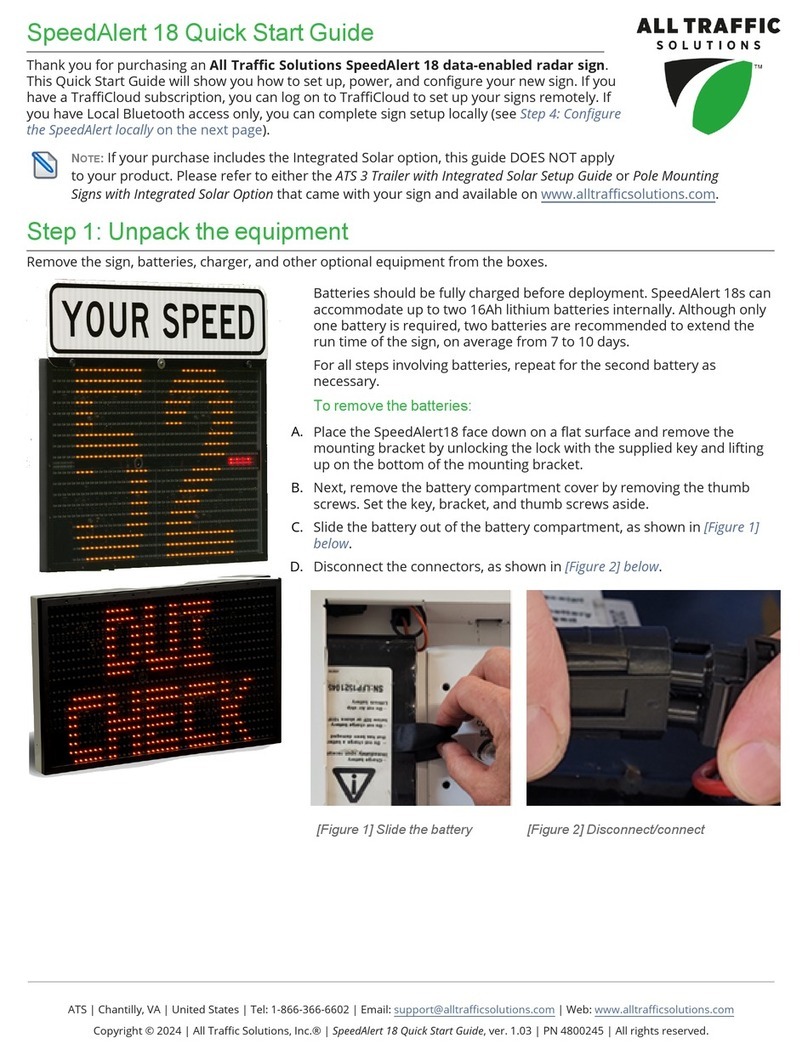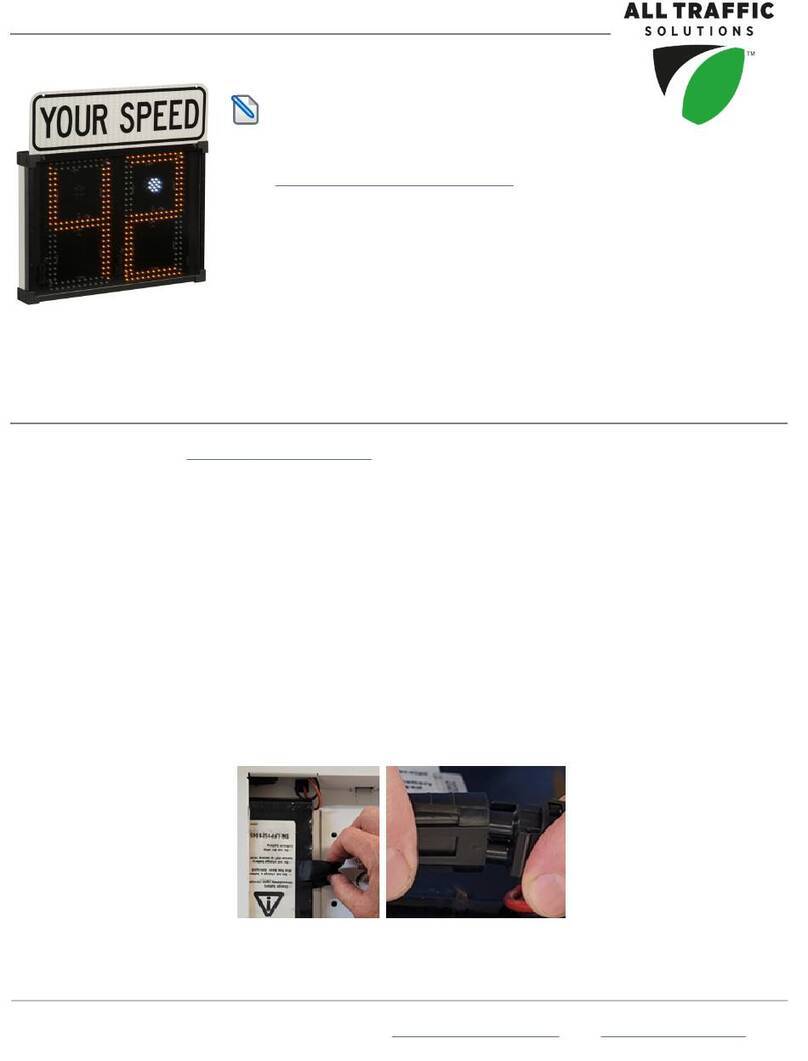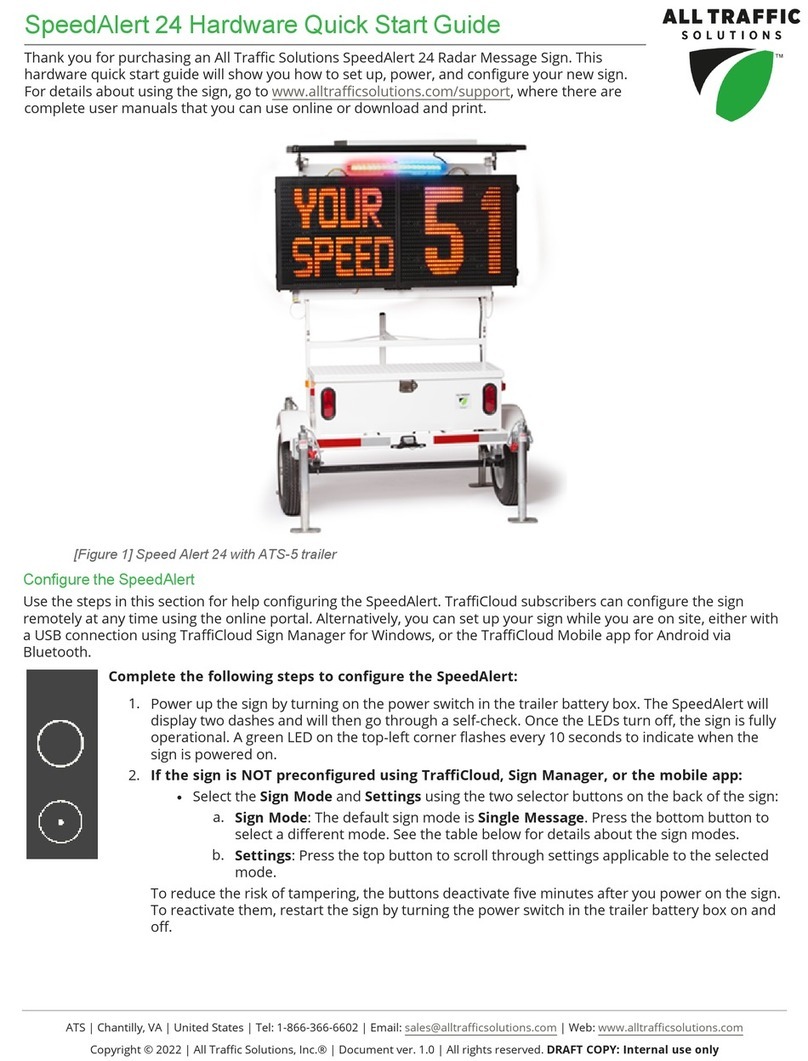InstAlert 18 Hardware Quick Start Guide p. 2
3. When the indicator on the battery charger turns green, repeat for the second battery if applicable, and then
proceed to the next step.
Install the charged batteries
1. Disconnect the battery from the charger.
2. Place the InstAlert face down on a flat surface and remove the mounting bracket and battery cover.
3. Connect the battery wiring harness to the connector inside the battery compartment, as shown in [Figure 3]
on the previous page.
4. Tuck the connector into the space in the top of the battery compartment.
5. Holding the connector in place, slide the battery into the compartment.
6. Replace the cover and fasten it down using the thumb screws.
Configure the InstAlert
When you deploy the InstAlert to the field, you'll need to power it on using the Power button. You can use the other
onboard buttons to set the Speed Limit and Display Mode. TraffiCloud subscribers can configure the sign
remotely at any time using the online portal. Alternatively, you can set up your sign while you are on site, either
with a USBconnection using TraffiCloud Sign Manager for Windows, or the TraffiCloud Mobile app for Android via
Bluetooth.
Complete the following steps to configure the InstAlert:
1. Turn the sign on by pressing the Power button on the back, below the battery compartment.
The InstAlert will display two dashes and will then go through a self-check. Once the LEDs turn
off, the sign is fully operational. A green LED on the top-left corner flashes every 10 seconds to
indicate when the sign is powered on.
2. If the sign is NOT preconfigured using TraffiCloud, Sign Manager, or the mobile app:
lSet the speed limit by pressing the Speed Limit button until the desired speed limit is
displayed on the sign. The first press displays the current speed limit.
lVerify or set the display mode on the InstAlert. The default is Single Message Mode. To
change the mode, press the Display Mode button until the desired mode displays on the
front of the sign. For details about sign modes, see the table below and the Getting Started
manual for your sign.
To reduce the risk of tampering, the buttons deactivate five minutes after you power on the
sign. To reactivate them, long press the Power button again.
Mode Description
SINGLE MSG MODE Continually displays the active message on the sign.
ALL MESSAGES MODE Continually displays each message that is stored in the sign’s memory, in
sequence.
NO DISPLAY
(STEALTH)
The display is turned off but the sign is still on and gathering sign status data.
SPEED LIMIT SIGN Displays the posted Speed Limit set in the sign at all times.
ATS
|
Chantilly,
VA
|
United
States
|
Tel:
1-866-366-6602
|
Email:
[email protected] | Web: www.alltrafficsolutions.comCopyright © 2022 | All Traffic Solutions, Inc.® | Document ver. 1.0 | All rights reserved.