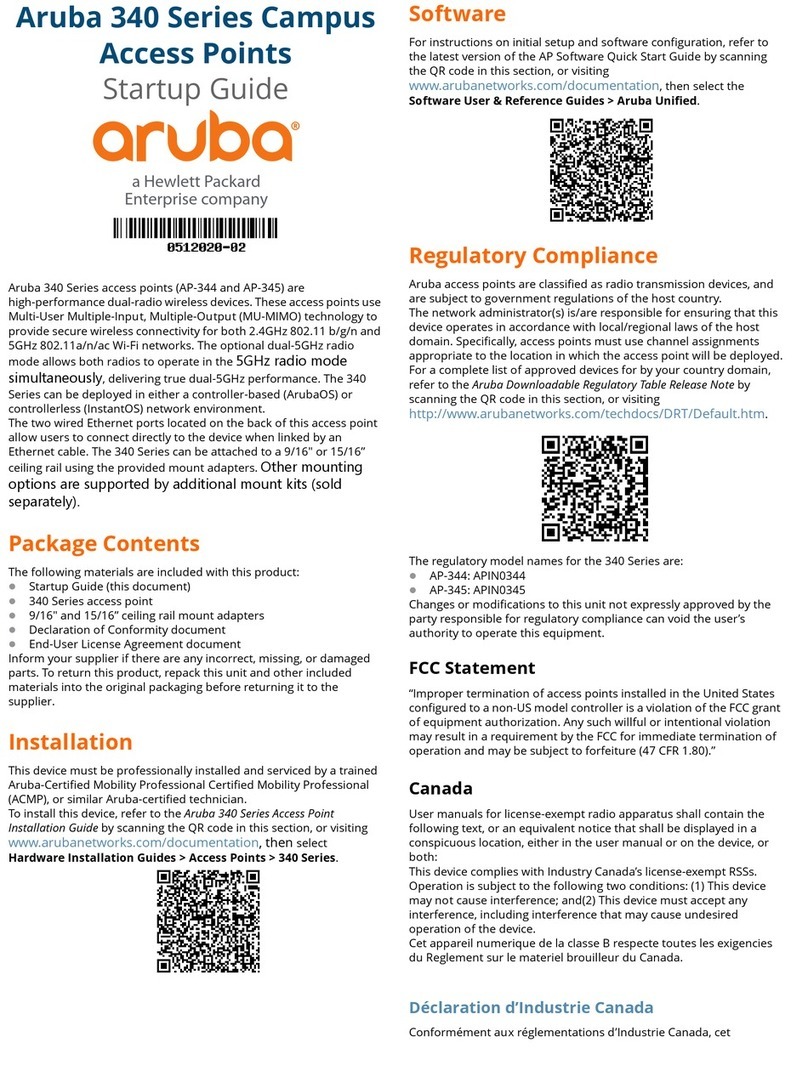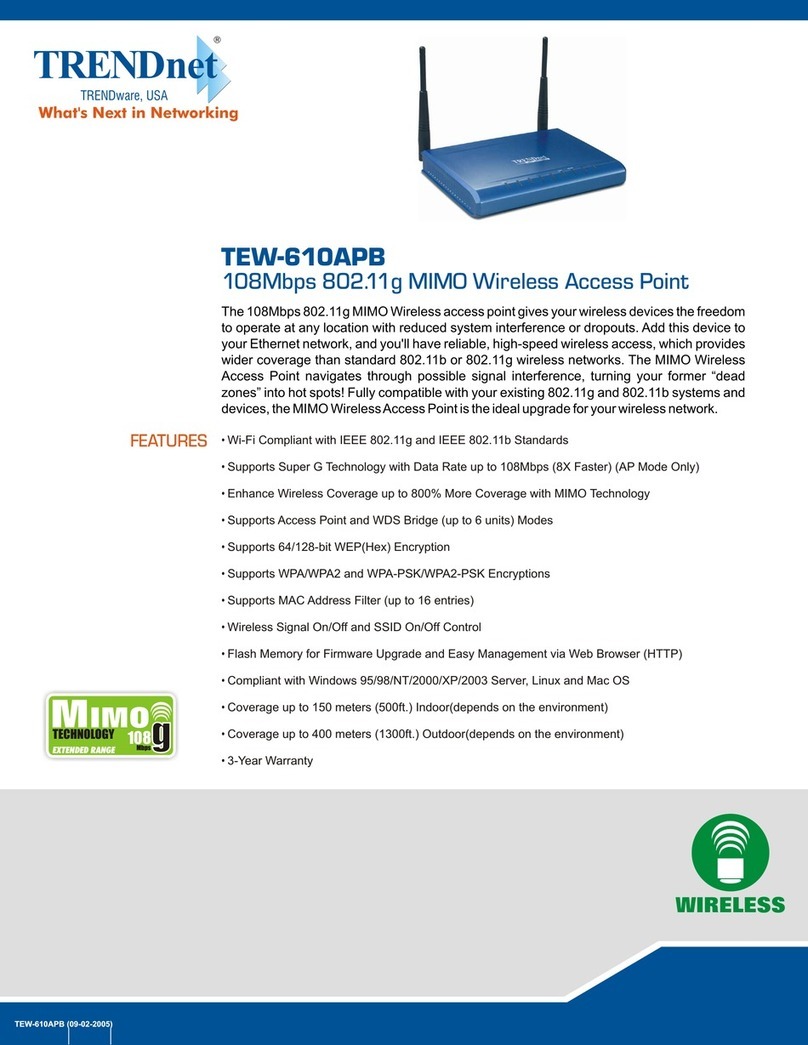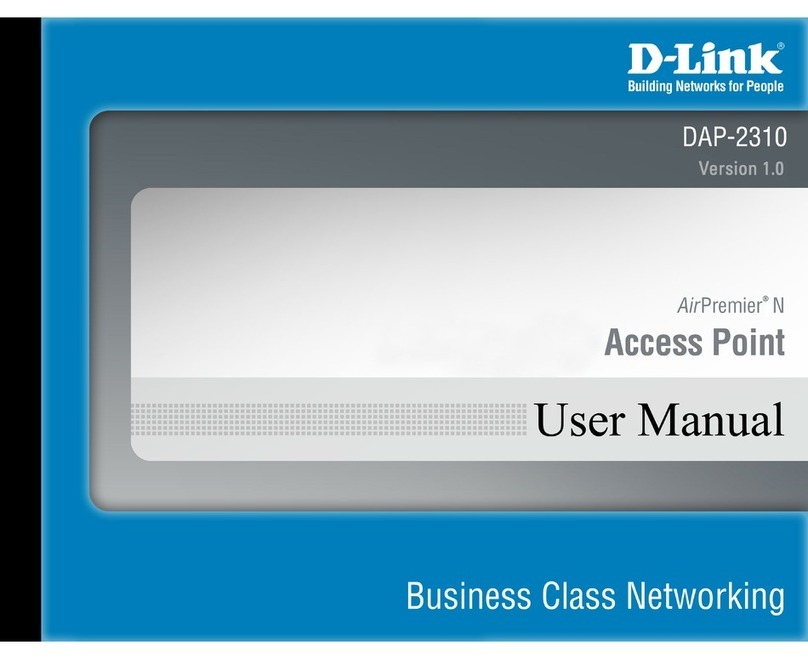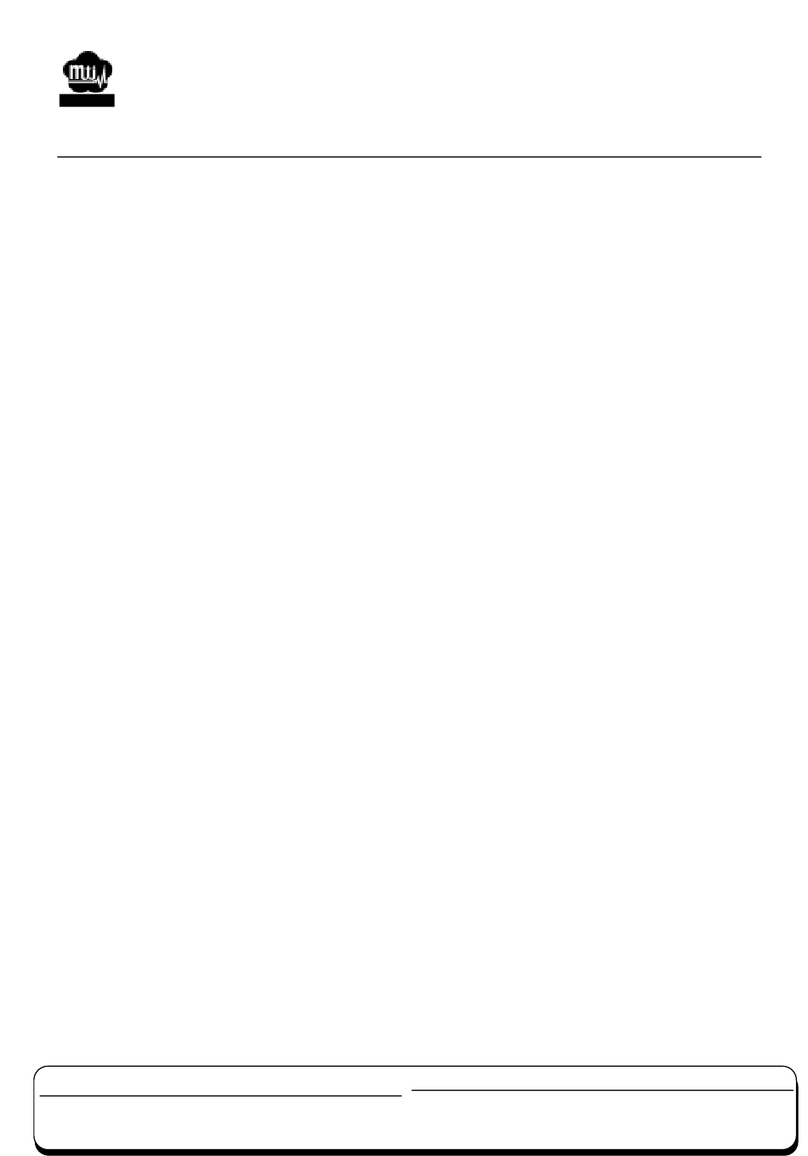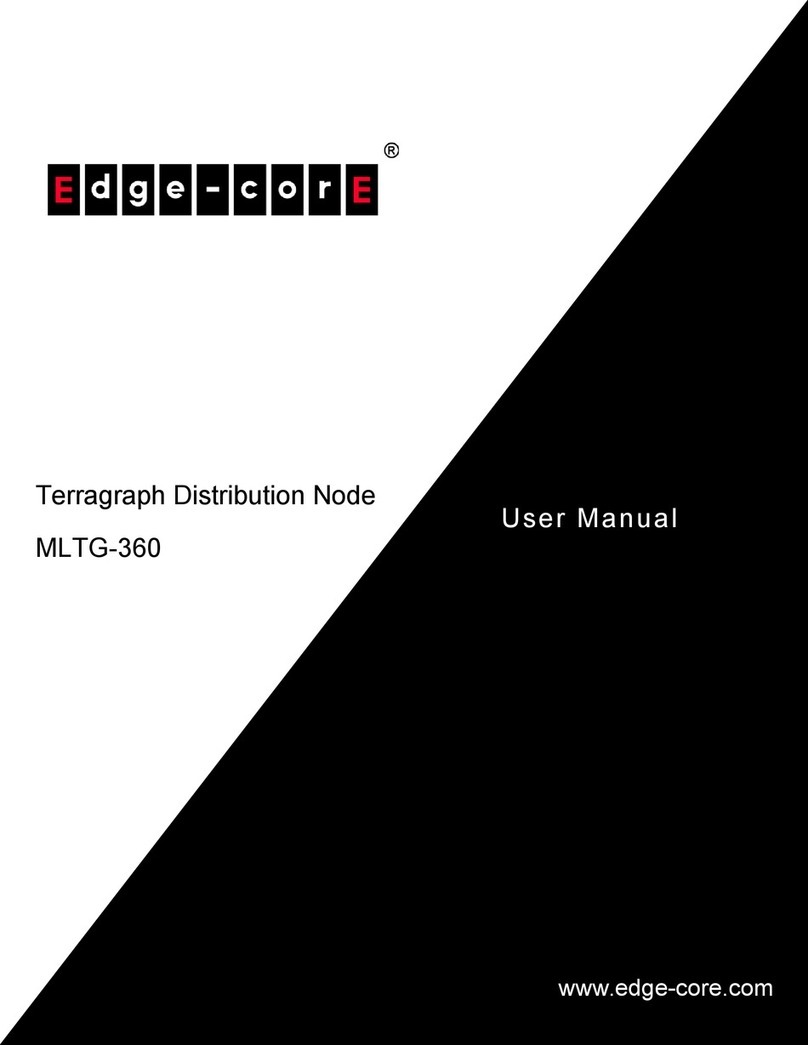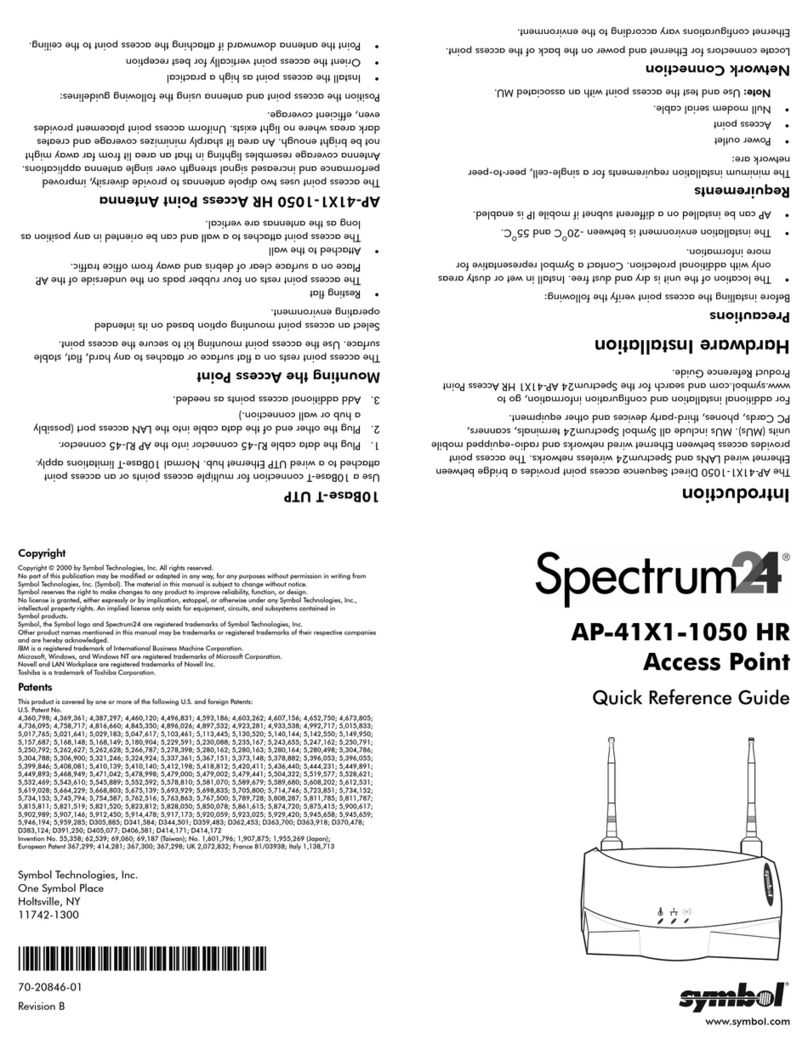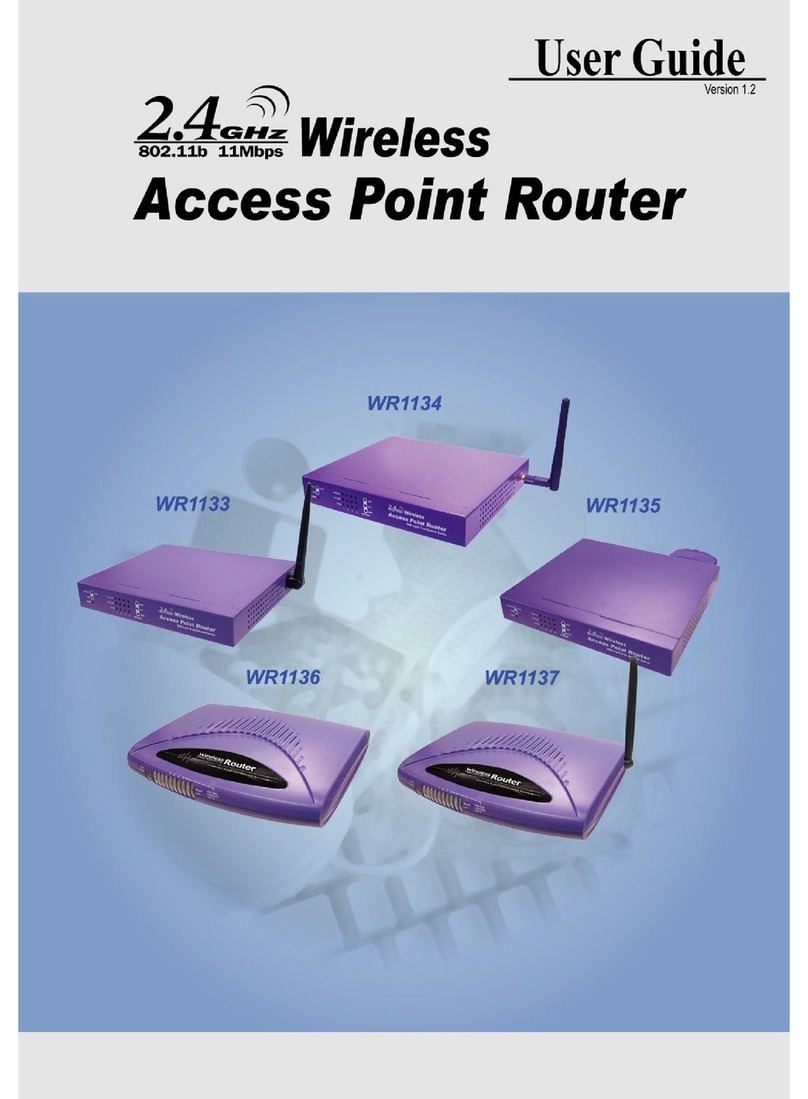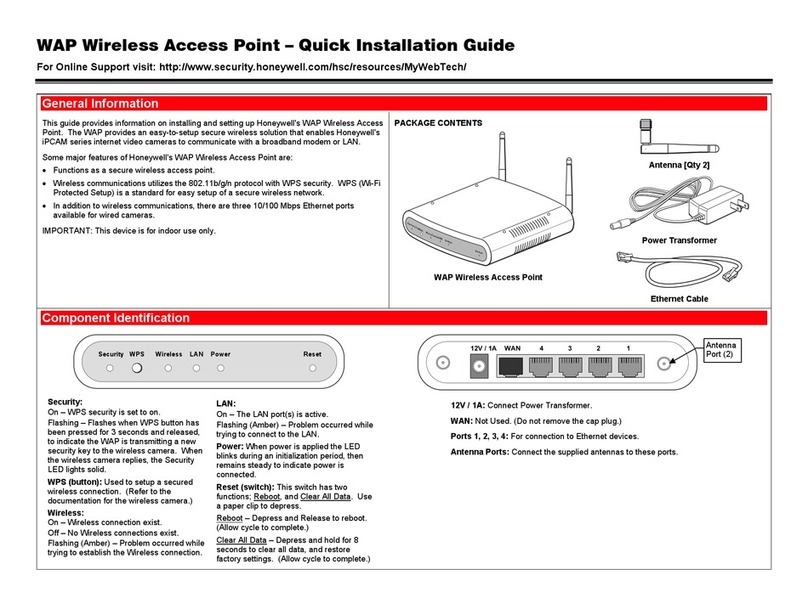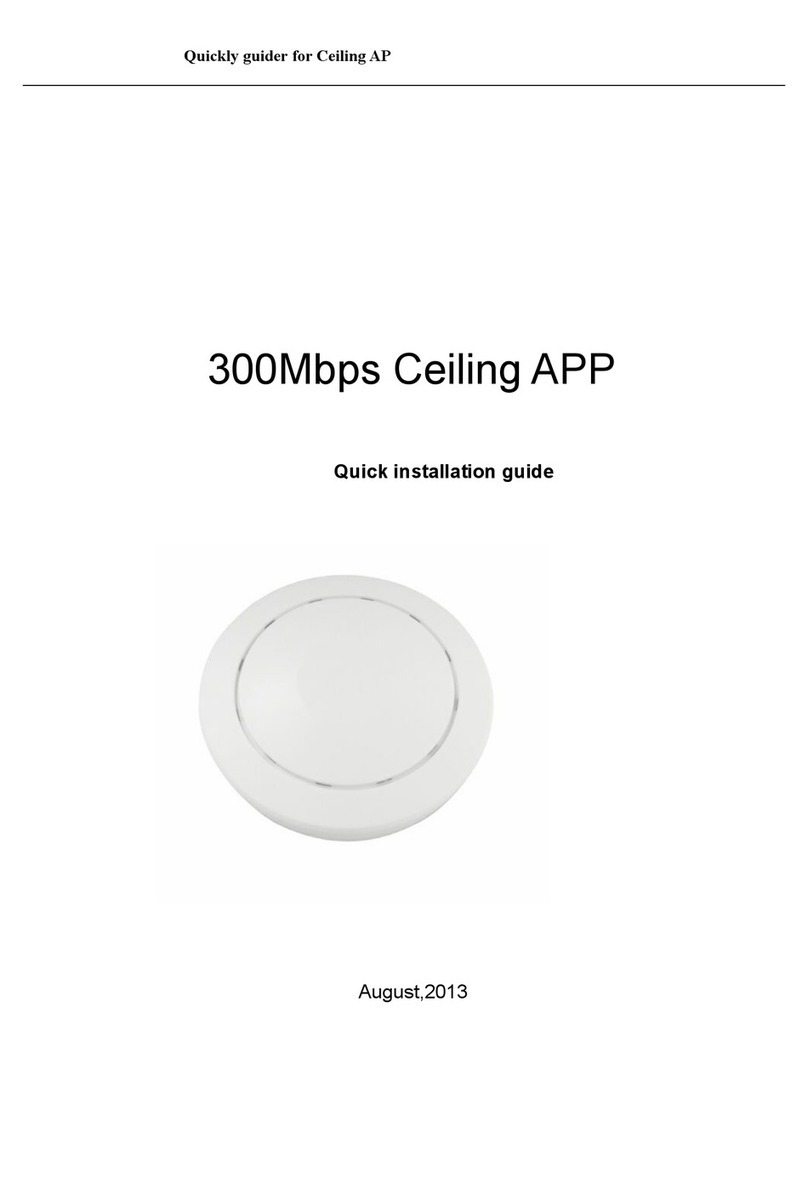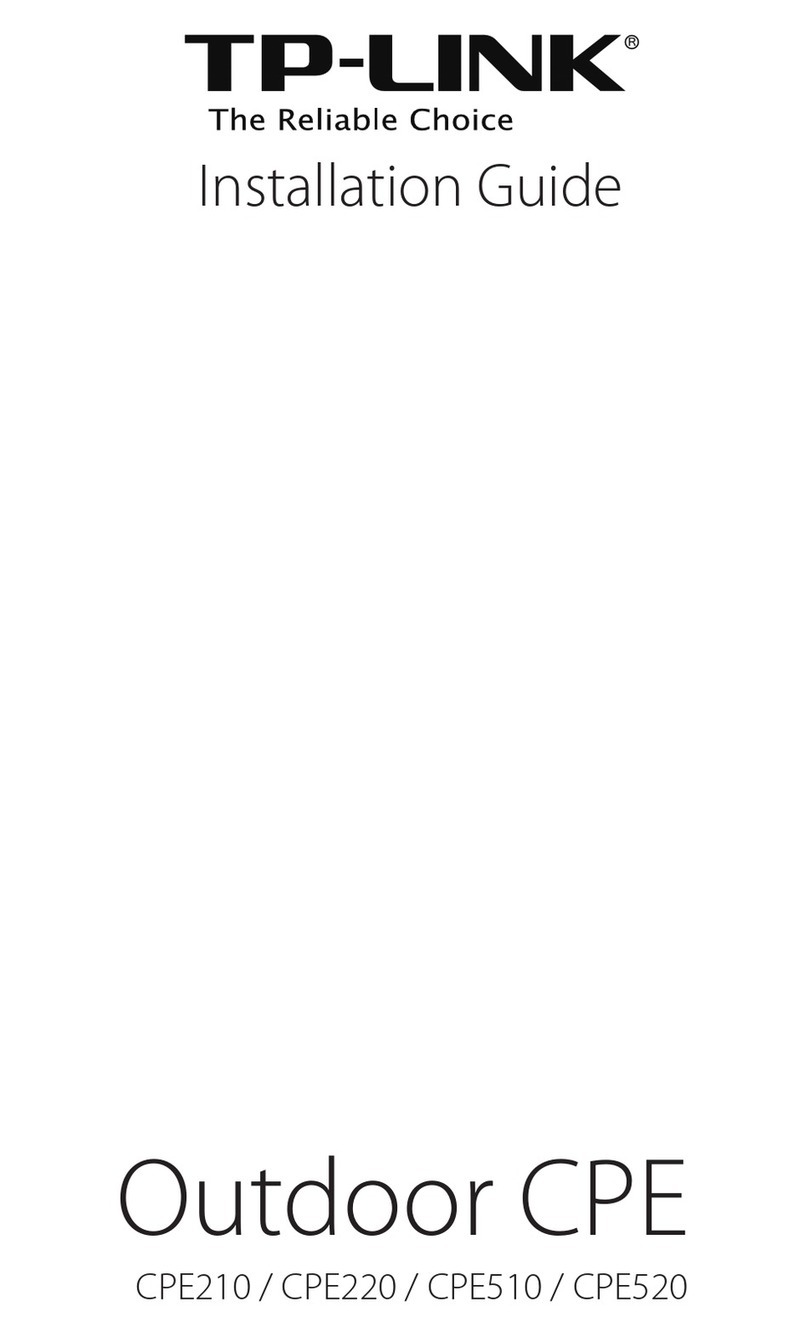Warranty
The Schlage Wi-Fi Bridge (BZ100) has a one year warranty.
Our goods come with guarantees that cannot be excluded
under the local consumer law. You are entitled to a
replacement or refund for a major failure and for
compensation for any other reasonably foreseeable loss or
damage. You are also entitled to have the goods repaired
or replaced if the goods fail to be of acceptable quality
and the failure does not amount to a major failure.
We continuously optimise products
as new technologies and features are
developed. For this reason, we
reserve the right to make alterations
to the products without prior notice.
Disclaimer
www.allegion.com.au
www.allegion.co.nz
Schlage Wi-Fi Bridge (BZ100)
Model :
Dimensions :
Network :
IEEE standard :
Power interface :
Power input :
Schlage Wi-Fi Bridge (BZ100)
70mm x 70mm x 26mm
Wi-Fi 2.4GHz
802.11 b/g/n
Type-C USB
5V/500mA
Light Status
When the Wi-Fi Bridge is powered on:
Flashing Red/Blue light:
Stand-by mode - Ready to Pair
Red light: Network failure
Blue light: Normal mode
Wi-Fi Bridge (BZ100)
Quick Start Guide
Compatible with Schlage Omnia
and Schlage eGO Smart Locks
WORKS WITH