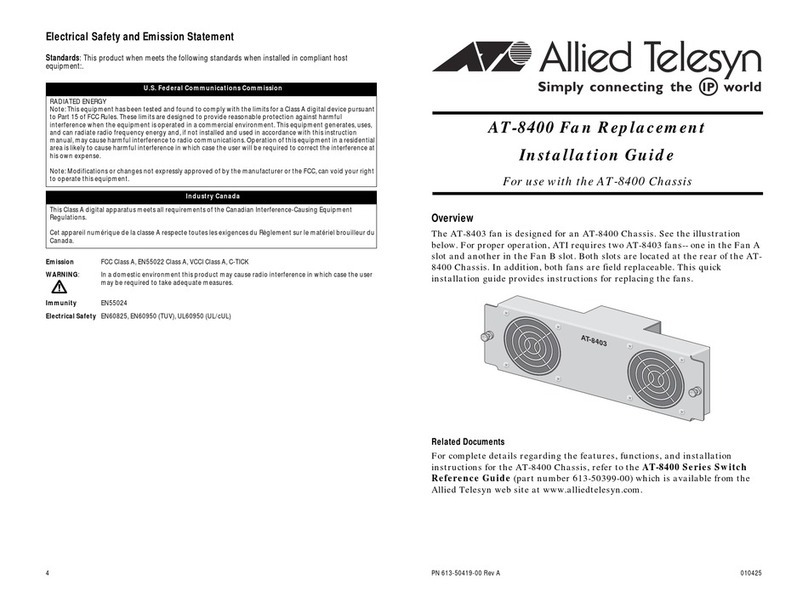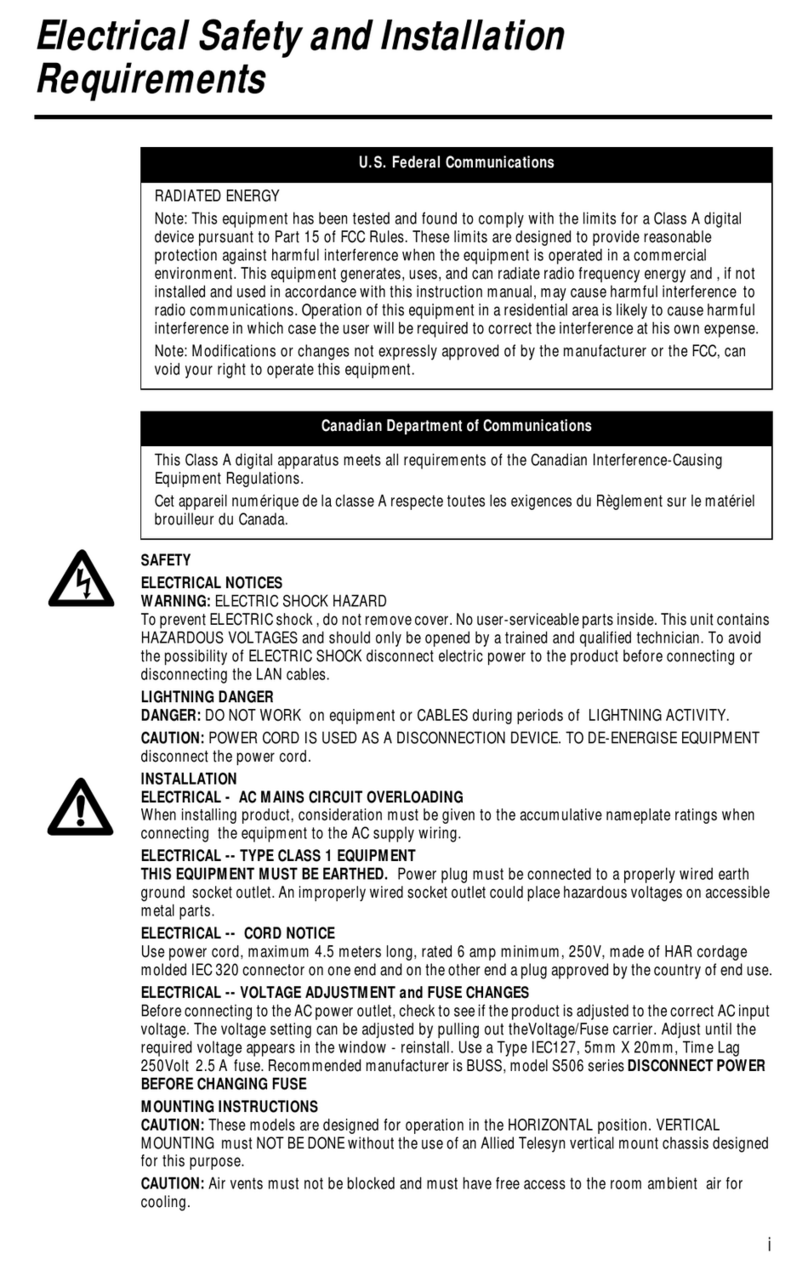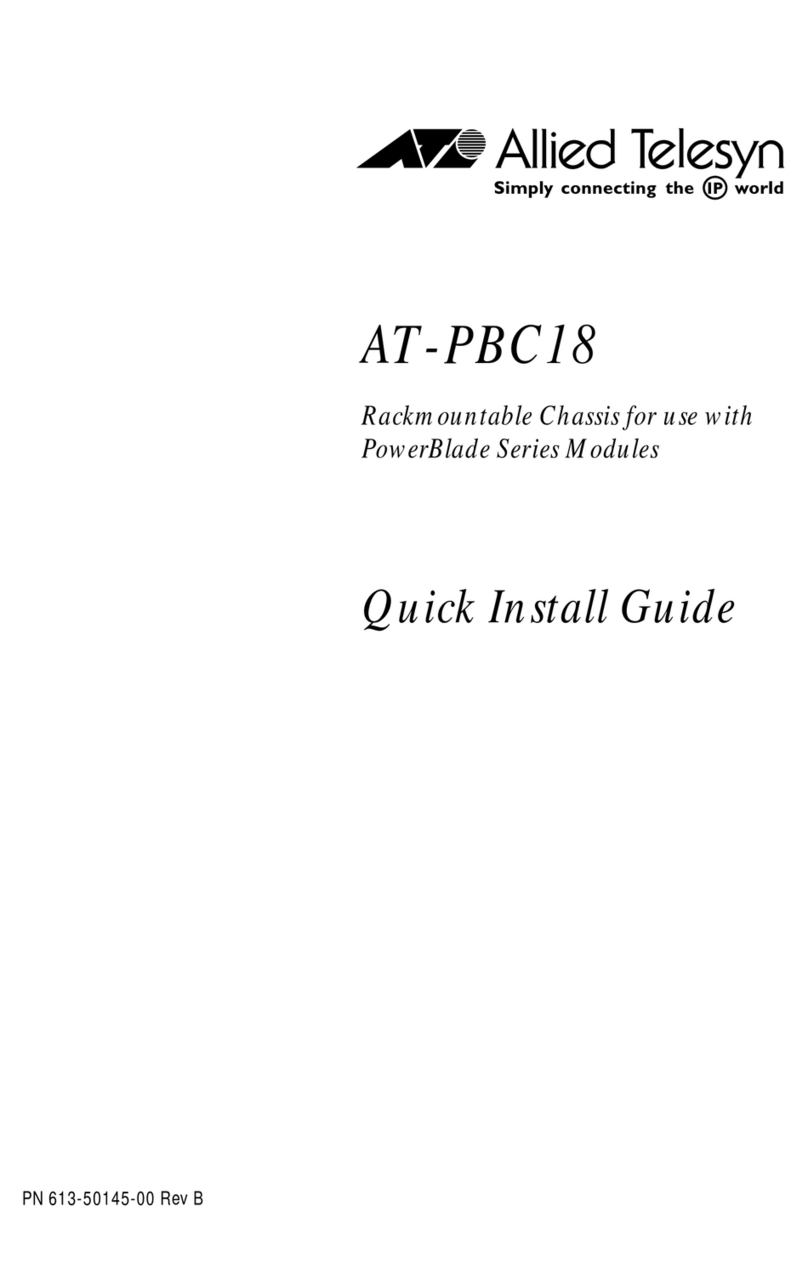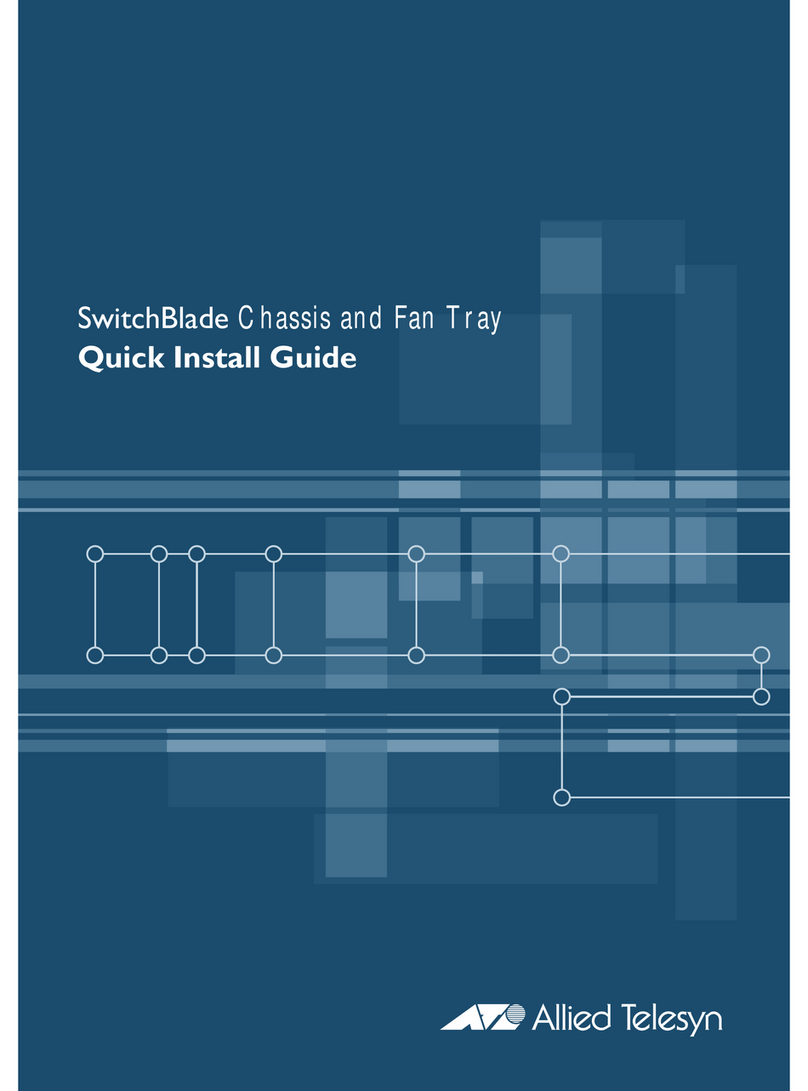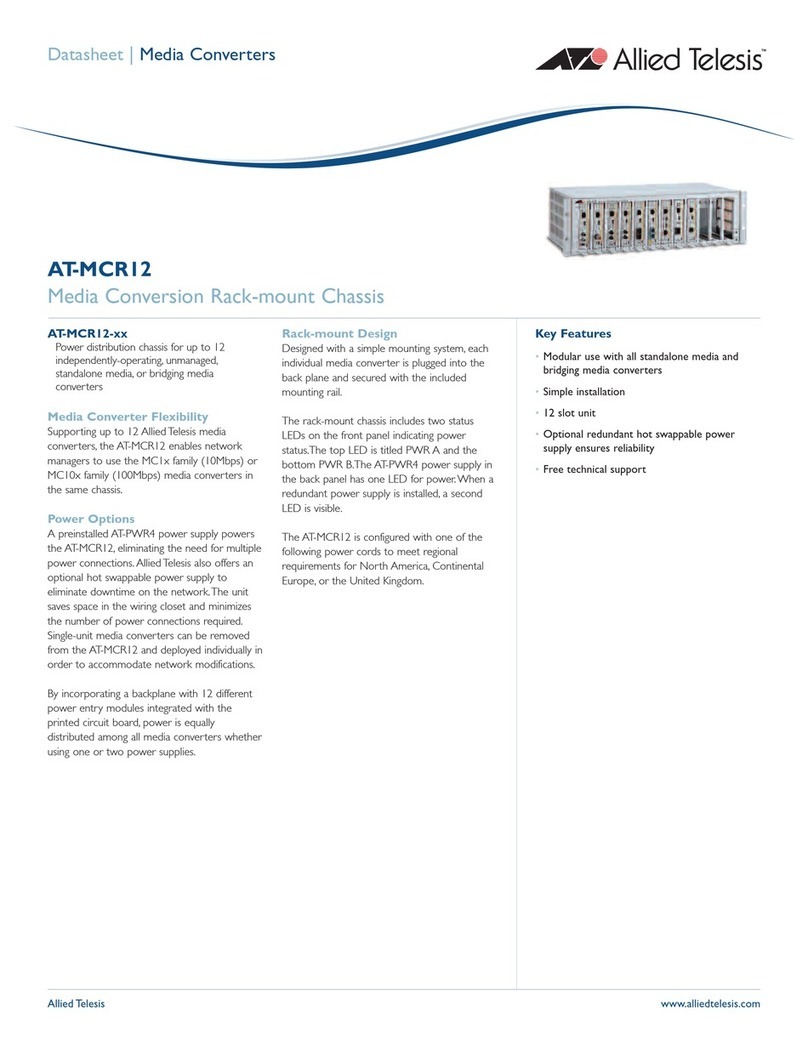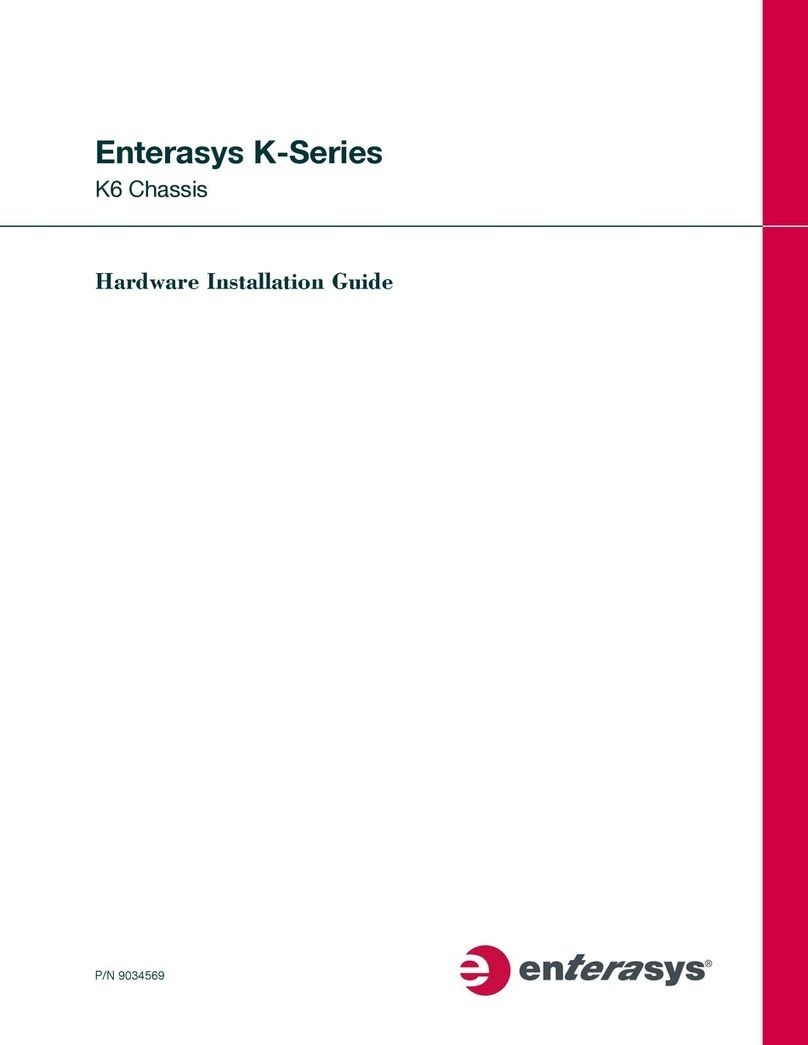5
Table of Contents
Preface ..................................................................................................................................................................................9
Safety Symbols Used in this Document ........................................................................................................................10
Contacting Allied Telesis ...............................................................................................................................................11
Chapter 1: Overview ..........................................................................................................................................................13
Introduction....................................................................................................................................................................14
Front Panel.............................................................................................................................................................14
Rear Panels ...........................................................................................................................................................15
Auxiliary Power Supply Slot ...................................................................................................................................15
Fan Unit..................................................................................................................................................................16
LEDs..............................................................................................................................................................................17
Alarm Out Connector on the Fan Unit ...........................................................................................................................18
Chapter 2: Installation .......................................................................................................................................................21
Setting up the Chassis ..................................................................................................................................................22
Reviewing Safety Precautions.......................................................................................................................................23
Preparing the Site..........................................................................................................................................................26
Unpacking the Package Contents .................................................................................................................................27
Chassis Package ...................................................................................................................................................27
Power Supply Package ..........................................................................................................................................28
Installing the Chassis on a Desktop ..............................................................................................................................30
Installing the Power Supply Unit into the Chassis .........................................................................................................31
Removing the Cover Plate from the Chassis.................................................................................................................33
Installing the Chassis in a 19-inch Equipment Rack......................................................................................................34
What to Prepare .....................................................................................................................................................34
Installing the Chassis in an Equipment Rack .........................................................................................................34
Installing a Media Converter in the Chassis ..................................................................................................................36
Installing a Blank Panel .................................................................................................................................................38
Powering on an AC-Powered Chassis ..........................................................................................................................39
Wiring and Powering on a DC-Powered Chassis..........................................................................................................40
Chapter 3: Troubleshooting ..............................................................................................................................................45
Appendix A: Technical Specifications .............................................................................................................................47
Physical Specifications..................................................................................................................................................47
Environmental Specifications ........................................................................................................................................47
Electrical Ratings...........................................................................................................................................................47
Relay Contact Ratings (Alarm Out Connector on the Fan Unit)....................................................................................47