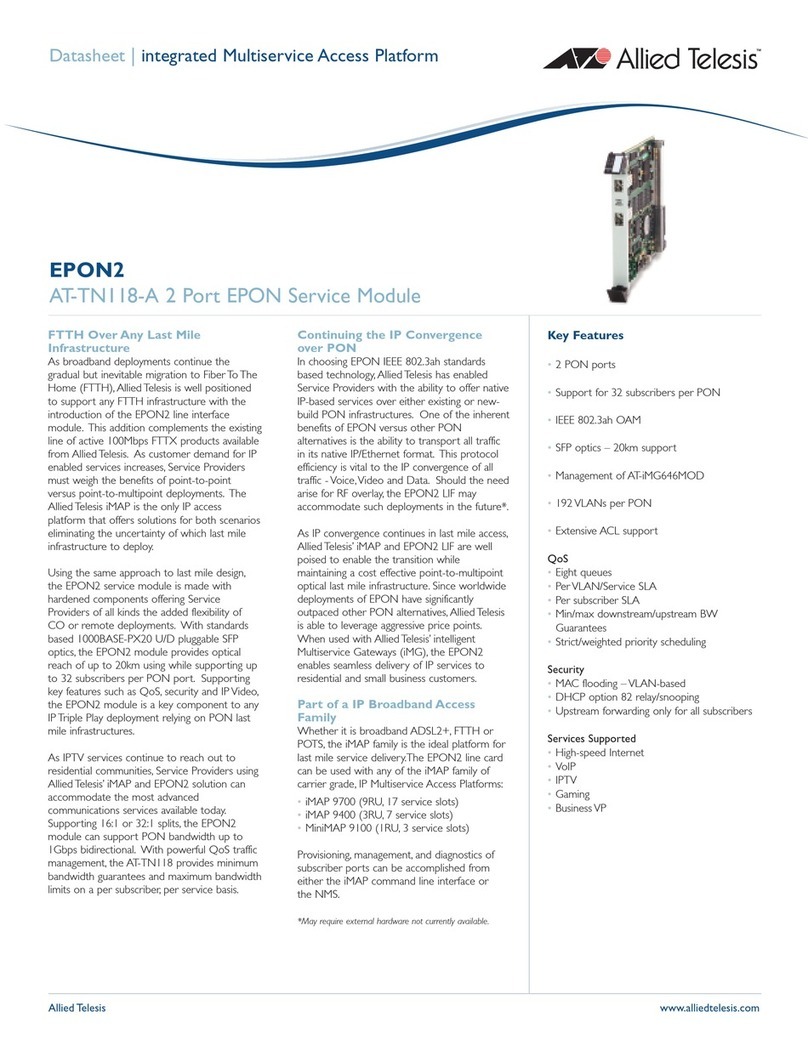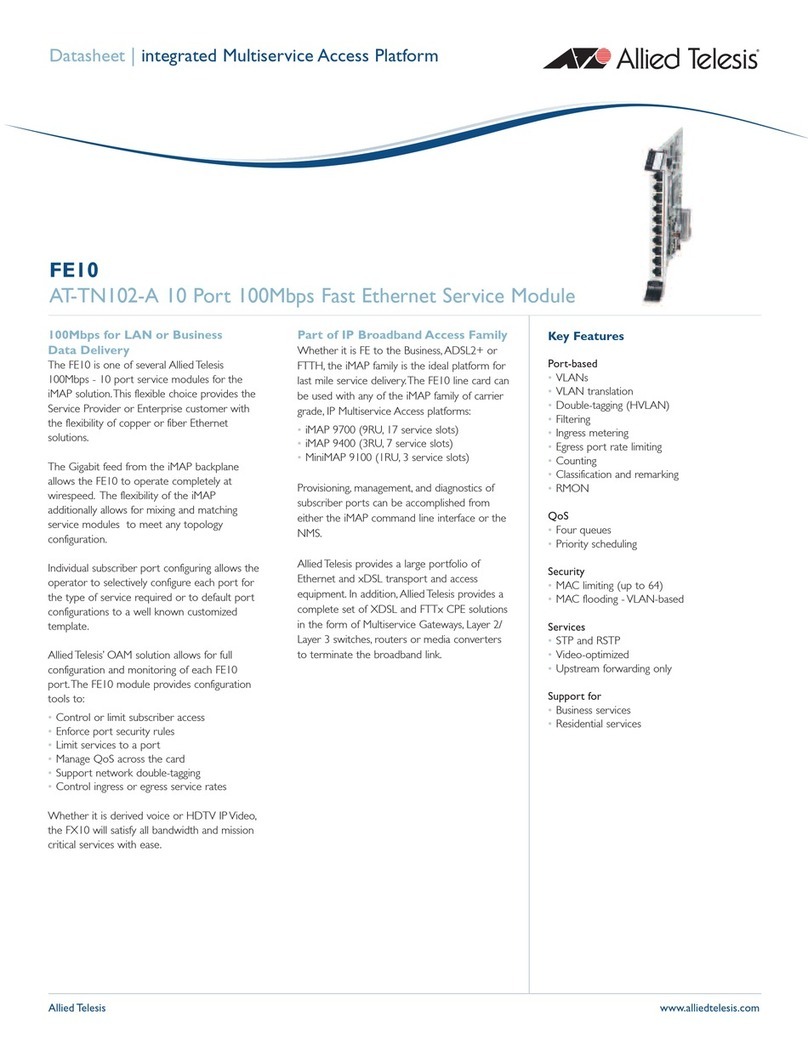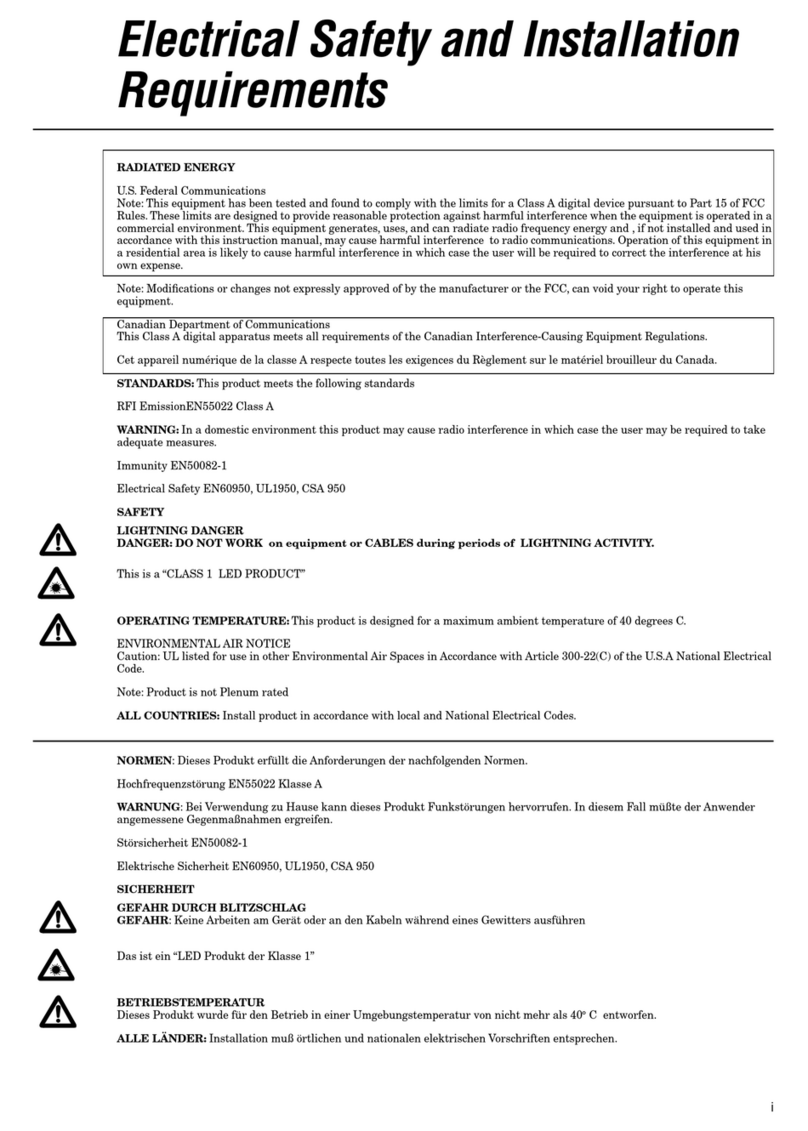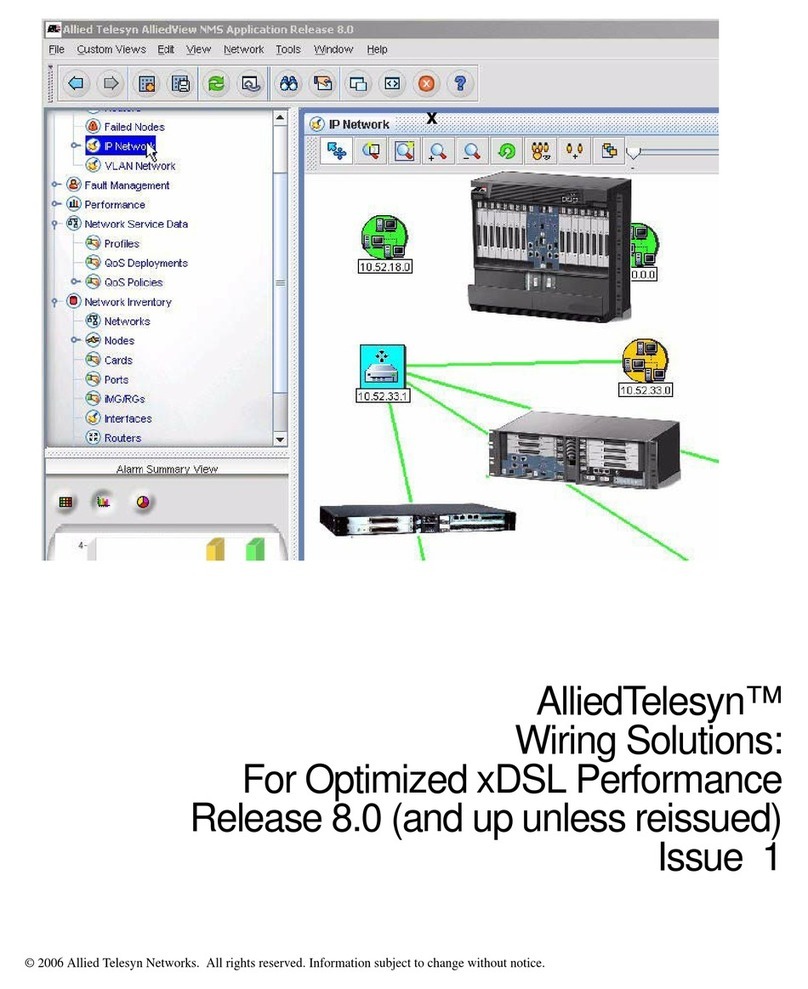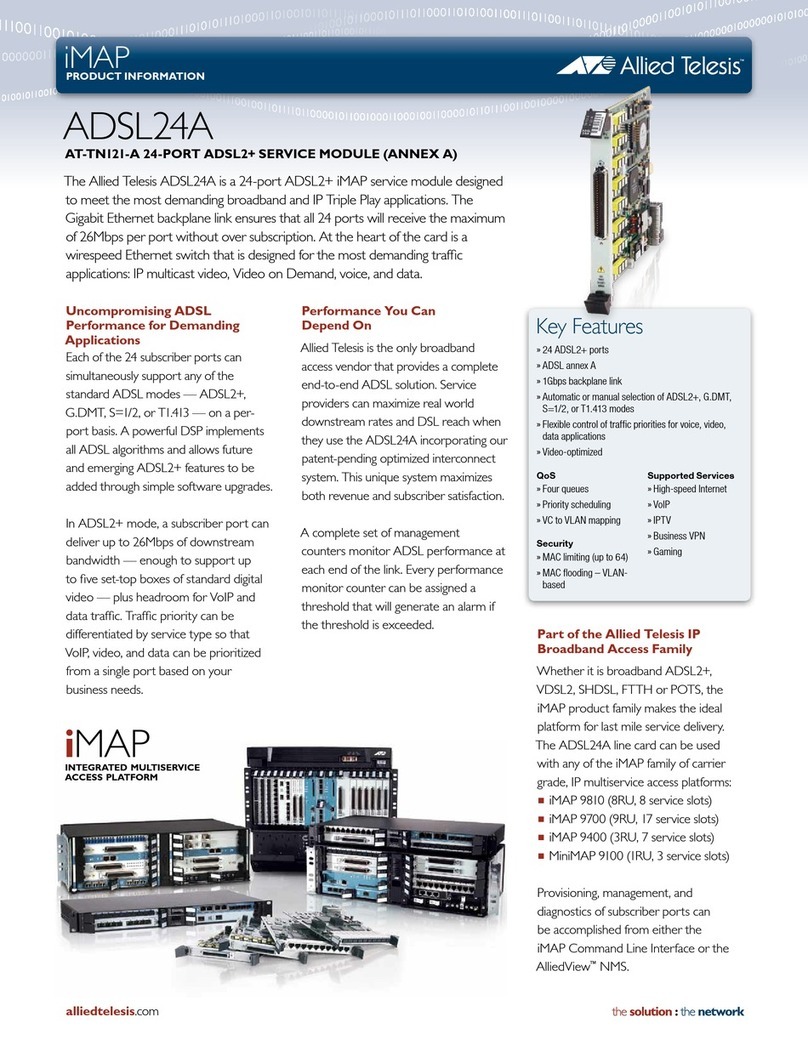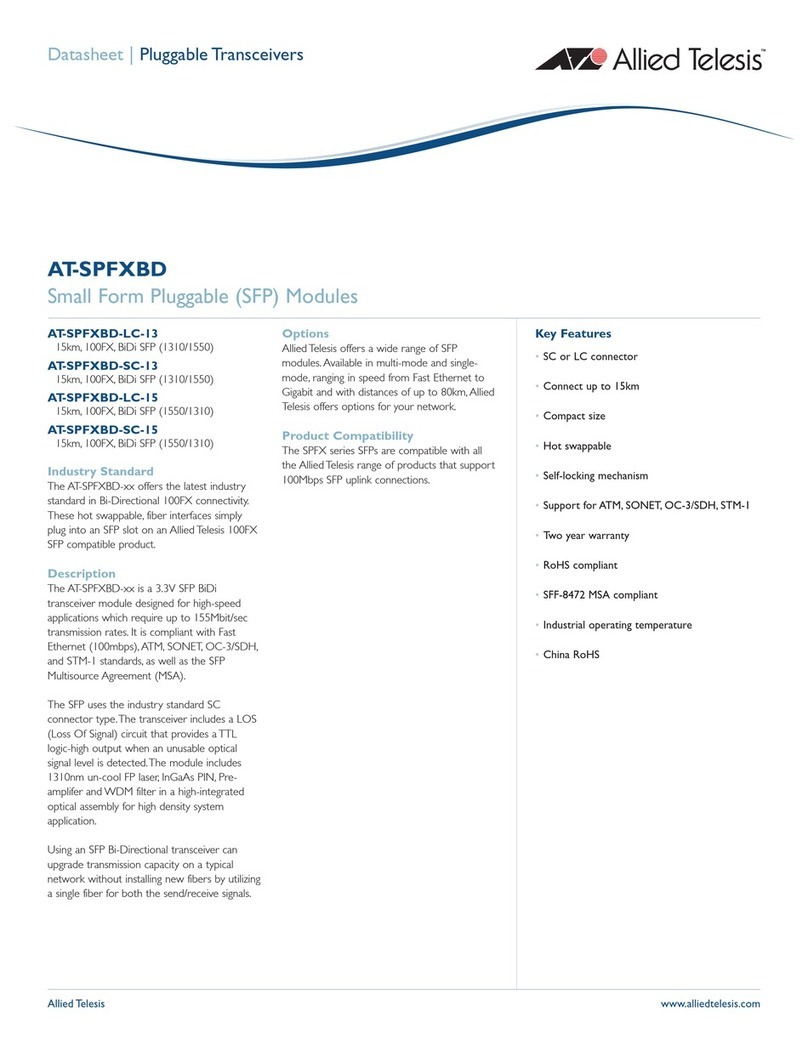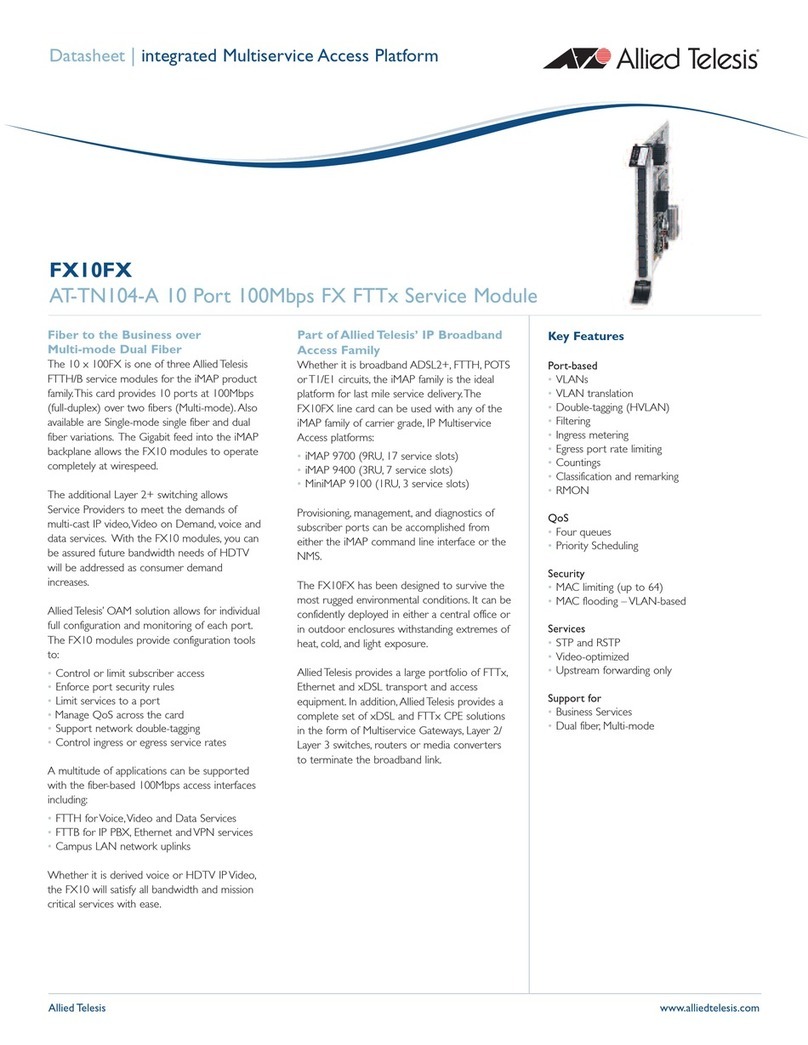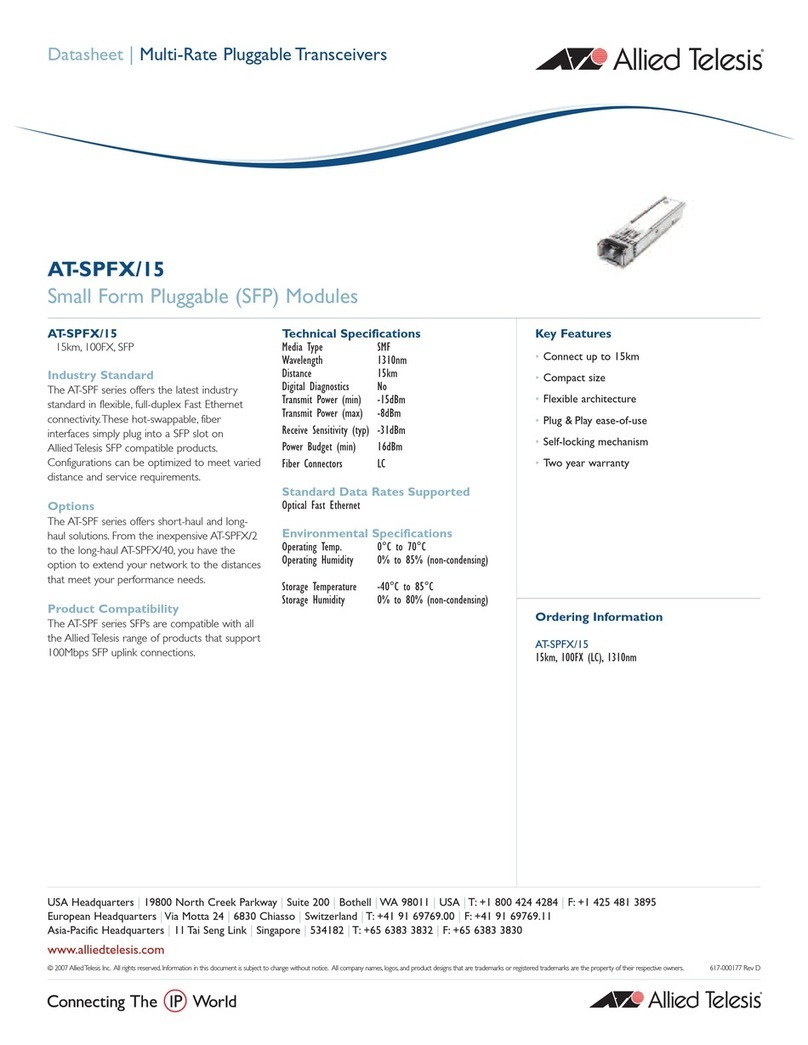6. Secure the management card to the switch. Use a Phillips screwdriver to
tighten the two installation screws found on the faceplate of the management
card.
Note
Always use the installation screws to secure the management card to the
switch. Leaving a management card partially seated may cause the switch to
halt and subsequently crash.
7. For local management of the chassis, attach one end of a RS-232 cable with a
DB9 connector to the RS-232 port on the management card and the other end
of the cable to a terminal or PC with a terminal emulator program.
8. Make sure the PWR, FAN A, and FAN B LEDs on the front of the management
card are steady green. See the LEDs Section.
9. Attach a MAC Address sticker to the front of the chassis.
This sticker contains the MAC Address of the AT-8400 Management card. ATI
recommends attaching the sticker to the fan tray cover on the front of the
chassis.
Removing a Management Card
Before you remove an AT-8401 management card, you need to power down the
switch. To remove an AT-8401 Management Card, follow these steps:
Caution
Before removing a management card, refer to the AT-8400 Series Switch
Reference Guide for electrical safety and emission information.
1. Using a Phillips screwdriver, loosen the two installation screws on the
faceplate of the installed AT-8401 Management Card in slot M.
Caution
Be sure to observe all standard electrostatic discharge (ESD) precautions,
such as wearing an antistatic wrist strap, to avoid damaging the device. A
management card can be damaged by static electricity.
56M78
AT-8401
RS-232
TERMINAL
PORT
PWR
MGNT
FAN A
WAI T /
REMOVE
FLT
MSTR
FAN B
RESET
2. Pull the top and bottom locking levers out and away from the card as you slide
the card out of the chassis as shown in the following diagram.
3. Store the management card in an static-proof bag.
LEDs
Refer to the table below for AT-8401 Management Card LED information.
LED State Description
PWR1Steady Green The management card is receiving power.
FLT Steady Red There is a system fault. This is an unrecoverable error.
MGMT Steady Green Indicates a Power on Self Test (POST) has been
completed successfully.
Steady Amber Indicates a POST is occurring. After one minute, indicates
a POST has failed.
MSTR Steady Green Indicates the chassis is the master of an enhanced stack.
OFF Indicates chassis is not a member of an enhanced stack.
Or, indicates the chassis is a member of an enhanced
stack, but it is a slave not a master. Check the
management console for details.
FAN A Steady Green Fan A is operating correctly.
Steady Amber Fan A is experiencing alarm conditions.
OFF FAN A is not installed.
FAN B Steady Green Fan B is operating correctly.
Steady Amber Fan B is experiencing alarm conditions.
OFF FAN B is not installed.
3456M78910
M78910
AT-8 40 1
RS-232
TERMINAL
PORT
PWR
MGNT
FAN A
WAIT/
REMOVE
FLT
MSTR
FAN B
RESET
1. If the PWR LED remains off for more than 10 seconds, the management card is not receiving power.
RESET Button
The RESET button on the management card allows you to reset the chassis,
including the line cards. You may need to reset the management card after
upgrading the firmware. To reset the AT-8400 Chassis, locate the RESET button on
the front of the management card. Press the reset button with the tip of a pen.
Caution
Using the Reset button halts all network operations until the CPU returns to a
normal state.
Technical Specifications
Maximum Operating Temperature: 0° C to 40° C (32° F to 104° F)
Maximum Storage Temperature: -20° C to 80° C (-4° F to 176° F)
Operating and Storage Altitude: Up to 3,048 meters (10,000 feet)
Relative Humidity Operating
and Storage: 5% to 80% (non-condensing)
Electrical Safety and Emission Statement
Standards: This product meets the following standards when installed in compliant host equipment.
Emission FCC Class A, EN55022 Class A, VCCI Class A, C-TICK
WARNING: In a domestic environment this product may cause radio interference in which case the user may be
required to take adequate measures.
Immunity EN55024
Electrical Safety EN60825, EN60950 (TUV), UL60950 (UL/cUL)
Copyright 2003 Allied Telesyn, Inc. All rights reserved.
No part of this publication may be reproduced without prior written permission from Allied Telesyn Inc.
WAIT/
REMOVE
Steady Green Indicates you can safely remove a line card from the
AT-8400 Chassis.
Steady Amber Indicates a disconnect request is being processed. You
cannot safely remove a line card from the AT-8400
Chassis while the LED is in this state.
U.S. Federal Communications Commission
RADIATED ENERGY
Note: This equipment has been tested and found to comply with the limits for a Class A digital device pursuant to
Part 15 of FCC Rules. These limits are designed to provide reasonable protection against harmful interference when
the equipment is operated in a commercial environment. This equipment generates, uses, and can radiate radio
frequency energy and, if not installed and used in accordance with this instruction manual, may cause harmful
interference to radio communications. Operation of this equipment in a residential area is likely to cause harmful
interference in which case the user will be required to correct the interference at his own expense.
Note: Modifications or changes not expressly approved of by the manufacturer or the FCC, can void your right to
operate this equipment.
Industry Canada
This Class A digital apparatus meets all requirements of the Canadian Interference-Causing Equipment Regulations.
Cet appareil numérique de la classe A respecte toutes les exigences du Règlement sur le matériel brouilleur du
Canada.
LED State Description
456