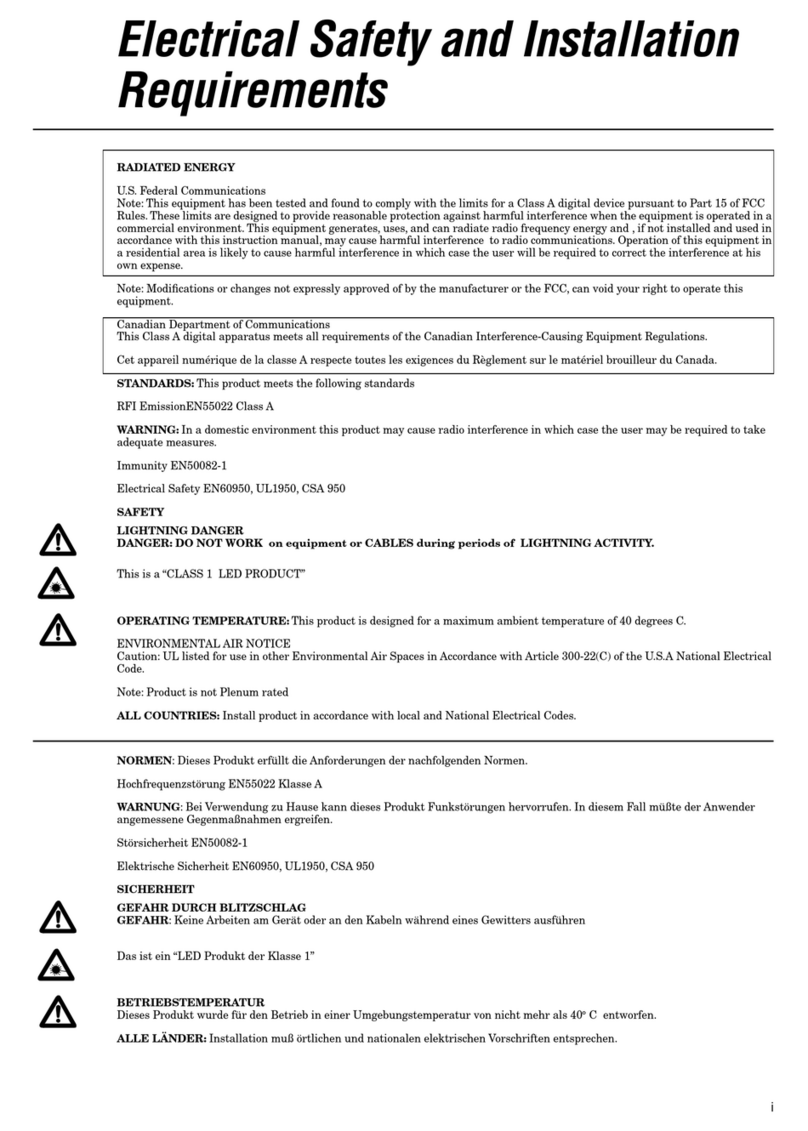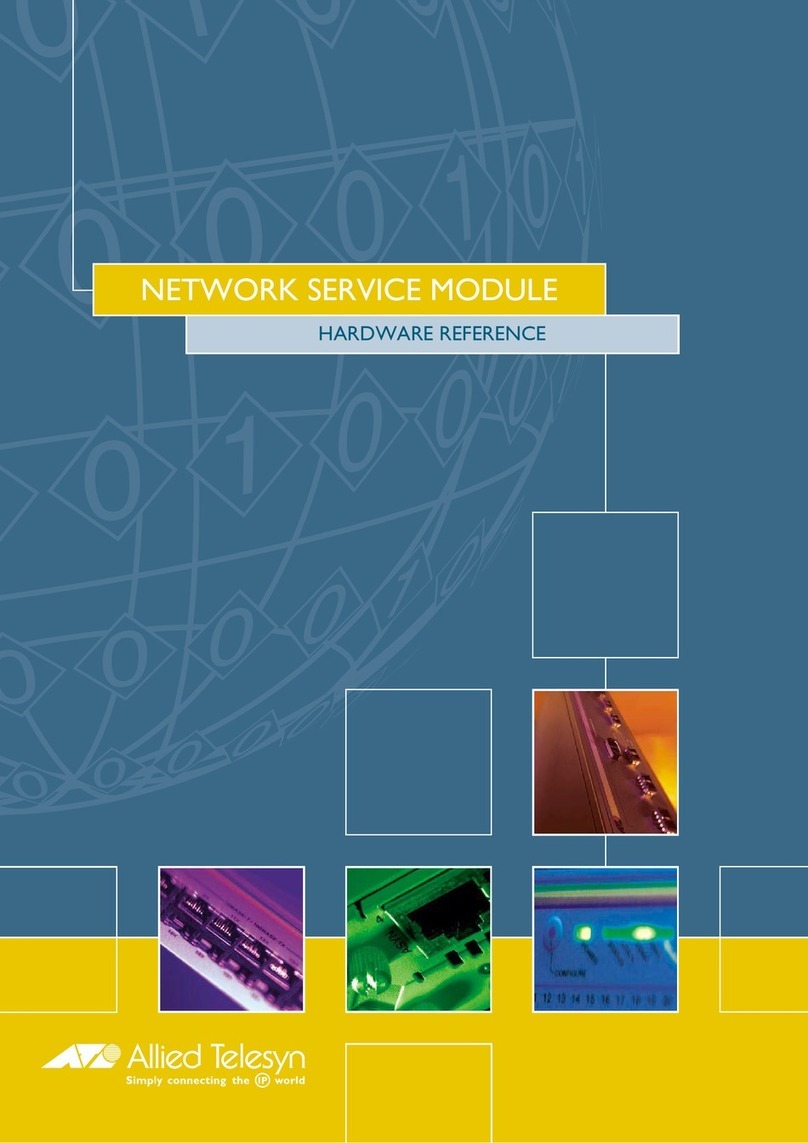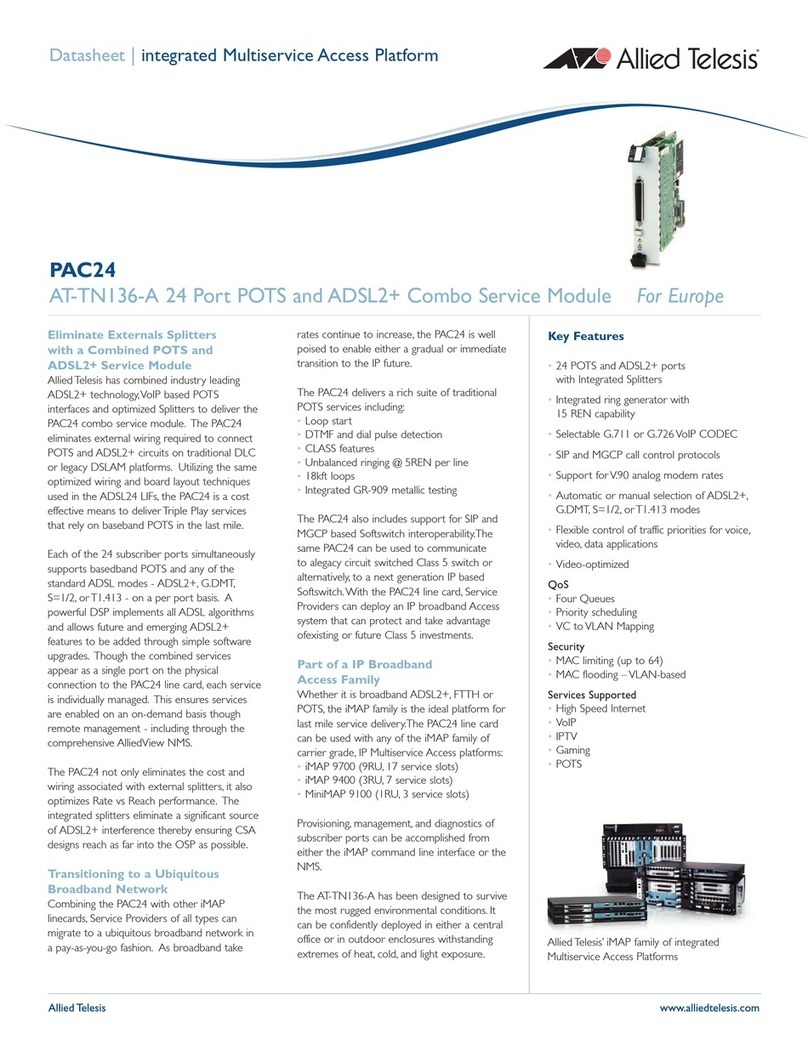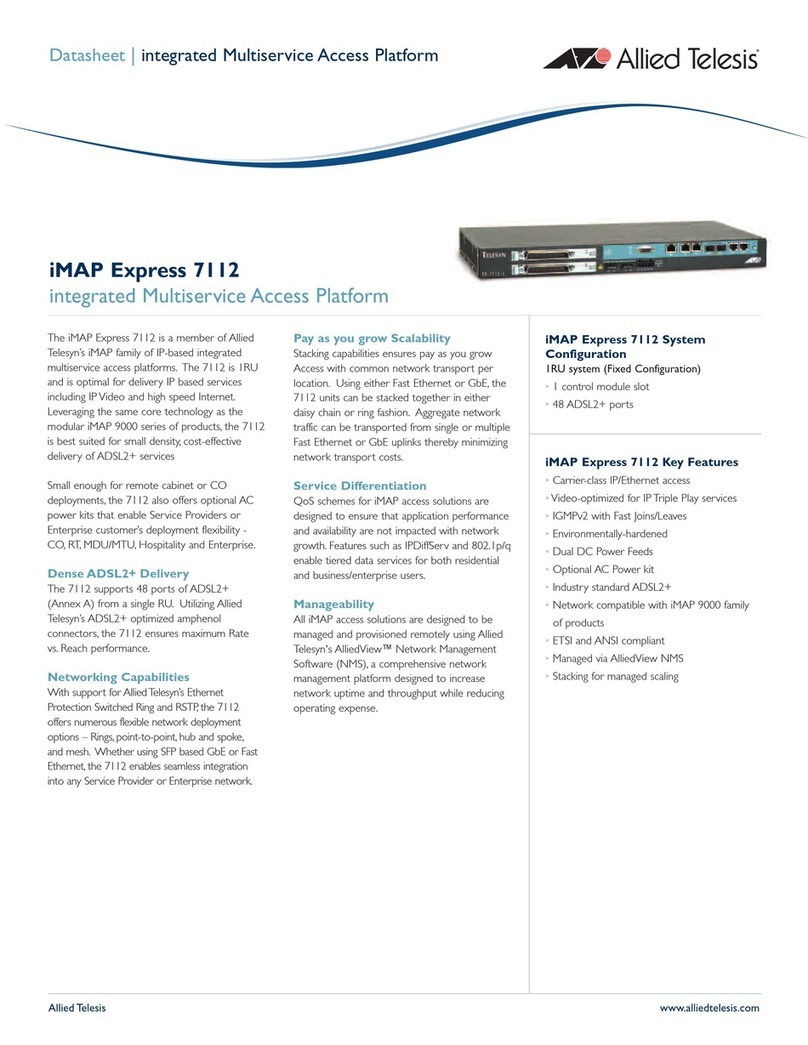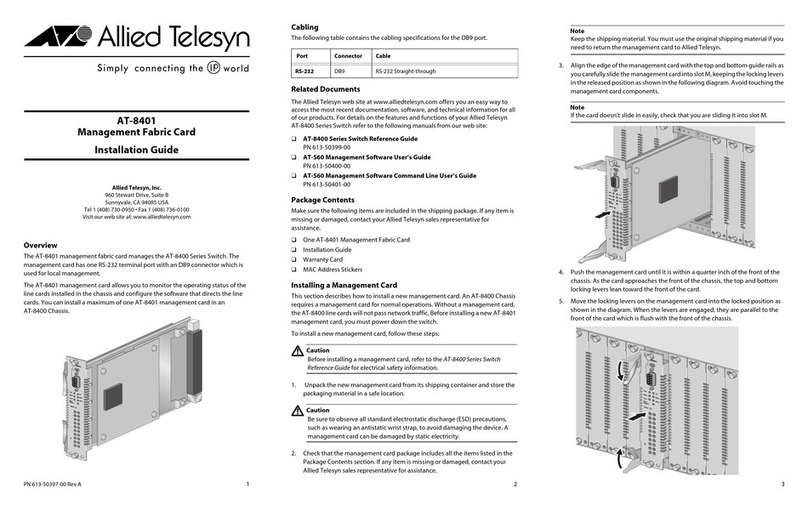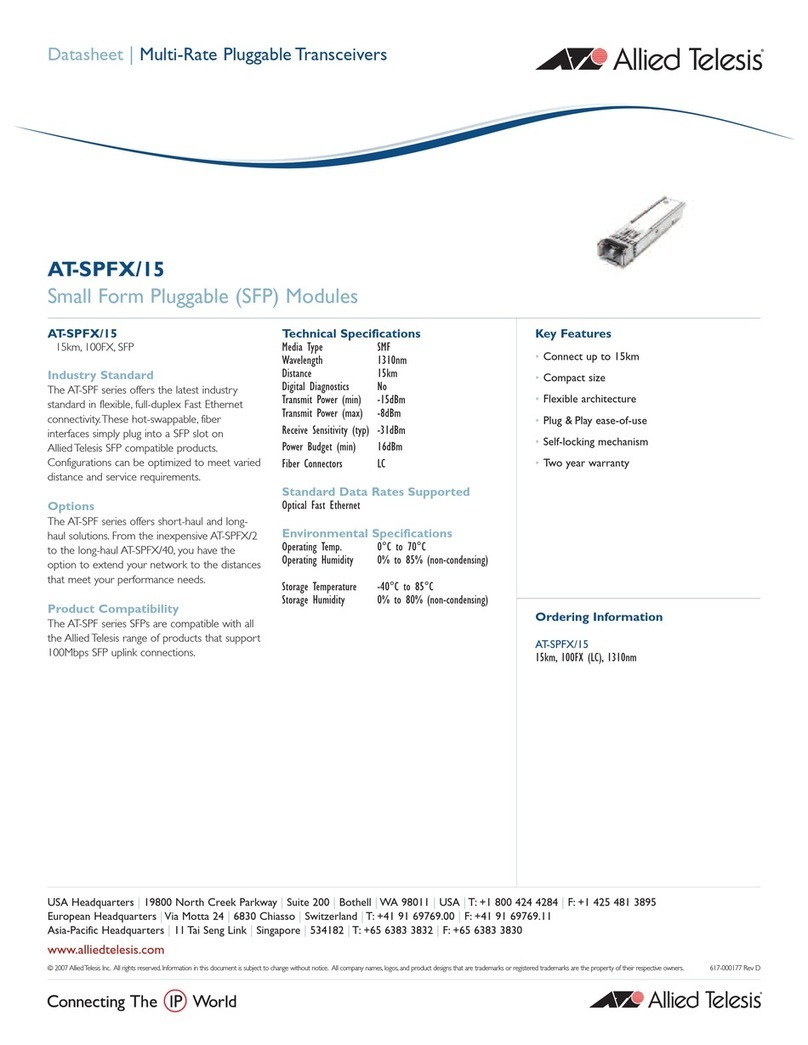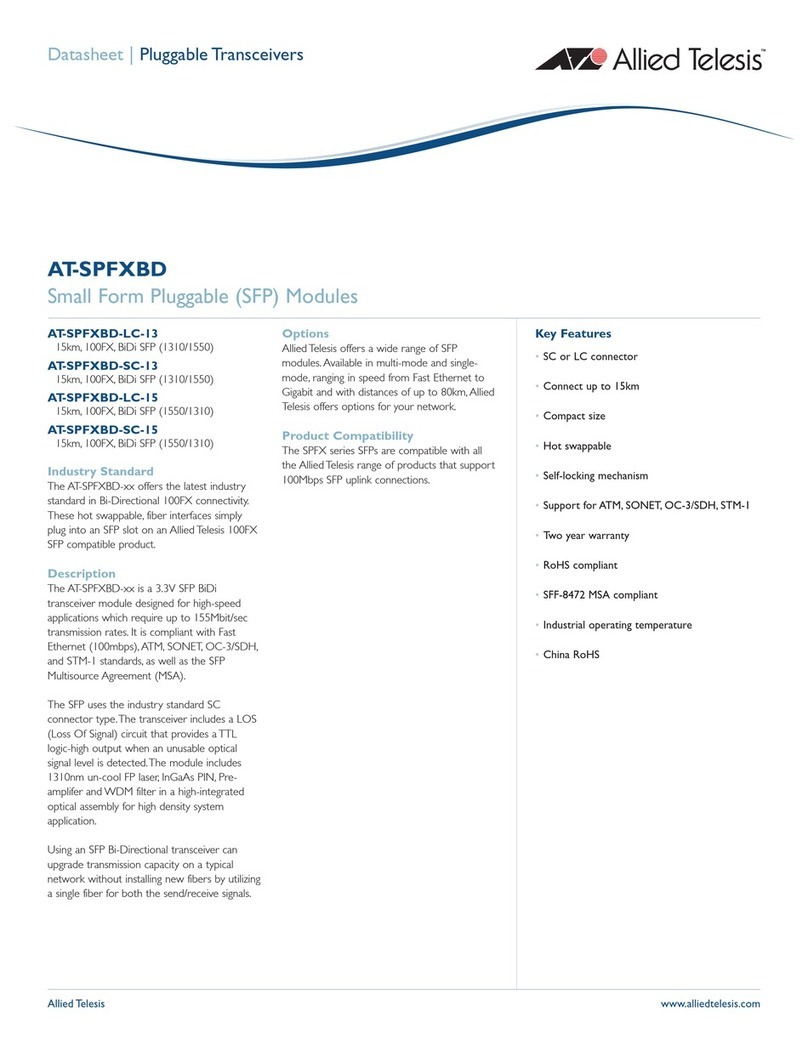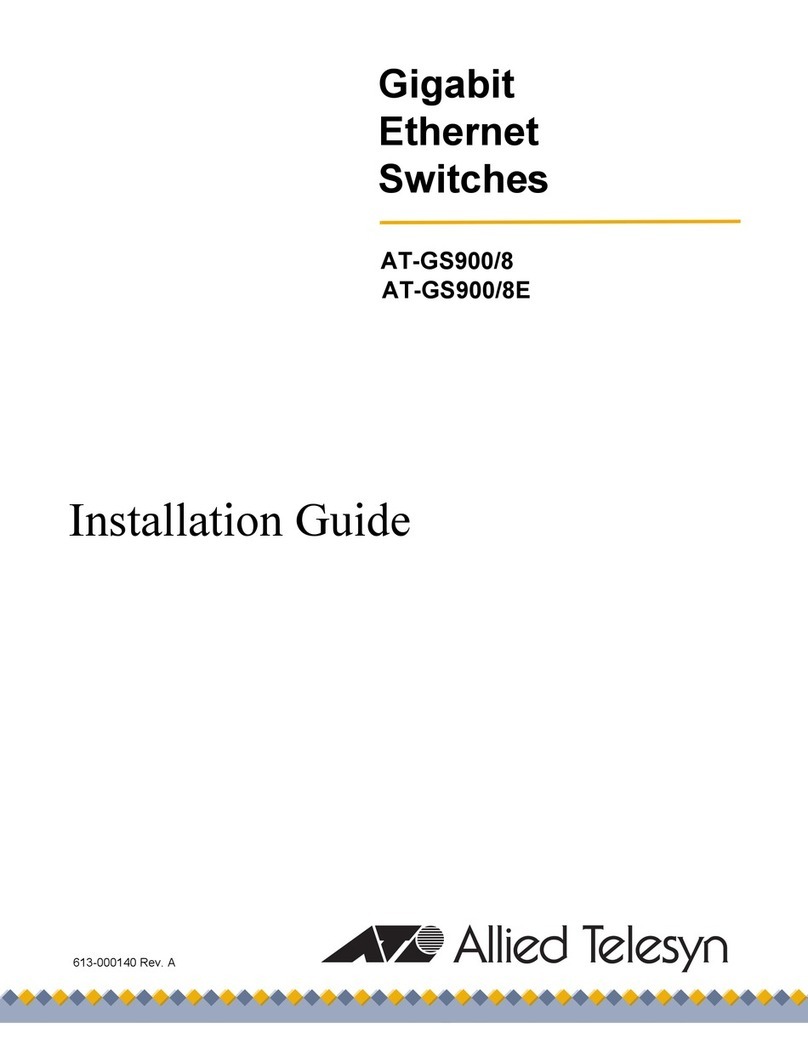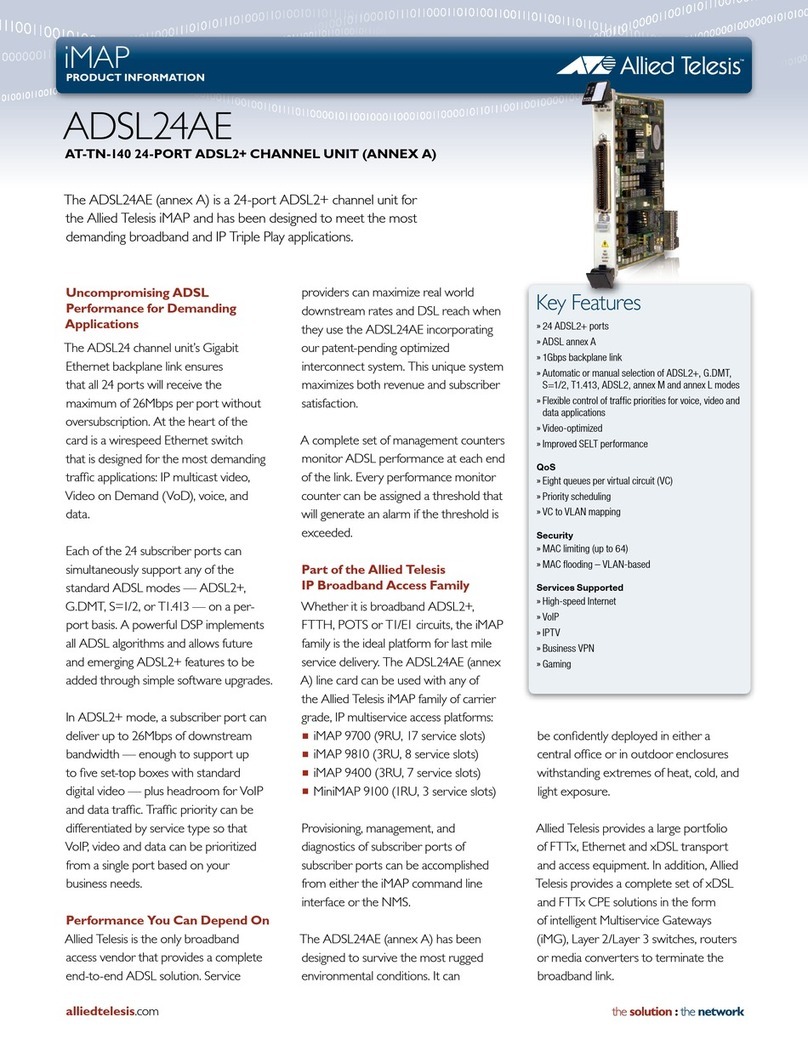List of Figures
10
Figure 50: Unlocking the Handle on the AT-SBxPWRPOE1 Power Supply...................................................................... 110
Figure 51: Inserting the AT-SBxPWRPOE1 Power Supply............................................................................................... 110
Figure 52: Locking the Handle on the AT-SBxPWRPOE1 Power Supply ......................................................................... 111
Figure 53: Removing the Blank Slot Cover from Power Supply Slot C.............................................................................. 113
Figure 54: Items Included with the AT-SBxPWRSYS1 DC Power Supply Module............................................................ 114
Figure 55: On/Off Switch on the AT-SBxPWRSYS1 DC Power Supply............................................................................ 115
Figure 56: Loosening the Handle Locking Screw on the AT-SBxPWRSYS1 DC Power Supply....................................... 115
Figure 57: Raising Handle on the AT-SBxPWRSYS1 DC Power Supply.......................................................................... 116
Figure 58: Inserting the AT-SBxPWRSYS1 DC System Power Supply............................................................................. 116
Figure 59: Locking the Handle on the AT-SBxPWRSYS1 DC System Power Supply....................................................... 117
Figure 60: Aligning Card in Slot......................................................................................................................................... 121
Figure 61: Slots 5 and 6 for the AT-SBx81CFC400 Card.................................................................................................. 122
Figure 62: Items Included with the AT-SBx81CFC400 Controller Fabric Card.................................................................. 123
Figure 63: Removing the AT-SBx81CFC400 Controller Fabric Card from the Anti-static Bag.......................................... 123
Figure 64: Opening the Locking Handles on the AT-SBx81CFC400 Controller Fabric Card ............................................ 124
Figure 65: Removing the Battery Insulator ........................................................................................................................ 124
Figure 66: Aligning the AT-SBx81CFC400 Card in the Chassis Slot................................................................................. 125
Figure 67: Closing the Locking Levers on the AT-SBx81CFC400 Controller Fabric Card ................................................ 126
Figure 68: Tightening the Thumb Screws on the AT-SBx81CFC400 Card ....................................................................... 127
Figure 69: Removing an Ethernet Line Card from the Anti-static Bag............................................................................... 129
Figure 70: Aligning an Ethernet Line Card in a Chassis Slot............................................................................................. 129
Figure 71: Seating an Ethernet Line Card on the Backplane Connector........................................................................... 130
Figure 72: Tightening the Thumb Screws on an Ethernet Line Card................................................................................. 131
Figure 73: Installing a Blank Slot Cover............................................................................................................................. 132
Figure 74: Tightening the Thumbscrews on a Blank Slot Cover........................................................................................ 133
Figure 75: RJ Point 5 Cable Connector for AT-SBx81GT40 Line Card............................................................................. 137
Figure 76: Connecting Cables to Ports on the AT-SBx81GT40 Line Card........................................................................ 138
Figure 77: Removing the Dust Cover from an SFP Slot in the AT-SBx81GS24a Line Card............................................. 140
Figure 78: Handle on SFP Transceiver.............................................................................................................................. 140
Figure 79: Inserting the SFP Transceiver in the AT-SBx81GS24a Line Card................................................................... 141
Figure 80: Removing the Dust Cover from the SFP Transceiver in the AT-SBx81GS24a Line Card................................ 142
Figure 81: Verifying the Position of the Handle on an SFP Transceiver in the AT-SBx81GS24a Line Card..................... 142
Figure 82: Attaching a Fiber Optic Cable to an SFP Transceiver in the AT-SBx81GS24a Line Card............................... 143
Figure 83: Removing the Dust Cover from an SFP+ Slot in the AT-SBx81XS6 Line Card ............................................... 144
Figure 84: Handle on SFP+ Transceiver ........................................................................................................................... 145
Figure 85: Installing an SFP+ Transceiver in the AT-SBx81XS6 Line Card...................................................................... 145
Figure 86: Removing the Dust Cover from an SFP+ Transceiver in the AT-SBx81XS6 Line Card................................... 146
Figure 87: Verifying the Position of the Handle on the SFP+ Transceiver in the AT-SBx81XS6 Line Card...................... 146
Figure 88: Attaching a Fiber Optic Cable to an SFP+ Transceiver in the AT-SBx81XS6 Line Card................................. 147
Figure 89: Removing the Dust Cover From an SFP+ Slot in the AT-SBx81XS6 Line Card.............................................. 148
Figure 90: Installing the AT-SP10TW Cable in the AT-SBx81XS6 Line Card ................................................................... 149
Figure 91: AC Sockets on the Rear Panel of the AT-SBx8106 Chassis............................................................................ 155
Figure 92: Connecting the AC Power Cord for the AT-SBxPWRSYS1 or AT-SBxPWRSYS2 AC Power Supply............. 156
Figure 93: Securing the Power Cord for the AT-SBxPWRSYS1 or AT-SBxPWRSYS2 AC Power Supply to an Anchor.. 157
Figure 94: Connecting the AC Power Cord for the AT-SBxPWRPOE1 Power Supply...................................................... 158
Figure 95: Securing the Power Cord for the AT-SBxPWRPOE1 Power Supply to an Anchor .......................................... 159
Figure 96: Dress and Secure AC Power Cords................................................................................................................. 160
Figure 97: Components of the AT-SBxPWRSYS1 DC Power Supply............................................................................... 162
Figure 98: Grounding Wire Terminal.................................................................................................................................. 163
Figure 99: Stripping the Stranded Grounding Wire............................................................................................................ 163
Figure 100: Attaching the Stranded Grounding Wire to the Grounding Terminal.............................................................. 163
Figure 101: Removing the Nut and Washer from the Grounding Post .............................................................................. 164
Figure 102: Installing the Grounding Wire......................................................................................................................... 165
Figure 103: Stripping the solid or Stranded Grounding Wire............................................................................................. 166
Figure 104: Attaching the Bare Grounding Wire to the Grounding Post............................................................................ 166
Figure 105: Securing the Bare Grounding Wire to the Grounding Post............................................................................. 167
Figure 106: Power Wire Terminals .................................................................................................................................... 168
Figure 107: Stripping the Power Wires.............................................................................................................................. 169
Figure 108: Attaching the Power Wires to the Straight Terminal Lugs.............................................................................. 169
Figure 109: On/Off Switch on the AT-SBxPWRSYS1 DC Power Supply.......................................................................... 170