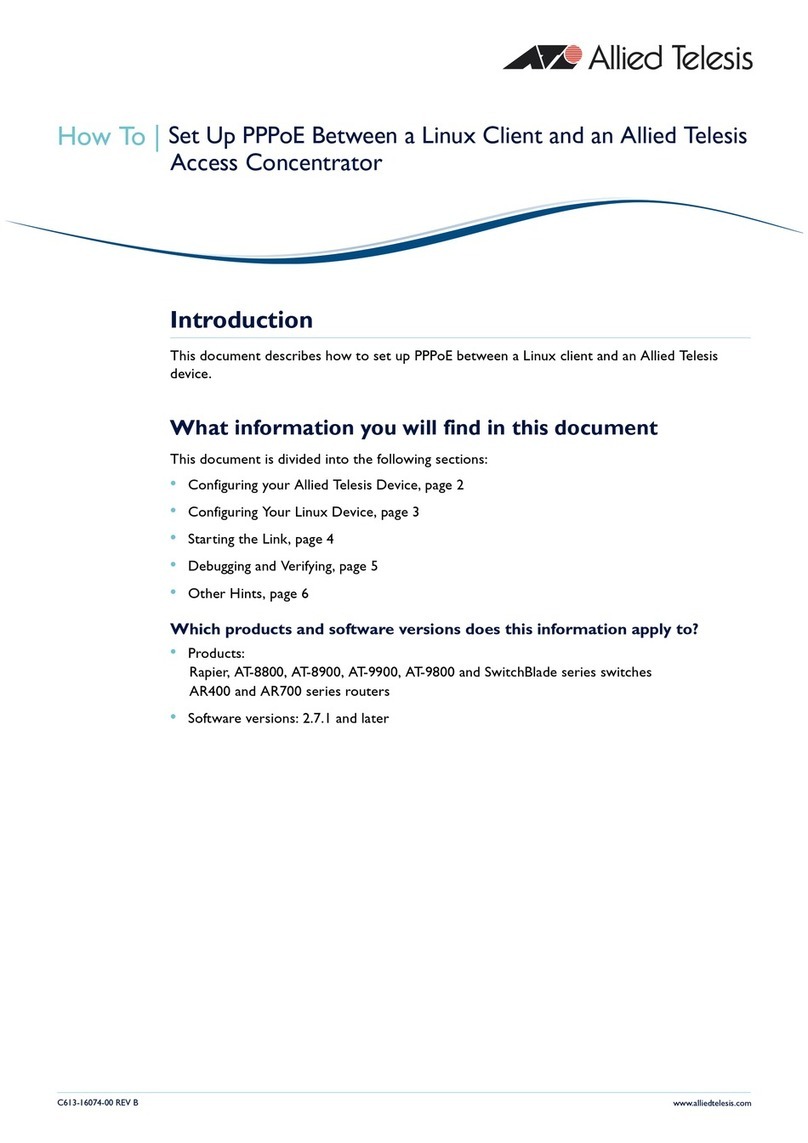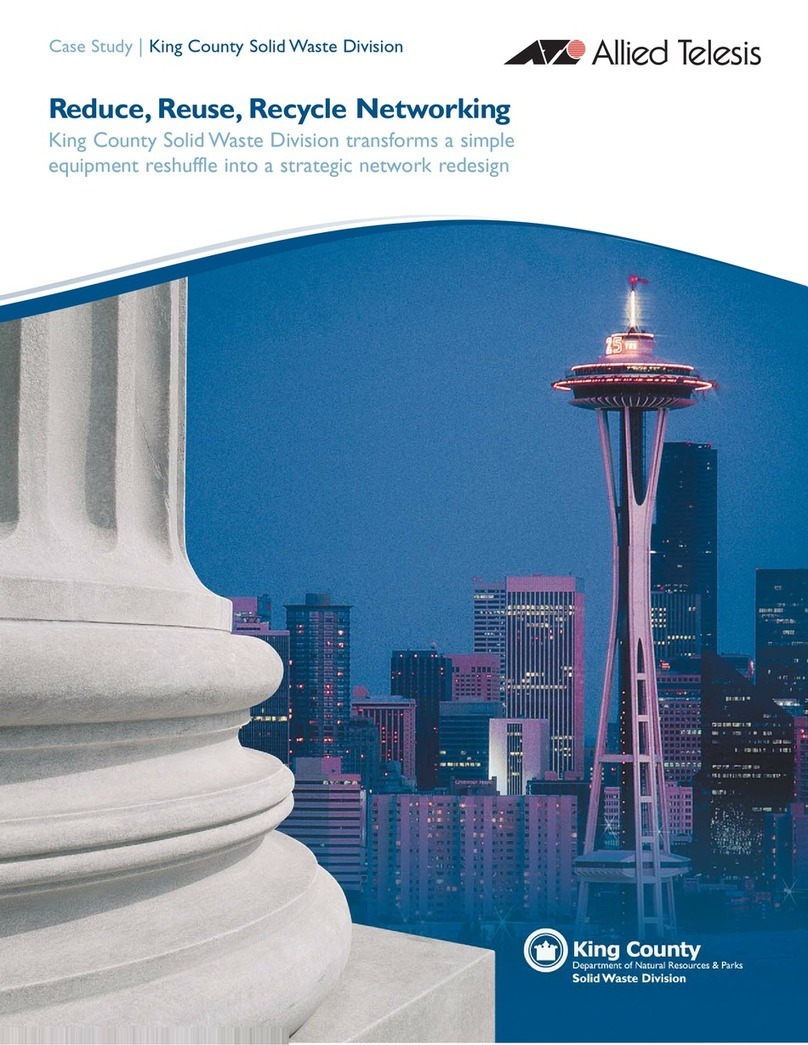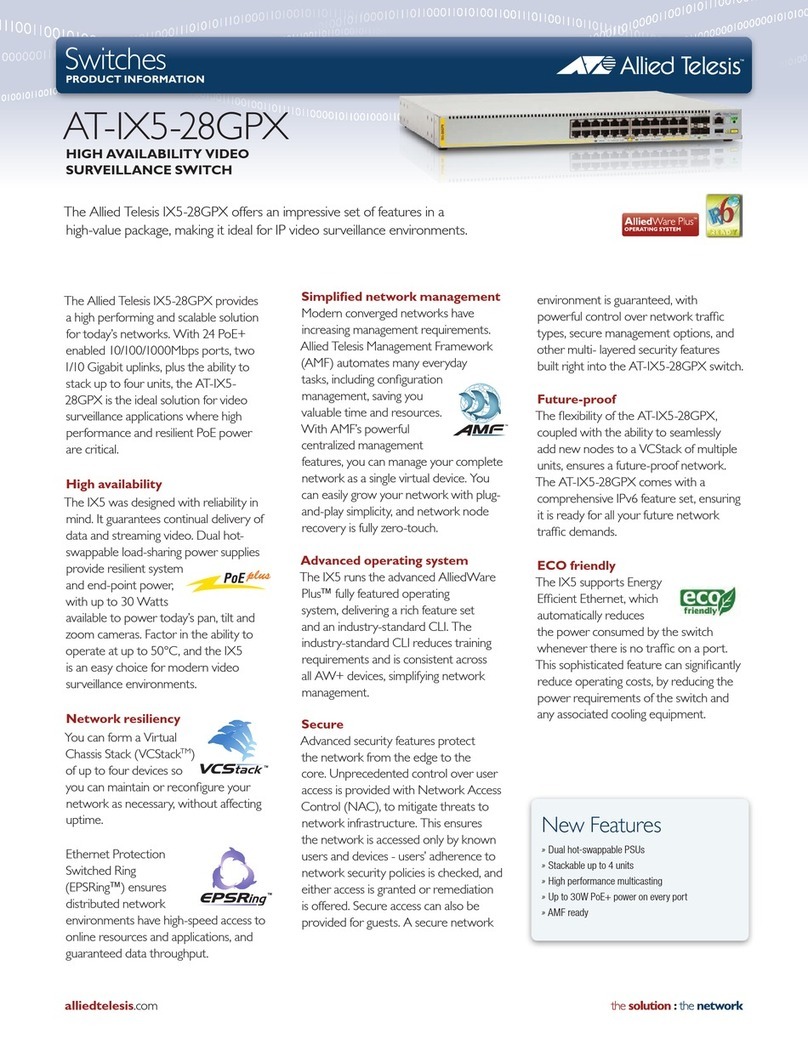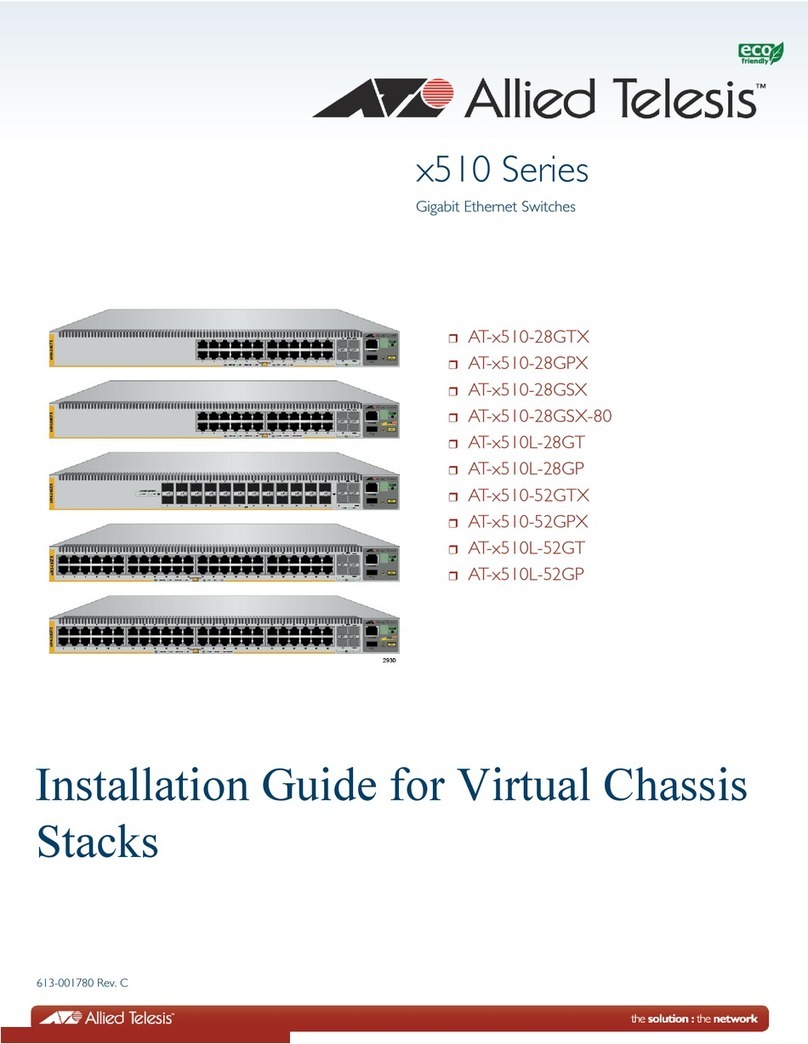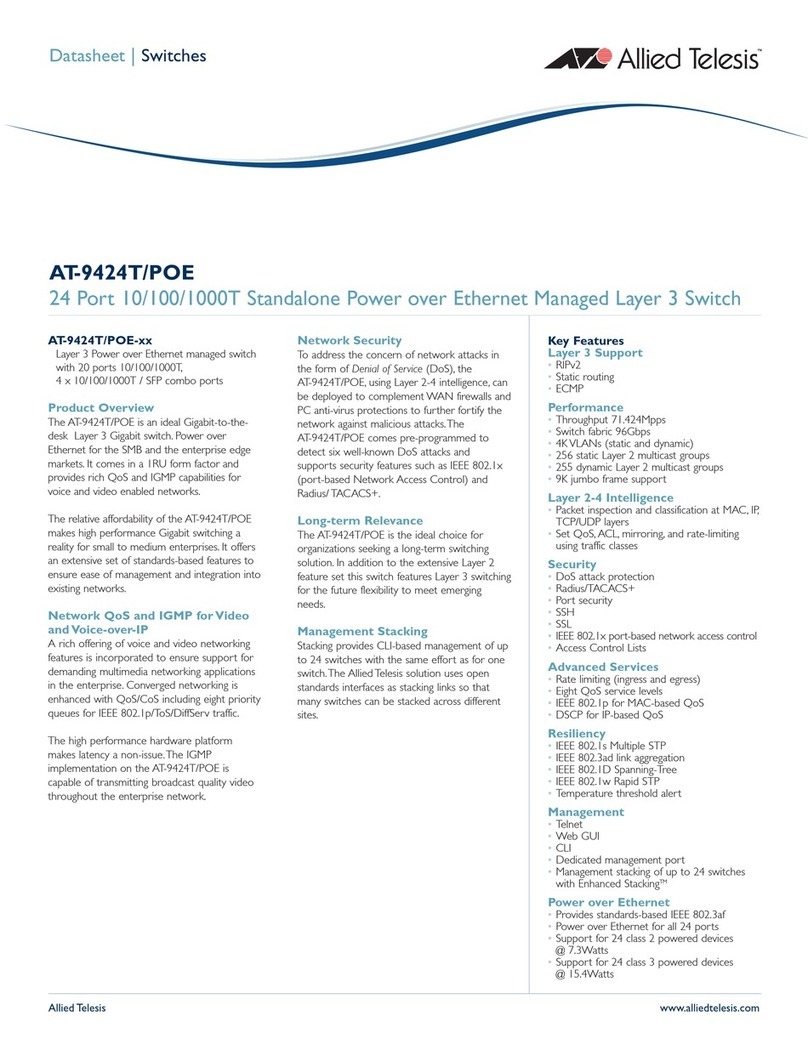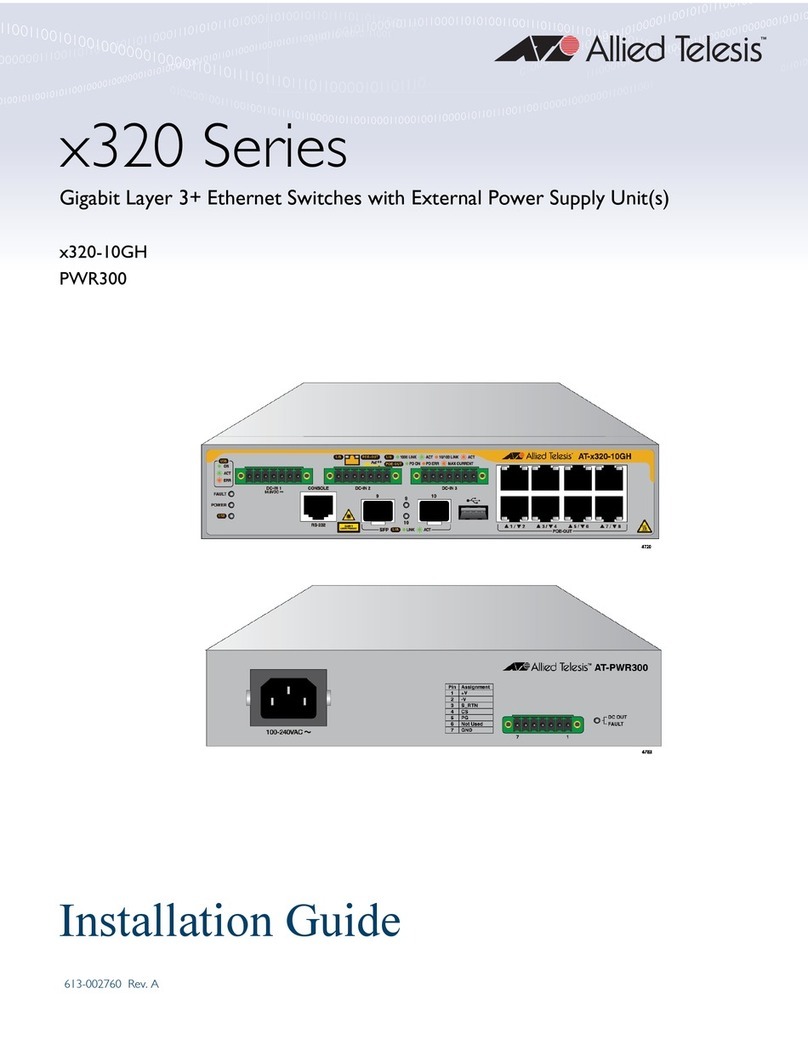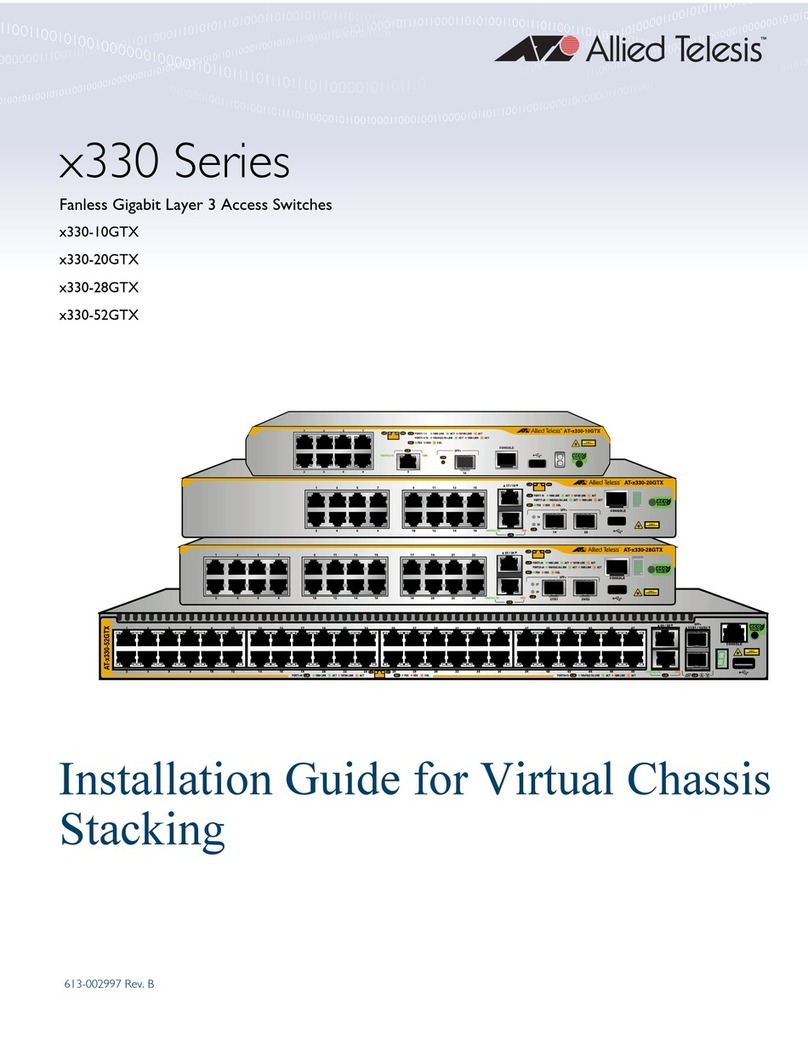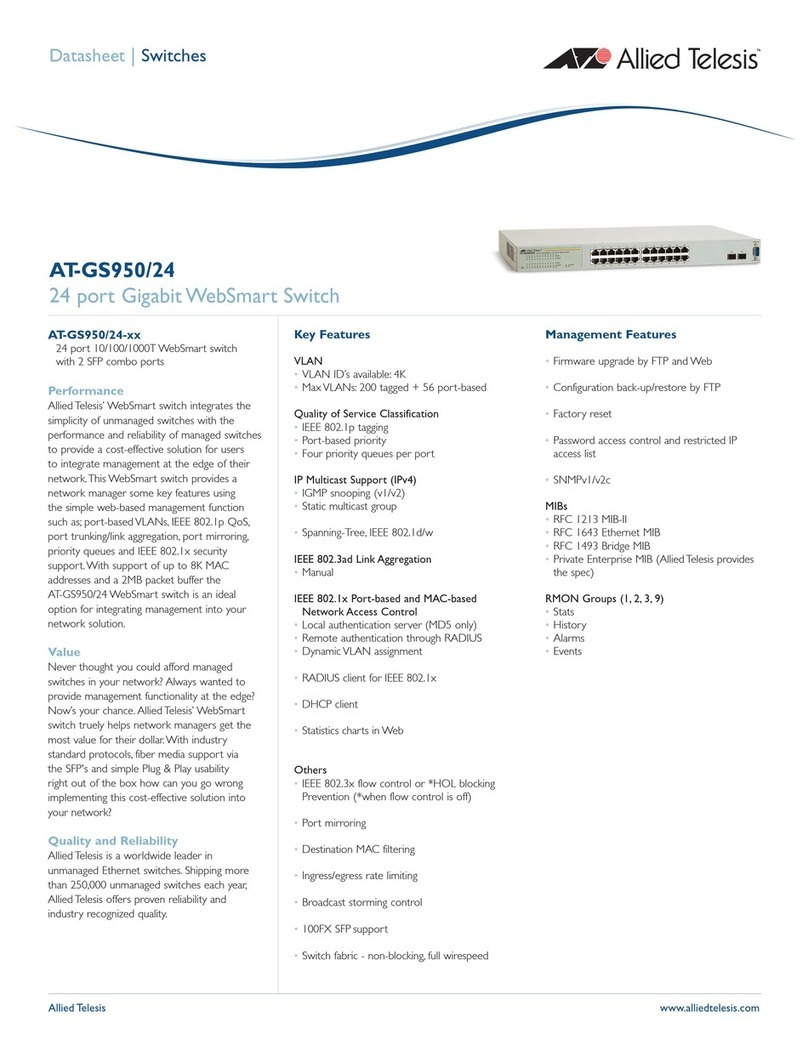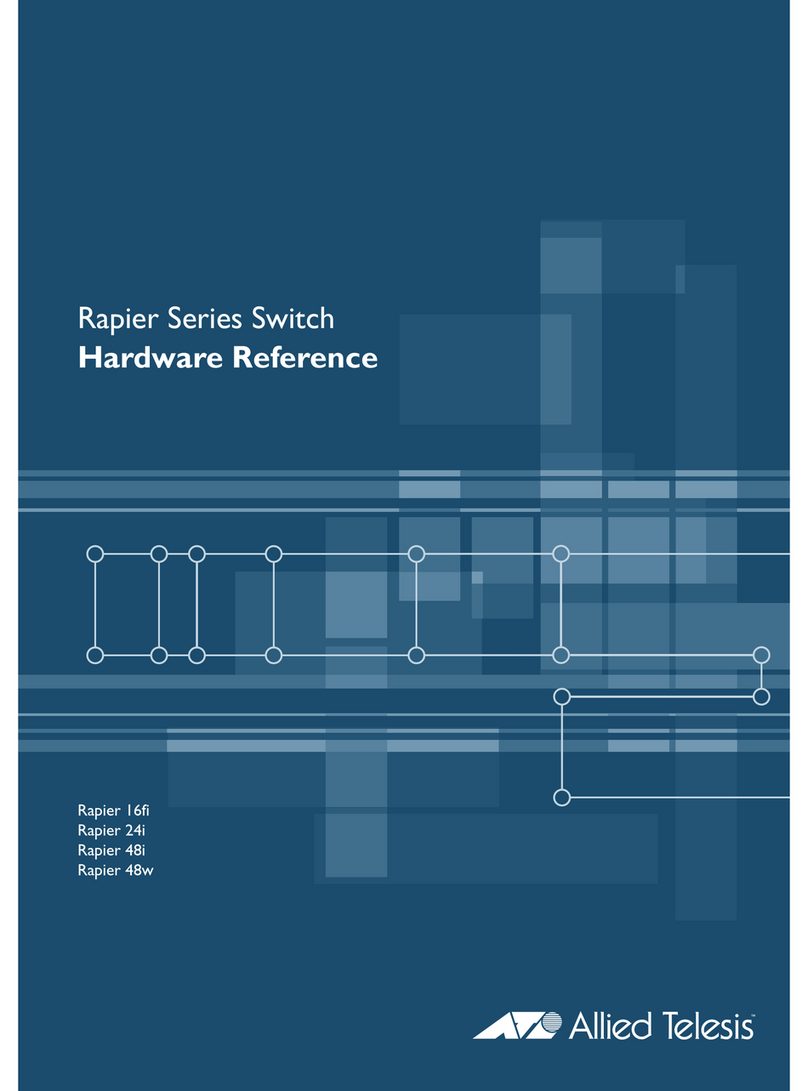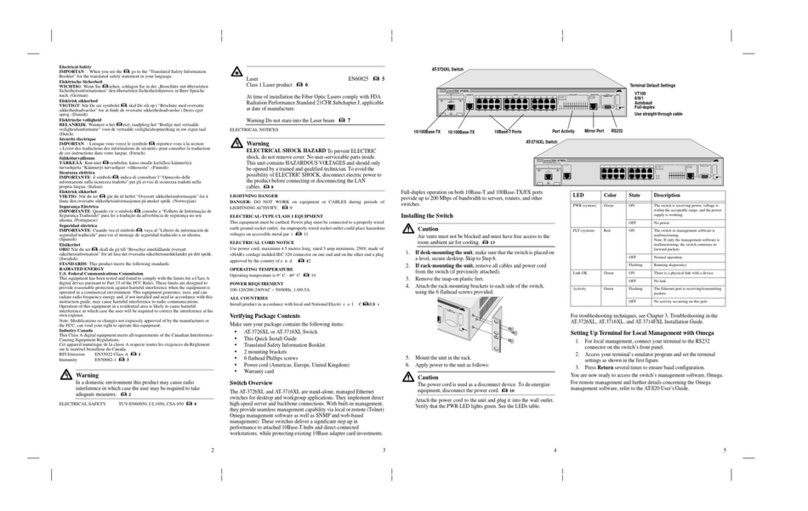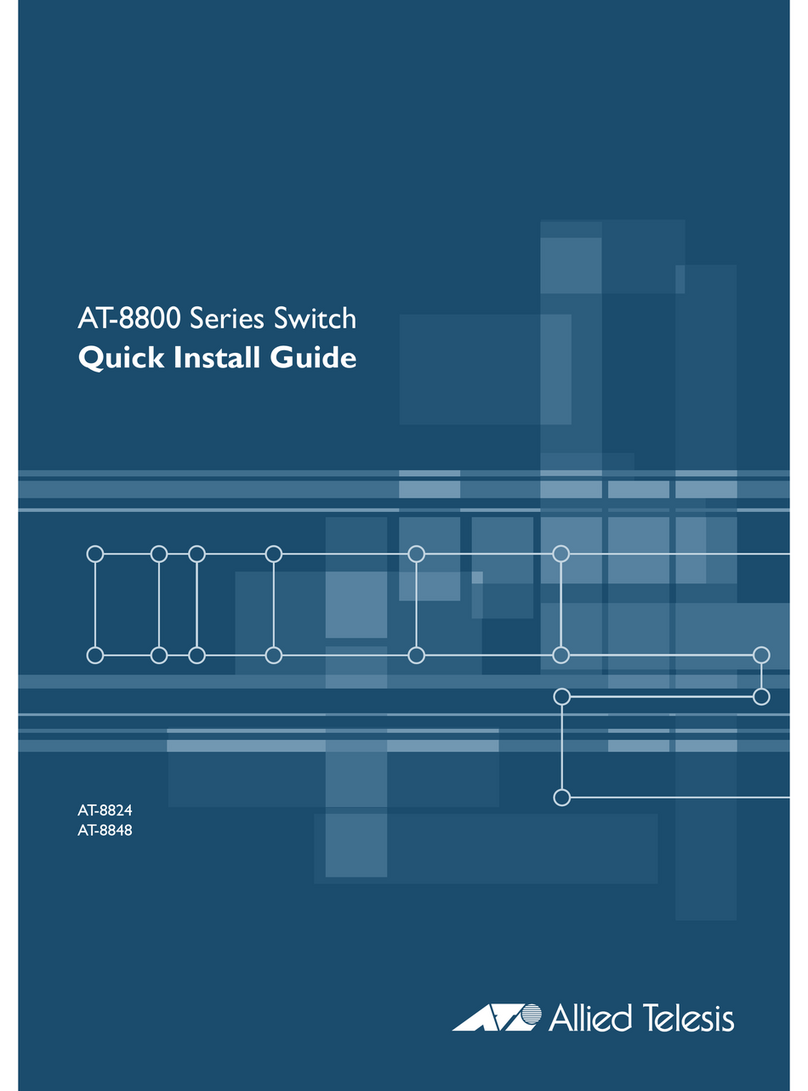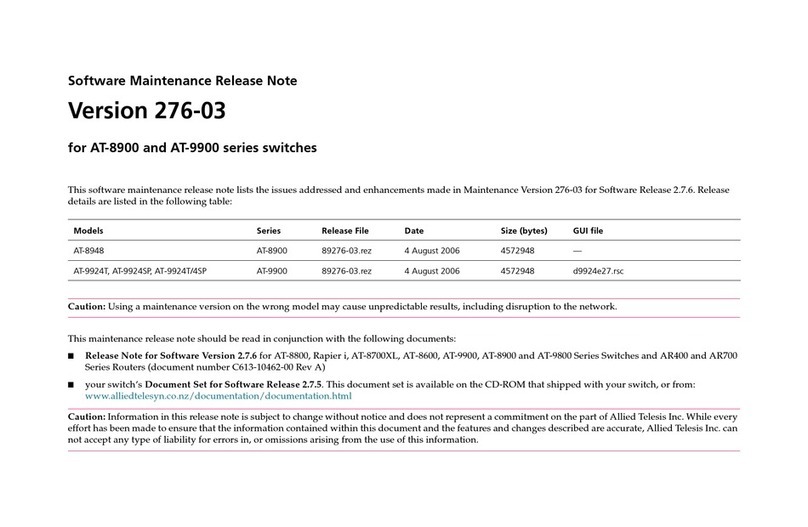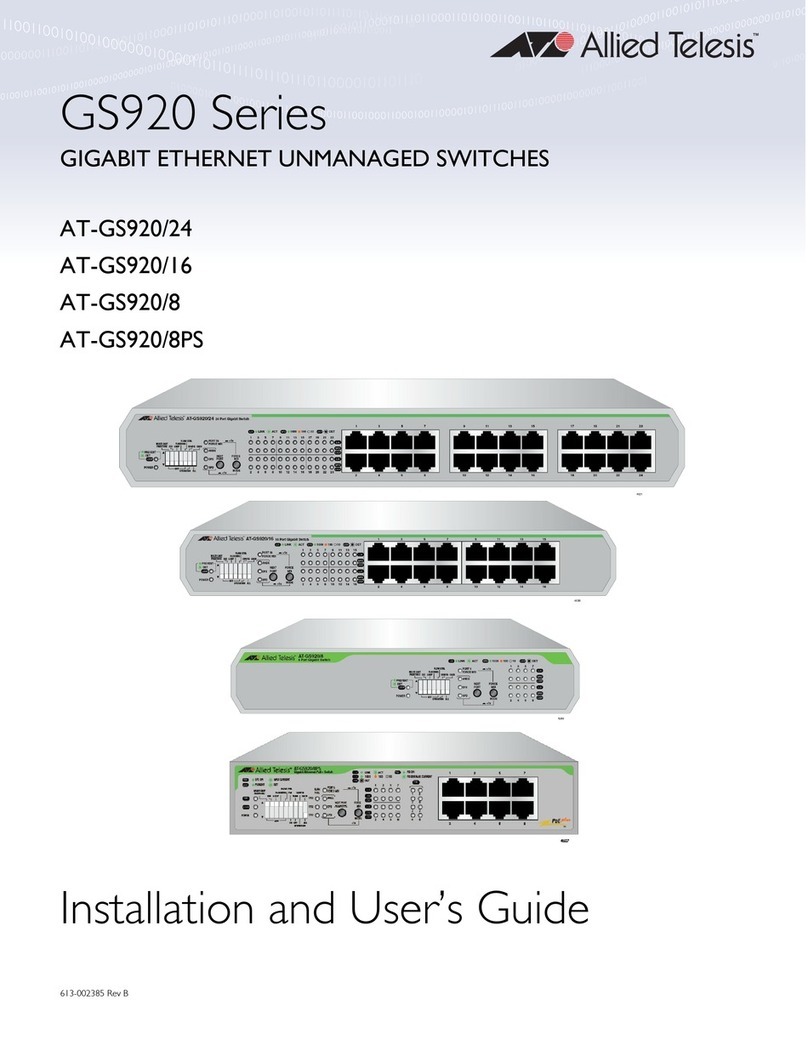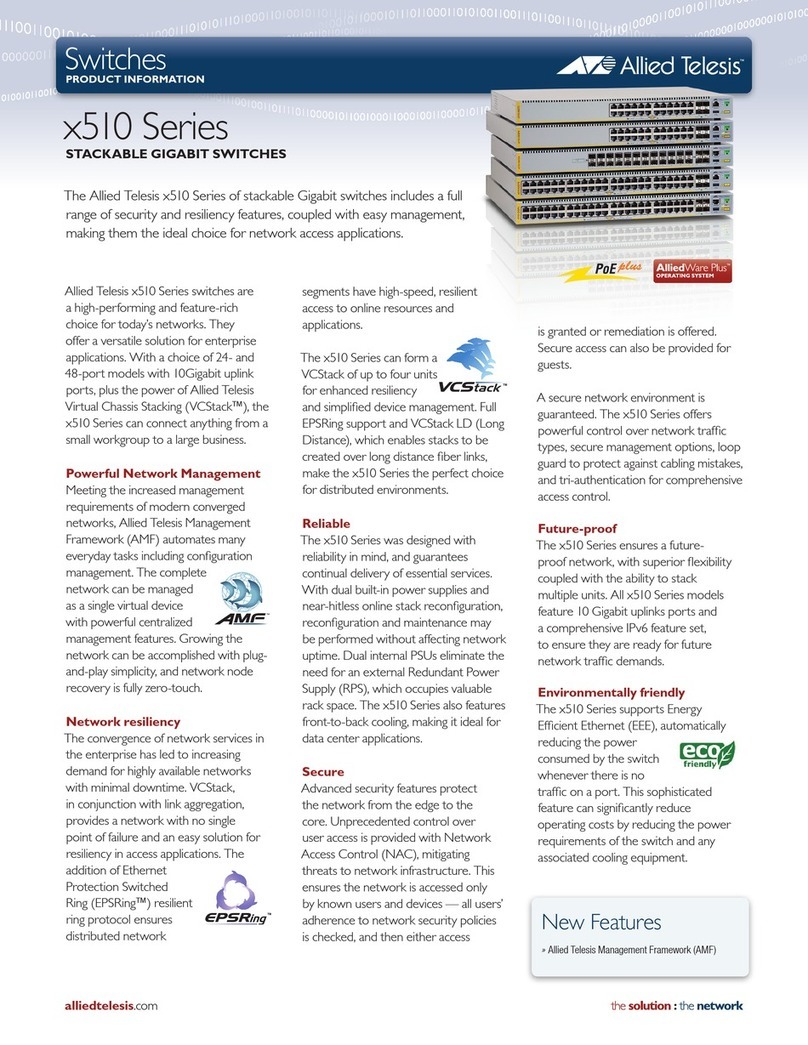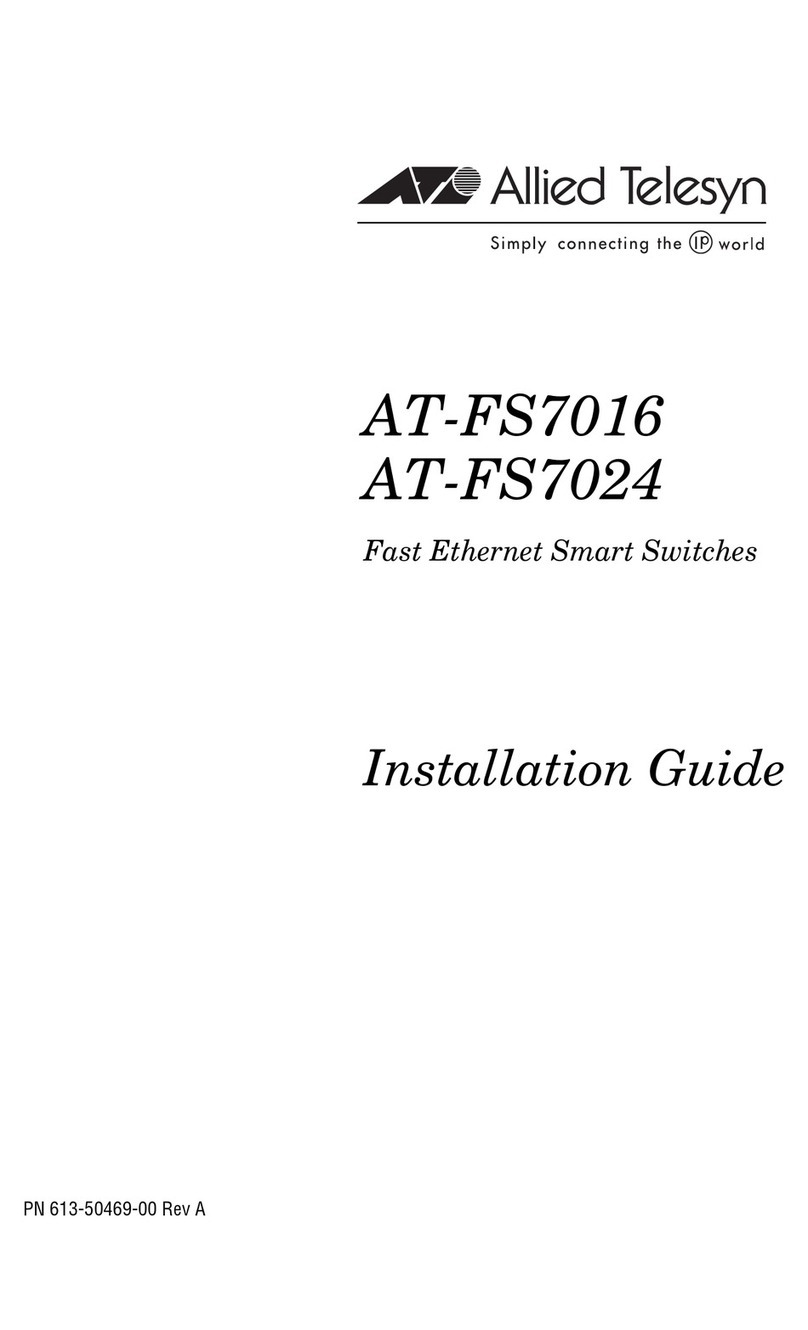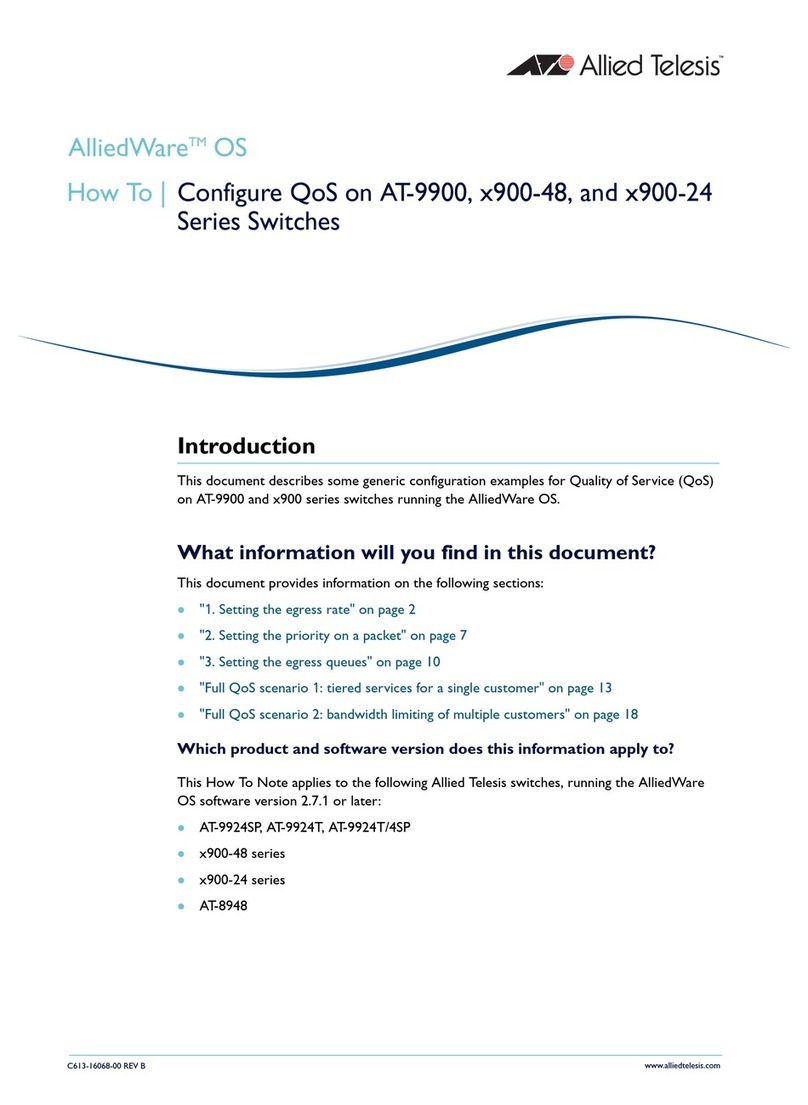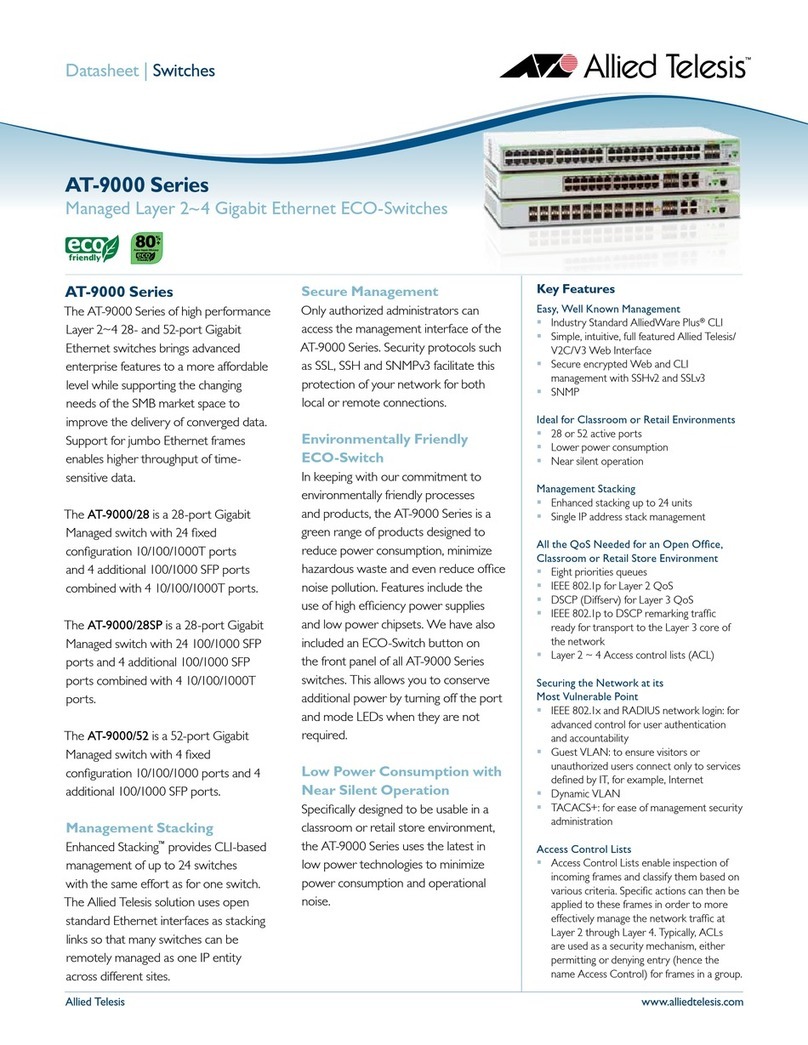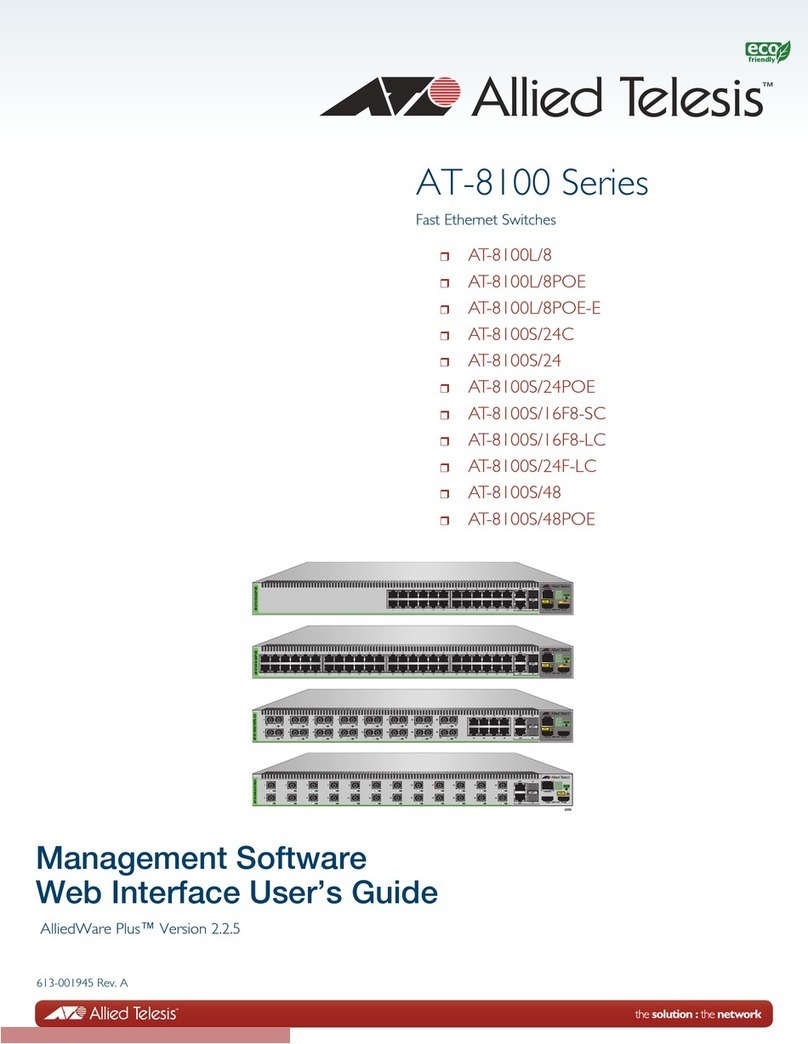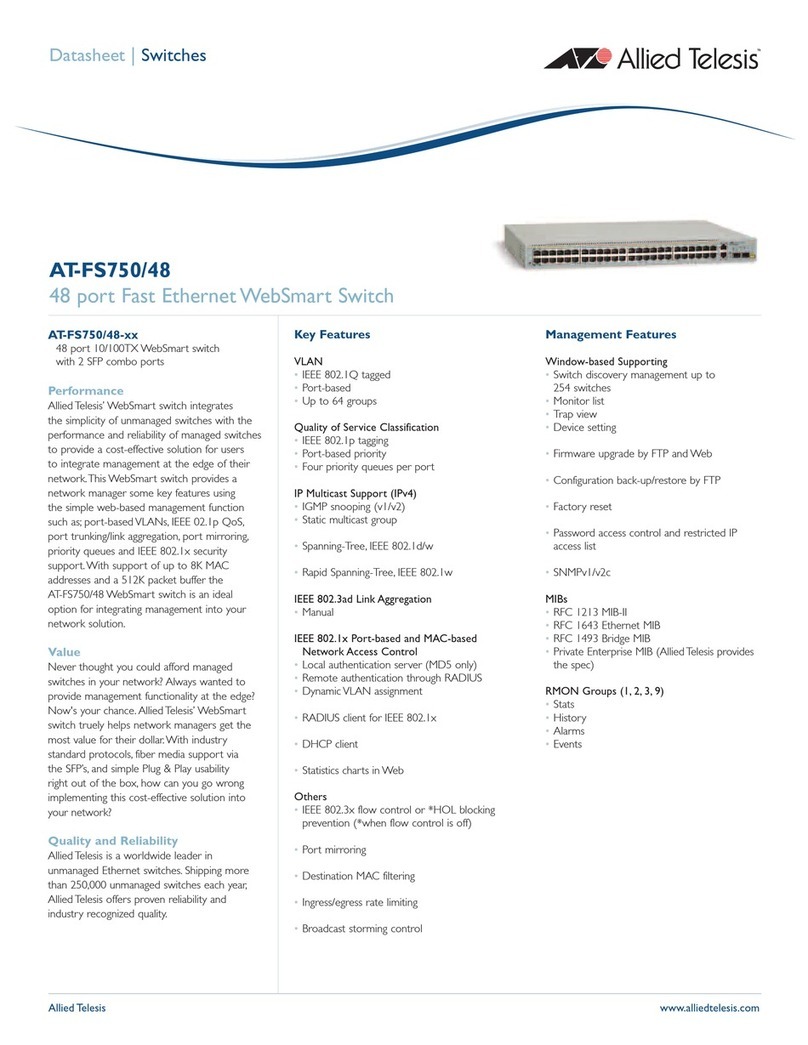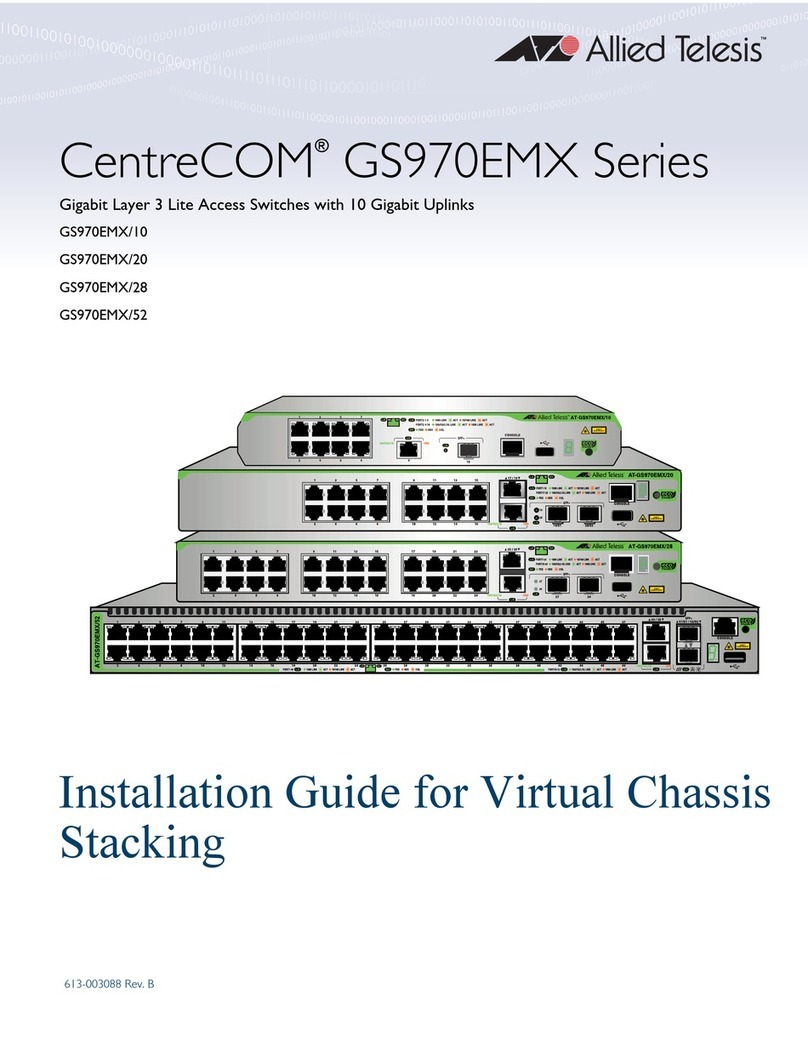7
Figures
Figure 1: Front Panels of the AT-GS924MX and AT-GS924MPX Switches.........................................................................21
Figure 2: Front Panels of the AT-GS948MX and AT-GS948MPX Switches.........................................................................22
Figure 3: Back Panel of the AT-GS924MX Switch ...............................................................................................................23
Figure 4: Back Panel of the AT-GS924MPX and AT-GS948MPX Switches ........................................................................23
Figure 5: Back Panel of the AT-GS948MX Switch ...............................................................................................................23
Figure 6: AT-GS900MX Series Management Panel.............................................................................................................24
Figure 7: Stacking Transceiver.............................................................................................................................................35
Figure 8: LEDs for the Twisted Pair Ports on the AT-GS924MX and AT-GS948MX Switches ............................................37
Figure 9: LEDs for the PoE Twisted Pair Ports on the AT-GS924MPX and AT-GS948MPX Switches................................39
Figure 10: LEDs for the Combo Twisted Pair Ports..............................................................................................................41
Figure 11: SFP Slot LEDs ....................................................................................................................................................42
Figure 12: Switch ID LED .....................................................................................................................................................43
Figure 13: Switch ID LED Not in Low Power Mode ..............................................................................................................44
Figure 14: Switch ID LEDs in Low Power Mode...................................................................................................................44
Figure 15: Components of the Switches...............................................................................................................................55
Figure 16: Components of the AT-GS924MX Switch ...........................................................................................................56
Figure 17: Turning the Switch Upside Down ........................................................................................................................62
Figure 18: Removing the Rubber Feet .................................................................................................................................62
Figure 19: Installing Brackets on the AT-GS924MX Switch .................................................................................................63
Figure 20: Attaching Brackets to the AT-GS924MX, AT-GS948MX, and AT-GS948MPX Switches....................................64
Figure 21: Attaching Brackets to the AT-GS924MX, AT-GS948MX, and AT-GS948MPX Switches (Continued)................65
Figure 22: Mounting the Switch in an Equipment Rack........................................................................................................66
Figure 23: Positions of the AT-GS924MX Switch on a Wall.................................................................................................68
Figure 24: Minimum Wall Area Dimensions for the AT-GS924MX Switch with the Front Panel on the Left ........................69
Figure 25: Minimum Wall Area Dimensions for the AT-GS924MX Switch with the Front Panel on the Right ......................70
Figure 26: Attaching the Brackets to the AT-GS924MX Switch for Wall Installation ............................................................72
Figure 27: Marking the Locations of the Bracket Holes on a Concrete Wall ........................................................................73
Figure 28: Installing the AT-GS924MX Switch on a Wall .....................................................................................................75
Figure 29: Positions of the AT-GS924MPX, AT-GS948MX, and AT-GS948MPX Switches on a Wall.................................76
Figure 30: Minimum Wall Area Dimensions for the Switch When the Front Panel is on the Left .........................................77
Figure 31: Minimum Wall Area Dimensions for the Switch When the Front Panel is on the Right.......................................77
Figure 32: Bracket Positions on the Switch ..........................................................................................................................78
Figure 33: Switch on a Plywood Base ..................................................................................................................................79
Figure 34: Distances Between the Brackets on the AT-GS924MPX, AT-GS948MX, and AT-GS948MPX Switches ..........80
Figure 35: Steps to Installing the Switch with a Plywood Base ............................................................................................81
Figure 36: Attaching the Brackets for Wall Installation for All Switches Except the AT-GS924MX Switch...........................83
Figure 37: Securing the Switch to the Plywood Base ...........................................................................................................84
Figure 38: Marking the Locations of the Bracket Holes on a Concrete Wall ........................................................................85
Figure 39: Installing the AT-GS924MPX, AT-GS948MX, or AT-GS948MPX Switch on a Wall............................................86
Figure 40: Removing the Dust Plug from an SFP Slot .........................................................................................................93
Figure 41: Installing an SFP Transceiver..............................................................................................................................93
Figure 42: Removing the Dust Cover from an SFP Transceiver ..........................................................................................94
Figure 43: Positioning the SFP Handle in the Upright Position ............................................................................................94
Figure 44: Connecting a Fiber Optic Cable to an SFP Transceiver......................................................................................95
Figure 45: Installing the Retaining Clip .................................................................................................................................98
Figure 46: Raising the Retaining Clip ...................................................................................................................................99
Figure 47: Plugging in the AC Power Cord...........................................................................................................................99
Figure 48: Lowering the Retaining Clip.................................................................................................................................99
Figure 49: Switch Initialization Messages...........................................................................................................................101
Figure 50: Switch Initialization Messages (Continued) .......................................................................................................102