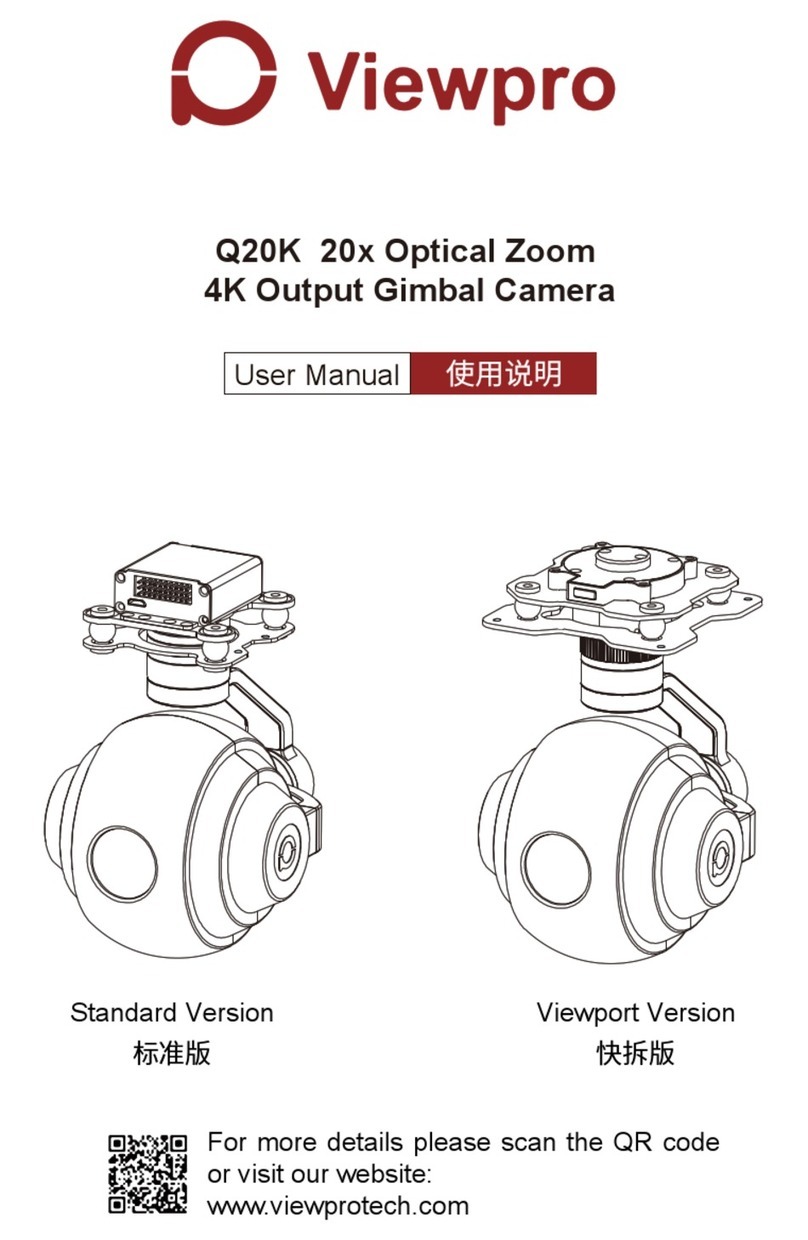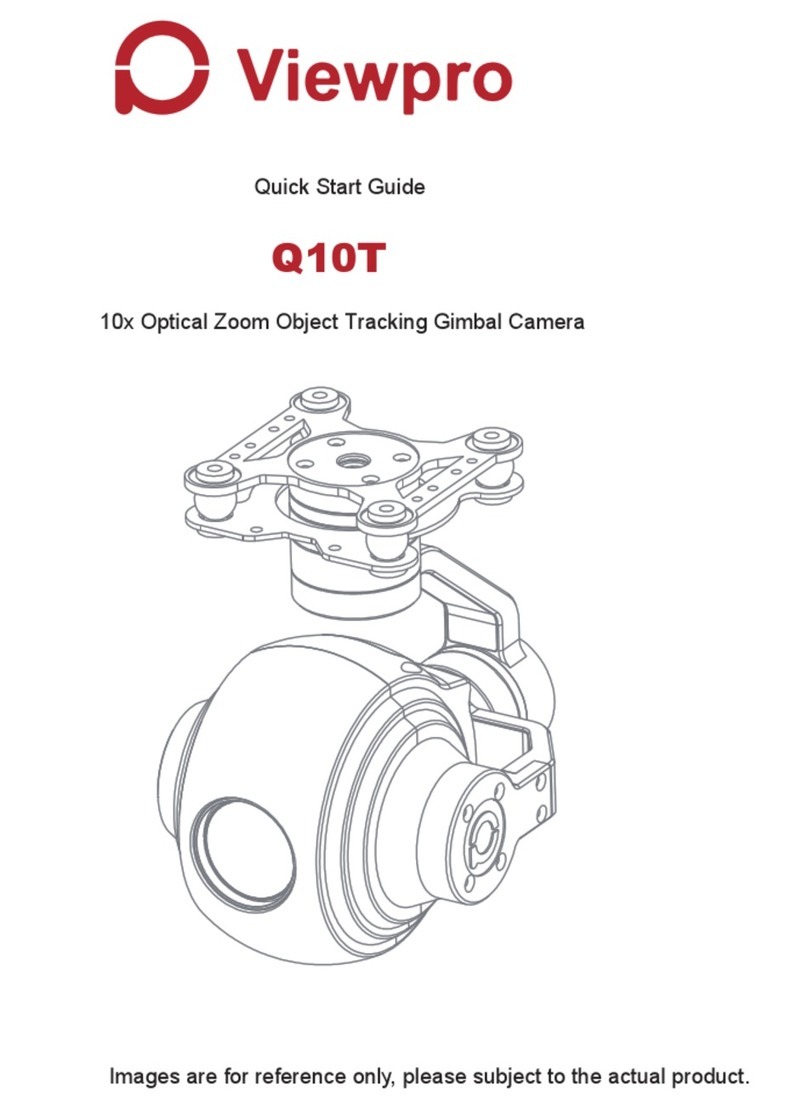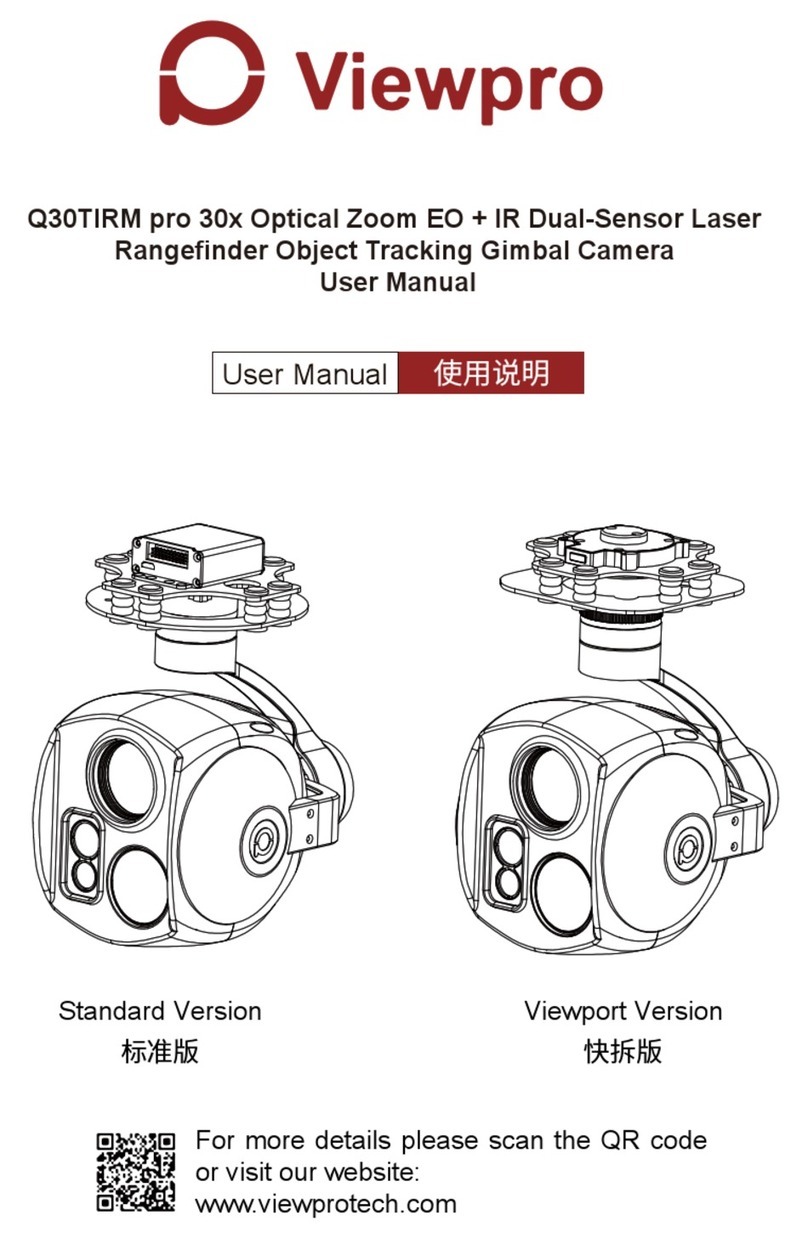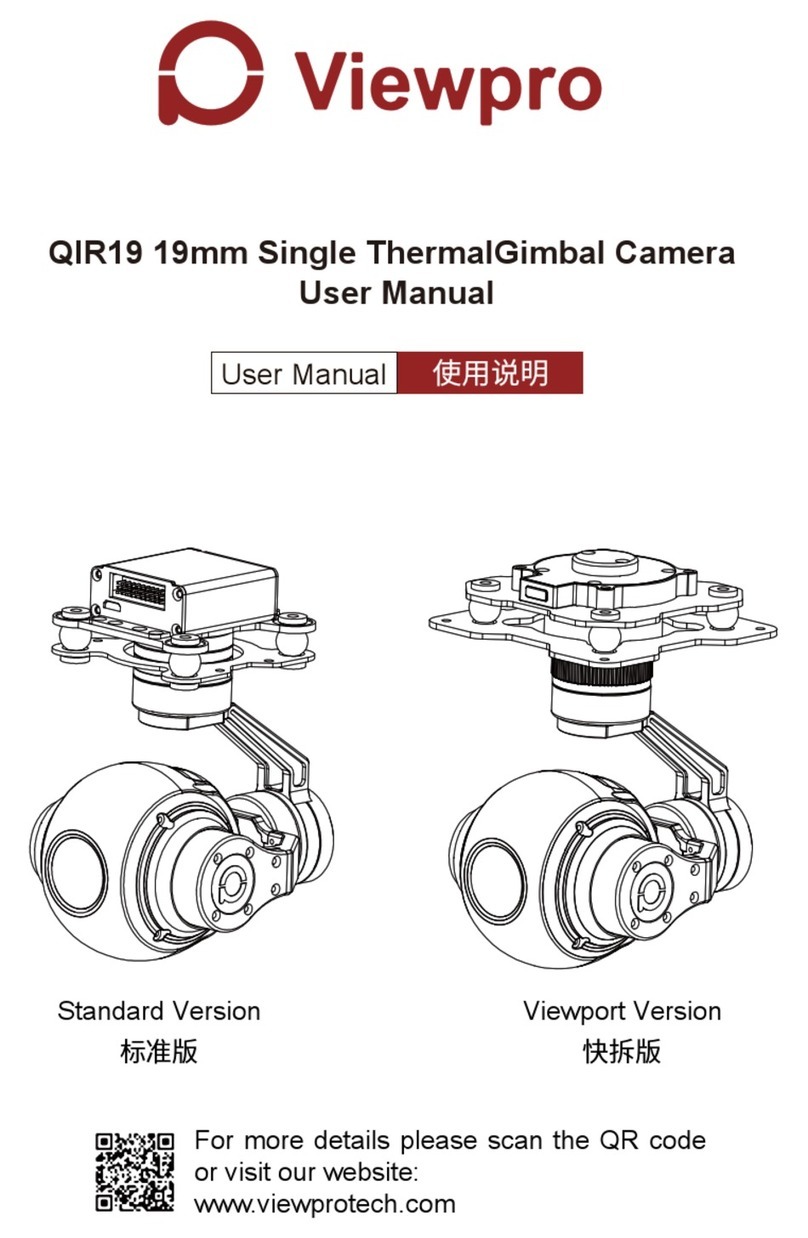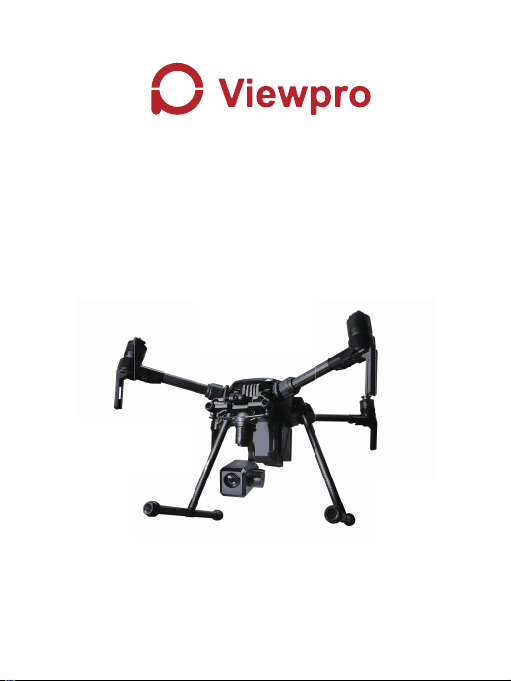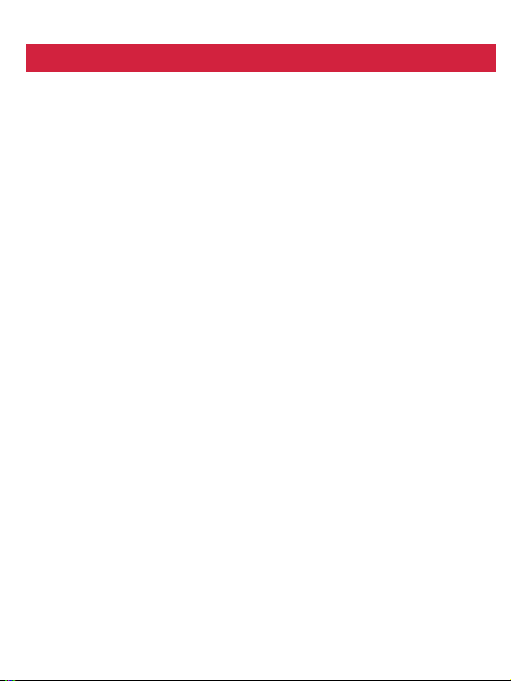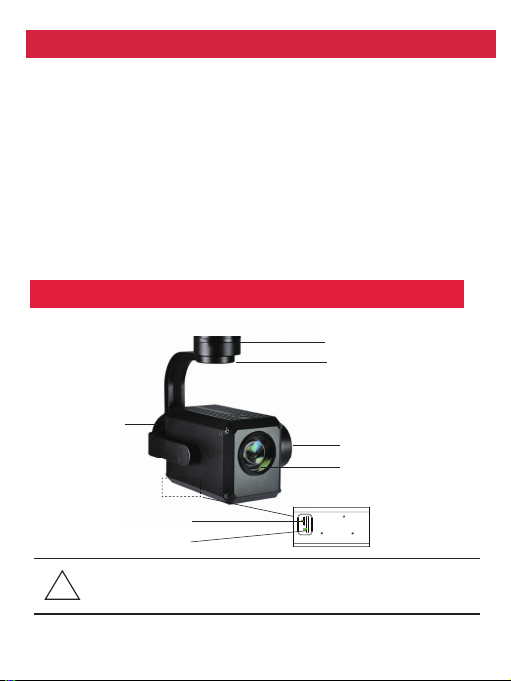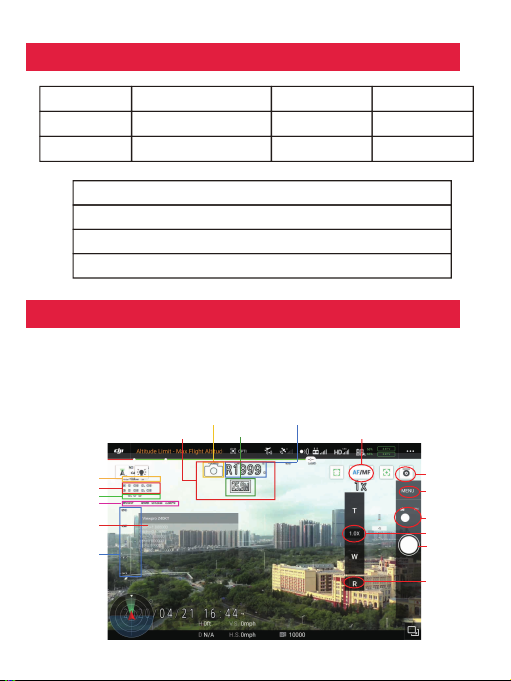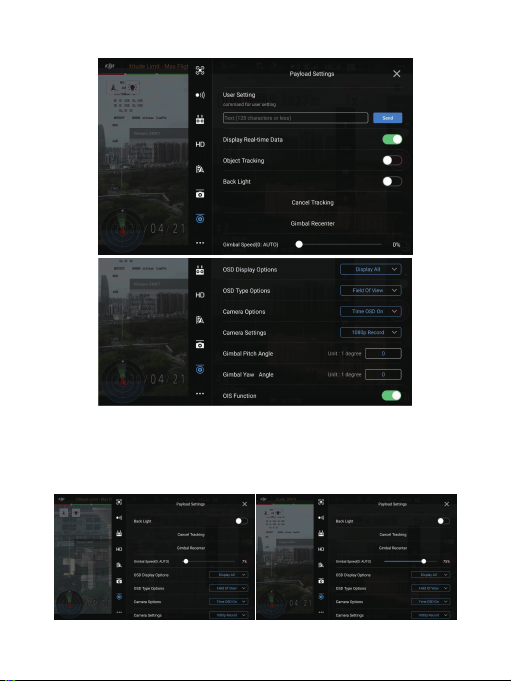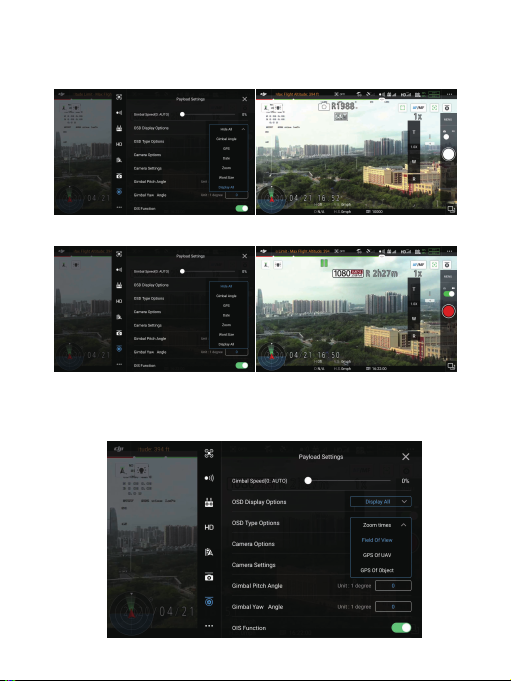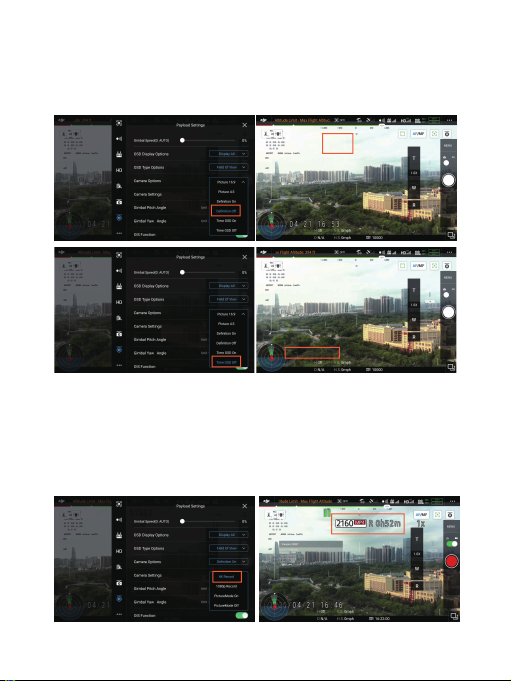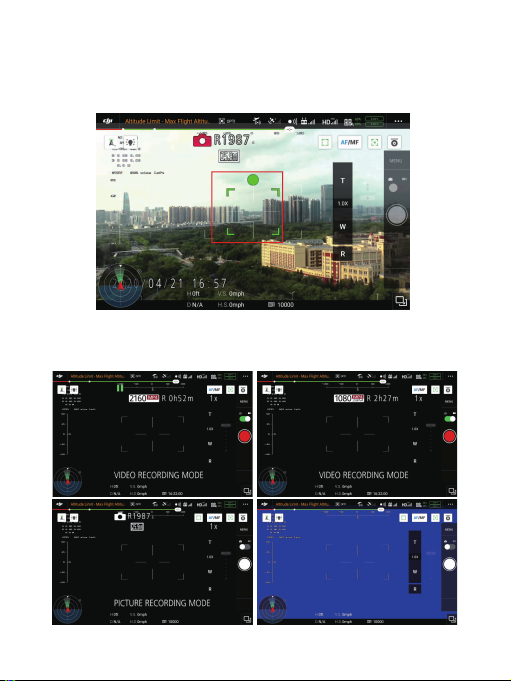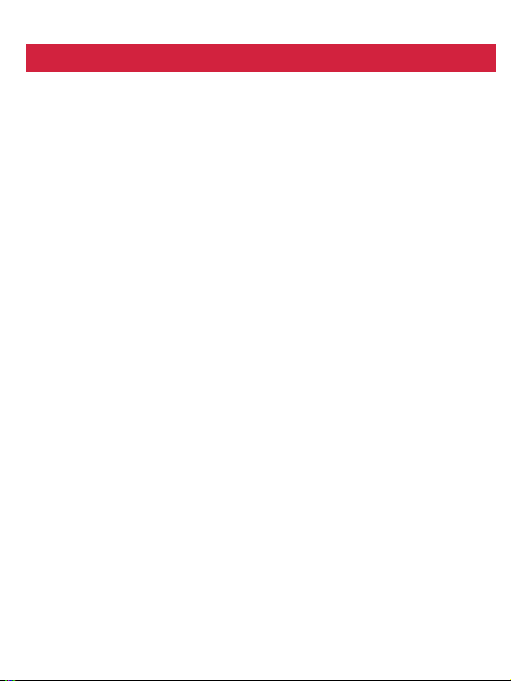
Contents
Z40K High-precision Camera
Camera introduction.......................................................................................1
Camera description..........................................................................................1
Mechanics@Electronic characteristics........................................................2
Application description..................................................................................2
1. Menu instruction................................................................................................................2
2. Payload Settings................................................................................................................3
2.1 Gimbal Speed.............................................................................................................3
2.2 OSD Display Options..................................................................................................4
2.3 OSD Type Options......................................................................................................4
2.4 Gimbal Angles Setting.................................................................................................5
3. Main functions instruction...............................................................................................5
3.1 Camera Settings.............................................................................................................5
3.1.1 Camera Options....................................................................................................5
3.1.2 Camera settings....................................................................................................6
3.2 Video storage..................................................................................................................8
3.3 OIS(Optical Image Stabilization) function.......................................................................9
3.4 Object Tracking...............................................................................................................9
Specification..................................................................................................10