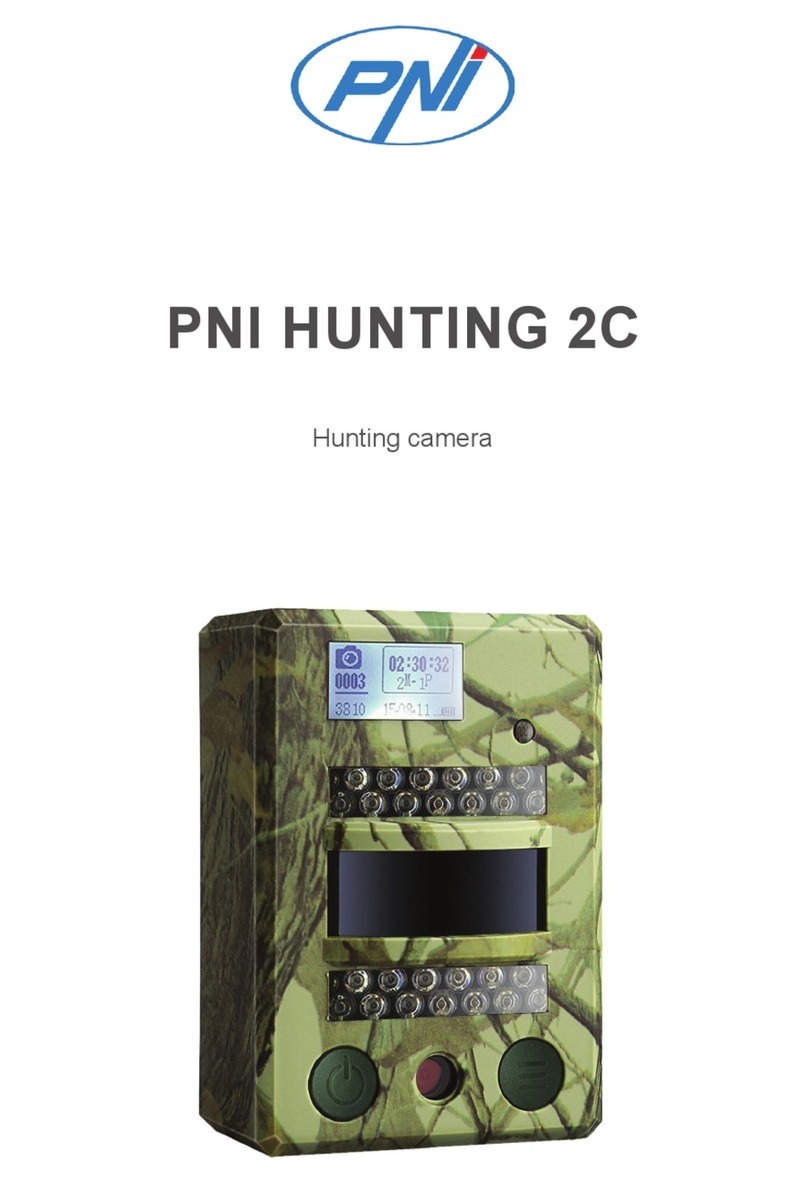7. CLICK “ME” ON THE HOME SCREEEN OF TUYA APP FOR MORE
SERVICES
1. Home Management
2. Message Center
3. FAQ & Feedback
4. More Services
- Free Services ( Servicii gratuite): IFTTT , Google Assistant, Alexa, etc;
- Value-added you can check the purchasing record of purchased value-added services: Cloud Storage for
Cameras, AI Filtered Notifications etc;
5. Settings and informations for your Tuya app account: Sound, Notifications, Network, Cache
8. FREQUENTLY ASKED QUESTIONS
I: Fail to add device during net-pairing?
R: Please make sure the mobile phone and device are connected to 2.4GHz router. Make sure the correct
Wi-Fi password is entered.
I: Still fail to add device after re-scanning?
R: If fail to add device, it is recommended to restart the device or power off the device, and try again.
I: The device cannot preview?
R: :Check for weak Wi-Fi signal. You can place the camera closer to the router. If it still doesn’t work, reset
the device, and add it again.
I: Why the device is still on the list after resetting the device?
R: The device resetting only resets the camera’s network configuration and cannot change the
configuration on the App. You must log in the App to delete the camera from the list.
I: How to connect the camera to another router?
R: First log in the App to delete and reset the device, and configure the device again through the App.
I: Why the device cannot identify SD card?
R: It is recommended to insert and remove the SD card after power off the device. Check if the SD card is
under normal service conditions and the format is FAT32. The App shall suggest “”could not find SD card””
under unstable network of the mobile phone or the device.
I: The device is online and has an alarm event, but the mobile phone cannot receive the information?
R: First confirm that App allows notification in the settings of your mobile phone. EN 8 Under normal
circumstances, when an anomaly is detected, a message will appear in the notification bar of your mobile