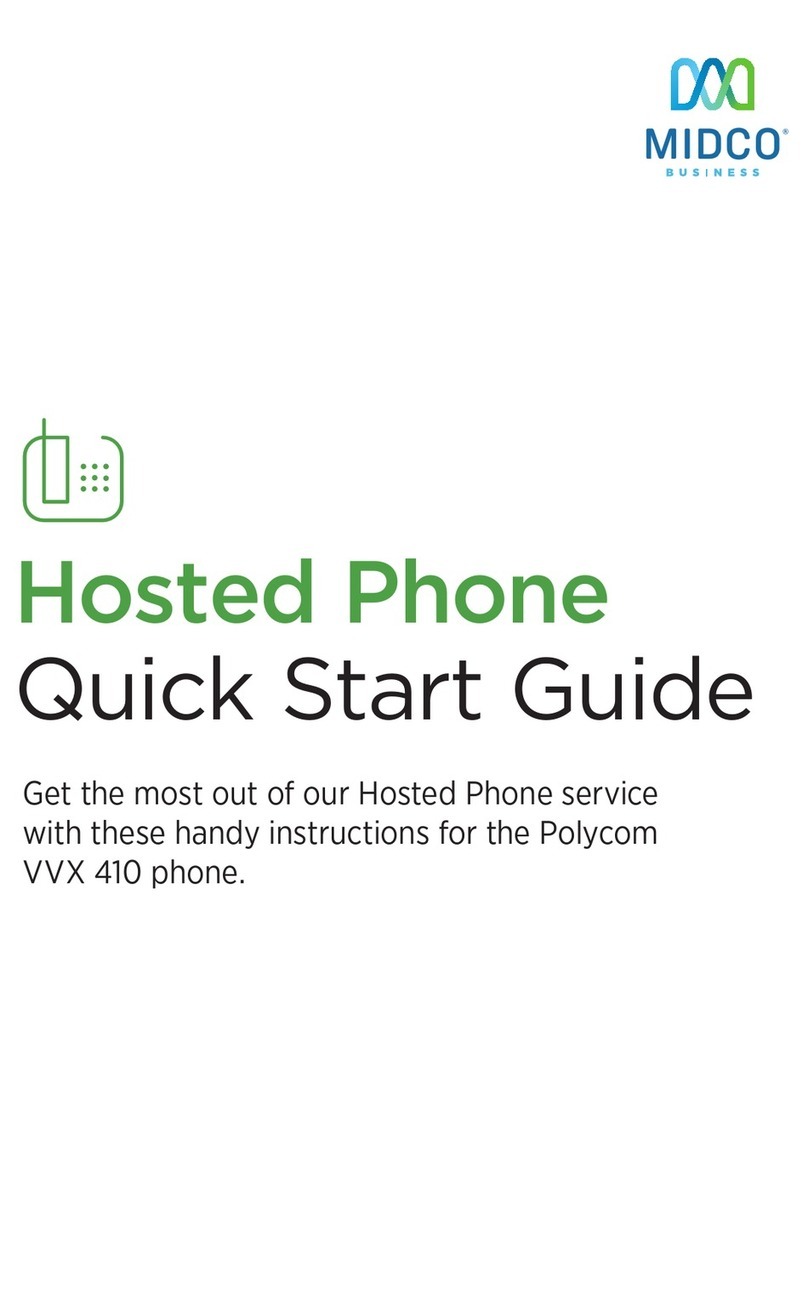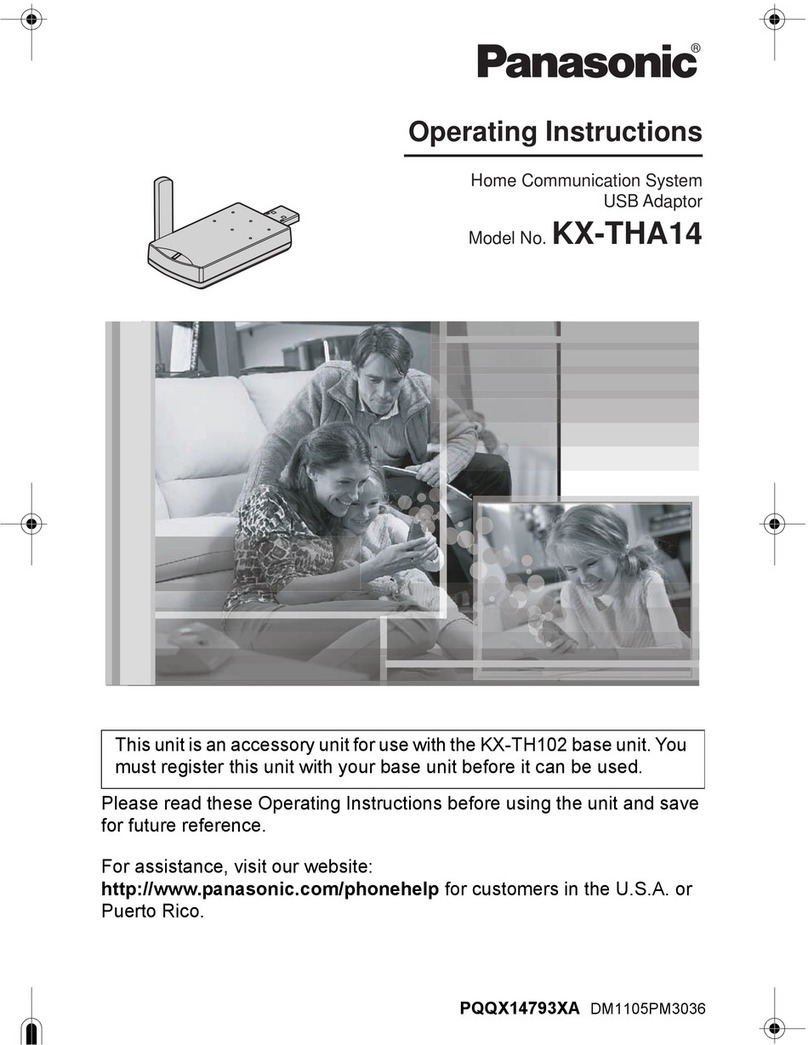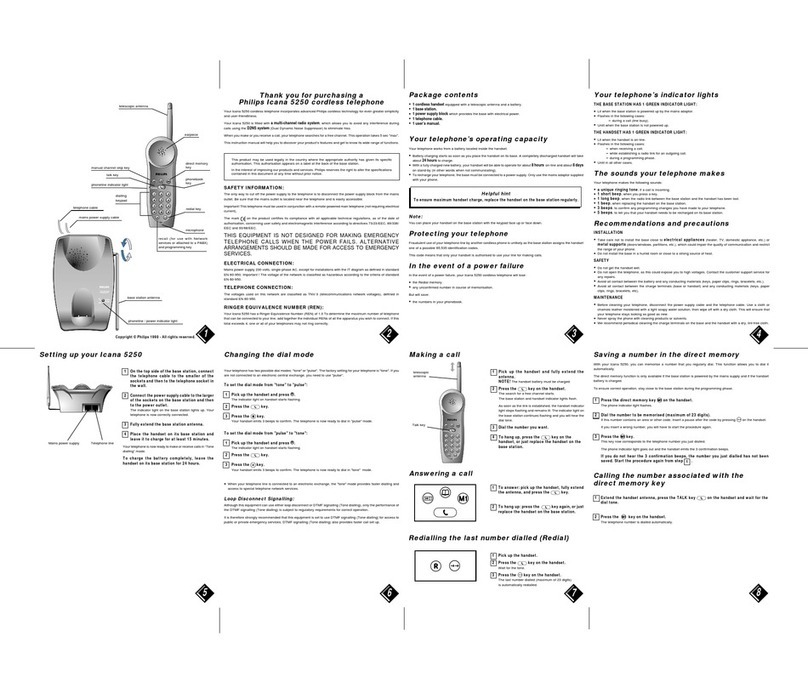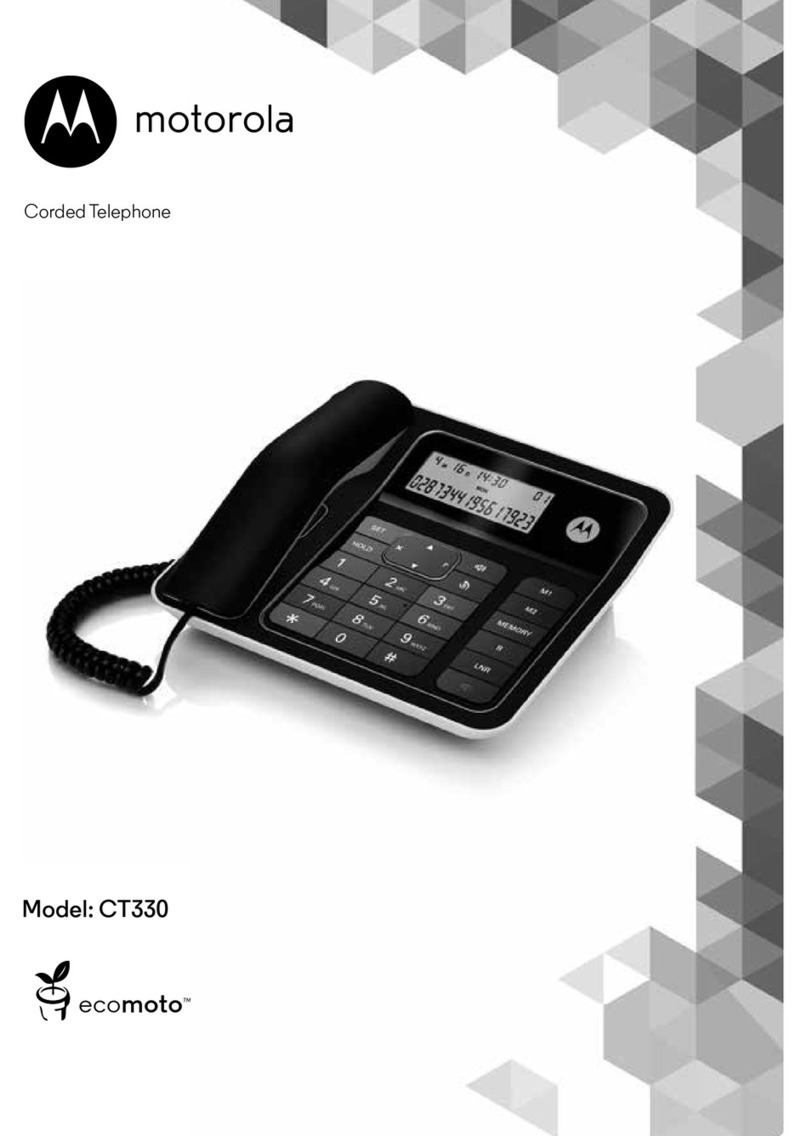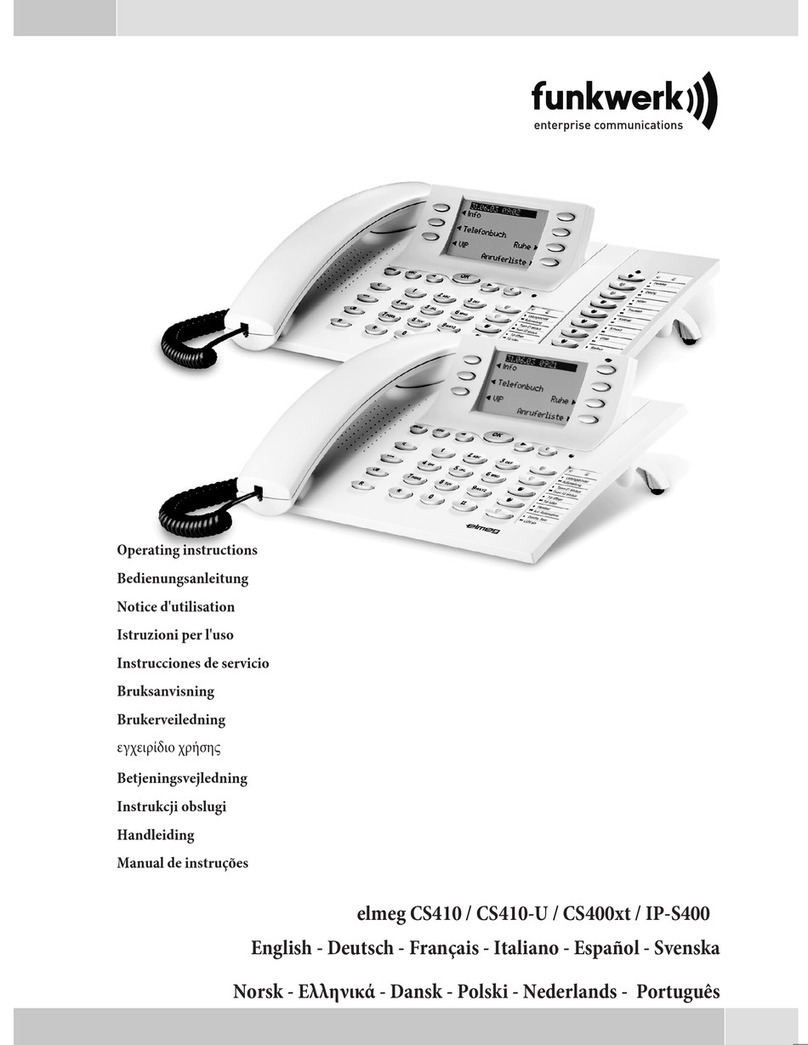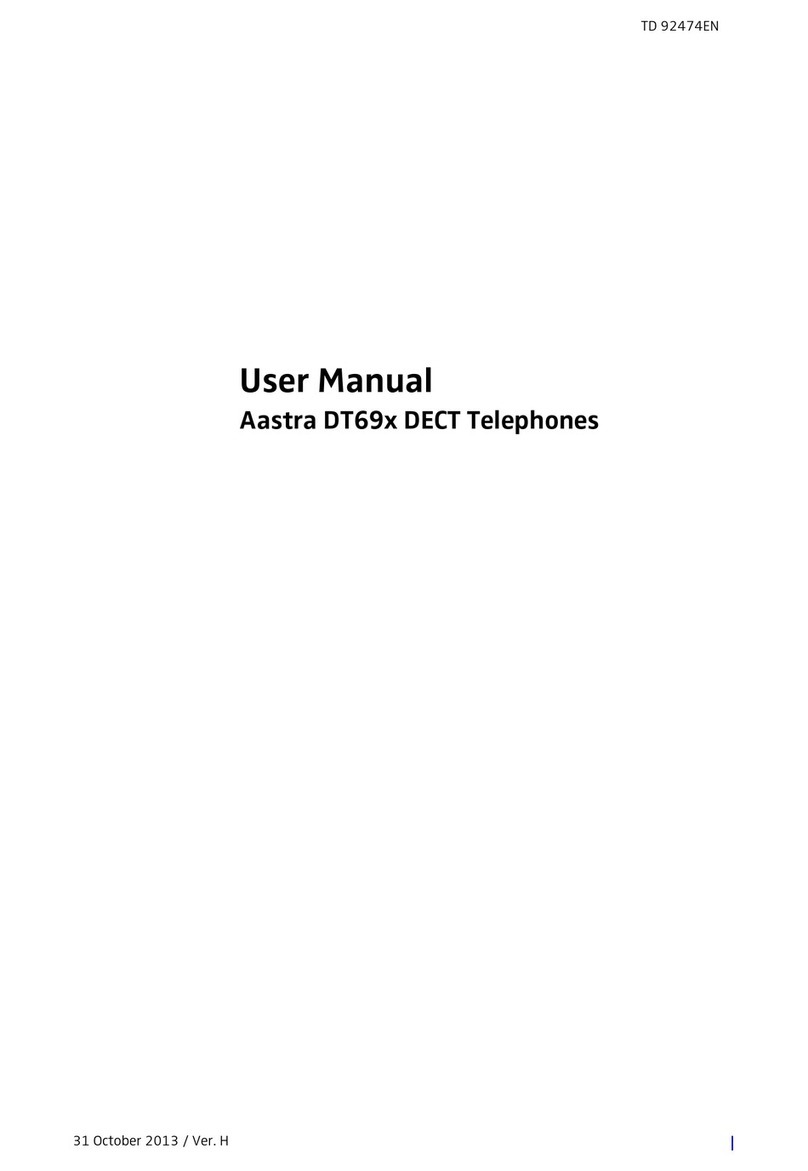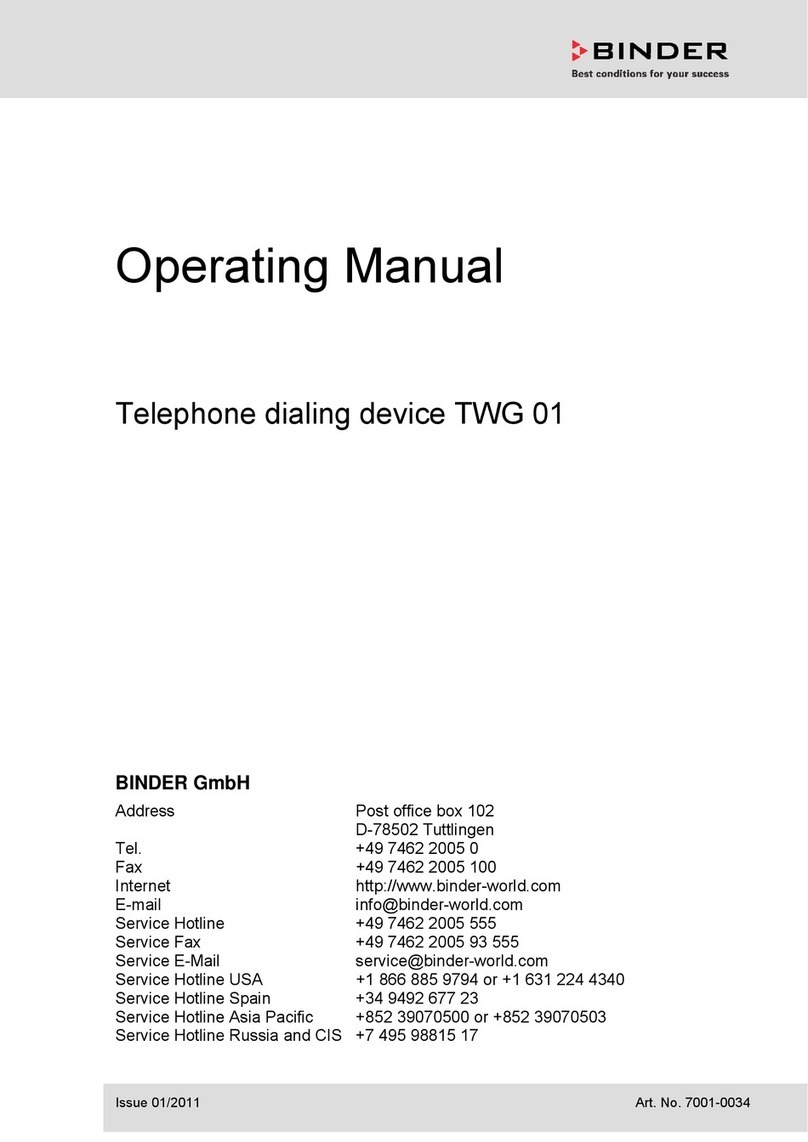ALLO NANO 2 User manual

Version 2.0

User Manual
NANO 2
Version 2.5

Table of Contents
1. Introduction ..........................................................................................................1
1.1. Typical setup of NanoPBX .......................................................................................... 2
2. Getting Started With the NanoPBX.....................................................................3
2.1. Installation ................................................................................................................... 3
2.2. Accessing the GUI (Graphical User Interface) ............................................................ 3
3. Setting up Features..............................................................................................5
3.1. System status.............................................................................................................. 5
3.2. Configure hardware..................................................................................................... 6
3.3. Trunks ......................................................................................................................... 6
3.3.1. Analog Trunks..................................................................................................................6
3.3.2. VOIP Trunks.....................................................................................................................7
3.3.3. Adding a New VoIP Account Details................................................................................7
3.3.4. Editing / Deleting an Existing VoIP Account:...................................................................8
3.4. Outgoing Calling Rule ................................................................................................. 8
3.5. Dial plans................................................................................................................... 10
3.6. Users (User Extensions) ........................................................................................... 11
3.6.1. Create New User:...........................................................................................................12
3.6.2. Modify/Delete selected users.........................................................................................14
3.7. Music on Hold (MOH)................................................................................................ 15
3.8. Call Queues............................................................................................................... 16
3.8.1. Configuring a Queue......................................................................................................17
3.8.2. Agent Login Settings......................................................................................................18
3.9. Voice Menus.............................................................................................................. 18
3.10. Time Intervals.......................................................................................................... 19
3.11. Incoming Calling Rules............................................................................................ 20
3.12. Voicemail................................................................................................................. 22
3.12.1. General settings (Accessing, Retrieving & Managing Voice Mail)...............................22
Email Settings for Voicemail ....................................................................................................25
3.13. Conferencing ........................................................................................................... 25
3.14. Follow Me ................................................................................................................ 26
3.14.1. Follow-me feature for extensions.................................................................................26
3.15. Directory .................................................................................................................. 27

3.16. Call Features ........................................................................................................... 28
3.17. Voicemail Groups .................................................................................................... 29
3.17.1. Configuring a Voicemail Group....................................................................................29
3.17.2. Voicemail Group Details ..............................................................................................30
3.18. Voice Menu Prompts ............................................................................................... 30
3.18.1. Recording Voice Files..................................................................................................30
3.18.2. Uploading Voice Files ..................................................................................................31
3.19. System Info ............................................................................................................. 31
3.20. Backup .................................................................................................................... 32
3.21. Option...................................................................................................................... 33
3.21.1. General Preferences....................................................................................................33
3.21.2. Language.....................................................................................................................34
3.21.3. General Settings ..........................................................................................................35
3.21.4. General Settings Details..............................................................................................35
3.21.5. Reboot..........................................................................................................................36
3.21.6. Advanced options ........................................................................................................36
3.22. Network Settings ..................................................................................................... 37
3.22.1. WAN Configuration ......................................................................................................37
3.22.2. LAN Configuration........................................................................................................38
3.22.3. Host Configuration .......................................................................................................38
3.23. Firmware Upgrade................................................................................................... 39
3.24. Options .................................................................................................................... 39
3.24.1. Call Detail Records ......................................................................................................39
3.24.2. Active Channels...........................................................................................................40
3.24.3. Bulk Add.......................................................................................................................41
3.24.4. Call Record ..................................................................................................................42
3.24.5. File Editor.....................................................................................................................43
3.24.6. Asterisk CLI..................................................................................................................43
3.24.7. SIP Settings .................................................................................................................44
3.24.8. Diagnostic ....................................................................................................................49
3.24.9. DID Routing..................................................................................................................50
4. Apply Changes...................................................................................................51
5. Managing & Handling Nano2 Features.............................................................52
5.1. Attended Transfer...................................................................................................... 52
5.2. Blind Transfer ............................................................................................................ 52

5.3. Conferencing ............................................................................................................. 53
5.4. Call Forwarding ......................................................................................................... 53
5.5. Call Parking ............................................................................................................... 53
5.6. Call Hold and Retrieve .............................................................................................. 53
5.7. BLF (Busy Lamp Field) Support ................................................................................ 54
5.8. Hard Reset ................................................................................................................ 54
5.9. USB Drive.................................................................................................................. 54
5.10. NPA Dialing ............................................................................................................. 54
6. Phones configuration required for NanoPBX Interoperability ....................... 55
6.1. X-Lite Configurations................................................................................................. 55
6.2. SNOM IP Phone Configuration ................................................................................. 55
6.3. Linksys PAP2 ATA .................................................................................................... 55
7. Glossary of Terms..............................................................................................56

NANO 2 - Introduction
User Manual v2.0 1
1. Introduction
The NanoPBX is a compact system that puts the rich features of a high-end PBX into the
reach of small businesses. Its built-in voicemail, multi-level auto attendants, remote
extensions and sophisticated call handling features help businesses reduce communications
costs, while allowing employees to stay connected worldwide. Setting up and configuring the
NanoPBX is a breeze with the user-friendly GUI and this document will show you just how
easy it is!

NANO 2 - Introduction
User Manual v2.0 2
1.1. Typical setup of NanoPBX

User Manual v2.0 3
NANO 2 - Getting Started
2. Getting Started With the NanoPBX
2.1. Installation
1. Plug one end of the RJ45 Ethernet cable into your Router
2. Plug the other end of the RJ45 Ethernet cable into the WAN port of the NanoPBX
3. Plug the Power Adapter included into an available power outlet
4. Plug the other end of the Power Adapter into the “DC-IN” port of the NanoPBX
5. The NanoPBX will power up, and automatically connect itself to your network via
DHCP (which you can later configure in the SETTINGS > Network Settings section)
Important Note:
1. Wait until the POWER and all the six PHONE LED's turn orange and remain stable on the Front
Panel of your NanoPBX.
2. Use Straight – through Ethernet cable to connect between the NanoPBX to Router/Switch/PC
6. Configure your NanoPBX according to the instructions below
2.2. Accessing the GUI (Graphical User Interface)
Connect an Analog phone to the any of the FXS ports of the NanoPBX and dial “* *” to get
the WAN IP address of the NanoPBX. Using the IP address obtained, open the Web
browser and type: http://<WAN IP Address:8088>. Here is an example of how it should look:
http://192.168.1.100:8088
Or also you can access the GUI of the NanoPBX by connecting a PC to the LAN port of the
NanoPBX. Enable the DHCP option in the Network Settings of the PC, and then enter
http://192.168.113.1:8088 in the Web Browser Address field. (Where 192.168.113.1:8088 is
the default local LAN IP address of the NanoPBX).

NANO 2 - Getting Started
User Manual v2.0 4
On the login screen, the default username and password is “admin” and “admin”
respectively. Press the Login button to enter the NanoPBX web panel. To change the
password, please refer to the Settings > General section in the navigation.
Important Note:
Recommended to use Mozilla Firefox / Google chrome / Safari. The nano2 comes with default credentials
admin/admin you have to change these as soon as possible to avoid getting hacked. Allo.com cannot
be held responsible for unauthorized access to the nano2 PBX. Please make sure you secure your
PBX by placing it behind a firewall and changing user names and passwords with frequency.

User Manual v2.0 5
NANO 2 - Setting up Features
3. Setting up Features
3.1. System status
Navigation to System status, Status of NanoPBX including Memory Status, VoIP Status,
Networking Status and Client Status (to see which clients are connected to the system).
After you login, you are brought to a System Status screen, which offers information about
the NanoPBX, and help files to assist you in learning about all the different features of the
system.
1. Under Trunks you will see the Registration Status of the VoIP Account(s) configured.
If it displays “Registered” then it is successfully configured and connected.
2. Under Conference Rooms you will see all Conference Extensions available or
unavailable.
3. Under Parking Lot you will see all Parking Extensions available or unavailable.
4. Under Extensions you will see all the users and the extensions connected to the
NanoPBX. Also you can sort out the extension by clicking in the extension
5. Under Queues you will see all Queue Extensions available or unavailable.
6. Under System status > System Info > General you will have a summary of your
General information, such as Hostname, Server Date & time zone, Uptime.
7. Under System status > System Info > Memory Status you will see total memory
resources, including RAM usage, Compact Flash usage (to store voice files and
voicemail) and Inbox status (for voicemail inbox).
8. Under System status > System Info > Network Status you will have a summary of
your Network information, such as Hostname, WAN IP Address, Subnet Mask, WAN
MAC Address and Default Gateway (you may refer to Settings > Network Settings for
more info).
9. Under System status > System Info > Disk you will have a summary of Disk usage
and Disk free space available on the file system.

User Manual v2.0 6
NANO 2 - Setting up Features
3.2. Configure hardware
Analog Hardware Setup & Configuration
Port Configuration: Port Configuration allows you to manually configure Ports 5 and 6
either as FXS ports or FXO ports, which are configurable ports on the NanoPBX. That
means you can configure these ports to be either as FXS ports (to connect Analog Phones)
or FXO ports (to connect PSTN line).
Important Note:
1. After choosing the port configuration click on Update Settings Button, NanoPBX will reboot for the
changes to take effect. Once the system comes up you can use the ports as per your configuration.
2. Please make sure to disconnect incoming PSTN Line connected to the Port Number 5 and 6 before
you switch from 4FXS and 4FXO Mode to 6FXS and 2FXO Mode. It may damage your NanoPBX
Unit.
3.3. Trunks
Navigation: Trunks > Analog Trunks: Here you can configure the Analog Trunks.
3.3.1. Analog Trunks
The Trunks are configured or created by selecting the channels i.e. checking in the check
box provided next to channels which are grouped under Groups options.
The Trunk Details are as follows:
1. Channels: select the channel which you want to use.
2. Trunk Name: Name of the trunk which user wishes to use.
3. CallerID: Number to be displayed when the calls are routed through trunks.

User Manual v2.0 7
NANO 2 - Setting up Features
Advanced options: These options are used to configure the various options which are user
friendly such as Busy Detection, Busy count, Busy pattern, Ring Timeout,
Answering/Hanging based on polarity switch etc. User while creating the trunks can create
without setting the advanced options as these options by default are set. After all the
changes are made click on update button followed by the Apply changes button which is on
the navigation bar at top right. User can even edit or delete trunks by using the Edit and
Delete button.
3.3.2. VOIP Trunks
Navigation: SETTINGS > VOIP Trunks: This is where you setup VoIP Trunk, or manage
existing ones.
In this page, fill in the Provider Name, Host name, Host Port, Username, Password and
Proxy information given to you by your VoIP provider (known as SIP Credentials). Apply any
Codec Settings required. You can prioritize your active codec’s by using the drop down
buttons.
After you have entered the details, click the Save button at the bottom.
3.3.3. Adding a New VoIP Account Details
1. Provider Name: SIP service subscriber name to identify the trunk when listed in
incoming and outgoing rule.
2. Host name: IP address provided by VoIP service provider.
3. Host Port: Used to set the Proxy Port numbers.
4. Username: User account information, provided by VoIP service provider (ITSP),
usually has the form of digit similar to phone number or actually a phone number.
5. Password: Set a password to register to (SIP) servers provided by the ITSP.
6. Authorization User: Same as username.
7. Caller ID: Caller id given here will be displayed to the other end for outgoing call
using this VoIP trunk
8. Proxy IP Address: IP address or Domain name provided by VoIP service provider.
9. From Domain: Domain name provided by VoIP service provider.

User Manual v2.0 8
NANO 2 - Setting up Features
10. Insecure: select the very option (recommended) which means includes all options.
3.3.4. Editing / Deleting an Existing VoIP Account:
On the right side of the page, you can see the list of VoIP trunk you have setup. To edit, or
delete any of them, simply click the appropriate icon provided to the right of each trunk.
Once you click on the edit button of a VoIP trunk then it will display the information of that
particular VoIP trunk, here you can change the required details and click on the Save button
and then click on the apply changes tab to save the changes made.
To ensure successful registration of your VoIP Trunk, you must click the “System Status” tab
on the top navigation menu (see Status section for more info)
Important Note:
Make sure to click the APPLY CHANGES tab in the top navigation bar, after adding any new VoIP
trunk, or editing / deleting.
3.4. Outgoing Calling Rule
Navigation: Outgoing Calling Rules > New Calling Rule: This is where you configure Dial
Out Rules.
Outgoing Calling Rules represent the prefix sequence used to dial when making an outgoing
call either through PSTN (Analog) or VoIP.
It is prefix used to configure and enable system to judge outgoing call via FXO or VOIP and
also used to select a least cost Routing provider. This will allow user to configure add/delete
of rule.

User Manual v2.0 9
NANO 2 - Setting up Features
There are two ways to make outgoing calls for the registered extension users:
•VoIP / SIP trunk via ITSP gateway
•LINE / PSTN trunk via FXO port
Outgoing Calling Rules Details
Outgoing calls go through Trunk sequences. If it fails, it will go through the next selected
sequence, and so on. Please go through the Dial Pattern section to know about how to
choose outgoing trunks.
•Calling Rule Name: Provide proper rule name
•Dial Pattern: A unique set of digits that will select this trunk. Enter one dial pattern per
line.
A pattern consists of digits 0-9, digit set [digits], and wildcard characters like "." and "X".
Below table explains digit set and wildcard characters.
Expression Description
[digits] Match any single digit listed explicitly. E.g., digit set [13579] match odd
digits. One may use '-' to indicate a range of digits, e.g. [2-8].
.(dot) Is a wildcard, match any digit in any length i.e. one or more digits. Usually
given in the endof a pattern to include all numbers
X Match any single digit from 0 to 9.
| Is a wildcard, matches any digit i.e. zero or more digits
You can even use the Calling rule to route it to local extensions as Destination or Route the
calls to Trunks created so as to make the calls successful. There as still many options like
striping the number of digits from front, prepend the digits before dialing and filter. There is
also another alternative way if the trunk fails to route the call i.e. Failover Trunk an
alternative trunk to route calls.
When you have finished adding your Outgoing Calling Rules, click the Save button.
Here we will discuss about how to choose outgoing trunks in two different ways.
The First way is, choose a provider or a trunk based on prefix.
This type of rule will allow user to create a prefix for choosing SIP (VoIP) or LINE (PSTN /
FXO) trunk to make an outgoing call.
For Eg 1: If you would like to strip out the first digit from the dialed number follow the
example: Add “_8X.” in pattern & configure “1” in strip out field to remove the first digit from
the dialed number either analog or SIP users which uses the same dial plan
Second way is, choose provider or trunk based on actual number dialed,

User Manual v2.0 10
NANO 2 - Setting up Features
This type of rule will allow the user to choose suitable provider based on actual number. For
e.g. adding “_44X.” in Dial Pattern and selecting VoIP Provider 2 in trunk sequence, PBX
will allow number dialed from 44+ followed by (any digit from 0 to 9) like 449872837532 will
route through VoIP Provider 2. If the ITSP / VoIP provider offer cheaper rates for the region
where number starts from 44 users can make use of this rule.
In the same way, user can create a prefix and select a LINE (PSTN / FXO) trunk to make an
outgoing call.
Navigation: Outgoing Calling Rules > Restore Default Calling Rule: This is where you
configure Default Outgoing Calling Rules.
These are the default calling rules where they show us an example of the patterns and which
all fields can be used as default.
3.5. Dial plans
Navigation: Dialplans: This is where you configure Dialplans for the users.

User Manual v2.0 11
NANO 2 - Setting up Features
A Dialplan is a collection of outgoing rules. Dialplan are assigned to users to specify the
dialing permissions they have
For Example: you might one Dialplan for local calling that permits the users of that DialPlan
to dial local numbers, via the “local” outgoing calling rule. Another user may be permitted to
dial long distance numbers, and so would have a DialPlan that includes both the “local” and
“log distance” outgoing calling rules.
You have to create the Dialplan first before you create any user accounts to make your call
successful. The Dialplan details are as follows.
Dialplan Name: the name user wish to see in that field of Dialplan.
Include Outgoing Calling Rules: when the outgoing Calling rules are created it displays
here so that to include it in the dialplan.
Include local contents: here the user can select the features which he wishes to use.
After all the changes, click on the save button. And don’t forget to click on apply changes
button on top navigation bar immediately after save button.
3.6. Users (User Extensions)
Extensions are the core of the NanoPBX. An extension is a number mapped to a person. So
basically, every employee that is connected to the NanoPBX should have their own unique
extension number, so that he/she can be reached, and be able to place calls.
The NanoPBX supports 2 types of Extensions: IP Extensions and Analog Extensions.
IP Extensions:
IP extension are devices that have only data networking connection such as Ethernet and
they communicate with the NanoPBX using IP based protocol for signaling and Voice,

User Manual v2.0 12
NANO 2 - Setting up Features
examples are IP Phone, Soft Phone application. The NanoPBX can support up to 100 IP
Extensions registration.
Analog Extensions:
An Analog Extension is used with a regular telephone system which can be connected to an
available FXS port on the back of the NanoPBX. The NanoPBX can have up to 6 Analog
Extensions.
All the features are supported by both the Analog and IP extensions. Extensions can be part
of other features, such as: Queues and Voicemail Groups. Also, the extension can have a
voicemail of its own.
3.6.1. Create New User:
You have to create atleast one Dialplan using Dialplan option before trying to create
Analog/IP Extensions
Navigation: Users > Create New user: This is where you setup your Analog/IP extensions
Analog/IP Extensions:
To add a new Analog/IP Extension, First select the Dialplan option by choosing from one of
the available Dialplans. Then, fill in the required pieces of information, such as Extension,
CallerID Name, and CallerID Number and select if you’d like to make that extension
available for Voicemail configuration. You have to select the technology (See to that Check
Box next to SIP Technology in not marked) from the drop down box which displays the ports
available for creating the analog User Extension. You have to checkin the Check box next to
SIP Technology for creating the IP Extensions. You can also configure various Codecs and
Other Options available for using users in other features. Once you are done, click the
Update button.
Details are given below
Extension: Unique identifier (i.e. :6000)
CallerID Name : Display name of the user for the called user
Dialplan : Select one from the dropdown box (appears only if dialplans are created using
Dialplans)
CallerID Number : Is same as Extension field it’s a number which displays to called users
Enable Voicemail for the User: Enable this extension so that it can be visible when adding
members to the Voicemail Group and Voicemail. The Voicemail PIN password will be same
as the password provided to the Extension while creating an Extension. This will applies to
both Analog and IP Extension. If you are trying to access or retrieve Voice Message, use
that particular Extension password.
Email Address: Mail address which the user wishes to receive mails (for Voicemail)
Technology:

User Manual v2.0 13
NANO 2 - Setting up Features
a) For analog user Extension: select the ports from the drop down box. It disables the
VOIP settings fields as they are reserved only for VOIP extensions
b) For IP user Extension : mark in check box next to SIP
Codec Preference: select the codecs from the drop down boxes
NAT: for IP extensions enable the NAT by marking in the check box
Insecure: select very (recommended) its optional
Other Options: select them as they makes user extensions support for other features.
The Other fields are optional they will be set to their default values when created.
Important Note:
The Incoming/ Outbound calls with g729 codec won’t be recorded

User Manual v2.0 14
NANO 2 - Setting up Features
3.6.2. Modify/Delete selected users
Navigation: Users: This is where you can edit / delete existing Analog/IP Extensions
individually.
On the right side of the page, you can see the list of extensions you have setup. To edit, or
delete any of them, simply click the appropriate icon provided to the right of each
account/Extension.
Once you click on the Edit button of an Extension then it will display the information of that
particular extension. Here you can change the required details and then click on the Update
Extension button to save the changes made.
You can delete an extension by clicking on the delete button of the extension from the list of
extensions displayed.
Navigation: Users > Modify Selected users: This is where you can edit / delete many
existing Analog/IP Extensions simultaneously.
On the left side of the page, you can see checkbox with the list of extensions you have
setup. To edit, or delete any of them, simply mark the appropriate check boxes provided to
the left of each account/Extension.
Once you check the boxes click on the Modify selected users tab. Here you can change
the required details and then click on the Update button to save the changes made.

User Manual v2.0 15
NANO 2 - Setting up Features
You can delete many existing extensions by clicking on the Delete Selected Users button
after marking in the check boxes of extensions from the list of extensions displayed. Click ok
the popup window to delete the selected users.
Important Note:
Make sure to click the APPLY CHANGES button in the top navigation bar, after adding /
editing / deleting any Extension. The APPLY CHANGES tab appears if some changes are
made and not saved.
3.7. Music on Hold (MOH)
Navigation: Music on Hold: This is where you can upload new MOH based on the classes.
This is a music file which will be played by the NanoPBX when any of the calling party is kept
on hold.
All the MOH files which are uploaded will be listed in the MOH selection box under selected
MOH Class. Chose any of the MOH class form the drop down box and select from the
Table of contents