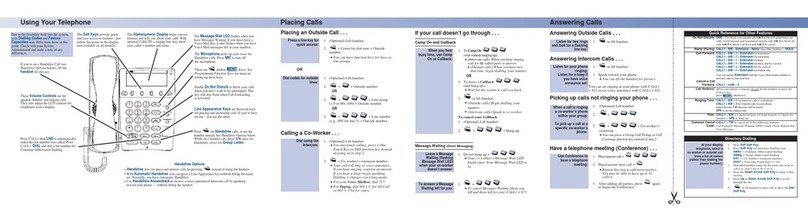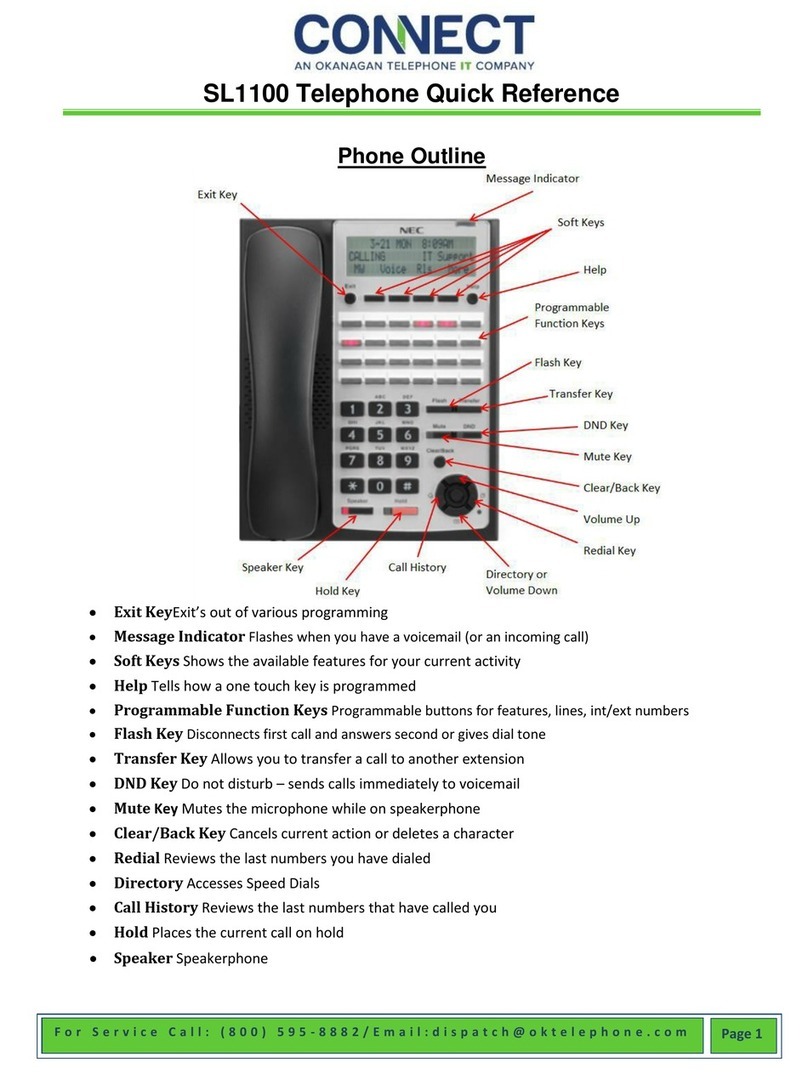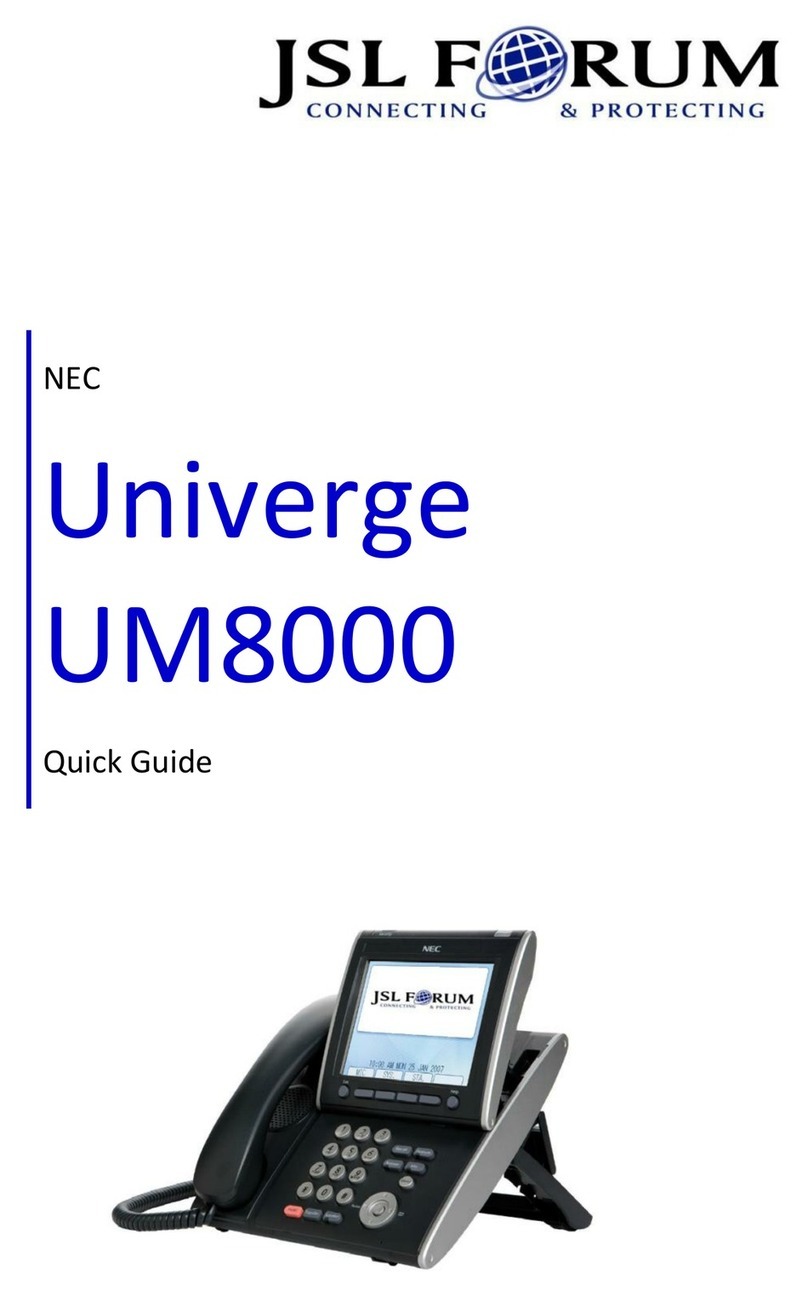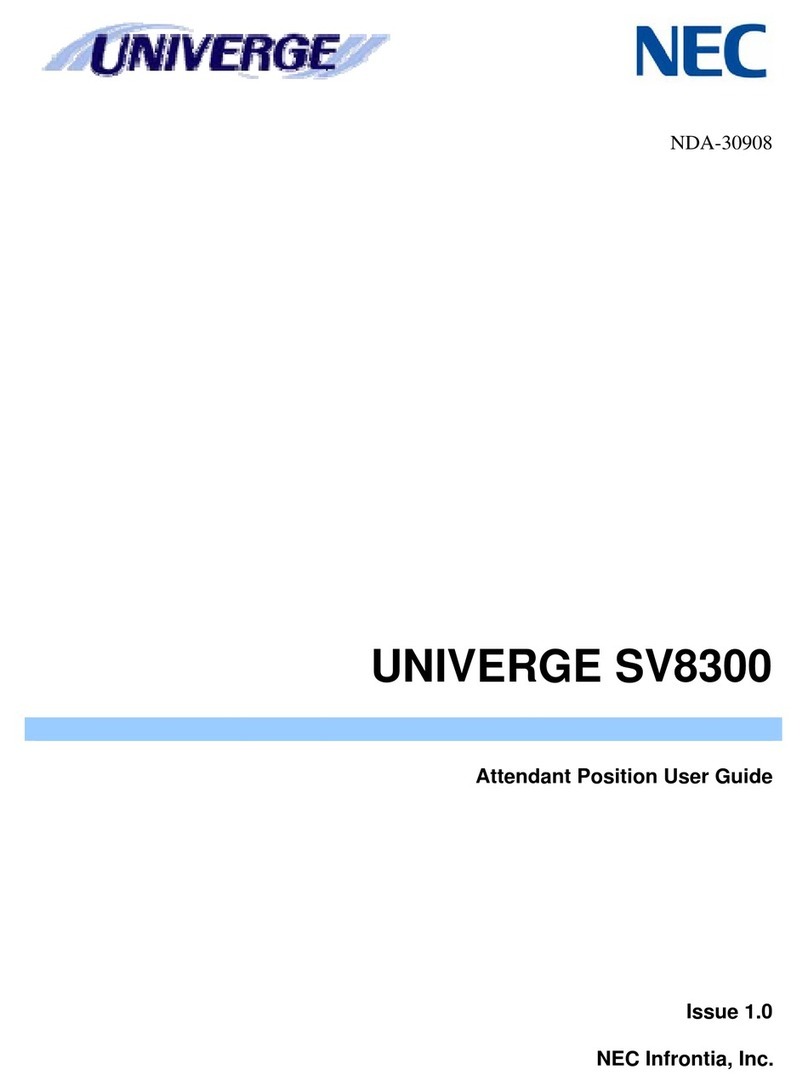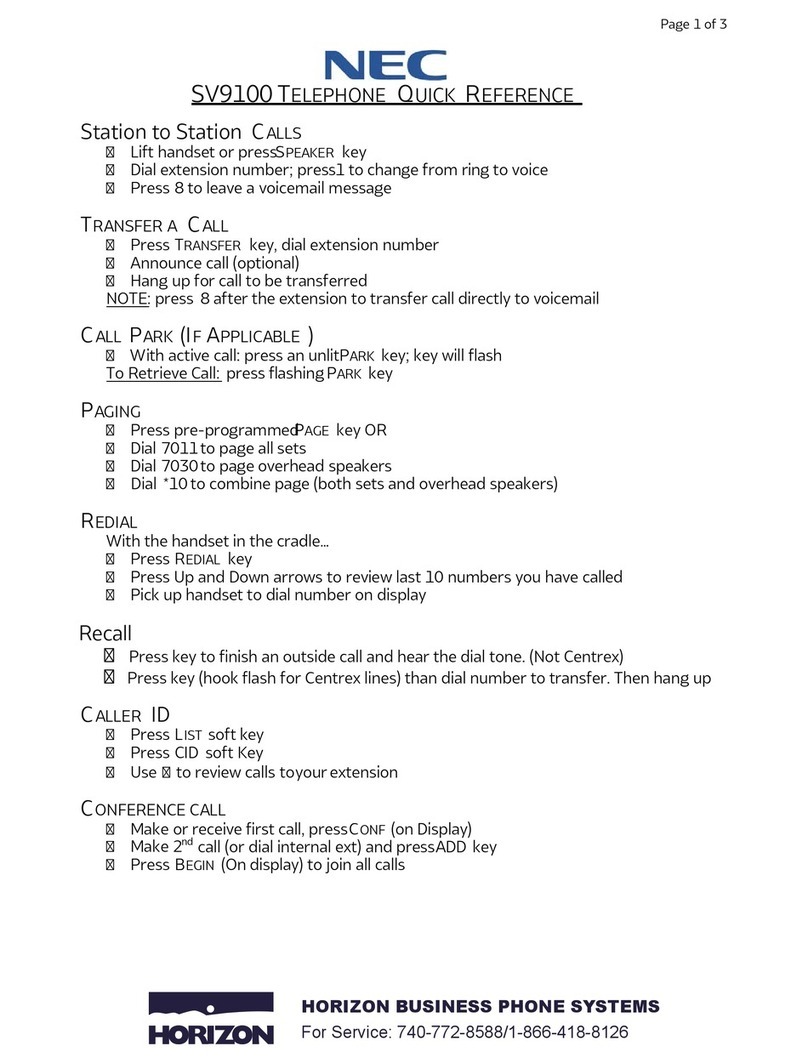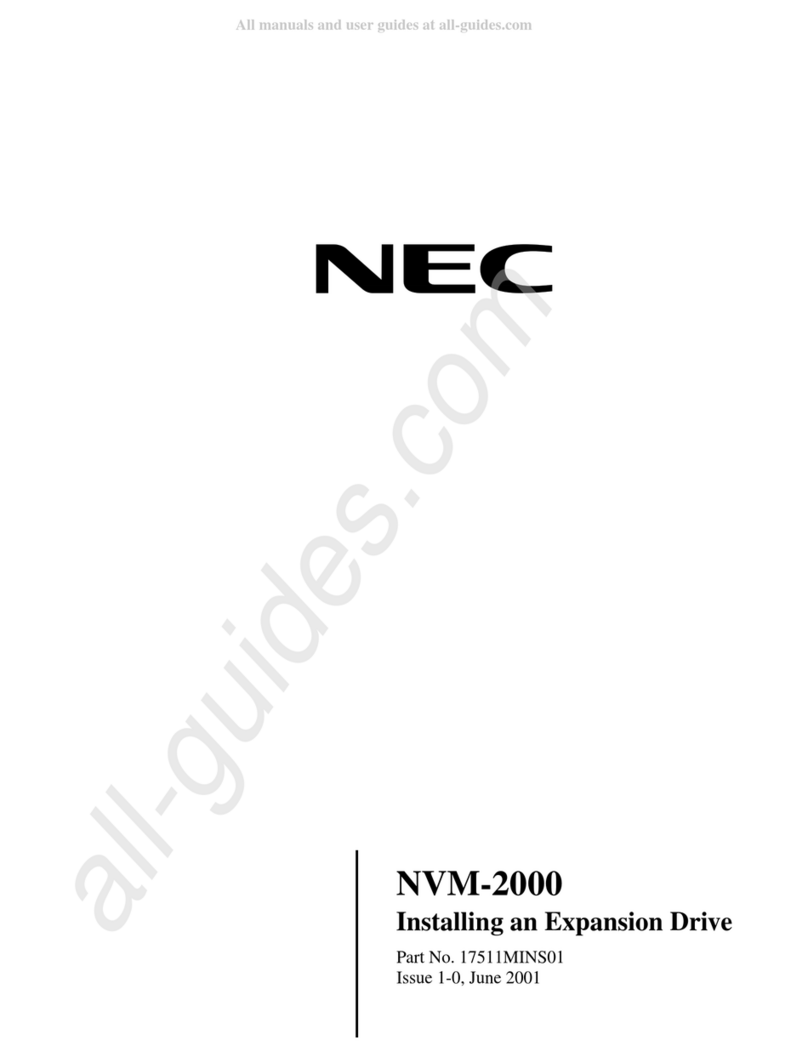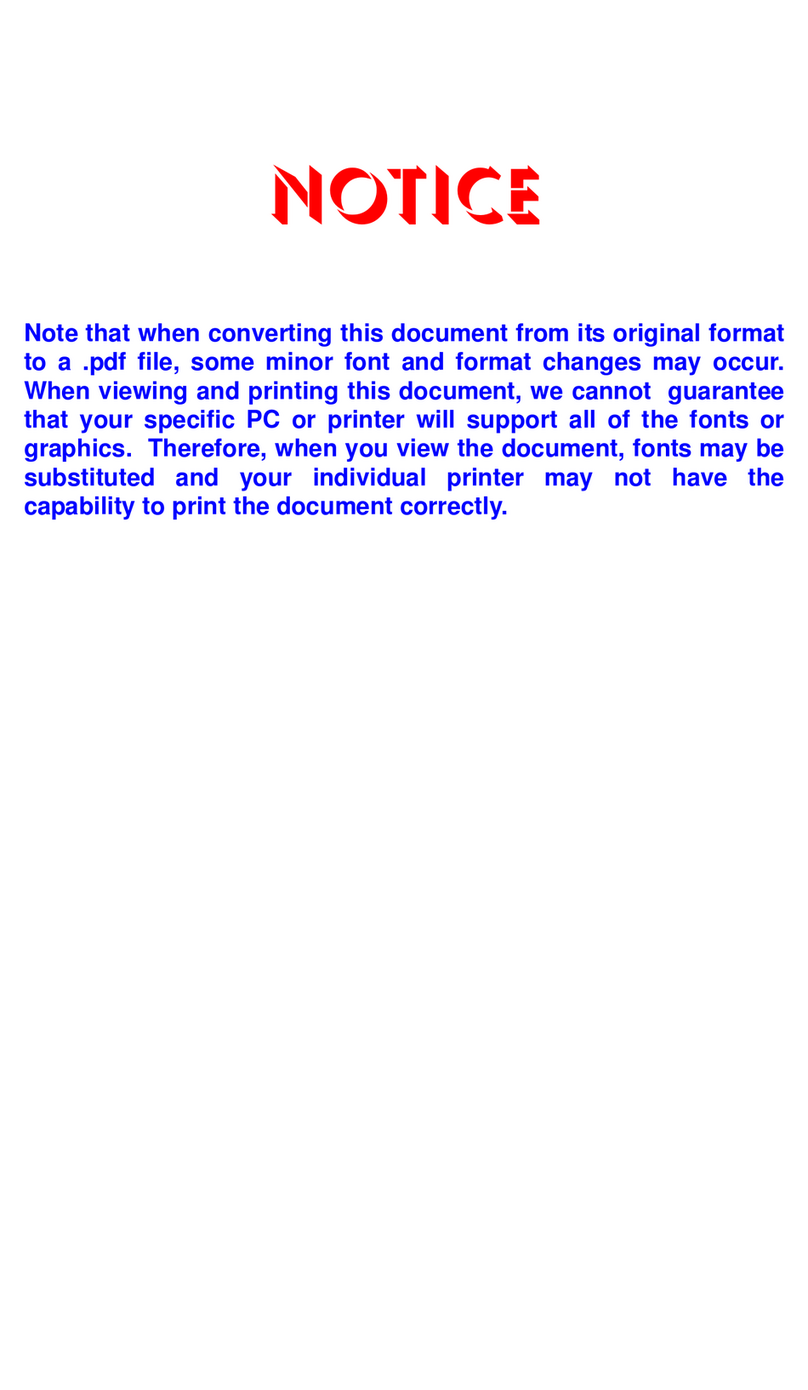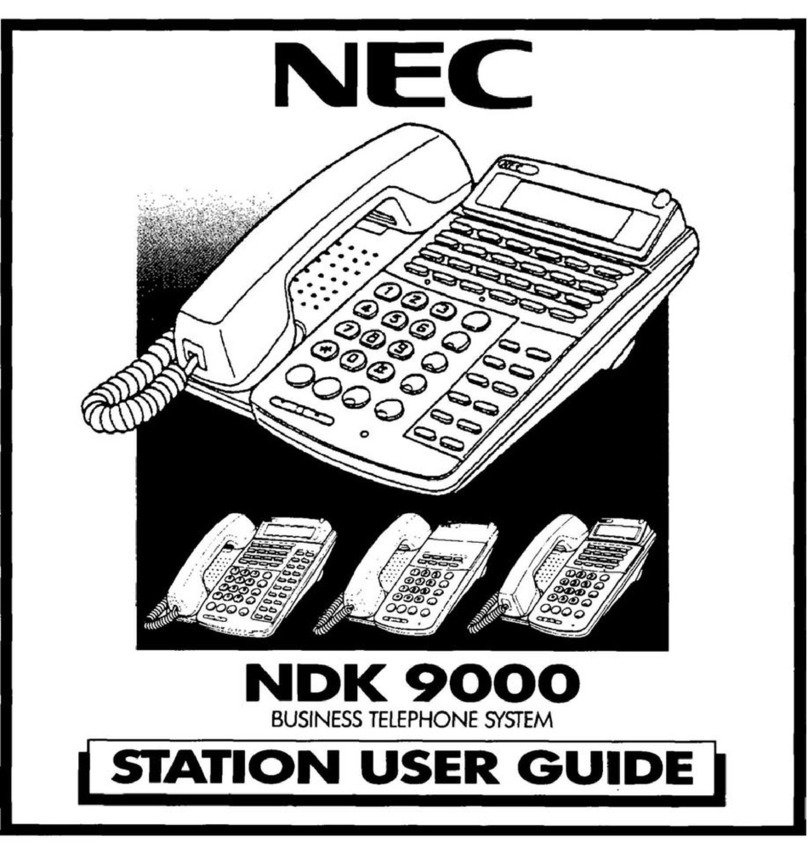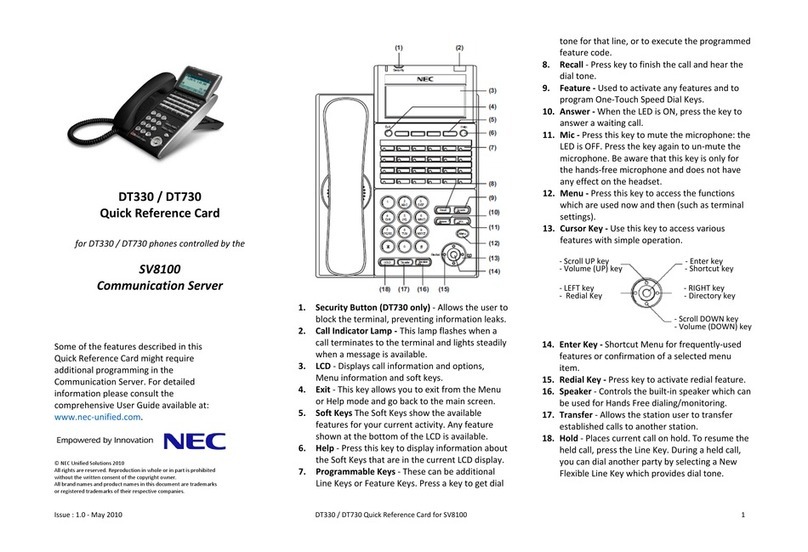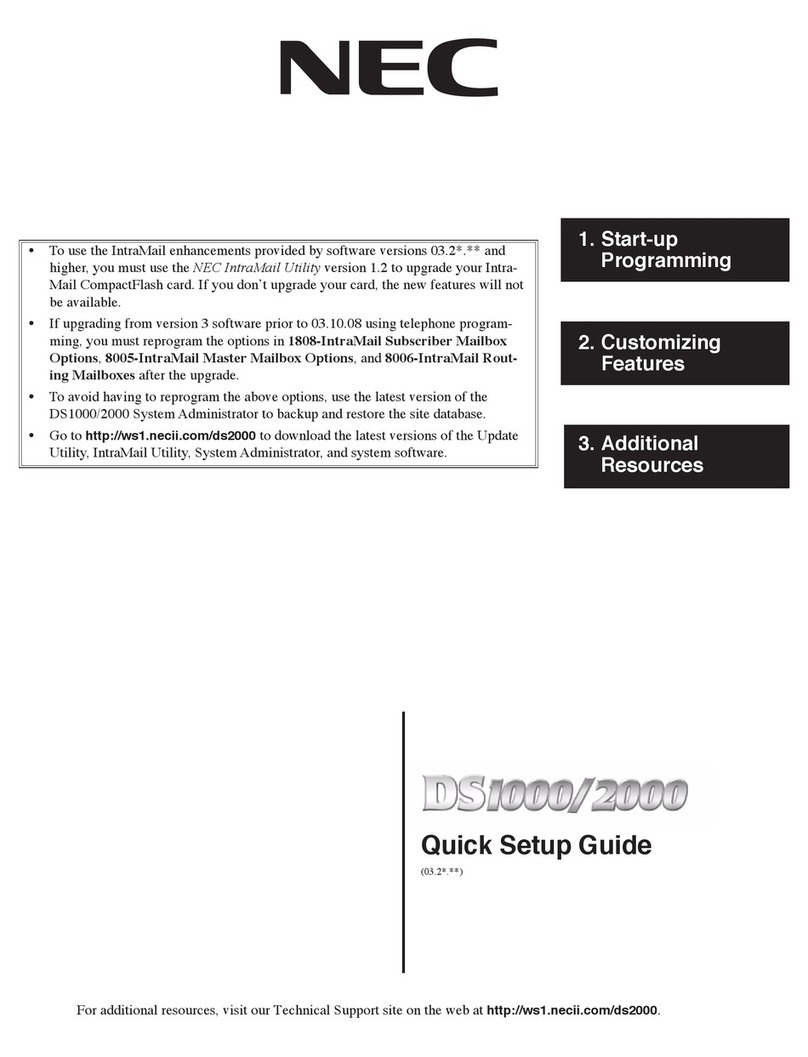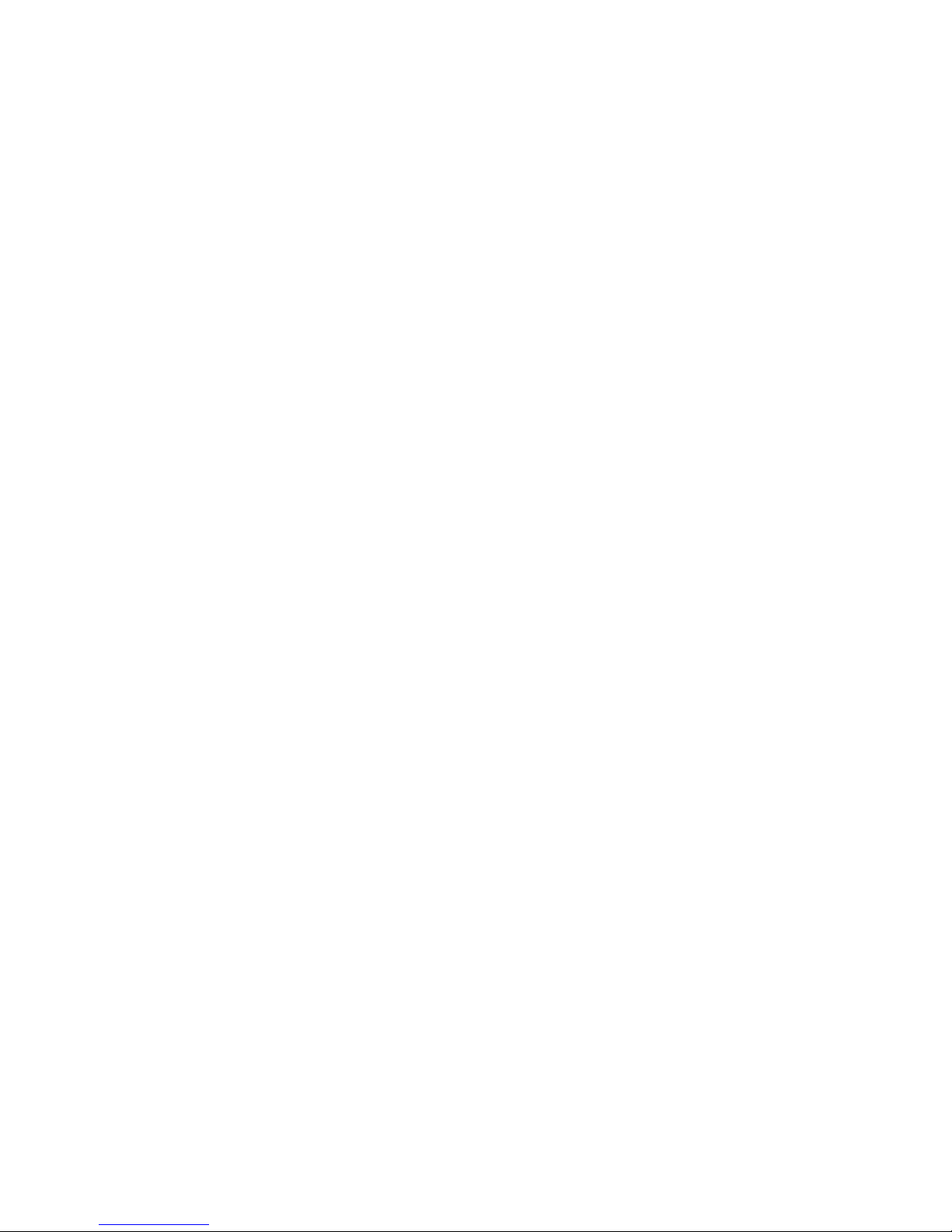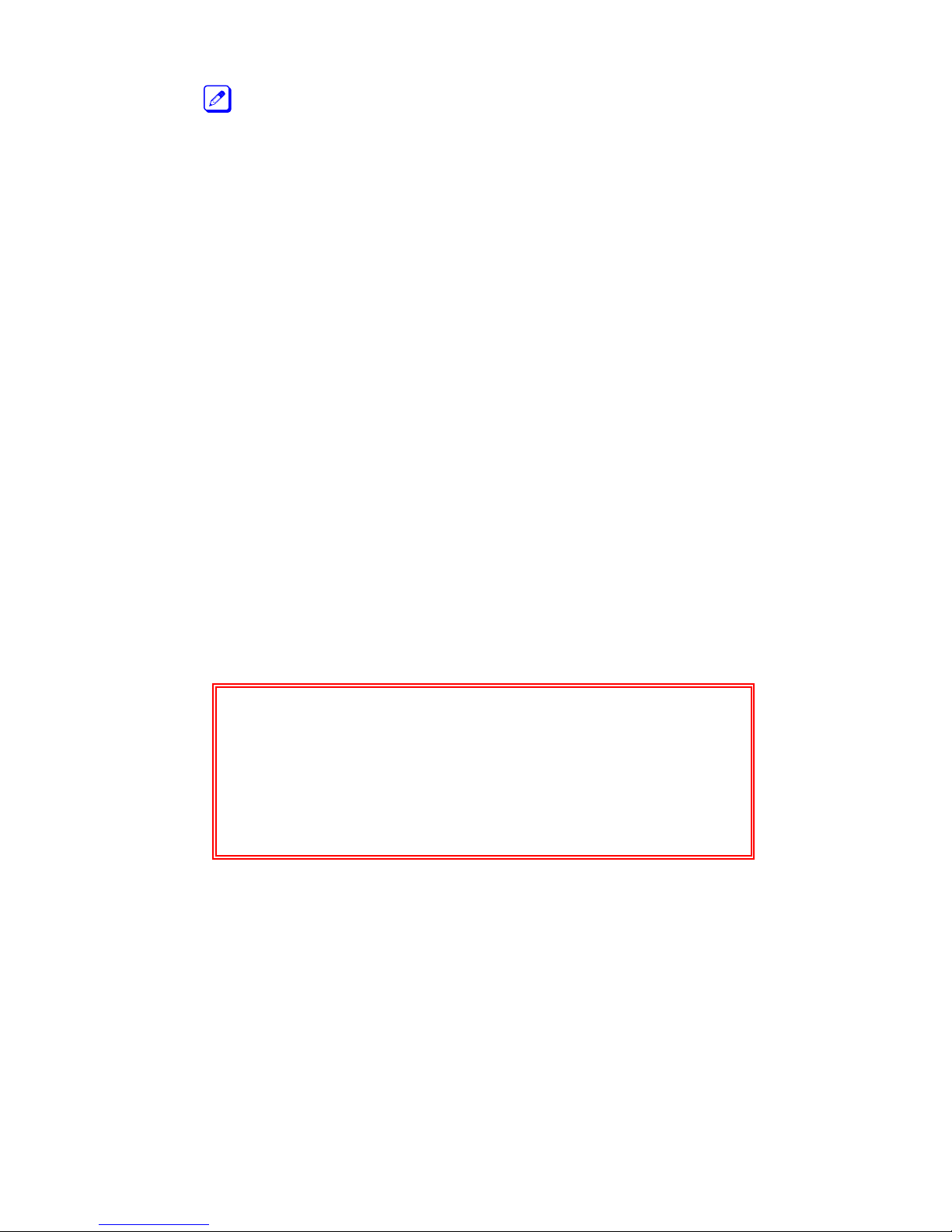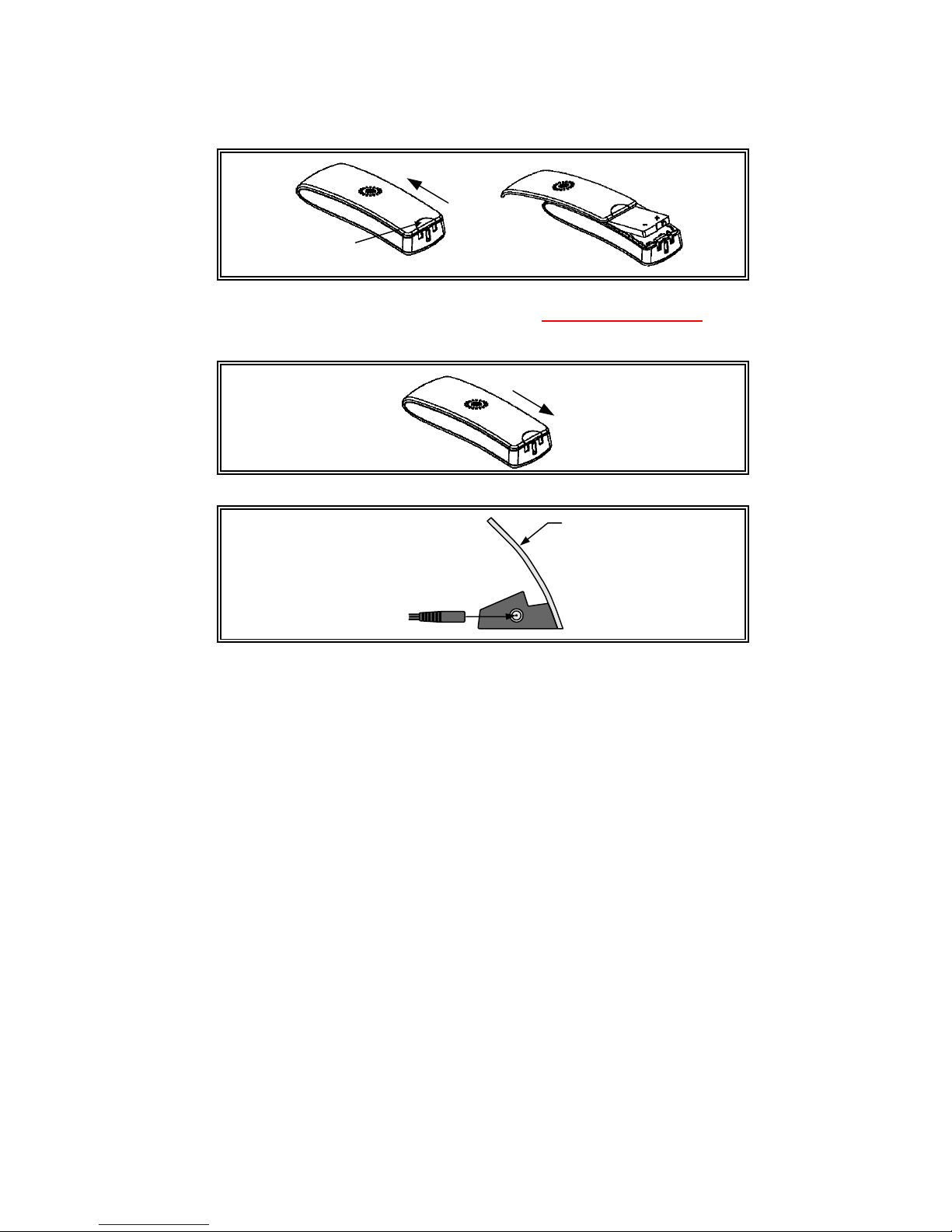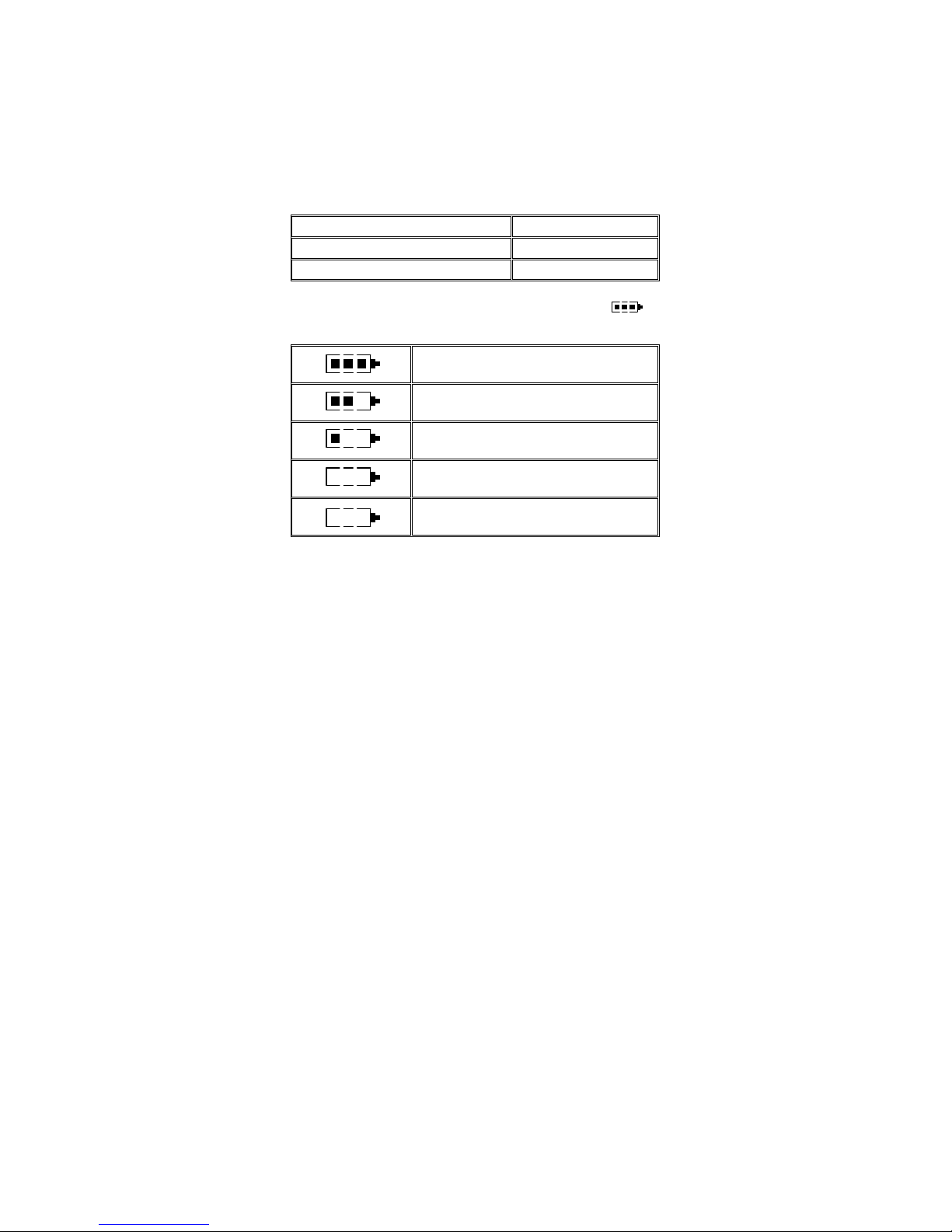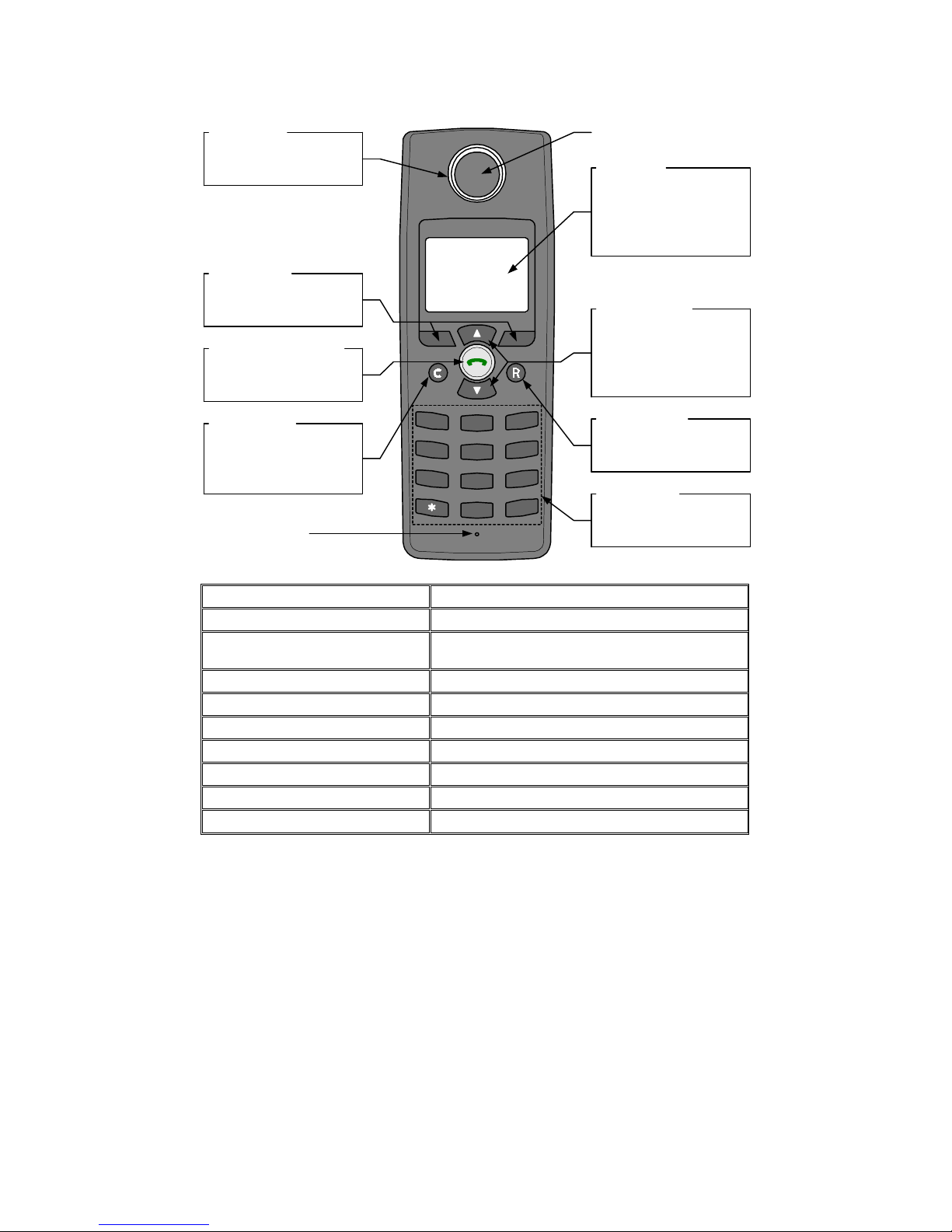1
Contents
FOR YOUR SAFETY....................................................................................................... 3
BATTERY INFORMATION........................................................................................... 6
Fitting the Battery Pack and Charger .............................................................................. 6
Charging & Operating Time............................................................................................ 7
HANDSET LAYOUT........................................................................................................ 8
Location of Controls........................................................................................................ 8
DISPLAY LAYOUT ......................................................................................................... 9
BASIC SET UP................................................................................................................ 10
Switching the Handset ON / OFF.................................................................................. 10
User Name Setting......................................................................................................... 10
Entering Alphabetical Characters.................................................................................. 11
Adjusting the Receiver Volume .................................................................................... 12
Ringer Setting................................................................................................................ 12
Language Selection ....................................................................................................... 14
USING THE HANDSET................................................................................................. 15
Making Calls ................................................................................................................. 15
Answering Calls ............................................................................................................ 16
Mute .............................................................................................................................. 17
Hold and Transfer.......................................................................................................... 18
Telephone Book (TelBook)........................................................................................... 19
Redial List ( )................................................................................................... 24
Caller List...................................................................................................................... 25
Telephone Options ........................................................................................................ 29
SECURITY ...................................................................................................................... 30
Pin Number ................................................................................................................... 30
Key Pad Lock................................................................................................................ 33
MENU CHART ............................................................................................................... 34