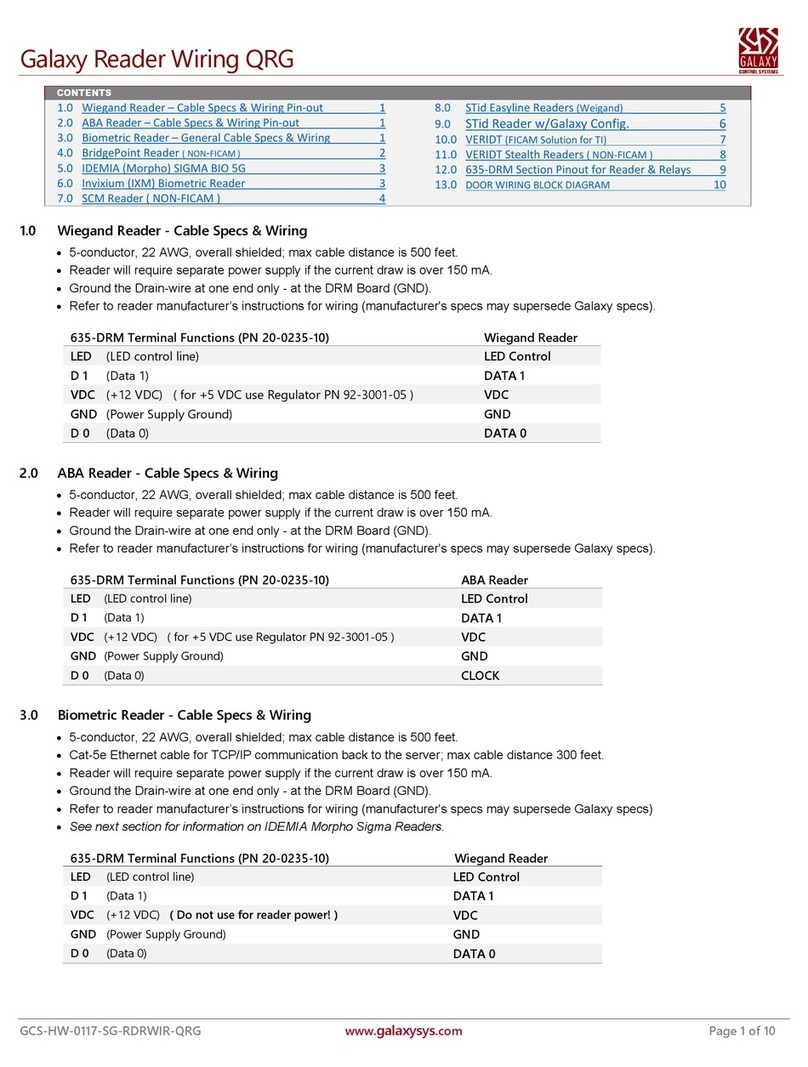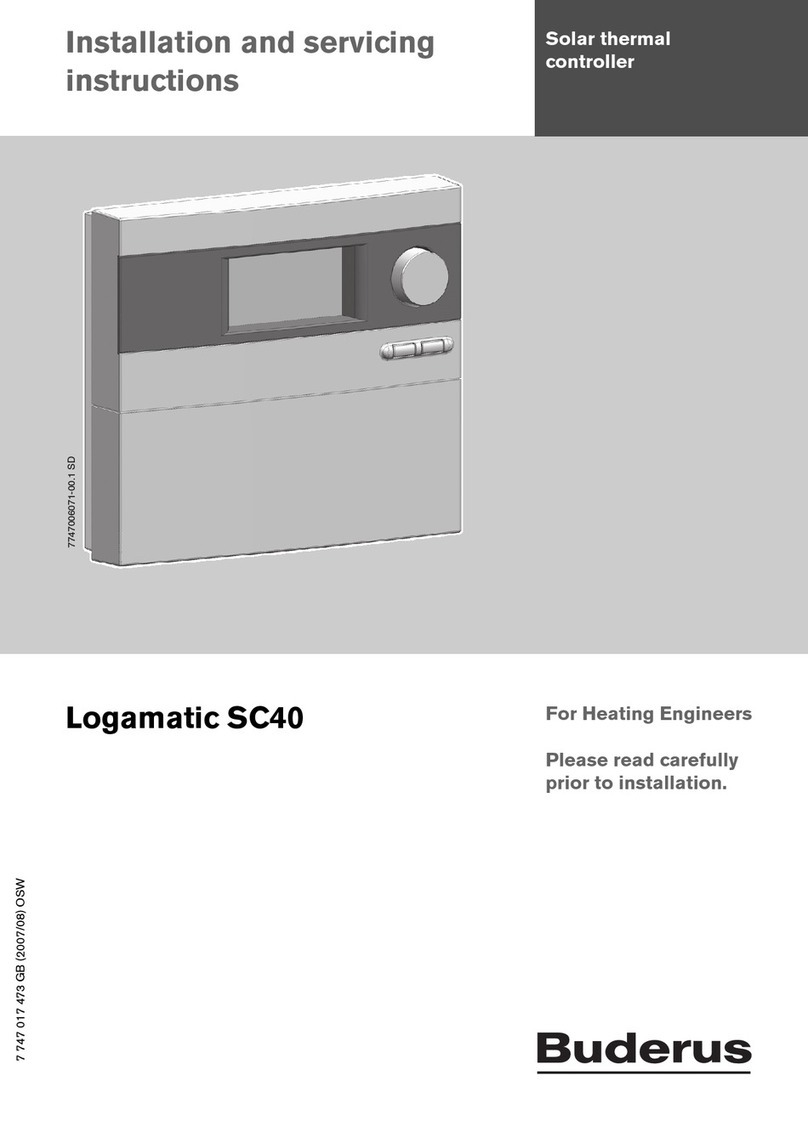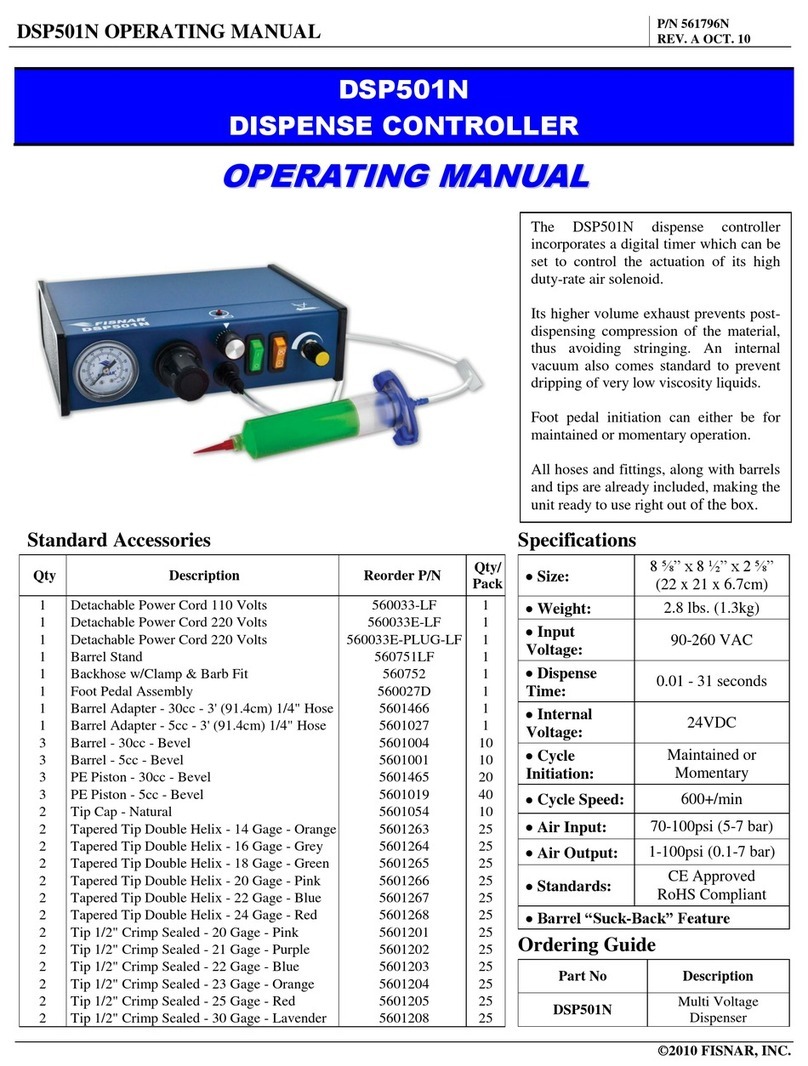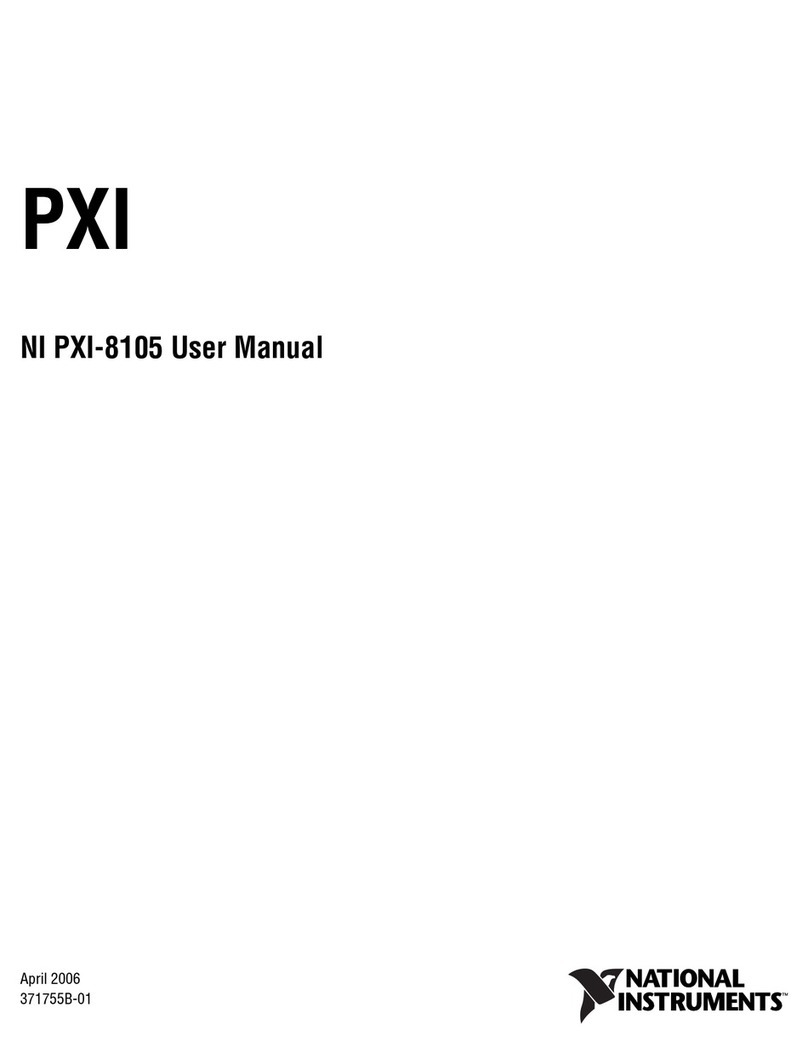ALLOYLED AL-60-03-0008 User manual

4.32 in.
0.95 in.
3.34 in.
DIMENSIONS
INDICATORS
page 1 of 7 v3
Specifications subject to change without notice.
www.AlloyLED.com | Call: 800.910.LEDS [5337] | Text: 510.400.6690 | solutions@AlloyLED.com
®
®
Specifications
• RF Frequency: 2.4G
• Compatible Mobile Devices: Apple iOS, Android
• Includes 12V DC plug-in adapter (for powering the hub itself)
• Max. receivers per remote control: 20
AL-60-03-0008
The LED WiFi Controller Hub works with the Receiver for
Wireless Remote Controllers (AL-60-03-0004 - sold separately)
or DMX Decoders (AL-60-03-0007 - sold separately) to provide
WiFi control of Radialux®RGB and RGB-W Tape Lights using a
smart phone. The WiFi Hub offers not only powerful, dynamic
color control options, but also a convenient way to control LED
lights by eliminating the need for a separate remote control. It
is easy to use with the included free smartphone app.
Indicator Lights:
left (blue) = WiFi is transmitting
middle (blue) = error
right (red) = unit powered on
• Works with: Receiver for Wireless Remote Controllers
(AL-60-03-0004) or DMX Decoders (AL-60-03-0007)
LED WiFi Controller Hub
4.32 in.
0.95 in.
3.34 in.

DC power
DC power
DC power
Using the WiFi Hub with the Receiver for Wireless Remote Controllers (AL-60-03-0004)
(WiFi Hub wirelessly connected to router)
page 2 of 7 v3
Specifications subject to change without notice.
www.AlloyLED.com | Call: 800.910.LEDS [5337] | Text: 510.400.6690 | solutions@AlloyLED.com
®
®
Specifications
1. Connect the Radialux®tape light and Wireless Receiver(s) according to the
instructions on the Wireless Receiver specification sheet.
2. Download the LED WiFi Controller Hub application from the Apple app store or
Google Play by searching for "easylighting" or scanning a QR code (right).
3. Connect your cell phone to WFi Hub network directly. (Password: 0123456789)
4. Open the WiFi Hub "easylighting" application and operate according to the
application manual.
WiFi Controller
SR-2818WIN is a convertor which works with Surnicher’s receiver SR-1009FX series to be controlled by
IOS or Android system via WIFI.
SR-2818WIN
Parameter
Wiring diagram
Brief introduction of buttons
Feature
Part No. Operation Voltage
SR-2818WIN 12V DC
Output
RF Signal
Operation frequency
2.4G
12V DC power input
WLAN
109.7
84.7
24.2
Method 1:Connect your cellphone with your
home net router(WiFi-RF)
12V DC power input
Operation
1.Download application from ‘app store’ or ‘google play’ by searching ‘easylighting’ or scanning below two-
dimension code.
2.If SR-2818WiN has connected with router, then connect your cell phone to your router network.
If SR-2818WiN did not connect with router, then connect your cell phone to SR-2818WiN network directly.
(Password:0123456789)
3. Open the easylighting application and operating according the application manual.
Andriod IOS
RJ45
Power input
Power input
RF Receiver
RF Receiver
Method 2:
(WiFi -RF)
Connect your cellphone with
SR-2818WITR-N(B) Power input
RF Receiver
Power input
RF Receiver
Router
Safety & Warnings
1) The product shall be installed and serviced by a qualified person.
2) IP20.Please avoid the sun and rain. When installed outdoors, please ensure it is mounted in a water proof
enclosure.
3) Always be sure to mount this unit in an area with proper ventilation to avoid overheating.
4) Please check if the output voltage of any LED power supplies used comply with the working voltage of the
product.
5) Never connect any cables while power is on and always assure correct connections to avoid short circuits
before switching on.
6)
7) For update information please consult your supplier.
Please ensure that the cable is secured tightly in the connector
12V DC power input
ISO9001:2008
5
WiFi Controller
SR-2818WIN is a convertor which works with Surnicher’s receiver SR-1009FX series to be controlled by
IOS or Android system via WIFI.
SR-2818WIN
Parameter
Wiring diagram
Brief introduction of buttons
Feature
Part No. Operation Voltage
SR-2818WIN 12V DC
Output
RF Signal
Operation frequency
2.4G
12V DC power input
WLAN
109.7
84.7
24.2
Method 1:Connect your cellphone with your
home net router(WiFi-RF)
12V DC power input
Operation
1.Download application from ‘app store’ or ‘google play’ by searching ‘easylighting’ or scanning below two-
dimension code.
2.If SR-2818WiN has connected with router, then connect your cell phone to your router network.
If SR-2818WiN did not connect with router, then connect your cell phone to SR-2818WiN network directly.
(Password:0123456789)
3. Open the easylighting application and operating according the application manual.
Andriod IOS
RJ45
Power input
Power input
RF Receiver
RF Receiver
Method 2:
(WiFi -RF)
Connect your cellphone with
SR-2818WITR-N(B) Power input
RF Receiver
Power input
RF Receiver
Router
Safety & Warnings
1) The product shall be installed and serviced by a qualified person.
2) IP20.Please avoid the sun and rain. When installed outdoors, please ensure it is mounted in a water proof
enclosure.
3) Always be sure to mount this unit in an area with proper ventilation to avoid overheating.
4) Please check if the output voltage of any LED power supplies used comply with the working voltage of the
product.
5) Never connect any cables while power is on and always assure correct connections to avoid short circuits
before switching on.
6)
7) For update information please consult your supplier.
Please ensure that the cable is secured tightly in the connector
12V DC power input
ISO9001:2008
5
Android iOS

page 3 of 7 v3
Specifications subject to change without notice.
www.AlloyLED.com | Call: 800.910.LEDS [5337] | Text: 510.400.6690 | solutions@AlloyLED.com
®
®
Specifications
Using the WiFi Hub with the DMX Decoder (AL-60-03-0007)
(WiFi Hub connected to router via ethernet cable)
DC power
router
CAT5 extension cable
AL-60-99-0003
CAT5 extension cable
AL-60-99-0003
RJ45 splice cable
AL-60-99-0001 GND
D+
D-
1. Connect the Radialux tape light(s) to the DMX Decoder(s) according to the instructions on the DMX Decoder
specification sheet. Be sure to install the decoders so they can be accessed later, the digital interfaces will be used
to assign zones.
2. Important: They will need to connect via RJ45 cable back to the modem from the wifi hub.
3. If using multiple decoders, wire according to the diagram above.
4. Set the following addresses on the digital interface of each decoder. Each room may have multiple decoders.
Decoders in the same room get the same address. Push the first button on each decoder for a few seconds until
the numbers blink. Then short press each button to set the address. As an example, let's suppose there are five
rooms. The decoder in each room will get one of the following addresses:
Room #1: 001
Room #2: 005
Room #3: 009
5. Download the LED WiFi Controller Hub application from the Apple app store or Google Play by searching for
"easylighting" or scanning a QR code (see previous page).
6. Open the app. Go to app 'Setting' then click the "Connect the WiFi LED controller to your home network" button. Link
to your home network.
7. Go to the 'Room' section of the app. In the "Room" section, the following are the default rooms: Bedroom, Kitchen,
Washroom, Living Room, and Bathroom. (Each of these rooms can be renamed after the process of assigning a
light color to each room is complete.) To match the order of the decoders to to the order of rooms in the app, assign
each decoder a room in this order: Bedroom, Kitchen, Washroom, Living Room, Bathroom, etc.
8. In the 'Room' section, choose what the room labeled 'Bedroom'. A green check mark will appear.
9. Go to the 'Setting' section again. Click the box that says "Use direct Easy Lighting connection with the WiFi LED
controller"
10. Click 'Yes' when this prompt appears: 'Your mobile phone is already connected to the WiFi controller?'
11. Select the desired color on your color wheel.
12. Go back to the 'Room' section. Uncheck the Bedroom and check the next room. Repeat steps 8, 9, and 10. Go
through these steps one room at a time. To assign different rooms the same color, check those rooms before
selecting the color on the color wheel.
13. Do not click 'Save', settings are automatically saved and clicking "Save" again will override your settings. and they
may be lost.
Room #4: 013
Room #5: 017

page 4 of 7 v3
Specifications subject to change without notice.
www.AlloyLED.com | Call: 800.910.LEDS [5337] | Text: 510.400.6690 | solutions@AlloyLED.com
®
®
Specifications
Set Up the WiFi Hub
Install the App
Restore the WiFi Settings to the Factory Default Setting
LED WiFi Controller Hub “EasyLighting” Application Instructions
Hard-Wired Connection to Router (Recommended):
Connect the WiFi Hub to your router using the included CAT-5 (ethernet)
cable. This will allow you to operate the controller on the same network
you use for the Internet.
1. Open the easylighting application on your smart phone. There will be
a message saying “wireless device not found” - click OK.
2. Go to “Settings” (P1)
3. Select “Connect WiFi LED controller to your home network” (P1)
4. A dialog box saying “Your mobile phone is already connected to the
WiFi controller?” Select “yes”, the app will automatically search for the
router. (P2) (P3)
5. Choose your router to connect.
6. Enter the WiFi network password and then press OK. (P3) (P4)
When we connect to the WiFi Hub through an existing WiFi network, Easylighting will not appear in the list of available networks
unless we reset the router. Then we can use this button to restore the WiFi controller to factory settings. (This function is only
used when connecting to an existing WiFi network).
1. Connect to the existing WiFi network and make sure the WiFi Hub is already configured to this network.
2. Go to “Settings” (P1)
3. Select “Restore WiFi settings to factory default settings.” (P6)
4. Press yes. A dialog box will indicate that it has successfully restored factory settings. Press “OK” (P7)
5. After around 1 minute, Easylighting will appear in the network list again. (P8)
To Connect Wirelessly to the WiFi LED Controller:
This will operate the controller on its own network
and requires your mobile device to be disconnected
from other wireless networks.
1. Open the easylighting application on your
smart phone. There will be a message saying
“wireless device not found” - click OK.
2. Go to “Settings” (P1)
3. Press “Use direct EasyLighting connection to
the WiFi LED controller.” (P1)
4. Press yes. (P2)
Download the LED WiFi Controller Hub application from the Apple app store (the app is called “easylighting
easylife” by author Gong Fei) or Google Play by searching for “easylighting”.
Configure
Connect WiFi LED controller to your home network
1)Search and connect the Easylighting
2)Enter easylighting application
3)Short press setting button (P1)
4)Short press (P1)
‘Easylighting’ application manual:
5)Press yes , it will search all the router around automatically(P2,P3)
6)Choose router we want connect
7)Enter password and then press OK (P3.P4)
Restore WiFi settings to factory default setting
1)Connect exist WIFI and make sure WIFI controller already be
configure to this network
2)Enter the setting interface
3)Short press .(P1)
3)Press yes; it will indicate successful restore factory setting.(P6)
4)Press ok, after around 1 minute, Easylighting will can be found in
network list again.(P7.P8)
P1 P2 P3 P4 P5
Use direct EasyLighting connection with the WiFi LED
controller
1)Search and connect the Easylighting
2)Enter easy lighting application
3)Short press setting button .(P1)
4)Press (P1)
5)Press yes (P2).
P6 P7 P8
P9 P10
Room editing information
1.Short press setting button (P1)
2.Short press Edit room information button (P1)
there will be room editing page as(P9)
a. Edit room/zone name
1)Press Edit button (P9)
2)Click the words(”bedroom” for example)
3)Clean the old name and enter a new name ( zone for example)
4)Press save button (P11)
P11
b. Change picture for the room
1)Press Edit button (P9)
2)Short press the middle of the room picture(P10)
3)Camera will be opened automatically
4)Take a picture
5)Click use photo (P12)
6)Press save button (P10)
P12
c. Edit color wheel for corresponding LED lighting
1)Press Edit button there will be four different color wheel in
lower right
For RGBW LED lighting
For CDW LED lighting
For CCT led lighting
For single color LED
lighting
2)Cancel the mark for other three color wheels and keep one
( take single color as example) (P10)
3)Press save
4)Choose this zone there will be one directly enter
corresponding color wheel
Attention
d. Learning button
Manual for this button will be explained in next chapter.
e. back button
After edit, click back button to return setting interface.
Select WiFi LED controller(P13)
P13
1.Use direct Easylighting connection with WiFi LED controller. Under this
configure ,only can select one controller
2.Connect WiFi LED controller to your home network. Under this configure,
can select all or several pcs .
P14
WiFi setting(P14)
1.Change the password of WiFi controller
2.Change the SSID name of controller
Continued on next page

page 5 of 7 v3
Specifications subject to change without notice.
www.AlloyLED.com | Call: 800.910.LEDS [5337] | Text: 510.400.6690 | solutions@AlloyLED.com
®
®
Specifications
Creating and Editing Rooms (Zones)
Learning (Pairing)
Configure
Connect WiFi LED controller to your home network
1)Search and connect the Easylighting
2)Enter easylighting application
3)Short press setting button (P1)
4)Short press (P1)
‘Easylighting’ application manual:
5)Press yes , it will search all the router around automatically(P2,P3)
6)Choose router we want connect
7)Enter password and then press OK (P3.P4)
Restore WiFi settings to factory default setting
1)Connect exist WIFI and make sure WIFI controller already be
configure to this network
2)Enter the setting interface
3)Short press .(P1)
3)Press yes; it will indicate successful restore factory setting.(P6)
4)Press ok, after around 1 minute, Easylighting will can be found in
network list again.(P7.P8)
P1 P2 P3 P4 P5
Use direct EasyLighting connection with the WiFi LED
controller
1)Search and connect the Easylighting
2)Enter easy lighting application
3)Short press setting button .(P1)
4)Press (P1)
5)Press yes (P2).
P6 P7 P8
P9 P10
Room editing information
1.Short press setting button (P1)
2.Short press Edit room information button (P1)
there will be room editing page as(P9)
a. Edit room/zone name
1)Press Edit button (P9)
2)Click the words(”bedroom” for example)
3)Clean the old name and enter a new name ( zone for example)
4)Press save button (P11)
P11
b. Change picture for the room
1)Press Edit button (P9)
2)Short press the middle of the room picture(P10)
3)Camera will be opened automatically
4)Take a picture
5)Click use photo (P12)
6)Press save button (P10)
P12
c. Edit color wheel for corresponding LED lighting
1)Press Edit button there will be four different color wheel in
lower right
For RGBW LED lighting
For CDW LED lighting
For CCT led lighting
For single color LED
lighting
2)Cancel the mark for other three color wheels and keep one
( take single color as example) (P10)
3)Press save
4)Choose this zone there will be one directly enter
corresponding color wheel
Attention
d. Learning button
Manual for this button will be explained in next chapter.
e. back button
After edit, click back button to return setting interface.
Select WiFi LED controller(P13)
P13
1.Use direct Easylighting connection with WiFi LED controller. Under this
configure ,only can select one controller
2.Connect WiFi LED controller to your home network. Under this configure,
can select all or several pcs .
P14
WiFi setting(P14)
1.Change the password of WiFi controller
2.Change the SSID name of controller
First method:
1. Select any one room. There will be green
checkmark on the upper right side.
2. Press the Room button.
3. Short press the learning key on the Wireless
Receiver.
4. Touch the color wheel in the app. The LED lights
will blink to confirm the room designation.
Second method:
1. Enter Settings and select "Edit Room Information".
2. Press the learning key on the Wireless Receiver.
3. Press the Learning button in the application.
4. Then select the zone/room after that. The LED lights will flash
to indicate successful pairing.
5. Press Save.
To unlearn the room designation, press the learning key on the Wireless Receiv-
er for at least 5 seconds until the LED lights flash, then the learned ID is deleted.
Pairing with the Remote Control:
If you have a remote control that is compatible with the Wireless Receiver, it can also be used for pairing. The
"Easylighting" app will follow the zones established by the remote. For example, if you set up zone 2 with the re-
mote, then you can use the app to control zone 2 directly without pairing.
Edit the room name:
1. Press the Edit button. (P9)
2. Select the room (“bedroom” for example).
3. Delete the old name and enter a new name
(“zone” for example). (P11)
4. Press the Save button. (P11)
Configure
Connect WiFi LED controller to your home network
1)Search and connect the Easylighting
2)Enter easylighting application
3)Short press setting button (P1)
4)Short press (P1)
‘Easylighting’ application manual:
5)Press yes , it will search all the router around automatically(P2,P3)
6)Choose router we want connect
7)Enter password and then press OK (P3.P4)
Restore WiFi settings to factory default setting
1)Connect exist WIFI and make sure WIFI controller already be
configure to this network
2)Enter the setting interface
3)Short press .(P1)
3)Press yes; it will indicate successful restore factory setting.(P6)
4)Press ok, after around 1 minute, Easylighting will can be found in
network list again.(P7.P8)
P1 P2 P3 P4 P5
Use direct EasyLighting connection with the WiFi LED
controller
1)Search and connect the Easylighting
2)Enter easy lighting application
3)Short press setting button .(P1)
4)Press (P1)
5)Press yes (P2).
P6 P7 P8
P9 P10
Room editing information
1.Short press setting button (P1)
2.Short press Edit room information button (P1)
there will be room editing page as(P9)
a. Edit room/zone name
1)Press Edit button (P9)
2)Click the words(”bedroom” for example)
3)Clean the old name and enter a new name ( zone for example)
4)Press save button (P11)
P11
b. Change picture for the room
1)Press Edit button (P9)
2)Short press the middle of the room picture(P10)
3)Camera will be opened automatically
4)Take a picture
5)Click use photo (P12)
6)Press save button (P10)
P12
c. Edit color wheel for corresponding LED lighting
1)Press Edit button there will be four different color wheel in
lower right
For RGBW LED lighting
For CDW LED lighting
For CCT led lighting
For single color LED
lighting
2)Cancel the mark for other three color wheels and keep one
( take single color as example) (P10)
3)Press save
4)Choose this zone there will be one directly enter
corresponding color wheel
Attention
d. Learning button
Manual for this button will be explained in next chapter.
e. back button
After edit, click back button to return setting interface.
Select WiFi LED controller(P13)
P13
1.Use direct Easylighting connection with WiFi LED controller. Under this
configure ,only can select one controller
2.Connect WiFi LED controller to your home network. Under this configure,
can select all or several pcs .
P14
WiFi setting(P14)
1.Change the password of WiFi controller
2.Change the SSID name of controller
Configure
Connect WiFi LED controller to your home network
1)Search and connect the Easylighting
2)Enter easylighting application
3)Short press setting button (P1)
4)Short press (P1)
‘Easylighting’ application manual:
5)Press yes , it will search all the router around automatically(P2,P3)
6)Choose router we want connect
7)Enter password and then press OK (P3.P4)
Restore WiFi settings to factory default setting
1)Connect exist WIFI and make sure WIFI controller already be
configure to this network
2)Enter the setting interface
3)Short press .(P1)
3)Press yes; it will indicate successful restore factory setting.(P6)
4)Press ok, after around 1 minute, Easylighting will can be found in
network list again.(P7.P8)
P1 P2 P3 P4 P5
Use direct EasyLighting connection with the WiFi LED
controller
1)Search and connect the Easylighting
2)Enter easy lighting application
3)Short press setting button .(P1)
4)Press (P1)
5)Press yes (P2).
P6 P7 P8
P9 P10
Room editing information
1.Short press setting button (P1)
2.Short press Edit room information button (P1)
there will be room editing page as(P9)
a. Edit room/zone name
1)Press Edit button (P9)
2)Click the words(”bedroom” for example)
3)Clean the old name and enter a new name ( zone for example)
4)Press save button (P11)
P11
b. Change picture for the room
1)Press Edit button (P9)
2)Short press the middle of the room picture(P10)
3)Camera will be opened automatically
4)Take a picture
5)Click use photo (P12)
6)Press save button (P10)
P12
c. Edit color wheel for corresponding LED lighting
1)Press Edit button there will be four different color wheel in
lower right
For RGBW LED lighting
For CDW LED lighting
For CCT led lighting
For single color LED
lighting
2)Cancel the mark for other three color wheels and keep one
( take single color as example) (P10)
3)Press save
4)Choose this zone there will be one directly enter
corresponding color wheel
Attention
d. Learning button
Manual for this button will be explained in next chapter.
e. back button
After edit, click back button to return setting interface.
Select WiFi LED controller(P13)
P13
1.Use direct Easylighting connection with WiFi LED controller. Under this
configure ,only can select one controller
2.Connect WiFi LED controller to your home network. Under this configure,
can select all or several pcs .
P14
WiFi setting(P14)
1.Change the password of WiFi controller
2.Change the SSID name of controller
Assign a color wheel for the room:
1. Press the Edit button. (P9) Four color wheel
images will appear.
2. Uncheck the wheels that you don’t want to
select, leaving the wheel checked that you
want to select. (P10)
3. Press Save.
4. After editing, click the Back button to return to
Settings.
Note: Different zones which are assigned different col-
or wheels cannot be commanded at same time.
Different zones which are assigned the same color
wheel, or are not assigned to any color wheel, can be
selected at the same time.
Go to “Settings” (P1) . Press the “Edit Room Information” button (P1) and the room editing page will appear. (P9)
Change the image for a room:
1. Press the Edit button. (P9)
2. Tap the image of a room. (P10) The camera will open automatically.
3. Take a picture.
4. Click “use photo”. (P12)
5. Press the Save button. (P10)
Select an LED controller (P13)
1. When connecting the Easylighting app directly to the WiFi
Hub, you can select only one controller at a time.
2. When connecting the Easylighting to the WiFi Hub via a
home network, you can select several controllers at a time.
WiFi Hub Settings (P14)
1. Change the password of WiFi controller
2. Change the SSID name of controller
RGB / RGB-W
CDW (cool/neutral/
warm white)
CCT (cool/warm white)
single color white

CONTROLS & FEATURES
page 6 of 7 v3
Specifications subject to change without notice.
www.AlloyLED.com | Call: 800.910.LEDS [5337] | Text: 510.400.6690 | solutions@AlloyLED.com
®
®
Specifications
Controls & Features
Learning ( combining)
1)Selected any one room and there will be small mark on the
upper right side.
2)Press room button .
3)Press learning key on RF controllers SR-1009xx series
4)Touch the color wheel,LED lighting will blink to confirm room
designation
Press at on receiver(SR-1009Fxx) over 5
seconds until light flash, then delete the learned ID.
learning key
LED
Delete
First way:
Second way:
Manual
a. Room button(P27,P28)
Choose Room button
Short press middle of zone picture
1
2
Mark on the upper right side of room picture to indicate
choose successfully, multiple rooms can be choose at same time
3
Press room button again be confirm the rooms’ selection
4
Upper area will indicate room’s name we selected.
5
P29
b. color wheel
There will be four different color wheels we can select if we did
not edit the room: RGB, CDW, CCT, Single color.
1)Slide the upper areas from top to down to choose color wheel
from one to one. (P16,P17)
P15 P16 P17
P18 P19
18)
c. pause&run button(P19)
Running button exist in RGB, CDW color wheel interface, they
are similar so here will take RGB as an example to explain.
Running & Pause button
Moving speed
adjust libe
Fastest speed
Lowest speed
Attention
P20
d. music(P20)
When choose ,it will
open your local music
palyer
The lowest,need a high
voice affect moving speed.
The highest,a low voice
will affect the moving
speed lowest
This button exist in RGB/CDW interface, they are similar, so
here will take RGB as an example to explain.
1)Short press the button
2)Brightness level can be adjusted
from 0-255 to an accurate color.
e. RGB/CDW brightness level line(P21)
P21
Attention
Before adjust the color by color line, LED might in already in
an existing color, so we need zero clearing each channel first:
moving each channel in any level between 1-225, then move it
back to zero, then RGB lighting will off which means zero
clearing successfully.
f. W button(P22)
This button only exists in RGB channels color wheel interface to
adjust W channel brightness independently.
P22
P23
100% brightness
1% brightness
W channel’s
brightness level
100% brightness
1% brightness
Long press W button to ON/OFF W channel independently.
In RGB color wheel interface,it only adjusts R,G and B three channels
brightness,and cannot adjusts W channel.We need use W button
to adjust W channel brightness independently.
g. Brightness button(P23)
Brightness button exist in RGB, CDW and CCT color wheel
interface.
In CDW and CCT color wheel interface, it adjusts all channels
brightness.
P24
h. Save button(P24)
1.Save
1)Select rooms/zones
2)Select color or moving modes
3)Short press save button
4)Long press any button of S1-S8
5)LED lighting will flash indicate save successfully.
2.Recall
1)Select rooms/zones
2)Short press save button
3)short press saved button in S1-S8
4)LED will indicate saved color or moving modes
Learning ( combining)
1)Selected any one room and there will be small mark on the
upper right side.
2)Press room button .
3)Press learning key on RF controllers SR-1009xx series
4)Touch the color wheel,LED lighting will blink to confirm room
designation
Press at on receiver(SR-1009Fxx) over 5
seconds until light flash, then delete the learned ID.
learning key
LED
Delete
First way:
Second way:
Manual
a. Room button(P27,P28)
Choose Room button
Short press middle of zone picture
1
2
Mark on the upper right side of room picture to indicate
choose successfully, multiple rooms can be choose at same time
3
Press room button again be confirm the rooms’ selection
4
Upper area will indicate room’s name we selected.
5
P29
b. color wheel
There will be four different color wheels we can select if we did
not edit the room: RGB, CDW, CCT, Single color.
1)Slide the upper areas from top to down to choose color wheel
from one to one. (P16,P17)
P15 P16 P17
P18 P19
18)
c. pause&run button(P19)
Running button exist in RGB, CDW color wheel interface, they
are similar so here will take RGB as an example to explain.
Running & Pause button
Moving speed
adjust libe
Fastest speed
Lowest speed
Attention
P20
d. music(P20)
When choose ,it will
open your local music
palyer
The lowest,need a high
voice affect moving speed.
The highest,a low voice
will affect the moving
speed lowest
This button exist in RGB/CDW interface, they are similar, so
here will take RGB as an example to explain.
1)Short press the button
2)Brightness level can be adjusted
from 0-255 to an accurate color.
e. RGB/CDW brightness level line(P21)
P21
Attention
Before adjust the color by color line, LED might in already in
an existing color, so we need zero clearing each channel first:
moving each channel in any level between 1-225, then move it
back to zero, then RGB lighting will off which means zero
clearing successfully.
f. W button(P22)
This button only exists in RGB channels color wheel interface to
adjust W channel brightness independently.
P22
P23
100% brightness
1% brightness
W channel’s
brightness level
100% brightness
1% brightness
Long press W button to ON/OFF W channel independently.
In RGB color wheel interface,it only adjusts R,G and B three channels
brightness,and cannot adjusts W channel.We need use W button
to adjust W channel brightness independently.
g. Brightness button(P23)
Brightness button exist in RGB, CDW and CCT color wheel
interface.
In CDW and CCT color wheel interface, it adjusts all channels
brightness.
P24
h. Save button(P24)
1.Save
1)Select rooms/zones
2)Select color or moving modes
3)Short press save button
4)Long press any button of S1-S8
5)LED lighting will flash indicate save successfully.
2.Recall
1)Select rooms/zones
2)Short press save button
3)short press saved button in S1-S8
4)LED will indicate saved color or moving modes
Learning ( combining)
1)Selected any one room and there will be small mark on the
upper right side.
2)Press room button .
3)Press learning key on RF controllers SR-1009xx series
4)Touch the color wheel,LED lighting will blink to confirm room
designation
Press at on receiver(SR-1009Fxx) over 5
seconds until light flash, then delete the learned ID.
learning key
LED
Delete
First way:
Second way:
Manual
a. Room button(P27,P28)
Choose Room button
Short press middle of zone picture
1
2
Mark on the upper right side of room picture to indicate
choose successfully, multiple rooms can be choose at same time
3
Press room button again be confirm the rooms’ selection
4
Upper area will indicate room’s name we selected.
5
P29
b. color wheel
There will be four different color wheels we can select if we did
not edit the room: RGB, CDW, CCT, Single color.
1)Slide the upper areas from top to down to choose color wheel
from one to one. (P16,P17)
P15 P16 P17
P18 P19
18)
c. pause&run button(P19)
Running button exist in RGB, CDW color wheel interface, they
are similar so here will take RGB as an example to explain.
Running & Pause button
Moving speed
adjust libe
Fastest speed
Lowest speed
Attention
P20
d. music(P20)
When choose ,it will
open your local music
palyer
The lowest,need a high
voice affect moving speed.
The highest,a low voice
will affect the moving
speed lowest
This button exist in RGB/CDW interface, they are similar, so
here will take RGB as an example to explain.
1)Short press the button
2)Brightness level can be adjusted
from 0-255 to an accurate color.
e. RGB/CDW brightness level line(P21)
P21
Attention
Before adjust the color by color line, LED might in already in
an existing color, so we need zero clearing each channel first:
moving each channel in any level between 1-225, then move it
back to zero, then RGB lighting will off which means zero
clearing successfully.
f. W button(P22)
This button only exists in RGB channels color wheel interface to
adjust W channel brightness independently.
P22
P23
100% brightness
1% brightness
W channel’s
brightness level
100% brightness
1% brightness
Long press W button to ON/OFF W channel independently.
In RGB color wheel interface,it only adjusts R,G and B three channels
brightness,and cannot adjusts W channel.We need use W button
to adjust W channel brightness independently.
g. Brightness button(P23)
Brightness button exist in RGB, CDW and CCT color wheel
interface.
In CDW and CCT color wheel interface, it adjusts all channels
brightness.
P24
h. Save button(P24)
1.Save
1)Select rooms/zones
2)Select color or moving modes
3)Short press save button
4)Long press any button of S1-S8
5)LED lighting will flash indicate save successfully.
2.Recall
1)Select rooms/zones
2)Short press save button
3)short press saved button in S1-S8
4)LED will indicate saved color or moving modes
Learning ( combining)
1)Selected any one room and there will be small mark on the
upper right side.
2)Press room button .
3)Press learning key on RF controllers SR-1009xx series
4)Touch the color wheel,LED lighting will blink to confirm room
designation
Press at on receiver(SR-1009Fxx) over 5
seconds until light flash, then delete the learned ID.
learning key
LED
Delete
First way:
Second way:
Manual
a. Room button(P27,P28)
Choose Room button
Short press middle of zone picture
1
2
Mark on the upper right side of room picture to indicate
choose successfully, multiple rooms can be choose at same time
3
Press room button again be confirm the rooms’ selection
4
Upper area will indicate room’s name we selected.
5
P29
b. color wheel
There will be four different color wheels we can select if we did
not edit the room: RGB, CDW, CCT, Single color.
1)Slide the upper areas from top to down to choose color wheel
from one to one. (P16,P17)
P15 P16 P17
P18
P19
18)
c. pause&run button(P19)
Running button exist in RGB, CDW color wheel interface, they
are similar so here will take RGB as an example to explain.
Running & Pause button
Moving speed
adjust libe
Fastest speed
Lowest speed
Attention
P20
d. music(P20)
When choose ,it will
open your local music
palyer
The lowest,need a high
voice affect moving speed.
The highest,a low voice
will affect the moving
speed lowest
This button exist in RGB/CDW interface, they are similar, so
here will take RGB as an example to explain.
1)Short press the button
2)Brightness level can be adjusted
from 0-255 to an accurate color.
e. RGB/CDW brightness level line(P21)
P21
Attention
Before adjust the color by color line, LED might in already in
an existing color, so we need zero clearing each channel first:
moving each channel in any level between 1-225, then move it
back to zero, then RGB lighting will off which means zero
clearing successfully.
f. W button(P22)
This button only exists in RGB channels color wheel interface to
adjust W channel brightness independently.
P22
P23
100% brightness
1% brightness
W channel’s
brightness level
100% brightness
1% brightness
Long press W button to ON/OFF W channel independently.
In RGB color wheel interface,it only adjusts R,G and B three channels
brightness,and cannot adjusts W channel.We need use W button
to adjust W channel brightness independently.
g. Brightness button(P23)
Brightness button exist in RGB, CDW and CCT color wheel
interface.
In CDW and CCT color wheel interface, it adjusts all channels
brightness.
P24
h. Save button(P24)
1.Save
1)Select rooms/zones
2)Select color or moving modes
3)Short press save button
4)Long press any button of S1-S8
5)LED lighting will flash indicate save successfully.
2.Recall
1)Select rooms/zones
2)Short press save button
3)short press saved button in S1-S8
4)LED will indicate saved color or moving modes
Run/Pause button
Fastest speed
Adjust speed
Slowest speed
RGB-W
/RGB
CDW single
color
CCT
1. Press the Room button
2. Short press the middle of a room picture.
3. A green checkmark at the upper right corner of the picture indi-
cates it has been selected. Multiple rooms can be choose at the
same time.
4. Press the Room button again to confirm the room selection. The
top of the picture will indicate the name of the selected room.
Long press the middle of the room picture to turn on/off the
corresponding rooms/zones. There will be a red “off” mark at the
upper right corner of the room picture when the room is switched off.
Room Button
There are four different color wheels you can select for a room that has not
been edited: RGB-W/RGB, CDW, CCT, and single color.
Scroll through color wheels by swiping the upper area of the screen down.
(P17)
Or fast press twice to enter the color wheel selection interface to choose a
color wheel (P18)
Color Wheel
The Run/Pause button (P19) can be used in the RGB and CDW color wheels: the
following shows RGB as an example.
Press the Run/Pause button to run a mode. Press once to run the first mode. Press
the button again to pause. Press again to run the next mode. There are a total of 10
build-in modes. If you select a color on the wheel after pausing, the mode will return
to the first mode.
Long press the Run/Pause button and the LED lights will flash twice to indicate that
the running mode in different zones will be switched from Synchronized to color-
changing or from color-changing to Synchronized running.
Run/Pause Button
In Voice mode, the LED lighting will change in response to a voice nearby. The louder
the voice, the faster the speed of this mode. The LED lighting will return to the adjusted
speed when no voice is present.
In Music mode, the LED lighting will change in response to a voice nearby. The louder
the voice, the faster the speed of this mode. The LED lighting will return to the adjust-
ed speed when no voice is present. When you press the music note key, your mobile
device’s music player will open.
Move the slider to the left to increase the microphone sensitivity, so that a quieter voice
will slow down the mode. Lower the mic sensitivity by moving the slider to the right.
Music (P20)

page 7 of 7 v3
Specifications subject to change without notice.
www.AlloyLED.com | Call: 800.910.LEDS [5337] | Text: 510.400.6690 | solutions@AlloyLED.com
®
®
Specifications
This button can be used in the RGB and CDW color wheels: the following shows
RGB as an example.
1. Short press the “W” button.
2. Brightness level can be adjusted from 0-255 to an accurate color.
Note: Before adjusting the color using the color sliders, the LEDs may already
be displaying an existing color, so you will need to clear each channel first: move
the slider in each channel to any level, then move it back to zero. The RGB light-
ing will then turn off, which means the channels have been cleared successfully.
This button only exists in the RGB-W/RGB color wheel, when using RGB-W
tape light, to adjust the White channel brightness. Long press the W button
turn the White channel on or off independently. You must use the W button to
adjust the brightness of the W channel independently.
The Brightness button exists in the RGB-W/RGB, CDW and CCT color
wheels. It adjusts the brightness of all channels.
Save
1. Select a room/zone.
2. Select a color or a color-changing mode.
3. Short press the Save button.
4. Long press one of the buttons from S1 to S8.
5. The LED lighting will flash to indicate the setting has been
saved successfully.
Recall
1. Select a room/zone.
2. Short press the Save button.
3. Short press one of the buttons from S1 to S8.
4. The LED lighting will display the saved setting.
Learning ( combining)
1)Selected any one room and there will be small mark on the
upper right side.
2)Press room button .
3)Press learning key on RF controllers SR-1009xx series
4)Touch the color wheel,LED lighting will blink to confirm room
designation
Press at on receiver(SR-1009Fxx) over 5
seconds until light flash, then delete the learned ID.
learning key
LED
Delete
First way:
Second way:
Manual
a. Room button(P27,P28)
Choose Room button
Short press middle of zone picture
1
2
Mark on the upper right side of room picture to indicate
choose successfully, multiple rooms can be choose at same time
3
Press room button again be confirm the rooms’ selection
4
Upper area will indicate room’s name we selected.
5
P29
b. color wheel
There will be four different color wheels we can select if we did
not edit the room: RGB, CDW, CCT, Single color.
1)Slide the upper areas from top to down to choose color wheel
from one to one. (P16,P17)
P15 P16 P17
P18 P19
18)
c. pause&run button(P19)
Running button exist in RGB, CDW color wheel interface, they
are similar so here will take RGB as an example to explain.
Running & Pause button
Moving speed
adjust libe
Fastest speed
Lowest speed
Attention
P20
d. music(P20)
When choose ,it will
open your local music
palyer
The lowest,need a high
voice affect moving speed.
The highest,a low voice
will affect the moving
speed lowest
This button exist in RGB/CDW interface, they are similar, so
here will take RGB as an example to explain.
1)Short press the button
2)Brightness level can be adjusted
from 0-255 to an accurate color.
e. RGB/CDW brightness level line(P21)
P21
Attention
Before adjust the color by color line, LED might in already in
an existing color, so we need zero clearing each channel first:
moving each channel in any level between 1-225, then move it
back to zero, then RGB lighting will off which means zero
clearing successfully.
f. W button(P22)
This button only exists in RGB channels color wheel interface to
adjust W channel brightness independently.
P22
P23
100% brightness
1% brightness
W channel’s
brightness level
100% brightness
1% brightness
Long press W button to ON/OFF W channel independently.
In RGB color wheel interface,it only adjusts R,G and B three channels
brightness,and cannot adjusts W channel.We need use W button
to adjust W channel brightness independently.
g. Brightness button(P23)
Brightness button exist in RGB, CDW and CCT color wheel
interface.
In CDW and CCT color wheel interface, it adjusts all channels
brightness.
P24
h. Save button(P24)
1.Save
1)Select rooms/zones
2)Select color or moving modes
3)Short press save button
4)Long press any button of S1-S8
5)LED lighting will flash indicate save successfully.
2.Recall
1)Select rooms/zones
2)Short press save button
3)short press saved button in S1-S8
4)LED will indicate saved color or moving modes
Learning ( combining)
1)Selected any one room and there will be small mark on the
upper right side.
2)Press room button .
3)Press learning key on RF controllers SR-1009xx series
4)Touch the color wheel,LED lighting will blink to confirm room
designation
Press at on receiver(SR-1009Fxx) over 5
seconds until light flash, then delete the learned ID.
learning key
LED
Delete
First way:
Second way:
Manual
a. Room button(P27,P28)
Choose Room button
Short press middle of zone picture
1
2
Mark on the upper right side of room picture to indicate
choose successfully, multiple rooms can be choose at same time
3
Press room button again be confirm the rooms’ selection
4
Upper area will indicate room’s name we selected.
5
P29
b. color wheel
There will be four different color wheels we can select if we did
not edit the room: RGB, CDW, CCT, Single color.
1)Slide the upper areas from top to down to choose color wheel
from one to one. (P16,P17)
P15 P16 P17
P18 P19
18)
c. pause&run button(P19)
Running button exist in RGB, CDW color wheel interface, they
are similar so here will take RGB as an example to explain.
Running & Pause button
Moving speed
adjust libe
Fastest speed
Lowest speed
Attention
P20
d. music(P20)
When choose ,it will
open your local music
palyer
The lowest,need a high
voice affect moving speed.
The highest,a low voice
will affect the moving
speed lowest
This button exist in RGB/CDW interface, they are similar, so
here will take RGB as an example to explain.
1)Short press the button
2)Brightness level can be adjusted
from 0-255 to an accurate color.
e. RGB/CDW brightness level line(P21)
P21
Attention
Before adjust the color by color line, LED might in already in
an existing color, so we need zero clearing each channel first:
moving each channel in any level between 1-225, then move it
back to zero, then RGB lighting will off which means zero
clearing successfully.
f. W button(P22)
This button only exists in RGB channels color wheel interface to
adjust W channel brightness independently.
P22
P23
100% brightness
1% brightness
W channel’s
brightness level
100% brightness
1% brightness
Long press W button to ON/OFF W channel independently.
In RGB color wheel interface,it only adjusts R,G and B three channels
brightness,and cannot adjusts W channel.We need use W button
to adjust W channel brightness independently.
g. Brightness button(P23)
Brightness button exist in RGB, CDW and CCT color wheel
interface.
In CDW and CCT color wheel interface, it adjusts all channels
brightness.
P24
h. Save button(P24)
1.Save
1)Select rooms/zones
2)Select color or moving modes
3)Short press save button
4)Long press any button of S1-S8
5)LED lighting will flash indicate save successfully.
2.Recall
1)Select rooms/zones
2)Short press save button
3)short press saved button in S1-S8
4)LED will indicate saved color or moving modes
Learning ( combining)
1)Selected any one room and there will be small mark on the
upper right side.
2)Press room button .
3)Press learning key on RF controllers SR-1009xx series
4)Touch the color wheel,LED lighting will blink to confirm room
designation
Press at on receiver(SR-1009Fxx) over 5
seconds until light flash, then delete the learned ID.
learning key
LED
Delete
First way:
Second way:
Manual
a. Room button(P27,P28)
Choose Room button
Short press middle of zone picture
1
2
Mark on the upper right side of room picture to indicate
choose successfully, multiple rooms can be choose at same time
3
Press room button again be confirm the rooms’ selection
4
Upper area will indicate room’s name we selected.
5
P29
b. color wheel
There will be four different color wheels we can select if we did
not edit the room: RGB, CDW, CCT, Single color.
1)Slide the upper areas from top to down to choose color wheel
from one to one. (P16,P17)
P15 P16 P17
P18 P19
18)
c. pause&run button(P19)
Running button exist in RGB, CDW color wheel interface, they
are similar so here will take RGB as an example to explain.
Running & Pause button
Moving speed
adjust libe
Fastest speed
Lowest speed
Attention
P20
d. music(P20)
When choose ,it will
open your local music
palyer
The lowest,need a high
voice affect moving speed.
The highest,a low voice
will affect the moving
speed lowest
This button exist in RGB/CDW interface, they are similar, so
here will take RGB as an example to explain.
1)Short press the button
2)Brightness level can be adjusted
from 0-255 to an accurate color.
e. RGB/CDW brightness level line(P21)
P21
Attention
Before adjust the color by color line, LED might in already in
an existing color, so we need zero clearing each channel first:
moving each channel in any level between 1-225, then move it
back to zero, then RGB lighting will off which means zero
clearing successfully.
f. W button(P22)
This button only exists in RGB channels color wheel interface to
adjust W channel brightness independently.
P22
P23
100% brightness
1% brightness
W channel’s
brightness level
100% brightness
1% brightness
Long press W button to ON/OFF W channel independently.
In RGB color wheel interface,it only adjusts R,G and B three channels
brightness,and cannot adjusts W channel.We need use W button
to adjust W channel brightness independently.
g. Brightness button(P23)
Brightness button exist in RGB, CDW and CCT color wheel
interface.
In CDW and CCT color wheel interface, it adjusts all channels
brightness.
P24
h. Save button(P24)
1.Save
1)Select rooms/zones
2)Select color or moving modes
3)Short press save button
4)Long press any button of S1-S8
5)LED lighting will flash indicate save successfully.
2.Recall
1)Select rooms/zones
2)Short press save button
3)short press saved button in S1-S8
4)LED will indicate saved color or moving modes
Learning ( combining)
1)Selected any one room and there will be small mark on the
upper right side.
2)Press room button .
3)Press learning key on RF controllers SR-1009xx series
4)Touch the color wheel,LED lighting will blink to confirm room
designation
Press at on receiver(SR-1009Fxx) over 5
seconds until light flash, then delete the learned ID.
learning key
LED
Delete
First way:
Second way:
Manual
a. Room button(P27,P28)
Choose Room button
Short press middle of zone picture
1
2
Mark on the upper right side of room picture to indicate
choose successfully, multiple rooms can be choose at same time
3
Press room button again be confirm the rooms’ selection
4
Upper area will indicate room’s name we selected.
5
P29
b. color wheel
There will be four different color wheels we can select if we did
not edit the room: RGB, CDW, CCT, Single color.
1)Slide the upper areas from top to down to choose color wheel
from one to one. (P16,P17)
P15 P16 P17
P18 P19
18)
c. pause&run button(P19)
Running button exist in RGB, CDW color wheel interface, they
are similar so here will take RGB as an example to explain.
Running & Pause button
Moving speed
adjust libe
Fastest speed
Lowest speed
Attention
P20
d. music(P20)
When choose ,it will
open your local music
palyer
The lowest,need a high
voice affect moving speed.
The highest,a low voice
will affect the moving
speed lowest
This button exist in RGB/CDW interface, they are similar, so
here will take RGB as an example to explain.
1)Short press the button
2)Brightness level can be adjusted
from 0-255 to an accurate color.
e. RGB/CDW brightness level line(P21)
P21
Attention
Before adjust the color by color line, LED might in already in
an existing color, so we need zero clearing each channel first:
moving each channel in any level between 1-225, then move it
back to zero, then RGB lighting will off which means zero
clearing successfully.
f. W button(P22)
This button only exists in RGB channels color wheel interface to
adjust W channel brightness independently.
P22
P23
100% brightness
1% brightness
W channel’s
brightness level
100% brightness
1% brightness
Long press W button to ON/OFF W channel independently.
In RGB color wheel interface,it only adjusts R,G and B three channels
brightness,and cannot adjusts W channel.We need use W button
to adjust W channel brightness independently.
g. Brightness button(P23)
Brightness button exist in RGB, CDW and CCT color wheel
interface.
In CDW and CCT color wheel interface, it adjusts all channels
brightness.
P24
h. Save button(P24)
1.Save
1)Select rooms/zones
2)Select color or moving modes
3)Short press save button
4)Long press any button of S1-S8
5)LED lighting will flash indicate save successfully.
2.Recall
1)Select rooms/zones
2)Short press save button
3)short press saved button in S1-S8
4)LED will indicate saved color or moving modes
W
RGB/White Brightness Slider (P21)
W (White) Button (P22)
Brightness Button (P23)
Save/Recall Button (P24)
Table of contents