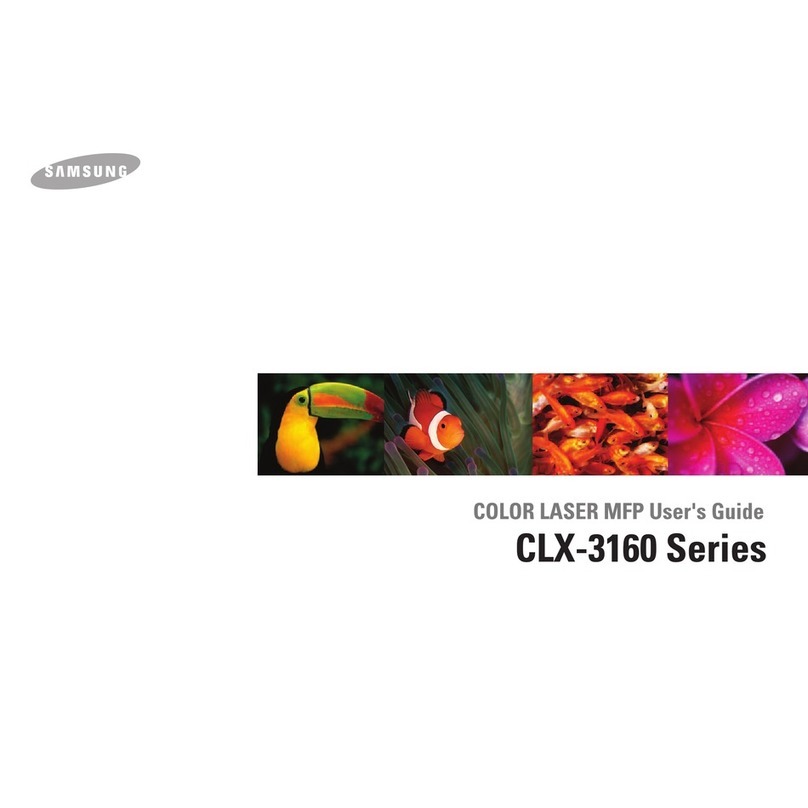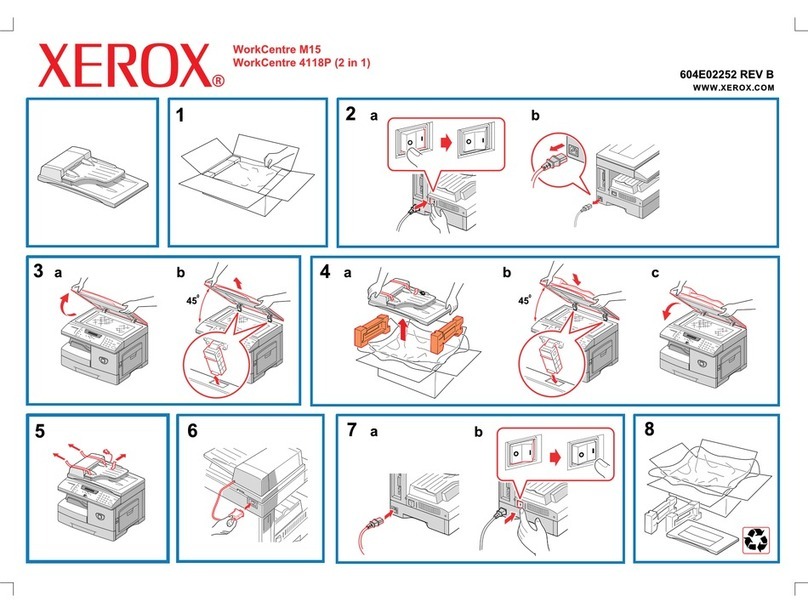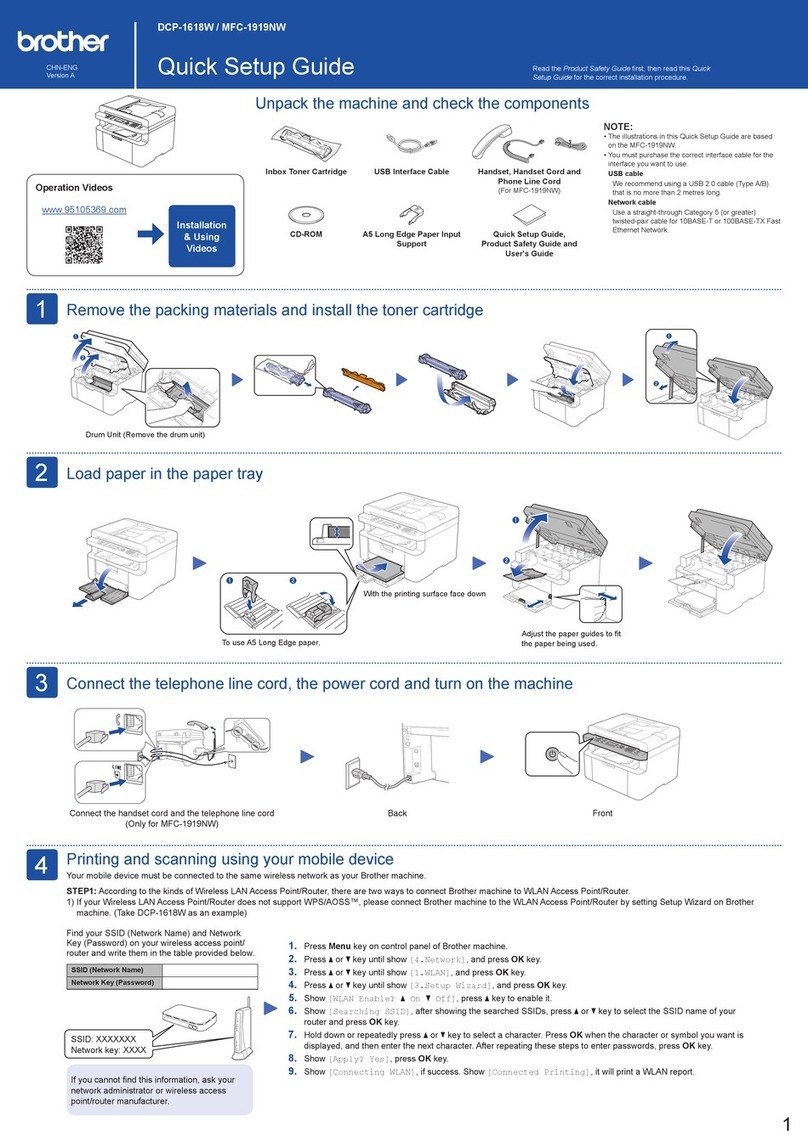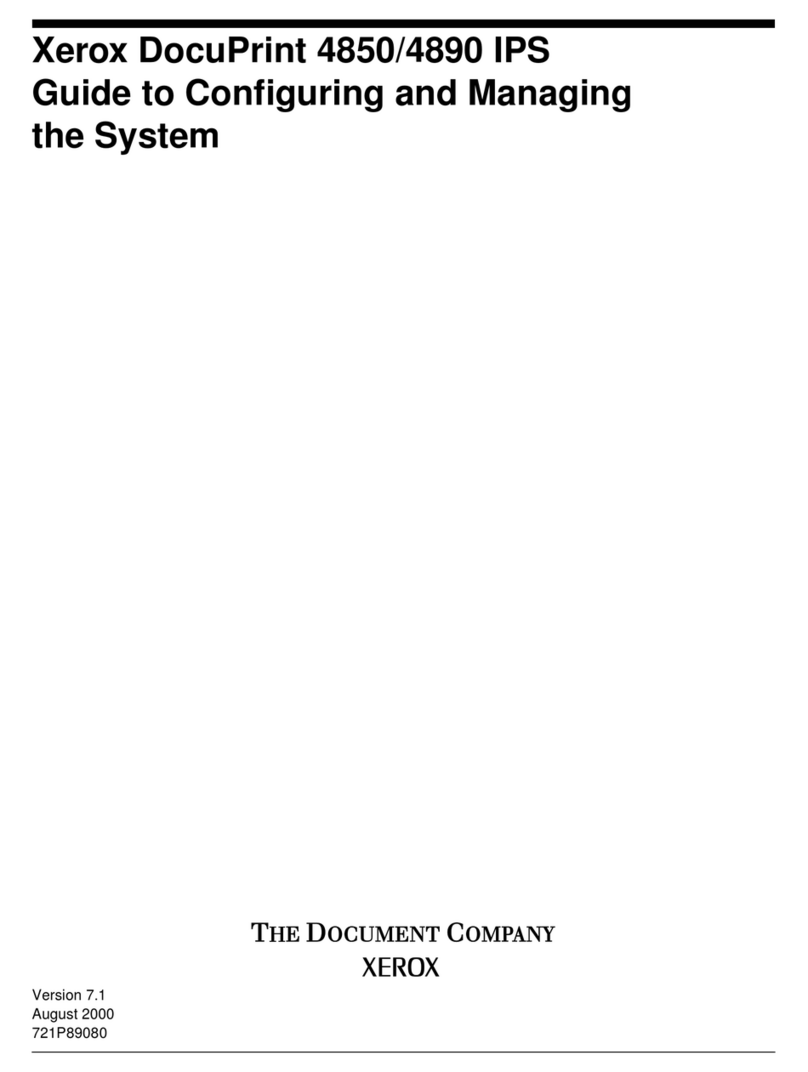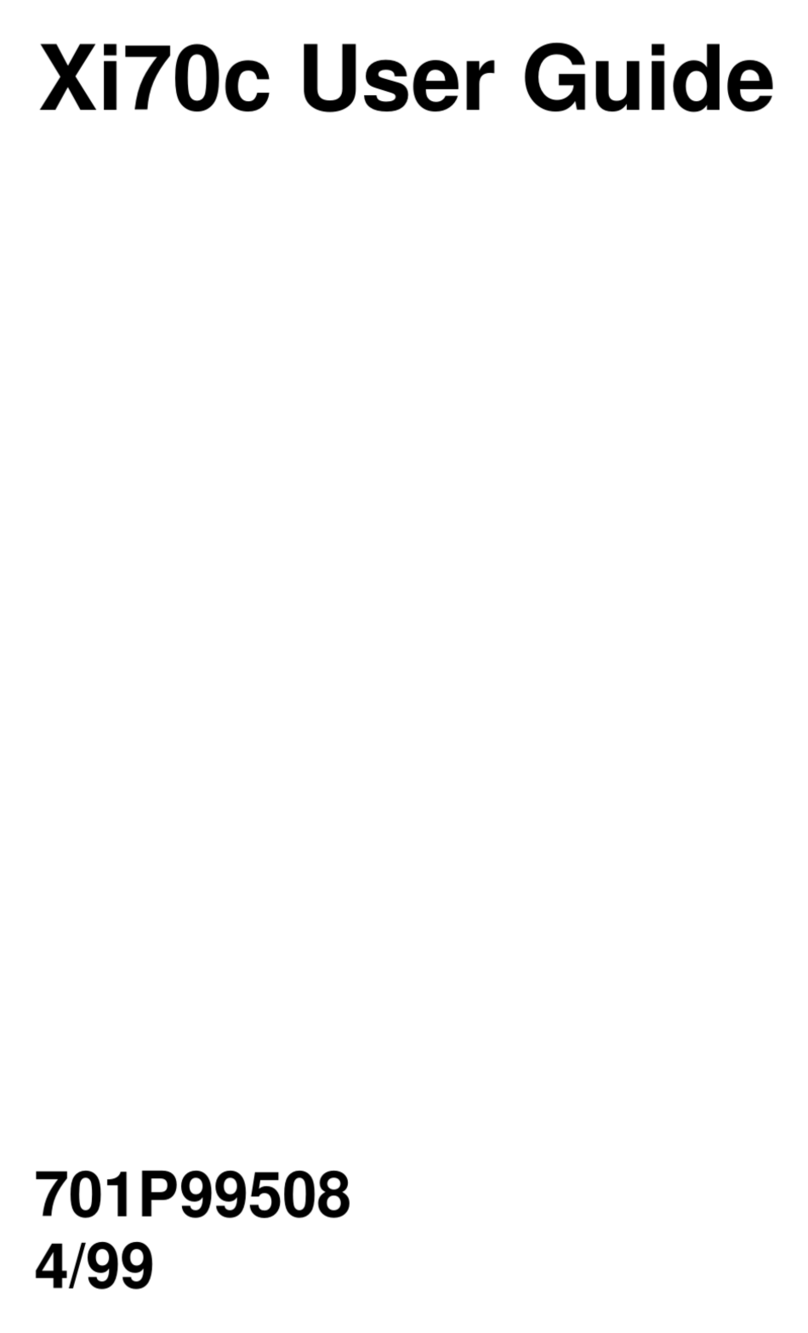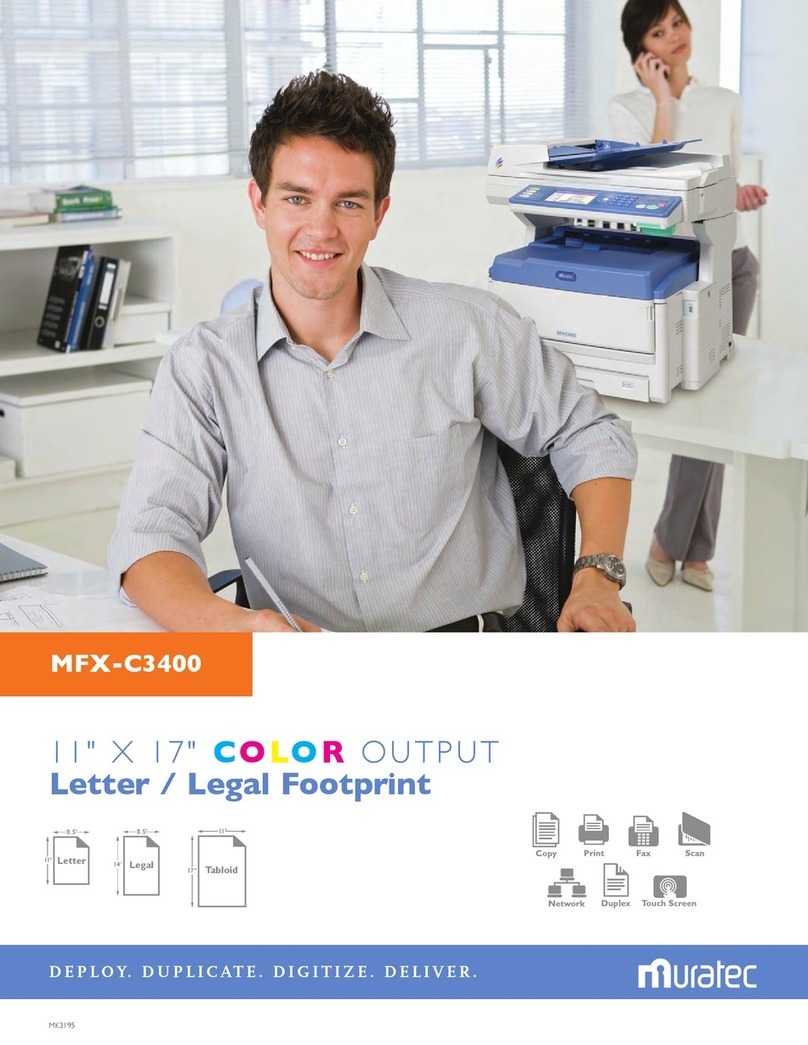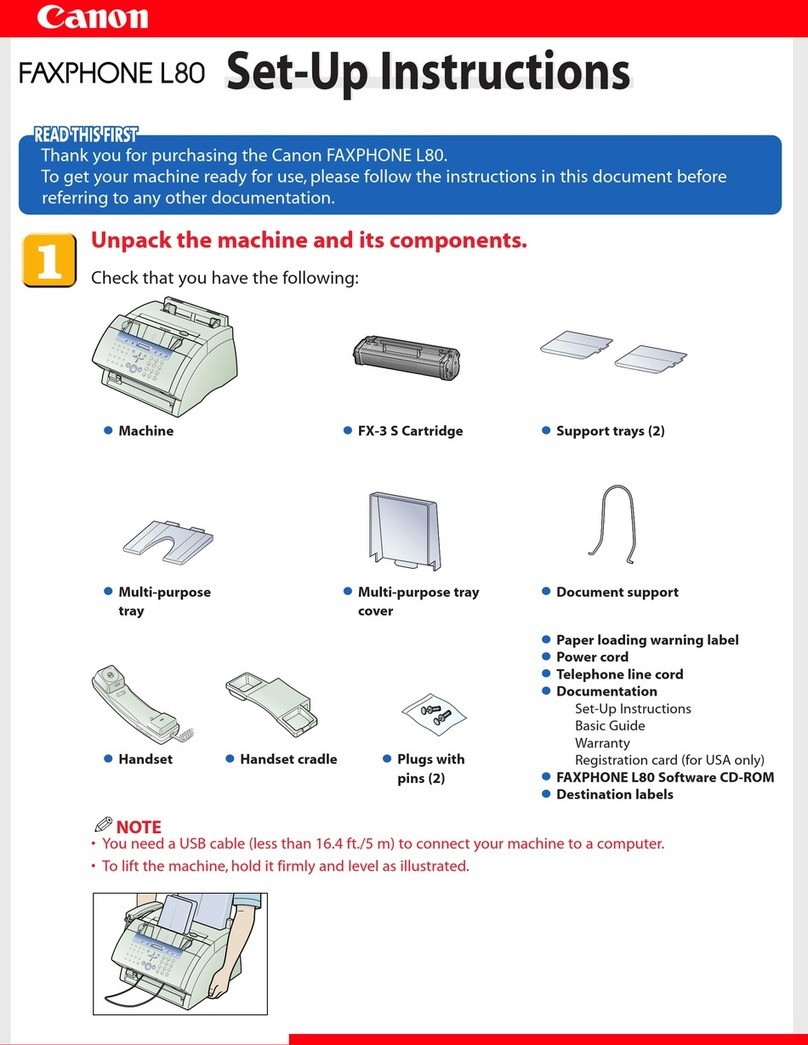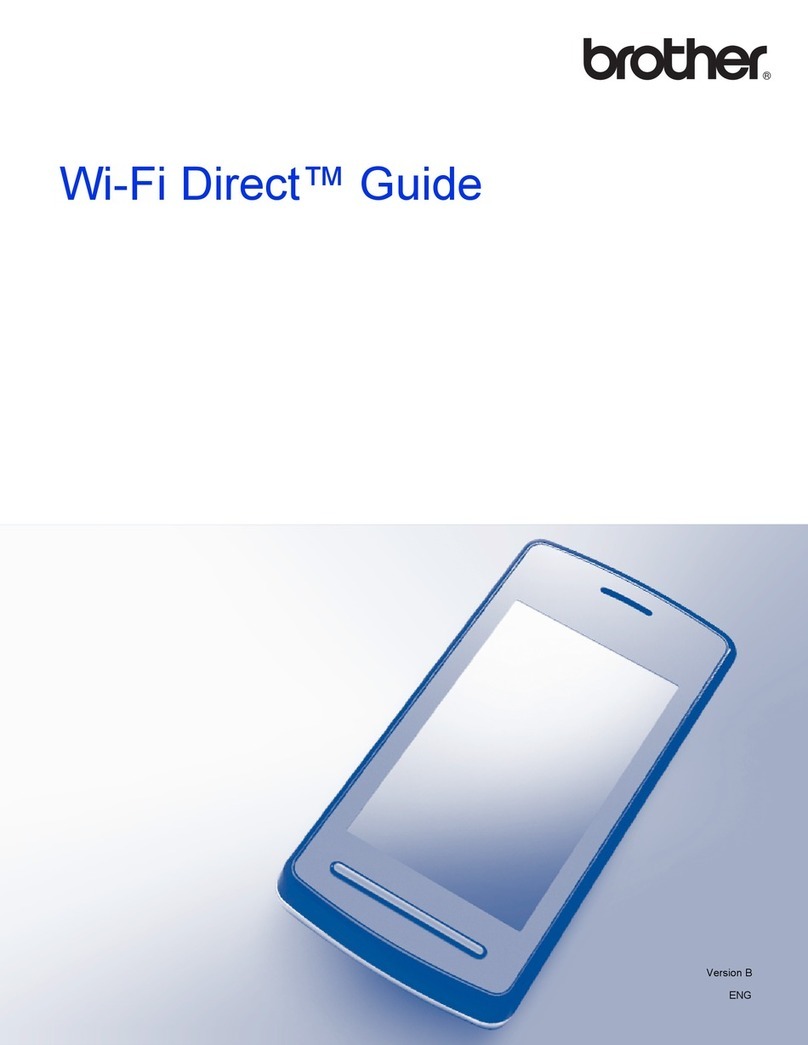ALLPRO Imaging ScanX Fit D5000-FV User manual

Operator's Manual
Digital Imaging System
Part Numbers: D5000-FV and D5000-FVB
ScanX Fit without Battery, D5000-FV
ScanX Fit with Battery, D5000-FVB


Page
3
ALLPRO Imaging
Section Page
Introduction ................................................3
General Safety ..............................................4
Important Information .........................................7
Unpacking and Inspection .......................................8
System Description ............................................9
Technical Data ..............................................10
Computer System Requirements ...................................11
Abbreviations ...............................................12
Controls and Indicators ........................................13
System Setup ................................................15
Plate Care and Preparation ......................................17
Imaging Procedures ...........................................19
Powering Down the System ......................................21
Troubleshooting ..............................................22
Maintenance ................................................24
Scheduled Maintenance ........................................24
Warranty ..................................................25
On-Line Warranty Registration ....................................25
If You Need Assistance .........................................25
TABLE OF CONTENTS
INTRODUCTION
Congratulations on your purchase of ScanX Fit Digital Imaging System, a rugged portable imaging
system manufactured by Air Techniques for ALLPRO Imaging. Each system has been designed and
manufactured using state-of-the-art technology to produce the lightest, most portable, robust and
dependable digital imaging system available. This manual covers the complete Fit product family listed
below including devices with or without battery power.
Device Name Part No.
No Battery With Battery
Fit D5000-FV D5000-FVB
Designed and built exclusively for the demanding conditions encountered in portable radiography
applications, each system is extremely easy to deploy producing excellent quality digital images in
seconds. This efficiency coupled with repeatable consistent image quality provides results that allow
the user to make critical decisions on the spot eliminating the need to return for retakes.
The ScanX Fit is hereafter referred to as ScanX in this manual. Review and follow the guidelines includ-
ed in this manual to ensure that your ScanX gives the highest level of service. For product support and
information on the ScanX, contact your authorized ALLPRO Imaging dealer; call our Technical Support
at 1-888-862-4050 or visit the web site, www.allproimaging.com.
Refer to the following companion documents as necessary:
Document Part Number
Imaging Plate Intensifier Screen Warning Instructions 73020
Phosphor Storage Plate Instruction Sheet 73474

ALLPRO Imaging
Page
4
ScanX has been designed to minimize exposure of personnel to hazards. While the equipment is designed
for safe operation, certain precautions must be observed. Use of the ScanX not in conformance with the
instructions specified in this manual may result in permanent failure of the unit.
General.
Check with your dealer for packing material requirements if it is necessary to return the product
to the manufacturer. Correct packing guarantees optimal safety of the device during transport.
Should it become necessary to return the device to the manufacturer during the warranty period,
the manufacturer will not accept claims for damage arising from using incorrect packing materials.
Before every use, the operator must check the functional safety and the condition of the device.
The operator must be knowledgeable in the operation of the device.
Use of Accessory Equipment.
The use of ACCESSORY equipment not complying with the equivalent safety requirements of this
equipment may lead to a reduced level of safety of the resulting system.
Use of ACCESSORIES or cables other than those specified or provided by the manufacturer may result
in increased EMISSIONS or decreased IMMUNITY of the EQUIPMENT.
Do Not Attempt Internal Service.
The interior of each component of ScanX is only accessible by removing hardware with tools and
should only be opened and serviced by an authorized dealer service technician.
Contact your local authorized dealer for service. Failure to heed this directive may result in equipment damage
and voiding the warranty.
Electrical Safety Notes.
The main power switch is the main power disconnect device.
Use only the line cord provided with the unit.
Use only grounded electrical connections.
To avoid risk of electric shock, fire, short-circuit or dangerous emissions, never insert any metallic
object into the equipment.
Only use connection cable(s) delivered with the device.
Check the device cables for possible damage before switching on. Damaged cables, plugs and
sockets must be replaced before use.
Never touch open supply outlets and patients simultaneously.
Do not locate unit where it could be sprayed with water, or in a damp environment.
GENERAL SAFETY

Page
5
ALLPRO Imaging
Knowledge of Warnings and Cautions.
Users must exercise every precaution to ensure personnel safety, and be familiar with the warnings and
cautions presented throughout this manual and summarized below. In this manual, the following
definitions apply for all WARNING and CAUTION Statements:
WARNING: Any operation, procedure or practice, which, if not strictly observed, may result
in injury or long-term health hazards to personnel.
CAUTION: Any operation, procedure or practice, which, if not strictly observed, may result
in destruction of equipment or loss of effectiveness or damage to equipment
and Phosphor Storage Plates (PSPs).
DANGER: Opening ScanX by removing any covers or components makes the equipment
into a Class III b Laser Product. [Class 3B Laser Product (IEC 60825)].
Warnings -
Only trained professionals should use this device. Federal law prohibits the sale of this device to
individuals other than trained professionals. Use of this device, other than as described in this
manual, may result in injury.
ScanX contains a laser and is a Class 1 [Class 1 (IEC 60825)] Laser Product. Use of controls or
adjustments or performance of procedures other than those specified herein may result in hazardous
radiation exposure. The laser is on only during an active scan.
Only a trained technician from an authorized dealer should remove a cover from the ScanX. Direct eye
contact with the output beam from the laser may cause serious damage and possible blindness.
Equipment Lifting. ScanX weighs up to 46 pounds and two people may be required to prevent injury
when lifting.
Do not open the equipment to maintain it. ScanX contains no internal user serviceable parts. If there
is a service problem, contact your authorized dealer.
Operate ScanX in dry environment. To prevent fire or electrical shock, do not expose this appliance to
rain or moisture.
Equipment Disposal. Disposal of ScanX units, including internal batteries, electronic circuitry and PSPs
must be accomplished only at the appropriate facilities for recovery and recycling. Make sure to
dispose of such items in accordance with current federal, national, state and local government rules
and regulations.
Cautions -
EMC Compliance Requirements. Use USB cables not exceeding 10 feet (3m) to connect between
the computer and the scanner. Cable lengths greater than 10 feet may violate EMC compliance.
Stacking or using the scanner adjacent to other equipment may violate EMC compliance and interfere
with the scanner operation.
Do not use damaged Phosphor Storage Plates (PSPs). Damaged PSPs may not provide reliable
diagnostic images.
GENERAL SAFETY

ALLPRO Imaging
Page
6
Cautions (Continued)-
Completely clean and erase PSPs before taking an X-ray exposure.
See the PLATE PREPARATION section of this manual.
Minimize exposing an X-ray exposed PSP to light. Transfer the PSP into the Inlet slot quickly to minimize
exposure to light.
Use care in handling PSPs - Avoid fingerprints and scratching. Refer to the instructions provided with the
PSP package for further information on handling.
Use of other manufacturer’s imaging plates. Do not put PSPs designed for drum-type or other scanners
in the ScanX. The hooks and/or frames on the ends or around these PSPs, or PSPs of different thickness
(especially thicker ones) will damage the ScanX.
Contraindications. None known.
Markings.
The following terms or symbols are used on the equipment or in this manual to denote information of
special importance:
DANGER
AVOID DIRECT
EXPOSURE TO BEAM
LASER RADIATION WHEN OPEN
CAUTION
CLASS 1 LASER PRODUCT
CLASS 3B LASER
RADIATION WHEN OPEN
AVOID EXPOSURE TO BEAM
CLASS IIIb LASER PRODUCT
COVER REMOVED MAKES
THIS DEVICE A
The ScanX is a Class I Laser Product [Class 1 Laser Product (IEC)]
This warning label identifies the ScanX as such a product and
describes the potential danger to humans in the event the product is
opened during service. There is no laser radiation from this product
when operated and maintained as instructed.
The Laser Product Accession Number is 0212282-00
Alerts users to important Operating and Maintenance
instructions. Read carefully to avoid any problems.
Warns users that unnsulated voltage within the unit
may be of sufficient magnitude to cause electric
shock.
Indicates that the unit conforms with WEEE Directive
2002/96/EC and must be disposed of only at the appro-
priate facilities for recovery and recycling.
EC REP Authorized Representative for Medical Device
Directive.
Indicates date
of manufacture
Identifies the
name of the
manufacturer.
Indicates that the ScanX complies with the Medical
Device Directive 93/42/EEC.
Indicates that the
ScanX is a UL
Listed product.
LABORATORY
EQUIPMENT
60CB
E234737
Manufacturer:
Air Techniques, Inc.
1295 Walt Whitman Road
Melville, New York 11747 USA
GENERAL SAFETY

Page
7
ALLPRO Imaging
General Notes.
All instructions in this manual form an integral part of the unit. They must be kept close to
the unit and in readiness whenever required. Precise observance of these instructions is a
pre-condition for use of the unit for the intended purpose and for its correct operation. This
manual should be passed on to any future purchaser or operator.
Safety of the operator as well as trouble-free operation of the unit are only ensured if use is
made of original equipment parts. Moreover, use may only be made of those accessories
that are specified in the technical documentation or that have been expressly approved and
released by the manufacturer for the intended purpose. The manufacturer cannot warranty for
the safety or proper functioning of this unit in the case where parts or accessories are used that
are not supplied by the manufacturer.
There is no guarantee against damage arising where parts or accessories are used that are not
supplied by the manufacturer.
Observe the usage and storage conditions.
Appliances which accumulate condensation or become wet through a change of temperature may only
be operated after they are fully dry again.
The manufacturer regard themselves as being responsible for the equipment with regard to safety,
reliability and proper functioning only if assembly, resetting, changes or modifications and repairs
have been carried out by an authorized dealer and if the equipment is used in conformity with
the instructions contained in this manual.
The device conforms to the relevant safety standards valid at this time.
Correct Usage
Operation of the ScanX may only be carried out by suitably qualified personnel.
The internal lithium-ion battery must be charged completely (at least 3 hours) prior to using for
the first time. See page 16.
The ScanX is only to be used in the processing of exposed PSPs.
If the device is stored in a cool environment and brought to a warmer one, condensation
can build up. Do not connect the device until it has warmed up to room temperature and is
absolutely dry.
The immediate working area should be free of all possible interferences (e.g. strong magnetic
fields), as these could affect the operation.
The ScanX may only be operated together with authorized software.
Correct usage includes observing all adherence to the set-up, operation and maintenance
instructions.
Any use, above and beyond that described in this manual as correct usage, will invalidate the
warranty.
Incorrect Usage
Any use that is not described in this manual as correct usage is considered as incorrect usage. The
manufacturer is not to be held liable for any damage caused as a result of incorrect usage. The
operator bears all risks.
IMPORTANT INFORMATION

ALLPRO Imaging
Page
8
Unpacking
As shown by Figure 1, ScanX is shipped in a single carton containing the ScanX main assembly and
associated accessory kit. Unpack each component of the ScanX and inspect for physical damage such
as scratched panels, damaged connectors, etc. If any damage is noted, immediately notify your authorized
dealer so corrective action can be taken. Save all cartons and packing materials to protect the ScanX in
the event that it is to be transported or shipped in the future.
Included System Components
Each ScanX consists of the indicated main assembly and accessory kit as listed below. (See TECHNICAL
DATA for ratings and identification for specific models.) Verify that all listed items were received. If any item
is missing, notify your dealer.
UNPACKING AND INSPECTION
Figure 1. Typical ScanX Fit Product Family Packaging
ScanX Unit
Accessory
Kit
Accessory Kit Contents
Accessory
Literature Kit
Brush Kit
ctrs?bnudq
oNm?cTQUQ
om?cTQTX
aqtrg?jhs
oNm?cTOQV
om?cTOQVLk
6-Foot
USB Cable
10-Foot
Power Cord
om?cTSUXLk
etrd?jhs
oNm?cTSUX
Fuse Kit
(Used only
with Battery
Systems)
Dust
Cover
System Components
Model
System with No Battery System with Battery
ScanX Fit
P/N D5000-FV
ScanX Fit
P/N D5000-FVB
Quick Start Instructions D5461Q D5461QB
Accessory Kit containing: D5491V D5491VB
Dust Cover D5262 D5262
10-Foot Power Cord 61035 61035
6-Foot USB Cable D5226 D5226
Brush Kit D5027 D5027
Fuse Kit (5A, 250VAC, 3AG Slo-Blo quantity 2) None D5469
Accessory Literature Kit: D5491V-LIT D5491V-LIT
Sample ScanX Cleaning Sheet Kit B2030 B2030
CD Disk containing Drivers, Utilities
and Operator's Manual D5465 D5465

Page
9
ALLPRO Imaging
General
ScanX is a self-contained digital radiography (DR) imaging scanner/eraser system that utilizes reusable
photostimulable or Phosphor Storage Plates (PSP) in place of X-ray film to produce quality digital
radiographs. The PSPs are durable and reusable thousands of times. Upon exposure to X-rays, the
plate stores a latent image, which is scanned by the ScanX. After scanning, the image is processed
via the user-supplied computer running authorized software and ready for viewing in seconds. In addition
to immediate display of the resultant images, the software allows image enhancement processing, storage
(hard drive or CD), and sharing/retrieval.
An additional feature of the ScanX includes a patented in-line plate erase function that removes the latent
image from the plate immediately after scanning. This design provides an efficient one-operation scanning
and erasing process leaving the user with a PSP ready for the next X-ray procedure.
Both ScanX Fit models accept all brands of PSPs in all standard sizes and up to 14 inches wide by any
practical length.
The flexible and rugged design allows for the ScanX to be used on a counter top or for complete mobility
inserted into either an optional hard or soft carrying case for easy and safe transport anywhere image
scanning is required.
Rechargeable Battery: The ScanX Fit has a model with a built-in battery. This lithium ion rechargeable
battery ensures up to 4 hours of standby readiness power, with up to 20 minutes of continuous ILE scanning
operation, making the ScanX a truly portable computed radiography system suited for the rigors of field
work applications.
ScanX Fit Features
View diagnostic X-ray images on your computer, in seconds.
Make an on-the-spot analysis
Share inspection results with clients, anywhere, anytime.
Eliminates the need to return to the field for retakes.
Cushioned, lightweight extruded aluminum frame resists dents.
Sturdy, isolating/damping feet eliminate potential image quality issues due to vibration.
Patented, built-in eraser with manual or auto erase function.
Eliminate film, chemicals, processor maintenance, and the need for chemical storage and disposal.
Uses all brands of phosphor storage plates.
Accepts any brand of imaging plates up to 14 inches wide by any practical length.
PSPs are flexible and wire-free; easily conforms to the object shape.
Works with various X-ray sources including gamma ray.
High resolution digital images.
Adjustable settings for optimum dynamic range.
Operates in daylight.
SYSTEM DESCRIPTION

ALLPRO Imaging
Page
10
Electrical Requirements:
Supply Voltage: 100 to 240VAC, 50/60 Hz
Supply Current: 2.5 A Maximum
Line Cord: North American style 10 foot (3m) long Hospital
Grade power cord, P/N 61035
Country specific line cords are available
Physical Properties: Length Width Height
Dimensions: 18.0 inches 15.5 inches 14.0 inches
(46 cm) (40 cm) (36 cm)
Weight:
Without Battery: 44 lbs. (19.96 Kg)
With Battery: 46 lbs. (20.87 Kg)
Environmental Conditions:
Unit in Operation
Temperature: 20 to 115°F (-7 to 46°C)
Humidity: 5% to 95% (Non-condensing)
Storage and Transport
Temperature: -21 to 130°F (-29 to 55°C)
Humidity: 5% - 95% (Non-condensing)
Note: Resolution of the ScanX is dependent on operating mode and specific imaging plate type used.
Resolution (LP/mm) Horizontal Vertical
3.8 to 5.0 3.8 to 7
Compliance Data:
Laser Classification: Class I Laser Product Compliance with
21 CFR 1040.10 and IEC 60825-1
Laser Product Report
Accession Number: 0212282-00
Classification:
Class 1, No Applied Parts, Portable, Continuous Operation,
Equipment not suitable for use in the presence of flammable anaesthetic mixture(s). Protection against
ingress of liquids -Ordinary
Electromagnetic Interference:
Electromagnetic interference between the equipment and other devices can occur. Do not use the
equipment in close conjunction with sensitive devices, or devices creating high electromagnetic
disturbances.
TECHNICAL DATA

Page
11
ALLPRO Imaging
IMPORTANT: To operate ScanX, it must be connected to a compliant Computer System supplied
by the customer. In addition, authorized Imaging Software, purchased from
your dealer or other company, must be installed on the computer in order to
operate ScanX.
Computer System Required Components
The minimum computer system, computer and monitor, requirements necessary to operate ScanX are
listed below.
Operating System: Windows XP Professional with Service Pack 3 or later for an Intel
32-bit processor;
Microsoft Windows XP Professional 64-bit Edition with Service Pack 2
or later for an Intel 64-bit extended (x64) processor;
Microsoft Windows Vista Business, Enterprise, or Ultimate with Service
Pack 2 or later for an Intel 32-bit or an Intel 64-bit extended (x64)
processor;
Microsoft Windows 7 Professional, Enterprise, or Ultimate with
Service Pack 1 for an Intel 32-bit or an Intel 64-bit extended (x64)
processor;
Microsoft Windows 8.1 Professional or Enterprise for an Intel 32-bit
or an Intel 64-bit extended (x64) processor.
USB Port/Version: USB 2.0 or later
Hard Drive: 500 GB (1GB available disk space required to start scanning.)
Image Management Compatible authorized third-party software
Software: (not included with product).
Optical Drive: Device capable of reading a CD-ROM required
Recommended Components
The items listed below are recommended (but not required) computer system components to aide in
ScanX operation
System RAM: 2 GB
CPU/Speed: 3.0 GHz Intel CORE2 or higher
Monitor SVGA 24 inch, 1280 x 1024 or higher resolution, contrast ratio
10,000:1, .22 dot pitch capability
Video Display Adapter: 32 MB RAM
Peripherals: Standard Keyboard & Mouse
Backup Device
External Surge Protector
Power supply backup
COMPUTER SYSTEM REQUIREMENTS

ALLPRO Imaging
Page
12
System Properties.
If unsure of the operating system version installed, check that it meets the necessary requirements by
checking the System Settings window as shown below.
The System Settings window can also be opened from the Control Panel button. Just press the Start
button and select Control Panel and then click the System icon.
Abbreviations used in this manual are summarized below.
A ampere(s)
AC alternating current
CD-ROM compact disk, read-only memory
CFR Code of Federal Regulations
CPU central processing unit (your computer)
cm centimeter
GB gigabyte (230 ≈109bytes)
GHz Gigahertz (109of Hertz)
H height
Hz Hertz (cycles per second)
IEC International Electro-technical
Commission
IMS Image Management Software
IP imaging plate
LED Light emitting diode
L length
lbs pounds
lp/mm line pair per mm
lux a measure of light intensity
MB megabytes (220 ≈106bytes)
mm millimeter (10-3 m)
MONTH YYYY date (Month, 4 digit year)
Phosphor a luminescent material
P/N or PN part number
PSP photostimulable storage
phosphor plate
(imaging plate)
RAM random access memory
RH relative humidity
SVGA Super Video Graphics Array
USB Universal Serial Bus
UL Underwriters Laboratories
V Volts
W Watts, width
°C degree Celsius
°F degree Fahrenheit
in. inch
COMPUTER SYSTEM REQUIREMENTS
ABBREVIATIONS

Page
13
ALLPRO Imaging
Power Control Panel Control and Connection Functions
Item Function
Main Power
Switch (I/0)
A circuit breaker that controls the application of ScanX operating power and protects
against shorts in the internal electrical circuits.
Important: Must be set to the ON (I) position when charging the battery.
USB Type B
Connector
Provides USB connection from the computer via the supplied USB Computer Connector
Cable.
IEC Connector Provides connection of Mains outlet power via supplied line cord.
Figure 2. Power Panel Control and Connection Locations for Battery and Non - Battery Units
USB Connector,
Type B
Main Power
Switch (I/0)
Fit with
built-in Battery
CONTROLS AND INDICATORS
Battery Control and Status Indicator Functions
Item Function
SLO-BLO Fuse This slow blow fuse protects the battery pack from excessive current conditions.
BATTERY ON/
OFF Switch
A push button switch that controls the battery function as follows.
1. When set in the ON position (depressed and ush with the panel), this switch allows the ScanX
to operate from battery power. While engaged, the CHARGE LEVEL Indicator illuminates
2. When placed in the OFF position (raised position), the switch removes the battery power
preventing further battery discharge.
CHARGE LEVEL
Indicator
When the battery power is activated, this tri-color LED indicates battery status:.
1. Illuminates GREEN when there is approximately 10% and above of working battery charge capacity.
2. Illuminates YELLOW when there is less than approximately 10% of working battery charge
capacity. Recharging is recommended at this charge level.
3. Illuminates RED momentarily and then extinguishes showing that the working charge
capacity of the battery has been fully used.
Figure 3. Battery Power Control and Status Indicator Location
*IMPORTANT:
Unless the ScanX is in use
under battery power, the ON/
OFF (BATTERY) switch must
always be in the OFF position
to prevent battery discharge,
and/or allow re-charging. CHARGE LEVEL
Indicator
BATTERY ON/OFF Switch
See *IMPORTANT Note
ScanX Fit Model Shown
5A, 250VAC
SLO-BLO Fuse
IEC
Connector
Fit
without Battery

ALLPRO Imaging
Page
14
Membrane Keypad and Indicator Functions
Item Function
READY Switch
Toggles between the Standby and Ready mode as follows:
1. Press to switch from the Standby mode to the Ready mode.
2. Press and hold down for at least 2 seconds to switch to the Standby mode
from the Ready mode.
Ready/Standby
Status Indicator
(Green LED)
Illuminates green to indicate that the ScanX is Ready for operation.
When extinguished, it indicates that the ScanX is in the Standby mode.
ERASER Switch
Sets the erase function to operate in one of three modes:
1. Press the switch once to turn the erase function ON using one row of red
LED erase lights.
2. Press the switch a second time to keep the erase function ON adding a
second row of red LED erase lights.
3. Press the switch a third time to extinguish all red LED erase lights and turn
the erase function completely OFF.
The switch has no effect once the plate scanning operation begins.
Note:When the Eraser Status Indicator displays a burst of approximately 5 quick flashes, it is alerting
the user that the erase function is reduced due to a high temperature condition in the red LED
erase light circuits. The user can continue scanning with the reduced function or wait for the
full erase function to return when the temperature cools.
Eraser Status
Indicator (Blue LED)
Displays the erase function status as set by the ERASER Switch:
1. Illuminates steady blue to indicate that the erase function is ON using one
row of red LED erase lights.
2. Extinguishes to indicate that the erase function is OFF and all red LED
erase lights are extinguished.
Scanner Track Status
Indicators
(Bi-Color LEDs)
Displays the scanner operational status:
1. Illuminates green when the Scanner has been activated, indicating that
a PSP can be fed into the ScanX.
2. Illuminates yellow, indicating the PSP has been sensed and the Scanner is
transporting the PSP.
Figure 4. Membrane Keypad and Indicator Locations
Scanner
Track Status
Indicators
ERASER
Switch READY
Switch
Eraser
Status
Indicator
Ready/Standby
Status Indicator
CONTROLS AND INDICATORS

Page
15
ALLPRO Imaging
IMPORTANT: The Battery fuse must be installed in order to operate the ScanX battery.
Battery Fuse Installation
Install the supplied 5A fuse into the ScanX panel as follows:
1. Insert the fuse cartridge into the fuse holder hole.
2. Secure the fuse by twisting the fuse cap 1/4 turn clockwise.
Note: Authorized Imaging Software supplied by the dealer or other company, must be installed on the computer
in order to operate the ScanX.
ScanX Drivers and Utilities Installation
Before connecting the ScanX to your computer or attempting to use it for the first time, run the Setup
program on the ScanX Drivers and Utilities Disk included with the ScanX. Normally, this program runs
automatically when the CD is inserted into the drive for the first time. If not, run the Setup program
located in the root directory of the CD (typically D:\AutoRun.exe).
ScanX Initial Connection Procedure
Refer to Figure 5 and perform the following procedure to connect the ScanX (with or without battery) for
operation to a computer for the first time.
1. Make sure that the computer meets all requirements (see page 11) necessary to support ScanX operation.
Set up the computer according to the manufacturer's recommendations.
2. Verify that an authorized Imaging Software and the supplied USB drivers are installed properly on
the computer.
3. Connect the high speed USB cable between the USB Type B connector located on the ScanX panel
and the USB Type A connector located on the computer.
4. Connect the line cord between the Mains outlet and the IEC connector located on the ScanX panel.
5. Turn ON the main power to the ScanX by placing the rocker switch on the Built-In Control/
Connector panel to the ON (I) position. The scanner is now in the Standby mode.
6. Switch the scanner from standby to ON by pressing the membrane READY switch ( ) located on
the Membrane Keypad Panel on the top of the scanner. Verify that the green LED indicator above
the READY switch illuminates.
7. With both the ScanX and computer turned on, Windows detects the ScanX as a new USB Device
and the Found New Hardware Wizard will appear. Windows should automatically find the drivers
installed from the ScanX Drivers and Utilities Disk.
SYSTEM SETUP
Figure 5. ScanX Connections
Note: The Main Power Switch is the
Mains disconnect device.
From
Mains
Outlet
Line Cord
Type B USB Connector
IEC
Connector
Type A USB
Connector to
Computer
Main
Power
Switch
(I/0)

ALLPRO Imaging
Page
16
Fit Battery Charge Level Status
AC Mains Power Connections
Figure 6. ScanX Battery Charging Connections and Charge Level Status
From AC
Mains Outlet
Line
Cord
IEC Connector
Main Power Switch
(I/0) BATTERY CHARGE
ScanX Model Connections (Mains AC Power)
Refer to Figure 5 and perform the following procedure to reconnect the ScanX to a previously initialized
computer for normal operation using Mains AC power.
1. Connect the high speed USB cable between the USB Type B connector on the ScanX panel and the
USB Type A connector located on the computer.
2. Connect the line cord between the Mains outlet and the IEC connector located on the ScanX panel.
Note: The internal battery power continually charges as long as the external AC Mains power is applied
via the Main Power switch..
Battery Charging
The internal battery must always be charged prior to using. To reach the full operational power level,
charge for at least 3 hours before using for the first time and on subsequent uses. Refer to figure 6 and
charge the battery by performing the following steps.
1. Connect the AC Mains line cord as shown by Figure 6.
2. Place the Main Power switch to the ON (I) position and make sure that the BATTERY ON/OFF switch
is set to the OFF position.
3. Allow the battery to charge for at least 3 hours to reach the full operational power level.
4. Place the Main Power switch to the OFF (0) position and disconnect the AC Mains line cord.
5. Verify that the CHARGE LEVEL indicator illuminates green by depressing the BATTERY ON/
OFF switch to the ON position. If the indicator does not illuminate green, refer to page 22 for
Troubleshooting procedures.
6. Place the BATTERY ON/OFF switch to the OFF position to retain the charge for field use.
SYSTEM SETUP
CHARGE LEVEL
Indicator Illuminates
Green
BATTERY
ON/OFF Switch
5A, 250VAC
SLO-BLO Fuse

Page
17
ALLPRO Imaging
IMPORTANT: Make sure to wear gloves when handling PSPs.
Prior to performing the imaging procedure provided on the following pages, the user must be familiar
with the care, handling and preparation of the PSP in order to ensure successful image scanning.
Figure 7 shows a typical plate.
Black Side or Back of PSP White or Sensitive Side
or Front of PSP
Handle PSPs with Care.
Do not crease PSPs.
Avoid scratching or soiling PSPs.
Do not store PSPs in a hot or moist area.
Protect the PSPs from direct sunlight and ultraviolet rays.
Pick up the PSPs using two fingers around the edges to avoid unnecessary contact with the plates.
CAUTION: Use a Plate Protector for each plate.
PSPs may be exposed in cassettes and scanned without Plate Protectors, however, greater care
must be exercised to not expose the PSP to light before scanning and to prevent the PSP from
being scratched or soiled.
Plate Protection
When storing or transferring PSPs use an X-ray Cassette for PSPs.
Plate Protector. A correct size Plate Protector should be used when handling PSPs so as not to scratch
or soil the sensitive surface or nick the edges.
Note: Cassettes must not contain intensifying screens when using PSPs.
X-ray Cassette. Place the PSP with the Plate Protector into the appropriate X-ray Cassette with the sensitive
(front) side of the PSP towards the Tube-side of the cassette and close the cassette.
Figure 7. Typical Plate Configuration
PLATE CARE & PREPARATION

ALLPRO Imaging
Page
18
IMPORTANT: PSPs must always be erased prior to use.
Note: Use PSPs within 24 hours of last erasure. Repeat erasing process if PSPs have been stored longer than
24 hours.
Erasing PSPs
Each PSP should be used (i.e. X-ray exposed and scanned) within 24 hours of erasure since natural
radiation will add noise to the PSP. Erase PSPs by simply using the ScanX In-Line Erase Feature. Erasing
of PSPs can be accomplished using one of two methods as follows:
Note: Both erasing methods will result in an erased PSP suitable for reuse. The user will not observe any
difference in ScanX operation when using either method.
Method #1
Perform the Activate Scanner and the Scanning and Erasing Plates procedures on pages 19 and
20. Except when performing step 4 of the Activate Scanner procedure, select the Erase option
from the installed authorized imaging software to activate the ScanX. This method does not scan
the plate and no image will be acquired.
Method #2
Perform the Activate Scanner and the Scanning and Erasing Plates procedures on pages 19
and 20. This method scans the plate and the imaging software may acquire a “junk image”
(scanned latent plate image) that should be subsequently deleted from the imaging software.
Cleaning Phosphor Storage Plates
For the best images, PSPs and Plate Protectors should be handled carefully and kept clean. Use specially
formulated PSP Cleaning Wipes (P/N B8910) to clean all PSPs and Plate Protectors. These single-use
extra soft, 100% polyester fabric wipes will not scratch or damage while safely removing dust, hair, dirt
and smudges from the imaging surface. Use one wipe and clean plates as follows:
1. As shown by Figure 8, gently wipe the PSP Cleaning
Wipe over the dry Plate surface. Wipe back and forth
and then in a circular motion.
2. Allow the plate surface to air dry. Make sure that the
PSP is completely dry before re-using.
Disposal of Phosphor Storage Plates
Consult with your federal, national, state and local government,
for rules and regulations on disposal of Phosphor Storage Plates. Figure 8. PSP Cleaning
PLATE CARE & PREPARATION

Page
19
ALLPRO Imaging
Figure 9. ScanX Activation
IMAGING PROCEDURES
Press the READY switch
to turn ON the ScanX.
Verify that the READY
and ERASER indicators
illuminate
Verify that all
4 track status
indicators
illuminate
Activate the
scanner via
the authorized
Imaging Software
OR
Activation via
Battery Place both
Main Power Switch
and BATTERY ON/
OFF switch to ON
Make Sure
CHARGE LEVEL
Indicator is Green
Activation via AC Mains
Place Main Power Switch
(I/0) to ON (I) position.
Note: Make sure AC line
cord is connected to IEC
connector.
1a 1b
2
3
4
5
IMPORTANT: Make sure that the X-ray imaging technique conforms to the intended application
requirements/specifications.
Note: Cassettes must not contain intensifying screens when using PSPs.
Take an X-Ray Image
Put an image on the PSP by performing the following procedure.
1. Load cassette containing an erased PSP in a Plate Protector into the exposure device as previously
done with film.
2. Take the exposure.
3. Bring the closed cassette housing the exposed PSP to the ScanX. The PSP is now ready to be scanned.
Activate Scanner
Refer to Figure 9 and activate the ScanX via AC power or the internal Battery power by performing the fol-
lowing procedures.
1. Refer to Figure 5, make sure the ScanX is properly setup and perform either step a or b depending
on power used.
a. Activation via AC Mains - place only the Main Power switch to ON.
b. Activation via Battery Power - place both the Main Power switch to ON and Press the BATTERY ON/OFF
switch to the ON position (flush with the panel). Make sure the CHARGE LEVEL indicator illuminates.
2. Switch the scanner from standby to ON by pressing the READY switch located on the Membrane Keypad.
Note: Eraser mode is enabled as factory default.
Eraser setting is retained as set in last scan field operation.
3. Verify that the green LED indicator above the READY switch illuminates.
4. Run the user-supplied authorized Imaging Software to activate the Scanner and to select the desired image
type and resolution.
5. Verify that the four Scanner track status indicators illuminate green when the Scanner has been
activated, indicating that a PSP can be fed into the ScanX. If the indicators do not light, refer to
page 22 for Troubleshooting procedures.

ALLPRO Imaging
Page
20
Note: Only one exposed PSP can be fed into the ScanX at a time. The next PSP may be fed only after all four
track status indicators change from yellow to green.
Scanning and Erasing Plates
Scan and erase an PSP in one operation as follows.
1. Orient the cassette so that the Tube side is facing down and the hinge is away from you.
2. Open the cassette and grasp the Plate Protector guide flaps to lift out the Plate Protector enclosed
PSP. Pinch guide flaps between the thumb and index finger to prevent the PSP from sliding out of
the Plate Protector. While minimizing exposure to ambient light, move it to the ScanX inlet with the
sensitive (front) side of PSP towards the ScanX.
3. As shown by Figure 10, position the Plate Protector containing the PSP against the curved inlet,
surface and hold it flush against the scanner inlet. A Plate Protector containing an exposed PSP
narrower than 14 inches may be centered on the scanner inlet, making sure that it is aligned.
Figure 10. Feeding an Imaging Plate
4. Gently slide the PSP and Protector assembly into the scanning slot until the Protector is stopped by
both guide flaps resting on the inlet ring which further aids in alignment.
5. At this point, all four track lights will turn yellow, indicating the PSP has been sensed and the
Scanner is transporting the PSP.
6. Observe that a red glow emanates from the scanner exit slot.
7. Repeat steps 1 through 6 to process additional PSPs as necessary. Another PSP may be fed into the ScanX
when all four track indicator lights illuminate green.
8. Observe that the scanned PSP exits through the scanner arch. Since the ScanX default operation
mode is with the erase mode enabled (blue LED indicator below the ERASER switch is illuminated),
the PSP is erased and ready for reuse for a new image.
9. Observe that all transport status indicators illuminate green and the red glow from the exit slot extinguishes
after the last PSP exits.
10.Retrieve the processed (scanned and erased) PSP for reuse or storage. Make sure not to
scratch the sensitive surface or nick the edges when removing from the scanner outlet.
11.View and save the image using features of the user-supplied authorized Imaging Software.
Plate
Protector
Guide Flaps
Scanner
Inlet Ring
Imaging
Plate
(PSP)
Imaging
Plate (PSP)
Plate
Protector
Flap
IMPORTANT: Make sure that the plate protector does not get pulled into the ScanX transport
along with the PSP plate.
IMAGING PROCEDURES
This manual suits for next models
1
Table of contents
Other ALLPRO Imaging All In One Printer manuals