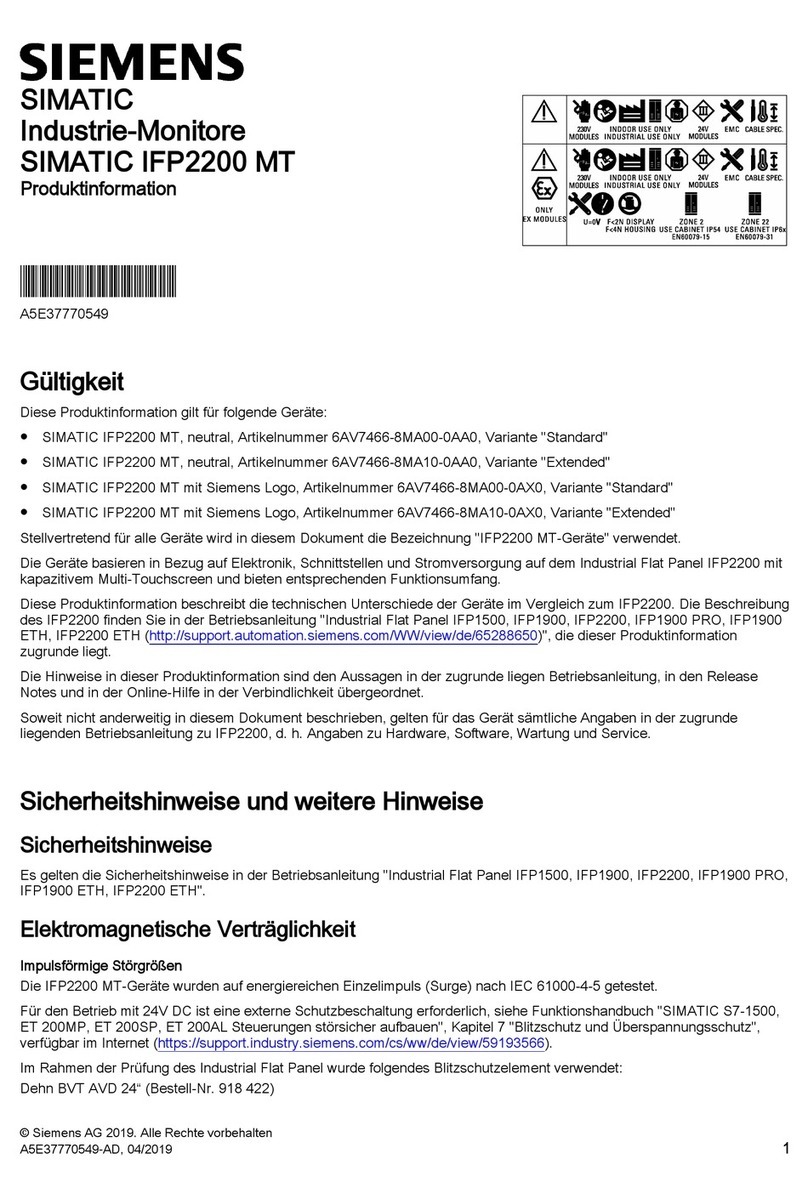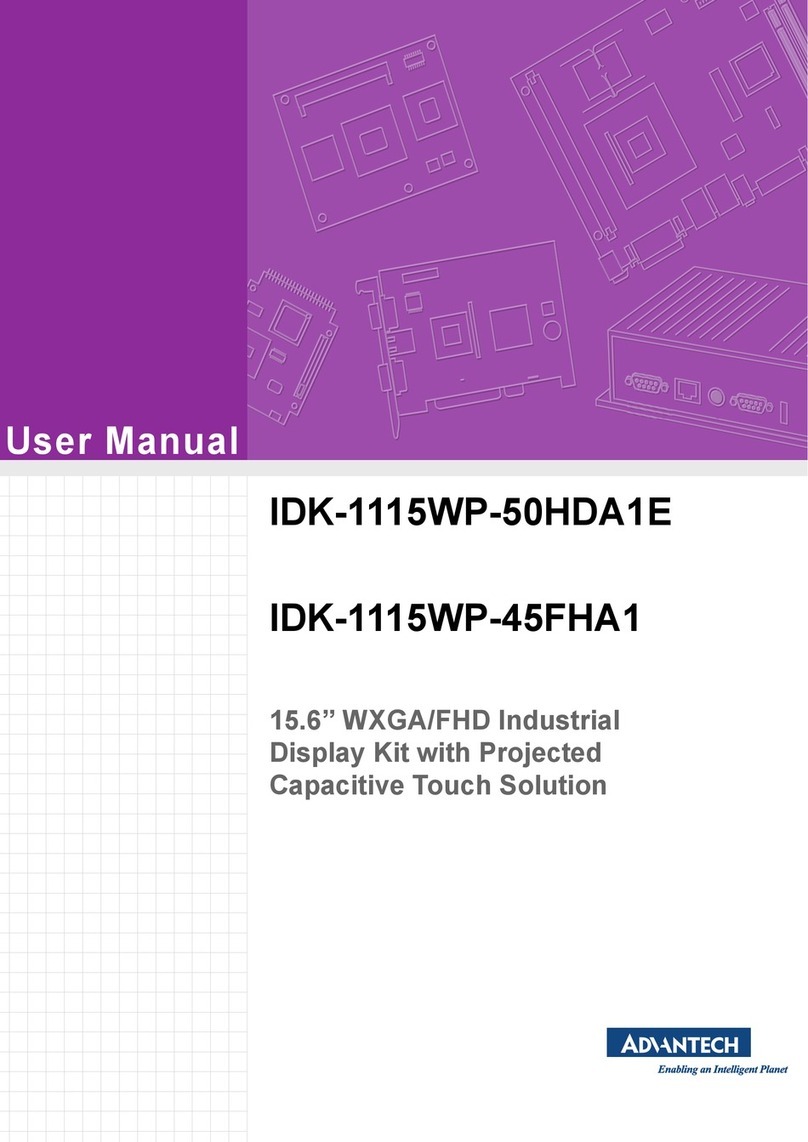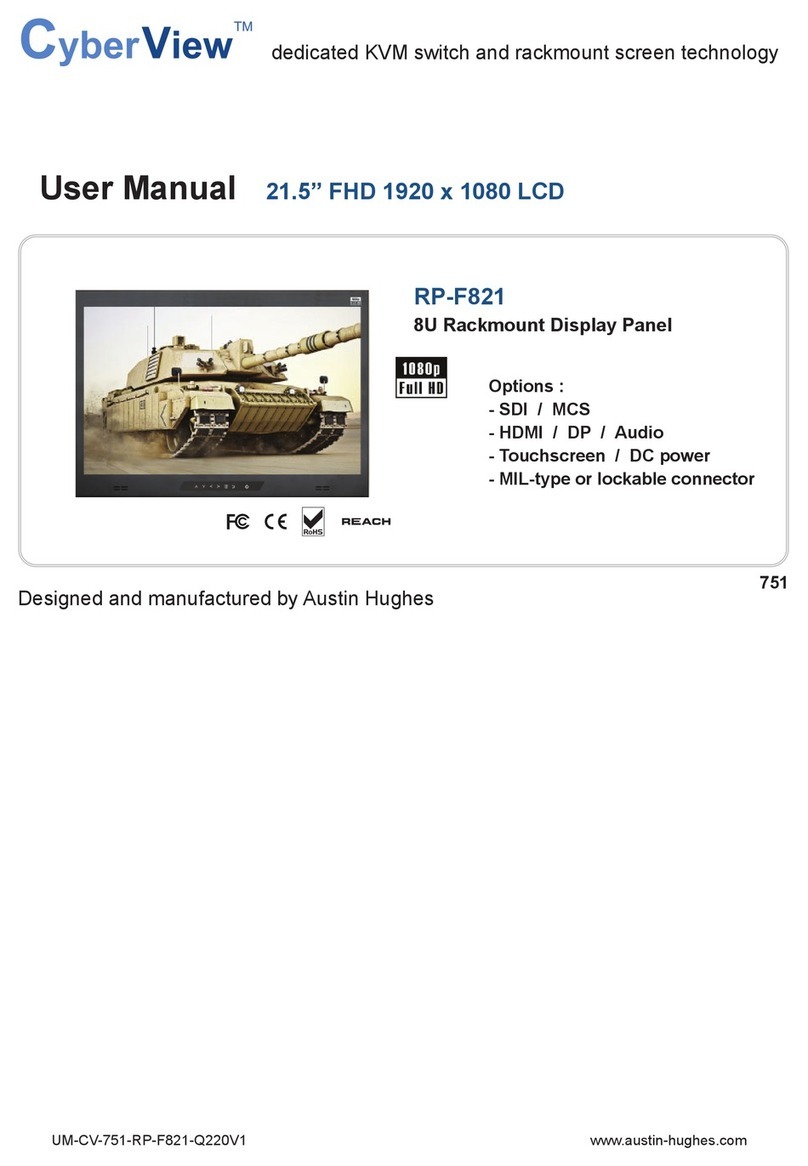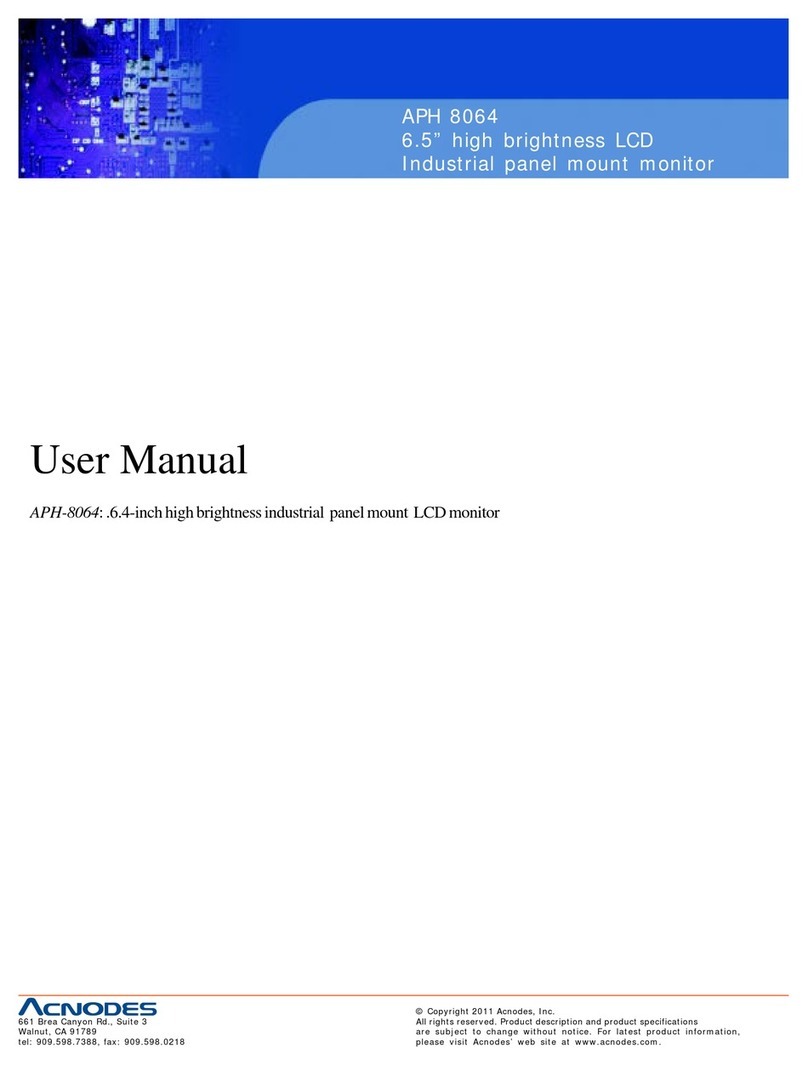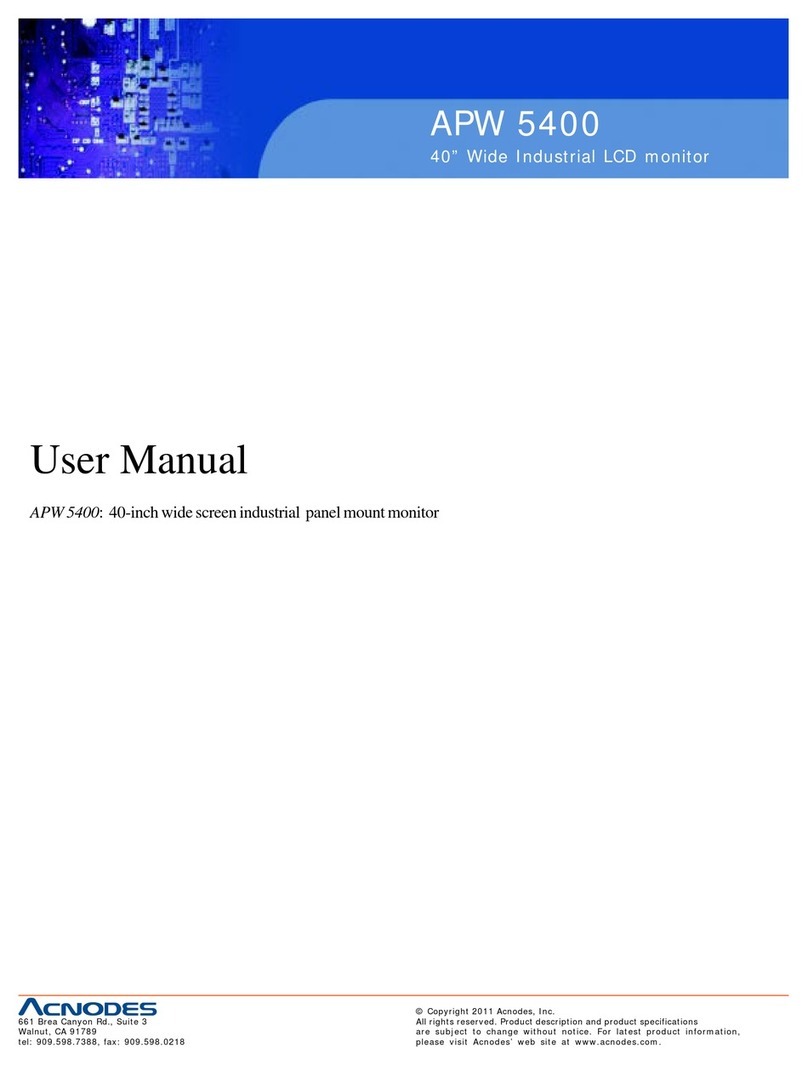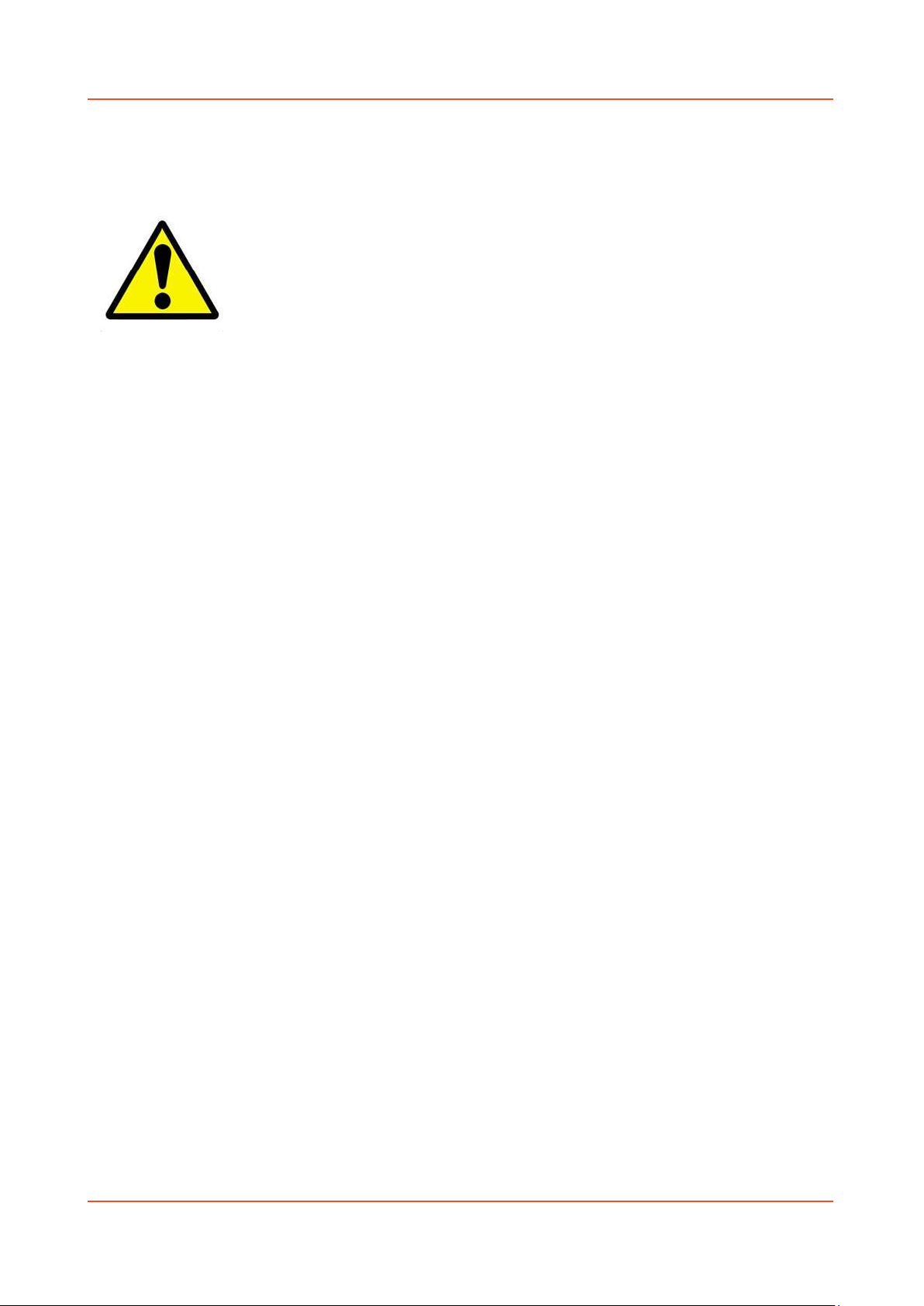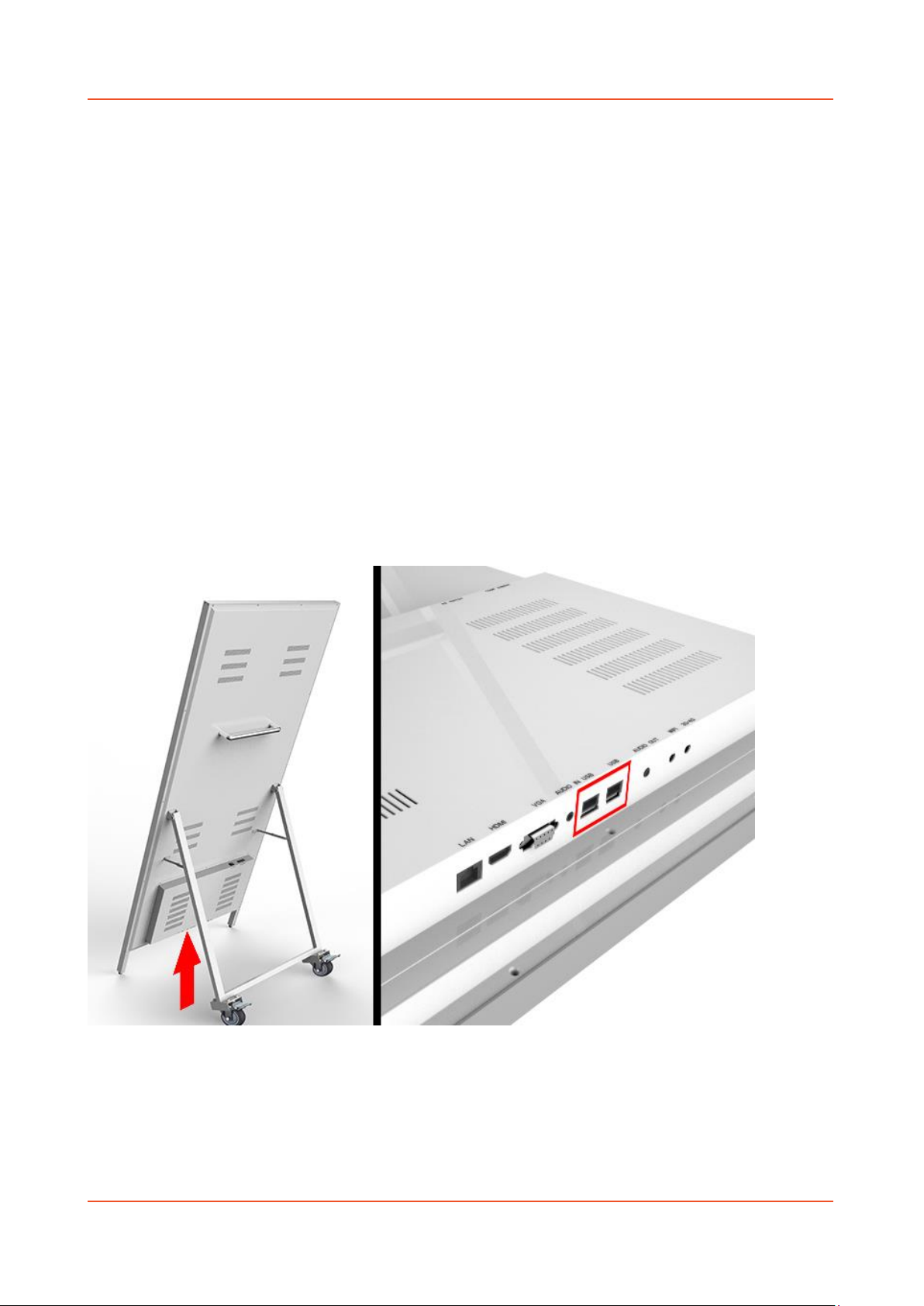Digital Android Battery A-Board (Standalone) Hardware User Manual
Page 5
Contents:
1. Introduction................................................................................................................................7
1.1 Box Contents ...................................................................................................................7
1.2 Product Overview............................................................................................................7
1.3 Remote Control ...............................................................................................................8
1.4 Replacing the Remote Control Battery ...........................................................................9
1.5 Moving the Display........................................................................................................10
1.5.1 Initial Positioning....................................................................................................10
1.5.2 General Moving......................................................................................................12
1.6 Battery...........................................................................................................................16
1.6.1 Charging the Battery ..............................................................................................16
1.6.2 Powering Directly from Mains ...............................................................................17
1.6.3 Charge Level Indicator............................................................................................17
1.7 Home Screen.................................................................................................................18
1.8 System Menu Operation ...............................................................................................19
1.8.1 System Settings ......................................................................................................19
1.8.2 System Control .......................................................................................................25
1.8.3 Date & Time ...........................................................................................................28
1.8.4 Power On/Off .........................................................................................................30
1.8.5 Timer Strategy........................................................................................................31
1.8.6 File Management ...................................................................................................34
1.8.7 Exit..........................................................................................................................34
1.9 Display Settings .............................................................................................................35
2. System Operation .....................................................................................................................38
2.1 Supported Media Files ..................................................................................................38
2.2 Steps to Load Media Files .............................................................................................39
2.3 Inputs ............................................................................................................................41
3. Advanced Guide........................................................................................................................42
3.1 Main Menu....................................................................................................................42
3.2 Creating Playlists ...........................................................................................................42