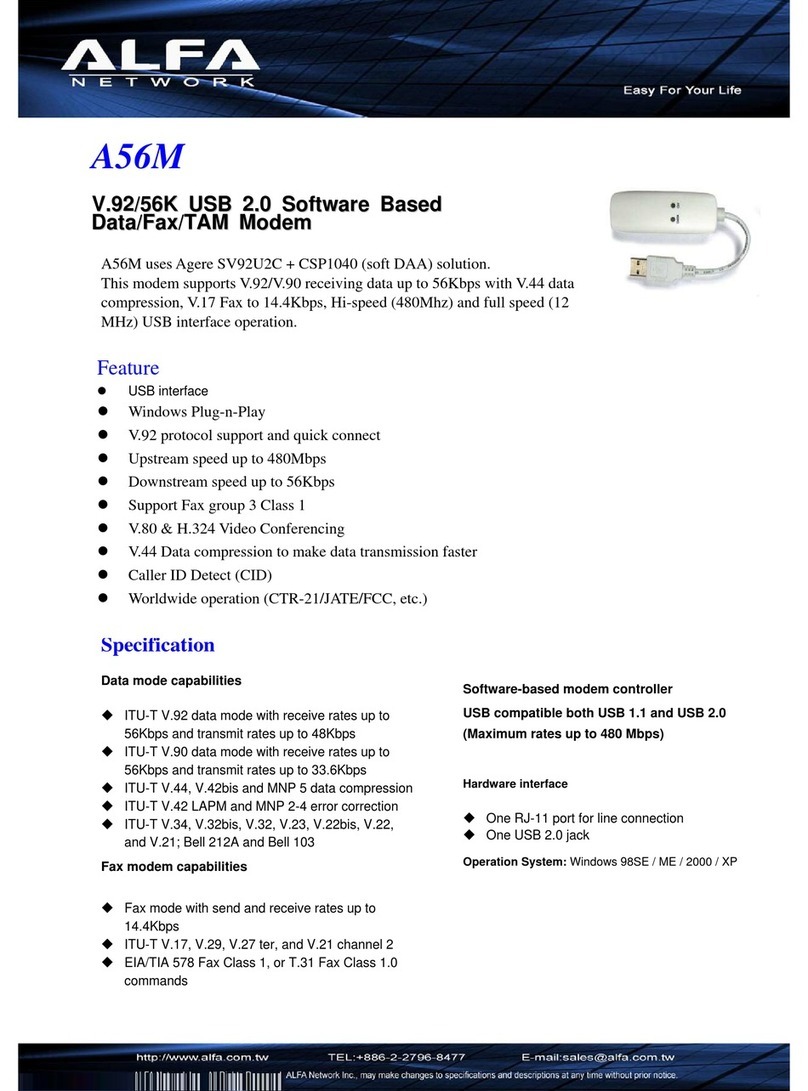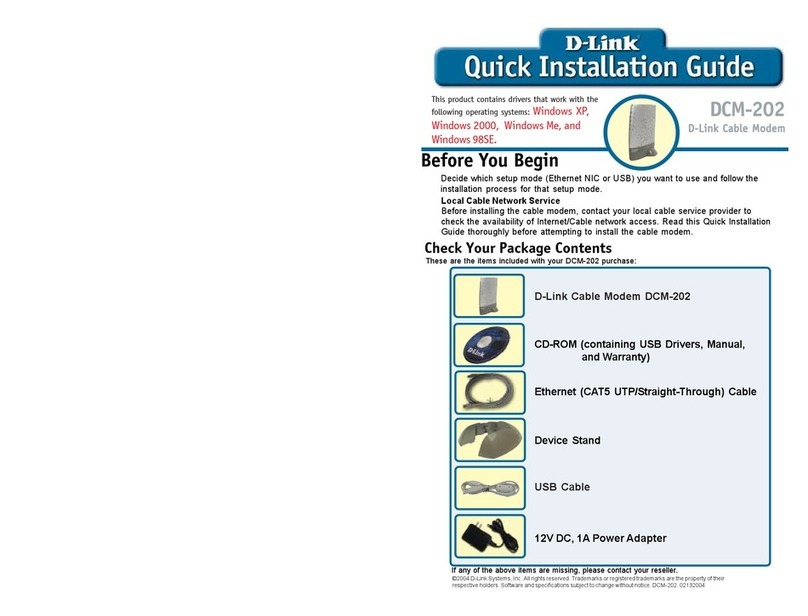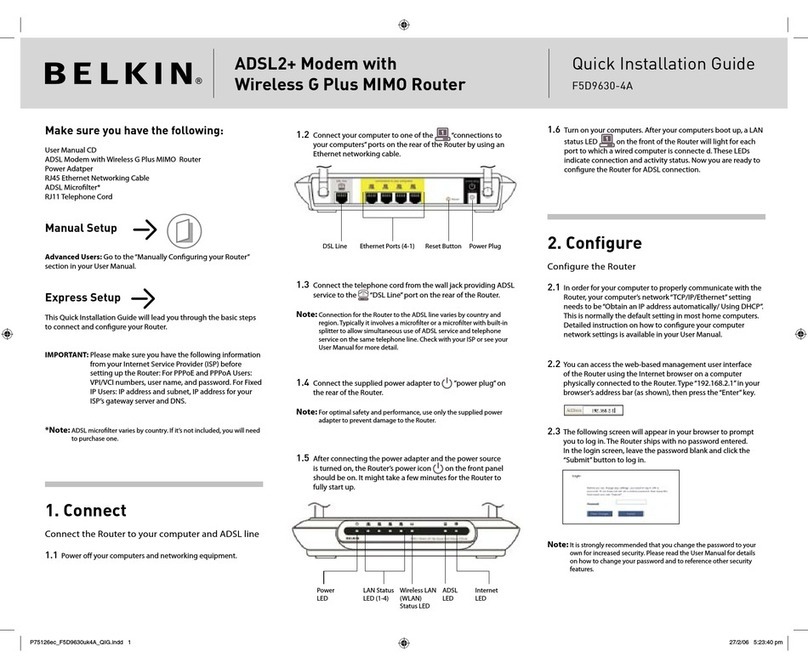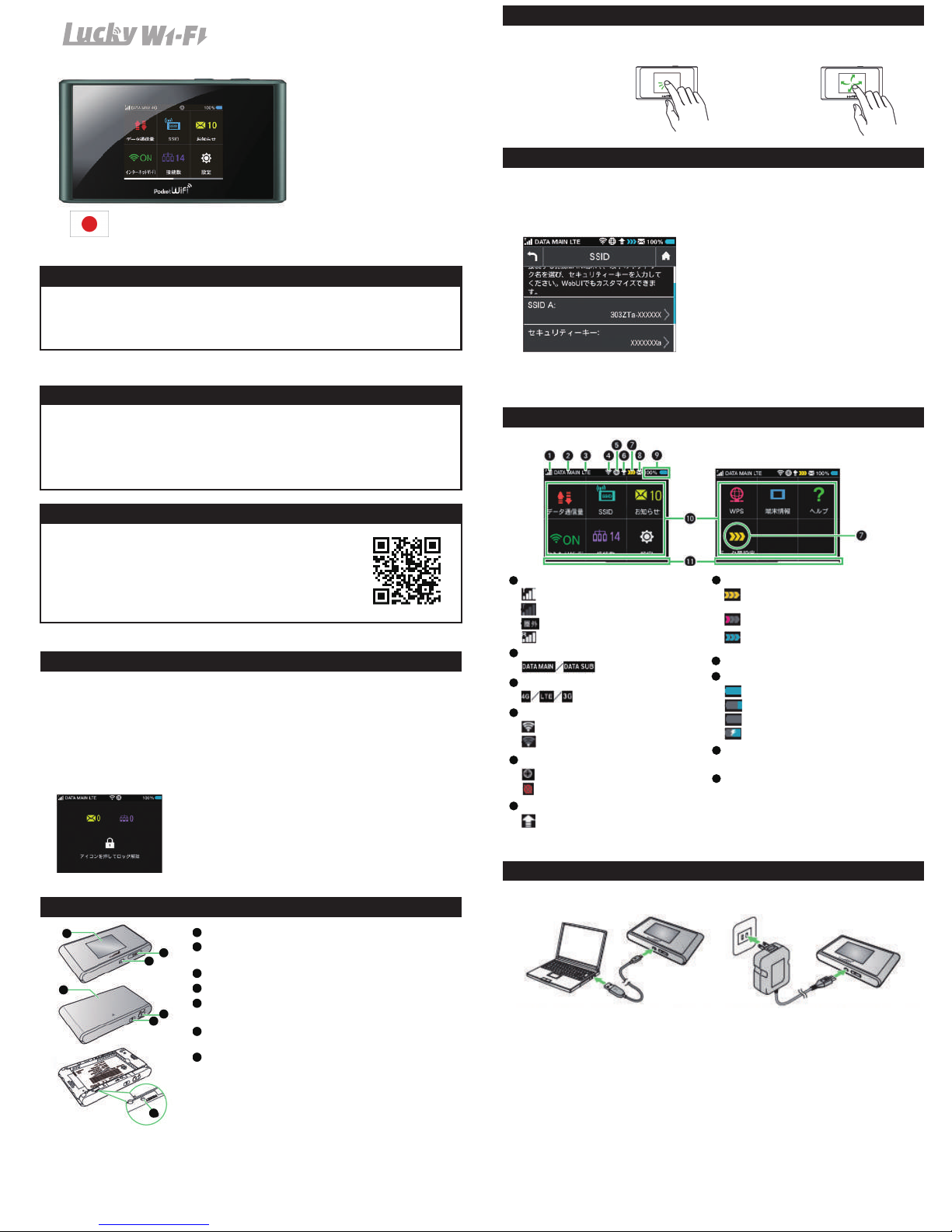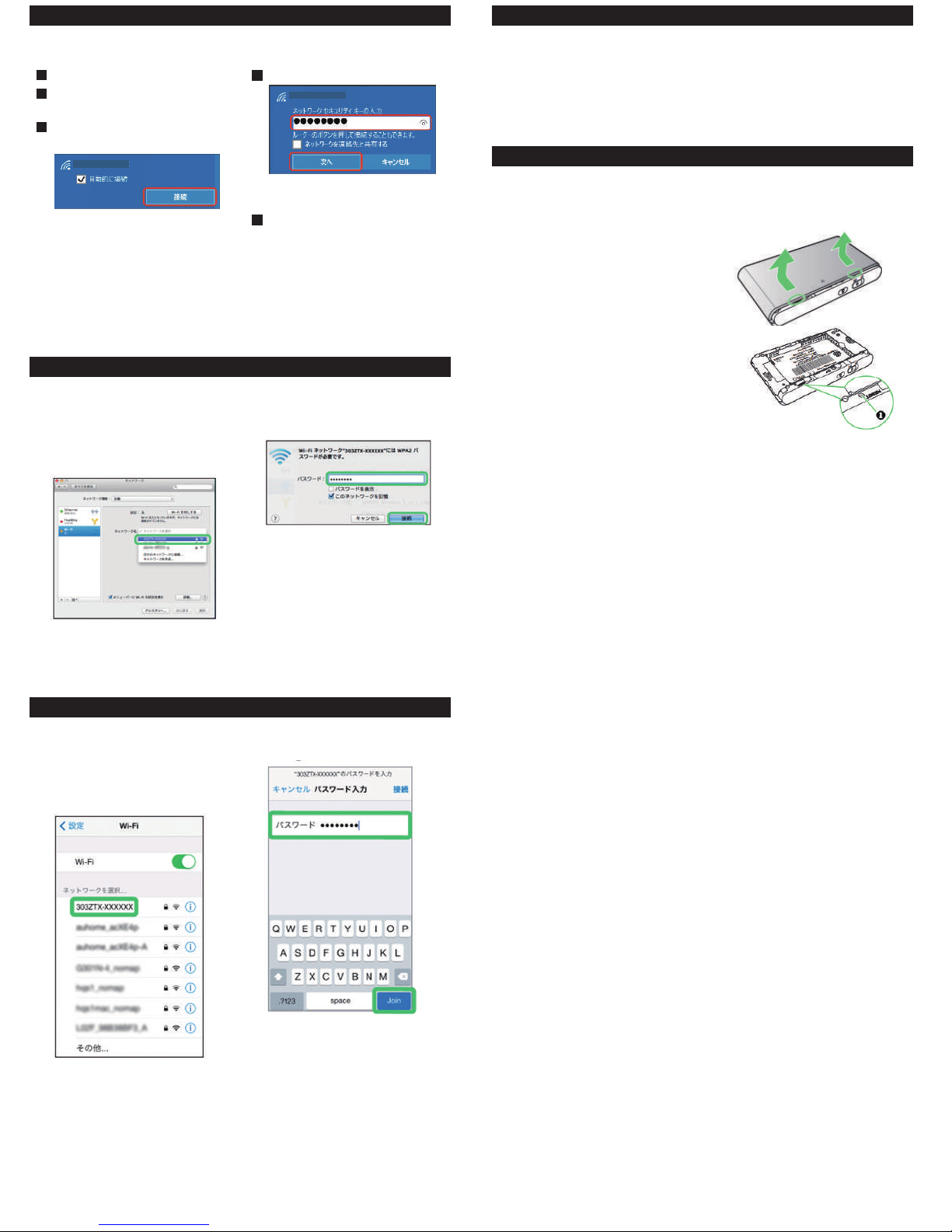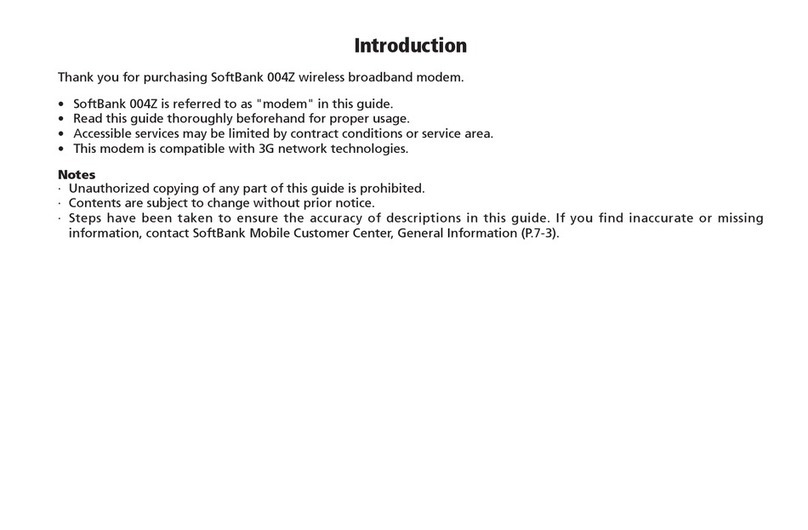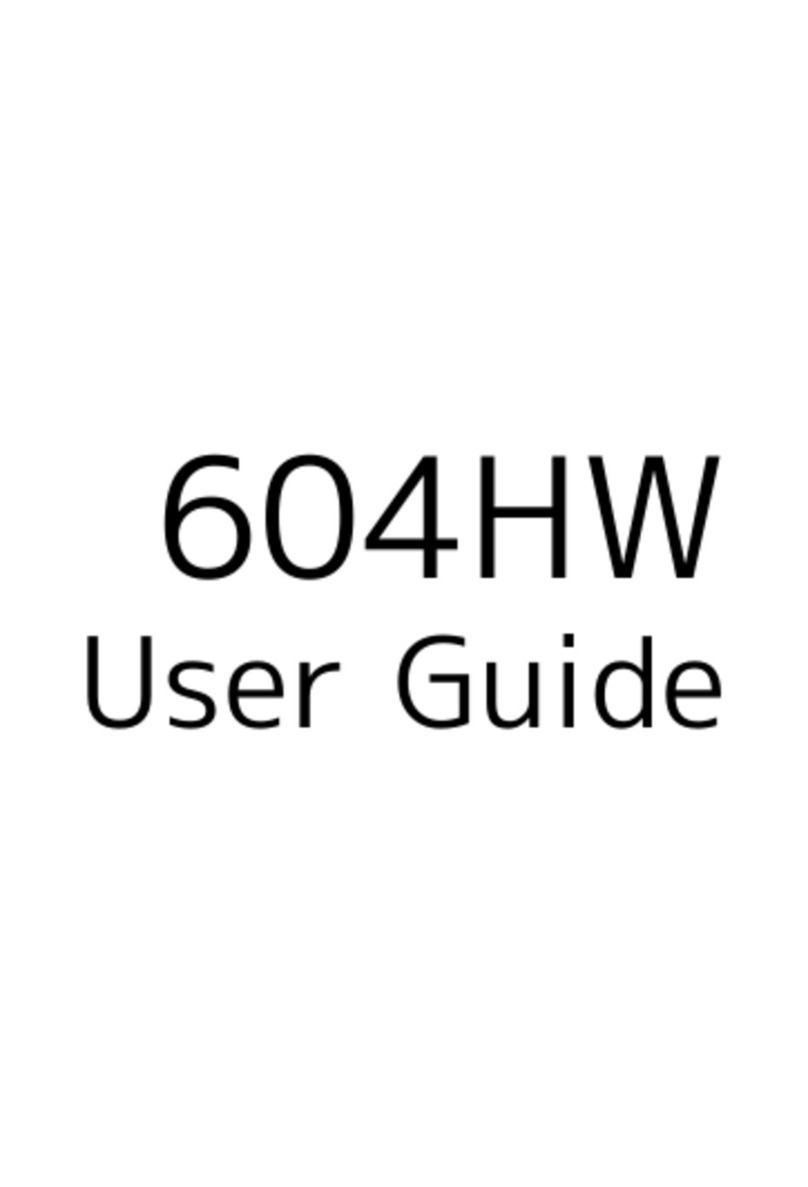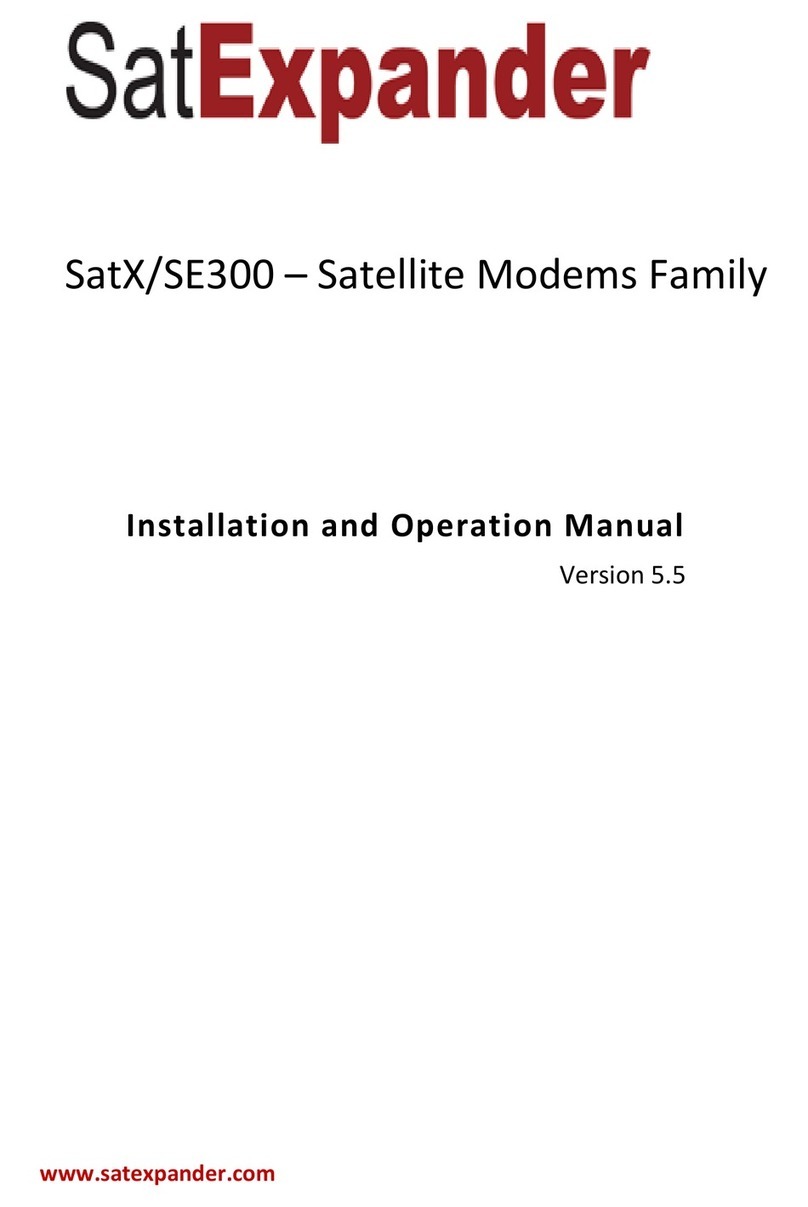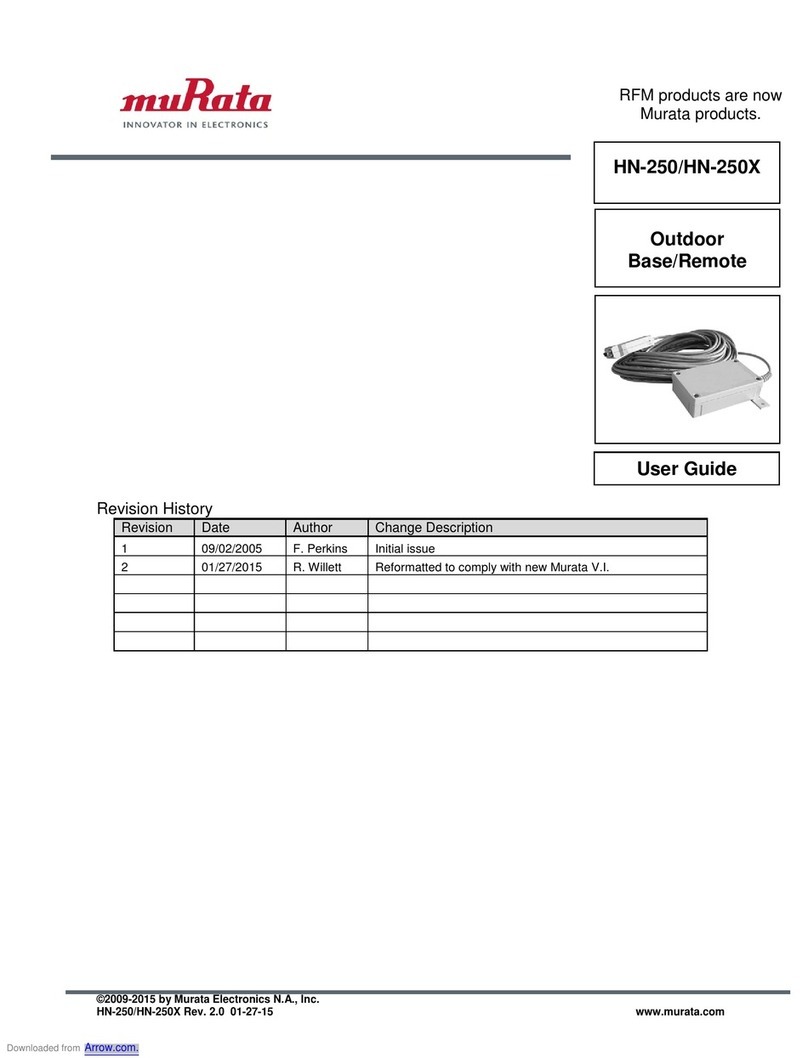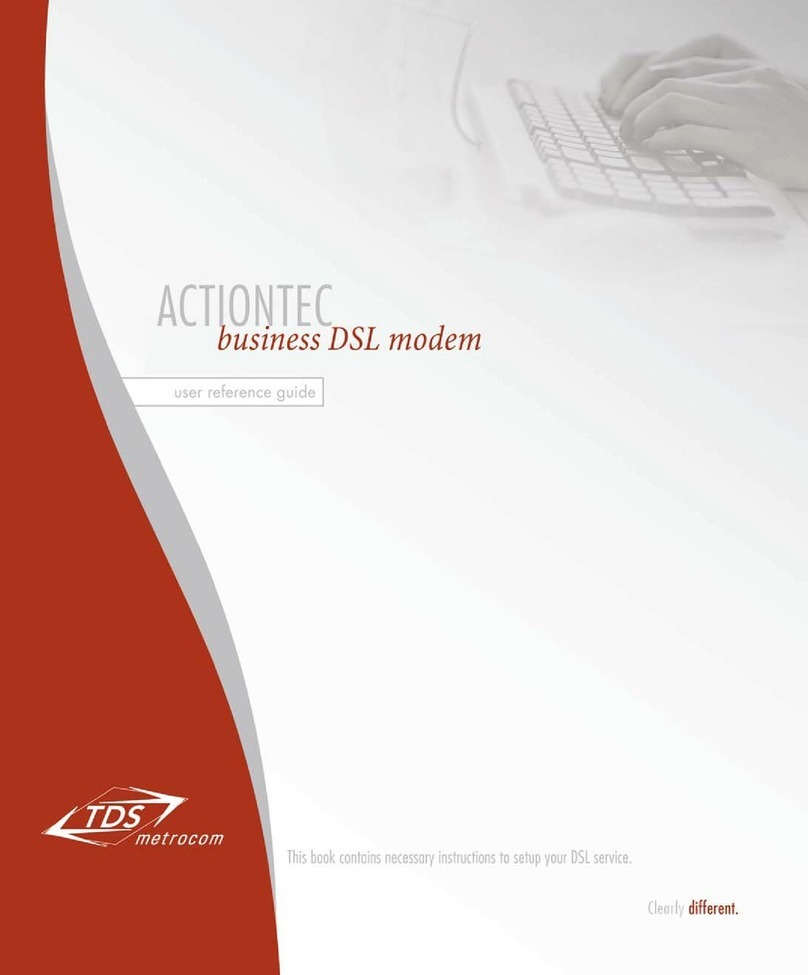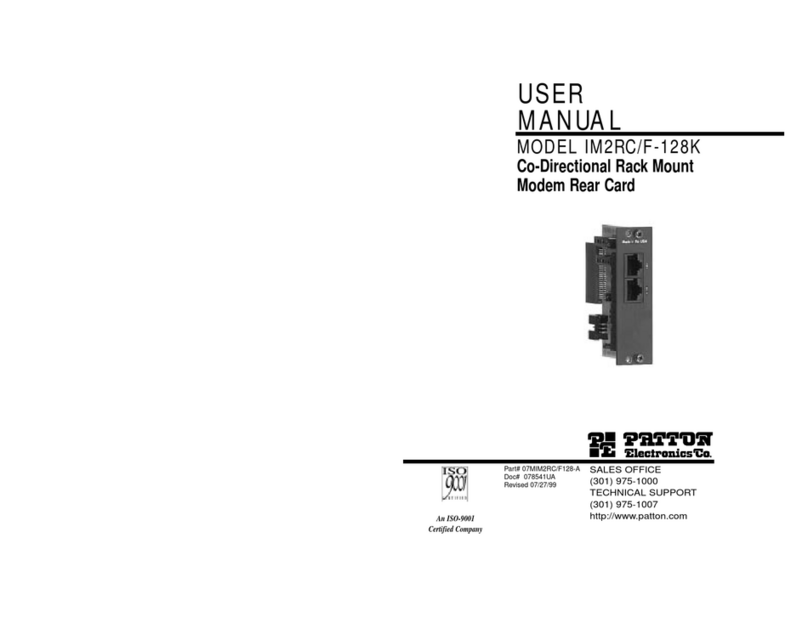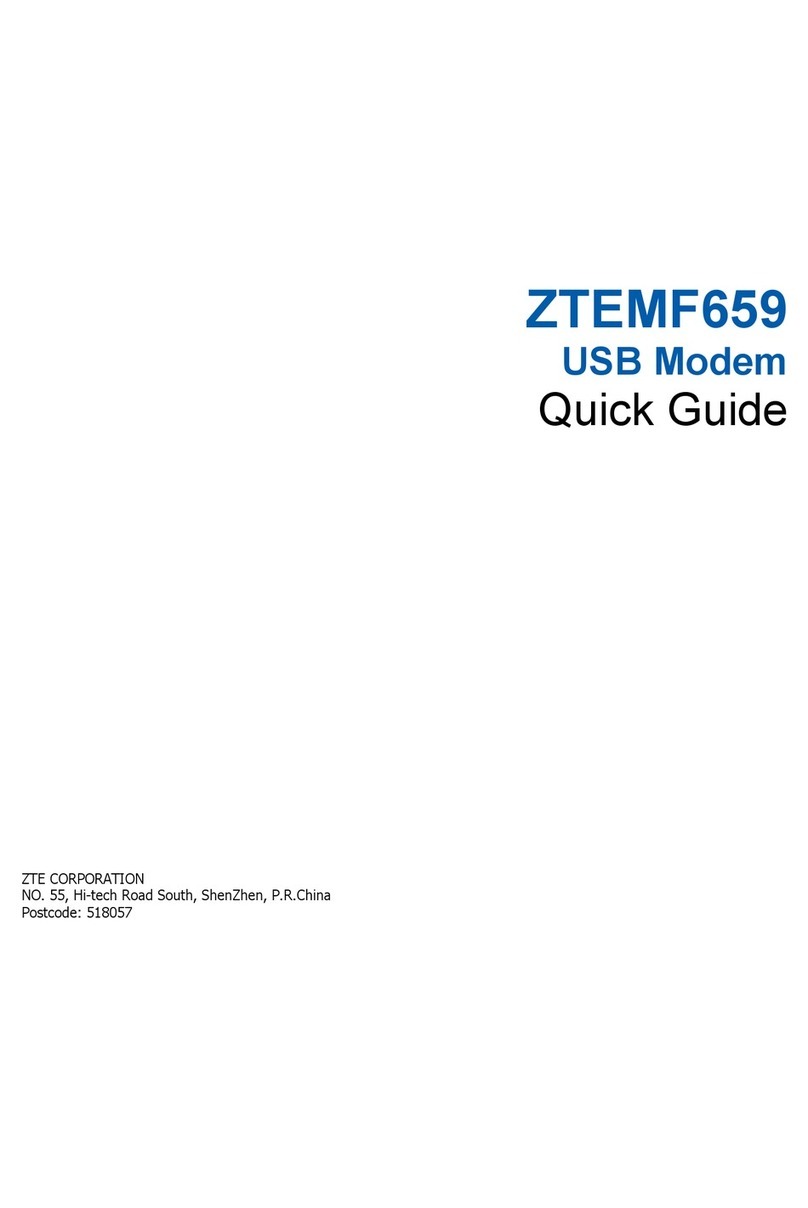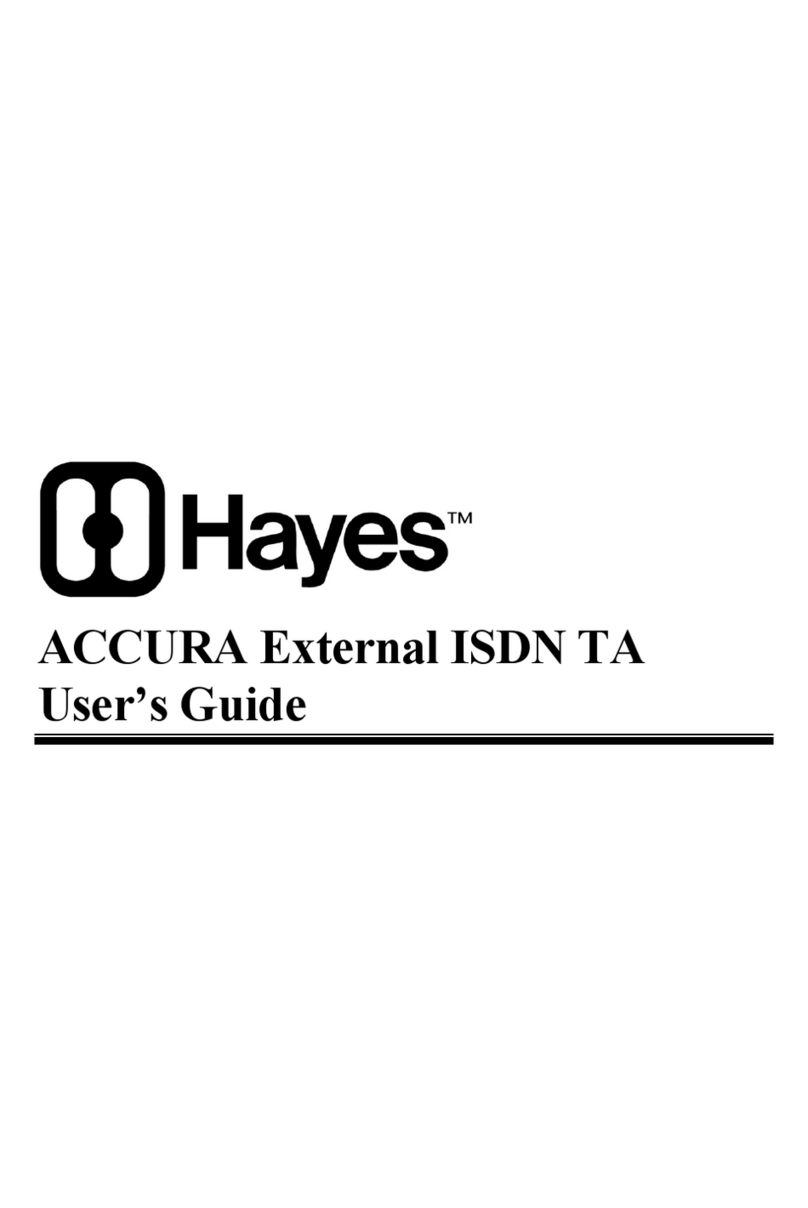◆Connecting with WLAN (for Windows 10) ◆Connecting Android devices
◆Trouble shooting
◆Connecting with WLAN Mac
Pleaseturn-offandwaitawhilethenturningagain.
ThissectiondescribessetupoperationswithscreenshotsandstepsforWPAsecuritysettingon
Android4.4.
ThissectiondescribessetupoperationswithscreenshotsandstepsforWPAsecuritysetting.
*OperationstepsvarybyAndroiddevice.
Fordetails,refertoAndroiddeviceuserguide.
*Pleaseconfirmbeforeinquiry.
*Ifproblempersists,resetWi-Firouter.
◇HowtoResetWi-Firouter
1.Presswherecircled○(beveledsurface)to
slideasmarked▲onCover,andliftitupto
removeit.
2.Pressfivesecondsormovewithapointed
objecttoresetsettingstodefaults.
Whenconnectionisestablished,WLANconnection
counternumberonDisplayincreasesbyone.
Whenconnectionisestablished,WLANconnection
counternumberonDisplayincreasesbyone.
*Ifamessage“CanʼtdetectpreferredNetwork”
appears,takeoffthecheckmark“Confirmbefore
connectingtonewnetwork.”
■In Apple menu “System preferences”
→”Network”
1■Activate Android device
In menu, “Setting”→”Wi-Fi”
1
1
■Activate iOS device
“Setting”→”Wi-Fi”
1■Enter Security key correctly→”Join”
4
■Tap “Wi-Fi” icon”→Activate
2
■Tap SSID (303ZTX-XXXXXX)
3
■Select “Wi-Fi”→”Turn Wi-Fi On”
■In “Network Name” pulldown list, select
SSID (303ZTX-XXXXXX)
2
■Enter Security key correctly.
→Click “Remember this network”
→”Join”
4
3
2
3
4
■Wi-Fi router is not working
1.PleasebesureWi-Fifunctionisturnedon.
2.Pleasebesure,youenterdpasswordcorrectly.
■Unable to connect Internet Wi-Fi
Ifsignalreceptionispoororfails,movetowheresignalisstrong,thenreconnect.
Also,pleaserestarttherouterandconnectingdevices.
■Internet connection fails
■Turn on Wi-Fi
2
■Tap Wi-Fi router’s SSID (303ZTX-XXXXXX)
3
■Enter Security key in “password” correctly
4
◆Connecting iOS devices
*Forsecuritykey,pleaseread“SSIDandpassword.”
Activate PC WLAN function
In task tray click, “Network settings”
appears.
Enter password → “NEXT”
4
Checking WLAN connected
5
Select Wi-Fi name
(303ZTX-XXXXXX)→click “Connect”
3
2
1
*WLANconnectioncounternumberon
Displayincreasesbyone.
303ZTX-XXXXXX
303ZTX-XXXXXX