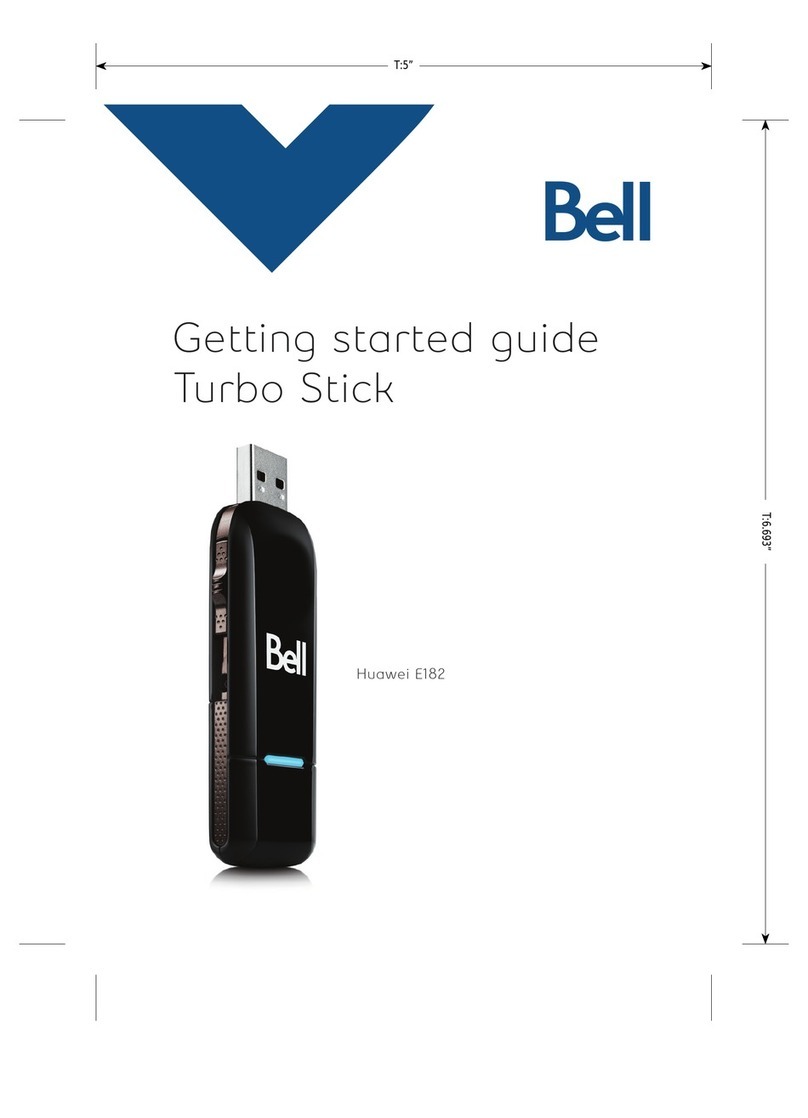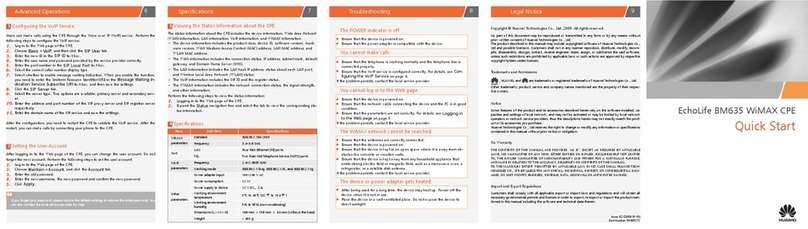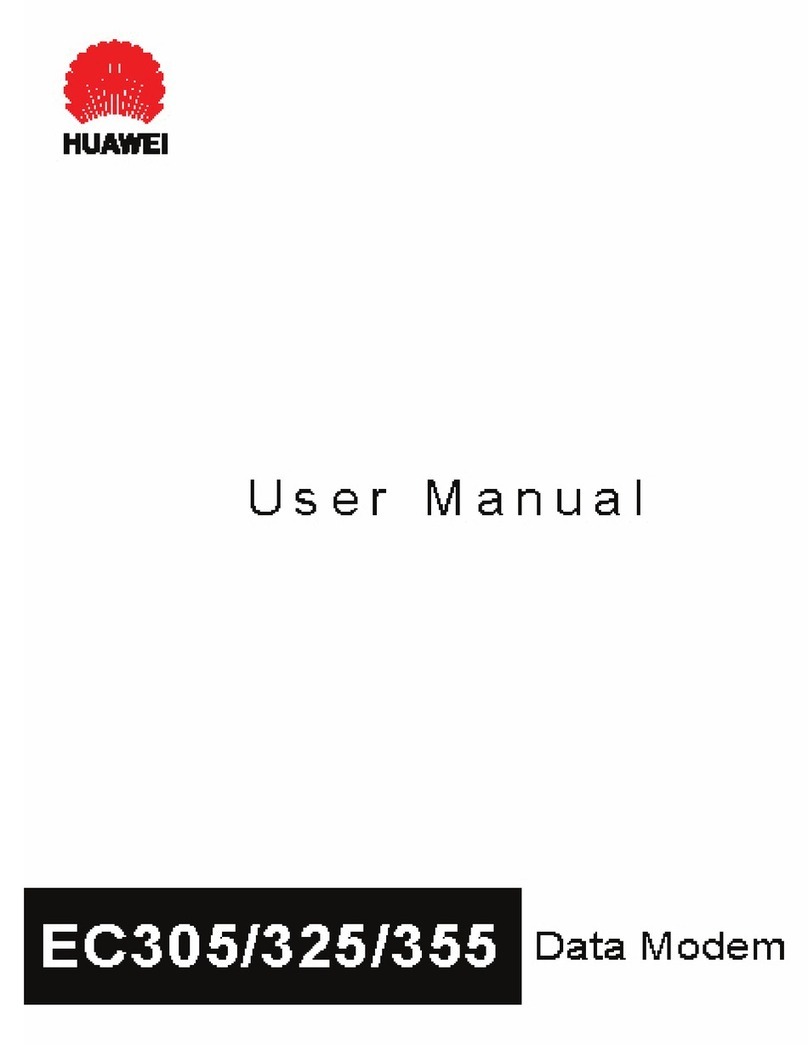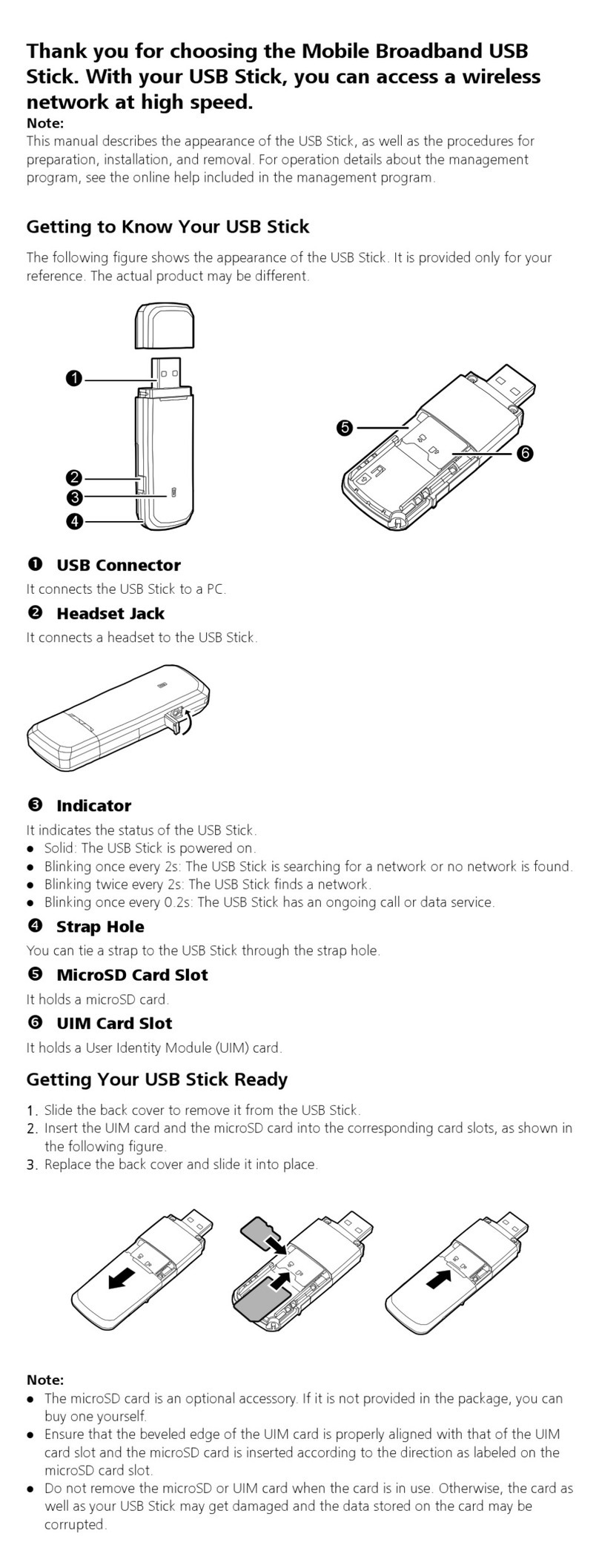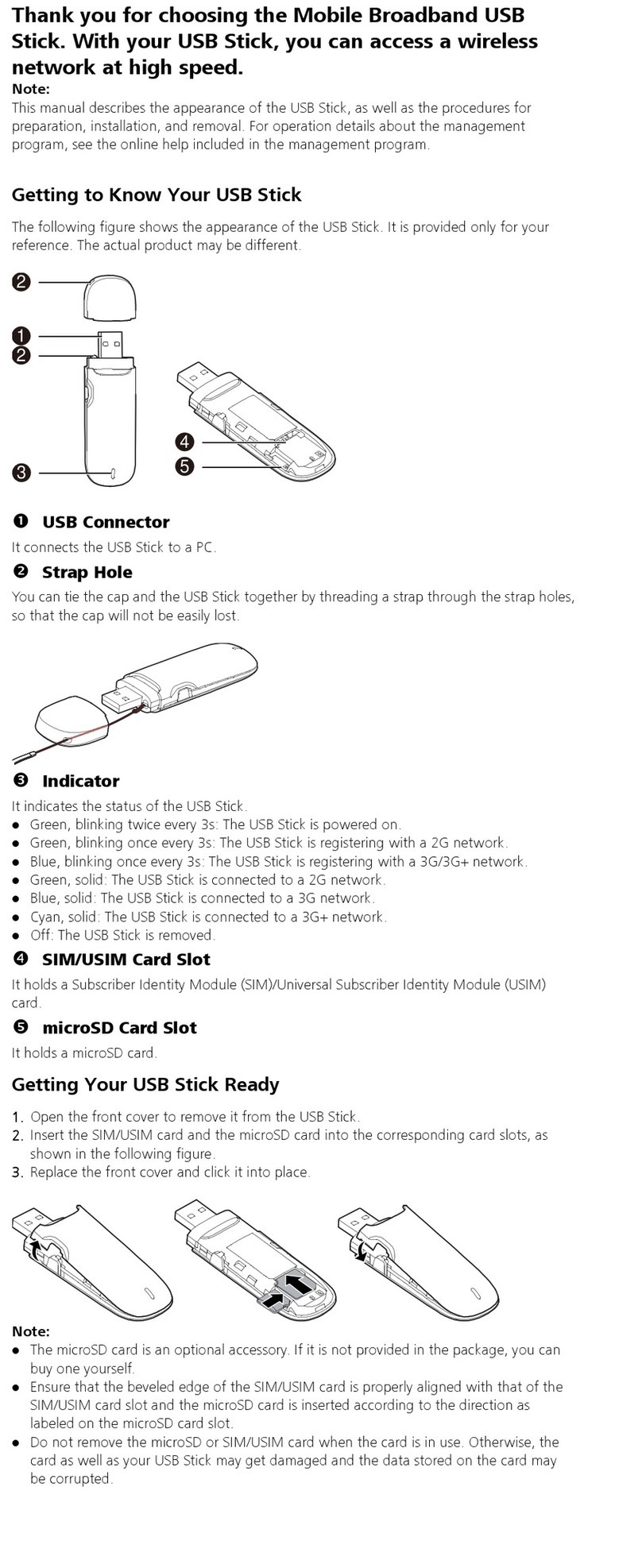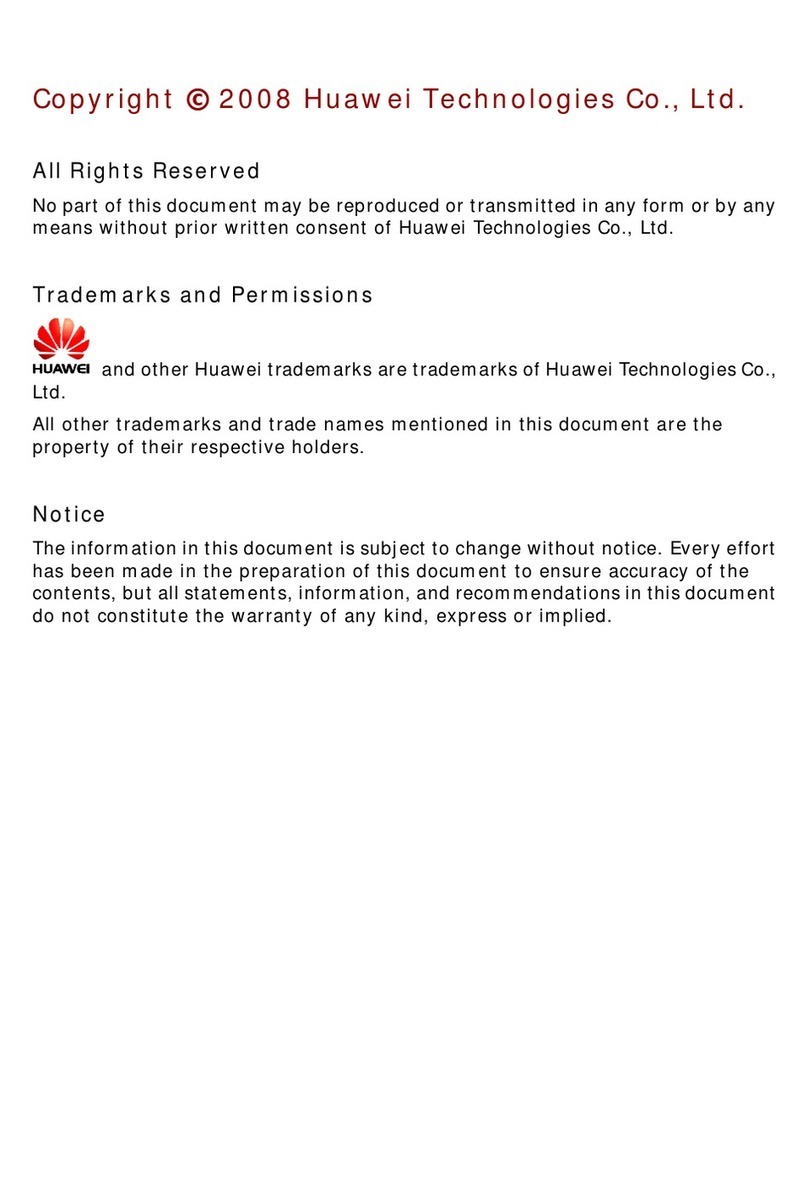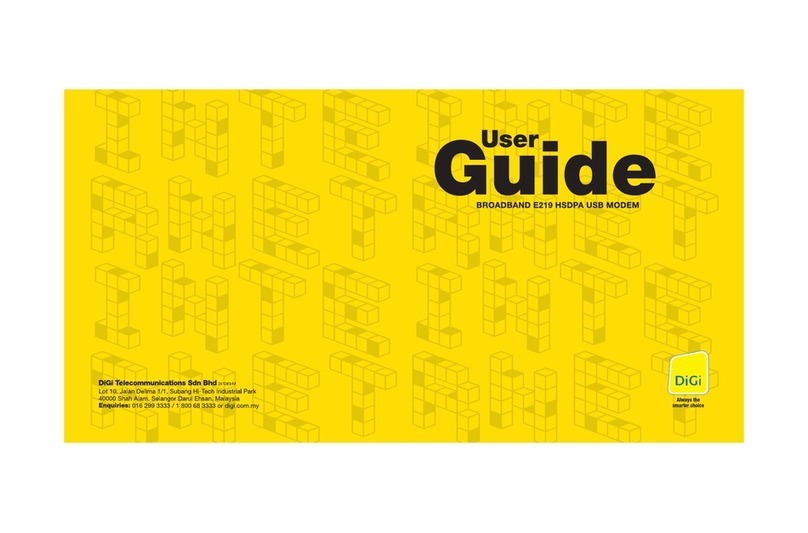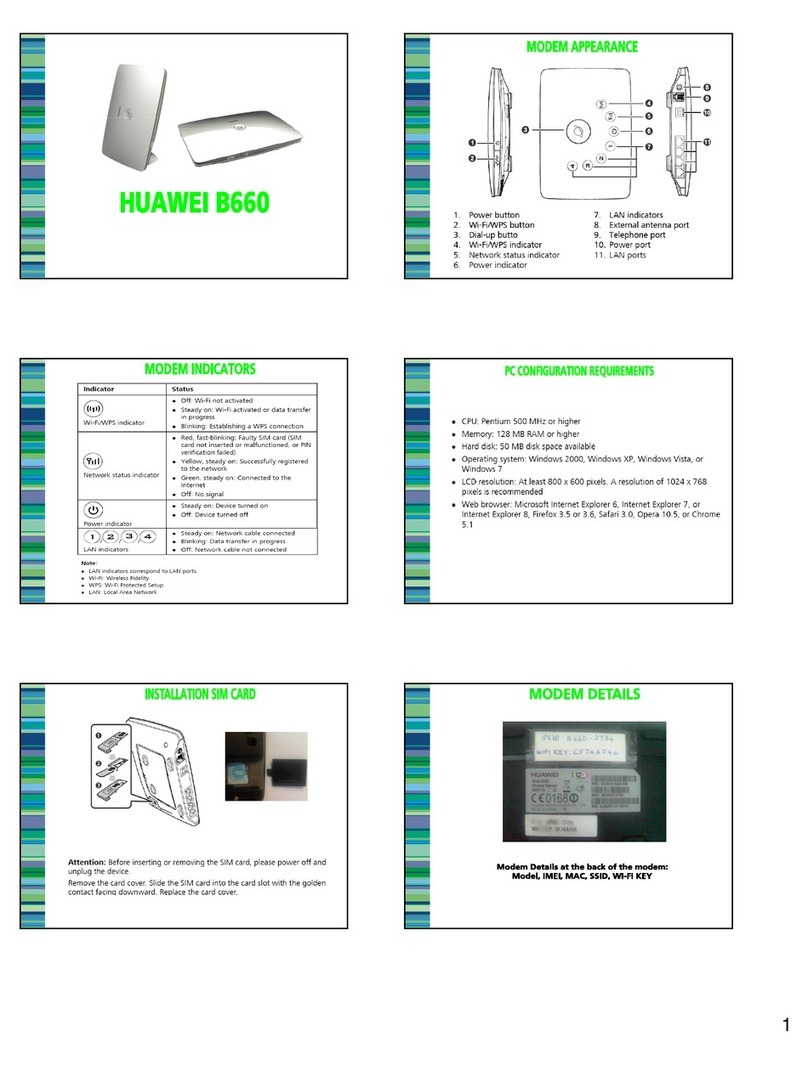LAN Cable
Put your modem in a place that
gets a good mobile signal. Up high,
near a window or on a windowsill,
and away from electronic devices
like microwaves and TVs.
Plug one end of the black power
adaptor in to the power port on the
back of the modem and the other
end into a power outlet on the wall.
Wait 15 seconds for the lights on
the modem to come on. The MODE
light should be light blue. It’s best
if all three signal strength lights are
on, but it should still work with only
one or two. To pick up the best
signal, try moving your modem to
dierent spots.
Power up
What’s in the box?
1
Jump on your computer, tablet or
mobile and search for the network
named ‘2degrees WiFi XXXX’.The
last 4 characters will be unique to
your modem.
Select this network and enter the
WiFi password from the sticker on
the bottom of your modem.
Boom. You’re online. Easy.
If your plan comes with a phone
line, here’s how to set it up.
This is a new phone line
If you’ve got your new phone ready to go,
just plug it into the TEL port on your new
modem using a telephone cable, there’s
one in the box if you need it.
I’ve got an existing phone line
Is your phone plugged into the wall?
Keep it there until we tell you your new
phone line is ready to go. We’ll text you
when it’s done, then you can unplug your
phone from the wall and remove the cable.
Next, just plug it into the TEL port on the
modem using a telephone cable.
Is your phone plugged into
another modem?
Unplug your phone from the old modem
and plug it into the TEL port on your new
modem using a telephone cable.
If you have an electric cordless phone,
make sure it’s still connected to a power
outlet on the wall and turned on.
1.
2.
2b.
2a.
Setting up your modem couldn’t be easier
Connect to WiFi Got a phone?
2 3
Your phone line should be up and
running within 24 hours
Huawei B618
Modem
NZ Power Adaptor
Telephone Cable
Power: On/O
Signal Strength
Indicator
Status:
O: Disconnected
On: Connected
Blinking: Firmware update
WiFi:
O: WiFi is disabled
On: WiFi is enabled
LAN:
O: No devices
are connected to
a LAN port
On: At least one
device is connected
to a LAN port
Blinking: Data is
being transmitted
or received through
a LAN port
Mode:
Light Blue:
Connected to 4G
Red: SIM or
connection problem
(Instead of using WiFi, use this to connect your
computer to the modem)
MC10228B Modem Setup Guide V5.indd 2-3 18/06/19 1:27 PM