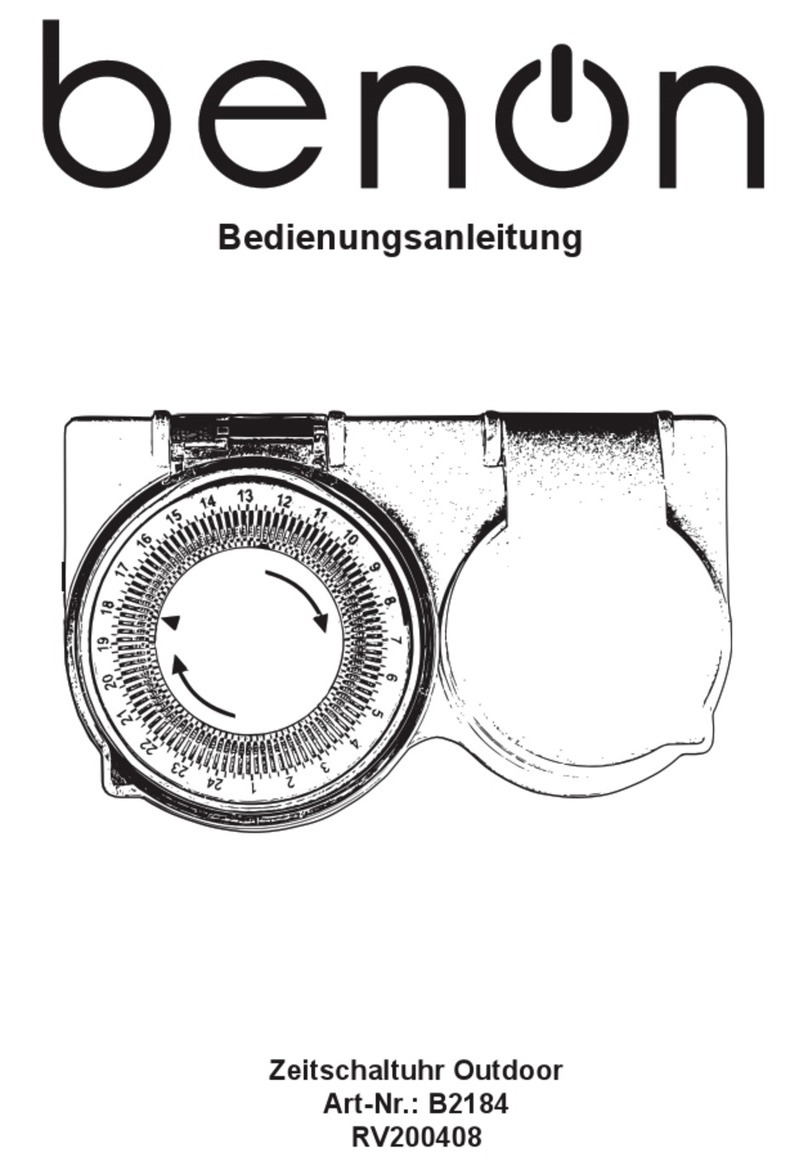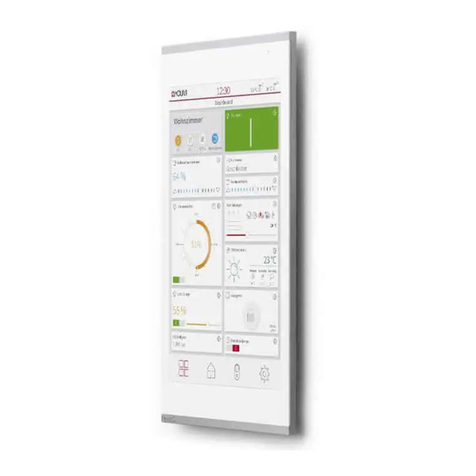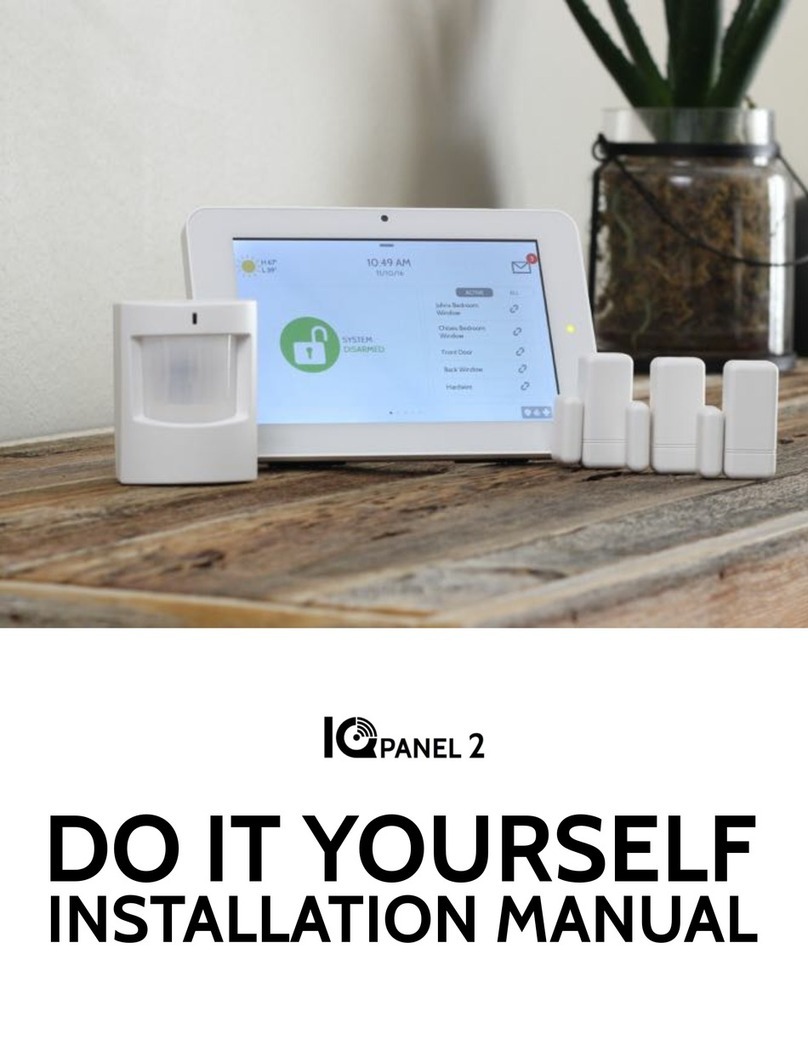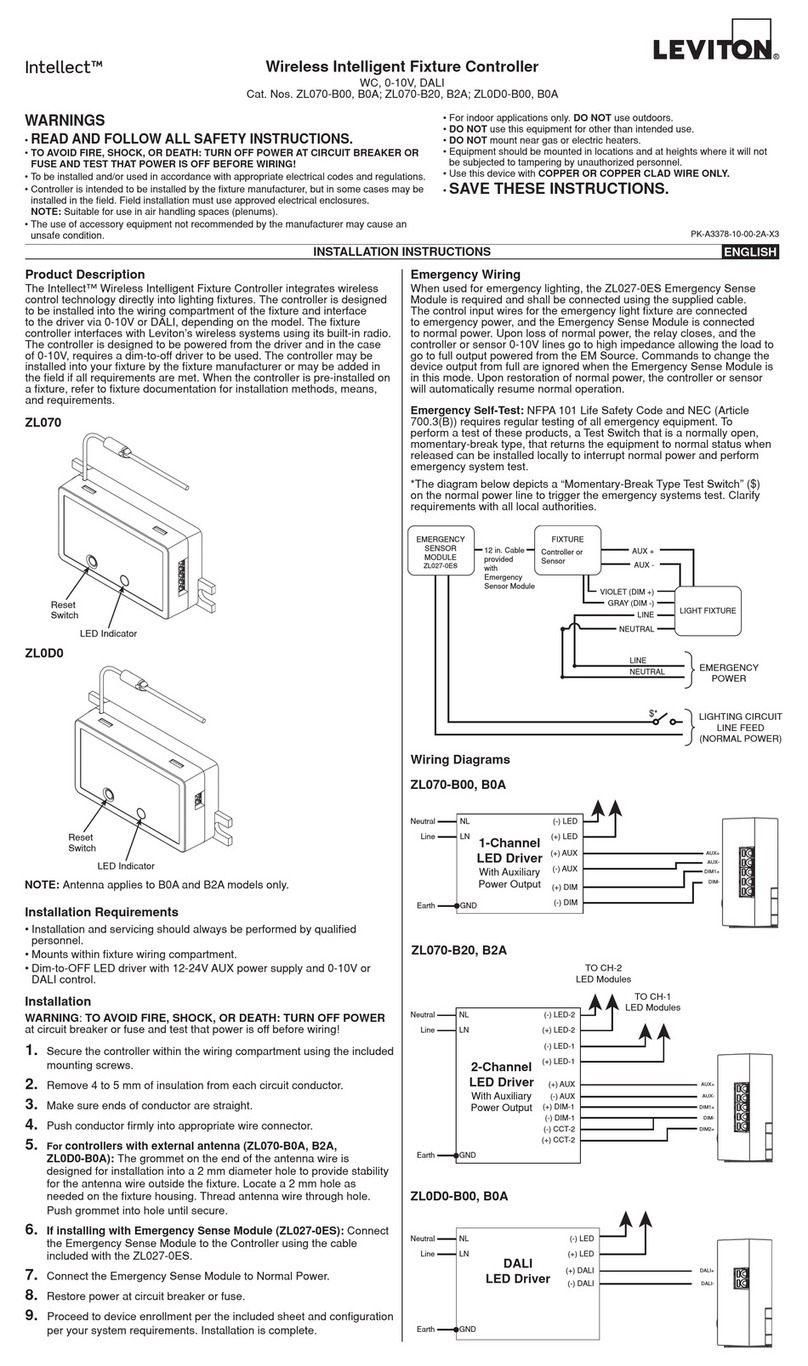Allterco Robotics Shelly DUO WW/CW User manual

EN
SHELLY DUO SMART BULB
The Shelly DUO (WW/CW or RGBW model) smart WiFi LED
bulb by Allterco Robotics is intended to be installed into a
standard light socket (E27/E26 or GU10) in order to change
the white temperature or color (depending on model) and to
dim the light. Shelly may work as a standalone device or as
an accessory to a home automation controller.
Specication
Power supply 110-230V ±10% 50/60Hz AC
Socket E26/E27 GU10
Power Rating 9W 5W
Brightness Up to 800 lm Up to 400 lm
Color Temperature WW/CW (2700K-6500K); RGBW
Beam Angle 190° 36°
Working temperature From -20°C to 40°C
Complies with EU
standards
RED 2014/53/EU, LVD 2014/35/
EU, EMC 2004/108/WE, RoHS2
2011/65/UE
Radio signal power 1mW
Radio protocol WiFi 802.11 b/g/n
Frequency 2400 – 2500 MHz;
Operational range
(depending on local
construction)
up to 30 m outdoors
up to 15 m indoors
Dimensions 60x122 mm 50x73 mm
Electrical consumption < 1 W
Technical Information
• Control through WiFi from a mobile phone, tablet, PC, automation
system or any other device supporting HTTP and/or UDP protocol
• Microprocessor management
• Controlled elements: multiple LED diods
• Shelly may be controlled by an external switch
⚠CAUTION! Danger of electrocution. Plugging the device to
the power grid has to be performed with caution.
⚠CAUTION! Do not allow children to play with the device.
Keep the devices for remote control of Shelly (mobile phones,
tablets, PCs) away from children.
⚠CAUTION! Please handle with care! The Shelly®DUO is
FRAGILE!
Introduction to Shelly
Shelly®is a family of innovative Devices, which allow remote
control of electric appliances through mobile phone, PC or
home automation system. Shelly®uses WiFi to connect to
the devices controlling it. They can be in the same WiFi net-
work or they can use remote access (through the Internet).
Shelly®may work standalone, without being managed by a
home automation controller, in the local WiFi network, as well
as through a cloud service, from everywhere the User has
Internet access.
Shelly®has an integrated web server, through which the User
may adjust, control and monitor the Device. Shelly®has two
WiFi modes - access Point (AP) and Client mode (CM). To
operate in Client Mode, a WiFi router must be located within
the range of the Device. Shelly®devices can communicate
directly with other WiFi devices through HTTP protocol.
An API can be provided by the Manufacturer. Shelly®devices
may be available for monitor and control even if the User is
outside the range of the local WiFi network, as long as the
WiFi router is connected to the Internet. The cloud function
could be used, which is activated through the web server of
the Device or through the settings in the Shelly Cloud mobile
application.
The User can register and access Shelly Cloud, using either
Android or iOS mobile applications, or any internet browser
and the web site: https://my.Shelly.cloud/.
Installation Instructions
⚠CAUTION! Danger of electrocution. Before installing the
Device into the light socket please check if it has been pow-
ered off.
⚠CAUTION! Before beginning the installation please read
the accompanying documentation carefully and complete-
ly. Failure to follow recommended procedures could lead to
malfunction, danger to your life or violation of the law. Allterco
Robotics is not responsible for any loss or damage in case of
incorrect installation or operation of this device.
⚠CAUTION! Use the Device only with power grid which com-
ply with all applicable regulations. Short circuit in the power
grid connected to the Device may damage the Device.
⚠CAUTION! Please check the working voltage of the device
and the supplied voltage of your power grid before installing
the device! Installing the device to a non recommended power
supply may lead to malfunction, danger to your life or violation
of the law. Allterco Robotics is not responsible for any loss or
damage in case of incorrect installation or operation of this
device.
⚠RECOMMENDATION! The Device may be connected to and
may control electric circuits and light sockets only if they com-
ply with the respective standards and safety norms.
Declaration of conformity
Hereby, Allterco Robotics EOOD declares that the radio
equipment type Shelly DUO is in compliance with Directive
2014/53/EU, 2014/35/EU, 2004/108/WE, 2011/65/UE. The
full text of the EU declaration of conformity is available at the
following internet address:
https://shelly.cloud/declaration-of-conformity/
Manufacturer: Allterco Robotics EOOD
Address: Soa, 1407, 103 Cherni vrah Blvd.
Tel.: +359 2 988 7435
E-mail: support@shelly.cloud
Web: http://www.shelly.cloud
Changes in the contact data are published by the Manufac-
turer at the ocial website of the Device:
http://www.shelly.cloud
The User is obliged to stay informed for any amendments of
these warranty terms before exercising his/her rights against
the Manufacturer.
All rights to trademarks She
®
and Shelly
®
, and other intellec-
tual rights associated with this Device belong to Allterco Ro-
botics EOOD.

INITIAL INCLUSION
Install the Shelly to the light socket. Press the switch/button
to which Shelly is connected. The Shelly should turn on. Press
the switch/button again and Shelly will turn off.
You may choose if you want to use Shelly with the Shelly
Cloud mobile application and Shelly Cloud service. You can
also familiarize yourself with the instructions for Manage-
ment and Control through the embedded Web interface.
CONTROL YOUR HOME WITH YOUR VOICE
All Shelly devices are compatible with Amazon Echo and
Google Home. Please see our step-by-step guide on:
https://shelly.cloud/compatibility
SHELLY APPLICATION
Shelly Cloud gives you opportunity to control and adjust all
Shelly® Devices from anywhere in the world. You only need
an internet connection and our mobile application, installed
on your smartphone or tablet.
Registration
The rst time you load the Shelly Cloud mobile app, you have to
create an account which can manage all your Shelly® devices.
Forgotten Password
In case you forget or lose your password, just enter the e-mail
address you have used in your registration. You will then re-
ceive instructions to change your password.
⚠WARNING! Be careful when you type your e-mail address
during the registration, as it will be used in case you forget
your password.
First steps
After registering, create your rst room (or rooms), where you
are going to add and use your Shelly devices.
Shelly Cloud gives you opportunity to create scenes for auto-
matic turning on or off of the Devices at predened hours or
based on other parameters like temperature, humidity, light
etc. (with available sensor in Shelly Cloud).
Shelly Cloud allows easy control and monitoring using a mo-
bile phone, tablet or PC.
Device Inclusion
To add a new Shelly device, connect it to the power grid.
Step 1
Install your Shelly into the light socket and turn the light on.
⚠WARNING! In case the Device has not created its own Wi-Fi
network with SSID like ShellyBulbDuo-35FA58 for the white
model or shellycolorbulb-35FA58 for the colored version
check if you have power connected to Shelly. If you do not see
an active WiFi network with SSID like ShellyBulbDuo-35FA58
or shellycolorbulb-35FA58, reset the Device. If the Device
has been powered on, you have to power it off and on again 5
consecutive times*. Or if you have a switch/button connected
to the Device, press it 5 consecutive times*. When the light
starts to ash Shelly should return to AP Mode. For Shelly duo
RGBW – light will start to ash in red, next time you switched
of and on it will light in blue - this mean that the bulb is in AP
more, If not, please repeat or contact our customer support at
support@shelly.cloud
*Upon each OFF state, please wait 2-3 seconds.
Step 2
Choose “Add Device”. In order to add more Devices later, use
the app menu at the top right corner of the main screen and
click “Add Device”. Type the name (SSID) and password for
the WiFi network, to which you want to add the Device.
Step 3
If using iOS: you will see the following screen:
Press the home button of your iPhone/iPad/iPod. Open
Settings > WiFi and connect to the WiFi network created by
Shelly, e.g. shelly1-35FA58.
If using Android your phone/tablet will automatically scan
and include all new Shelly Devices in the WiFi network that
you are connected to.
Upon successful Device Inclusion to the WiFi network you will
see the following pop-up:
Step 4
Approximately 30 seconds after discovery of any new Devic-
es оn the local WiFi network, а list will be displayed by default
in the “Discovered Devices” room.
Step 5
Enter Discovered Devices and choose the Device you want to
include in your account.
Step 6
Enter a name for the Device (in the Device Name eld).
Choose a Room, in which the Device has to be positioned.
You can choose an icon or add a picture to make it easier to
recognize. Press “Save Device”.
Step 7
To enable connection to the Shelly Cloud service for remote
control and monitoring of the Device, press “YES” on the fol-
lowing pop-up.
Shelly devices settings
After your Shelly device is included in the app, you can con-
trol it, change its settings and automate the way it works. To
switch the Device on and off, use the Power button. To enter
at the details menu of the Device, click on it’s name. From the
details menu you may control the Device, as well as edit its
appearance and settings.
You can set Shelly Duo RGBW to work on two ways:
• Color mode – on this mode you can select a color at your
choice. As well you can turn it off and select the intensity of
the light. In color mode you can chose also different light
effects:
- Off- effects will be off
- Meteor Shower
- Gradual change
- Flash

THE EMBEDDED WEB INTERFACE
Even without the mobile app the Shelly device can be set and
controlled through a browser and WiFi connection of a mo-
bile phone, tablet or PC.
Abbreviations used
• Shelly-ID – the unique name of the device. It consists of 6
or more characters. It may include numbers and letters, for
example 35FA58.
• SSID – the name of the WiFi network, created by the device,
for example shellycolor-35FA58.
• Access Point (AP) – the mode in which the device cre-
ates its own WiFi connection point with the respective name
(SSID).
• Client Mode (CM) – the mode in which the device is con-
nected to another WiFi network.
Installation/Initial inclusion
Step 1
Install Shelly DUO into the light socket and turn the light on.
⚠WARNING! If you don’t see the WiFi please fallow the step
1 from the device inclusion section of the guide.
Step 2
When the light turns on, Shelly has created an own WiFi
network (own AP), with name (SSID) such as ShellyBulb-
Duo-35FA58. Connect to it with your phone, tablet or PC.
Step 3
Type 192.168.33.1 into the address eld of your browser to
load the web interface of the Shelly device.
Home Page
This is the home page of the embedded web interface. If it
has been set up is correctly, you will see information about
current power consumption, in Watts, Current state (on/off),
current brightness level, current temperature of the light,
power button, connection to Cloud, present time, settings
Internet/Security
• WiFi Mode - Client: Allows the device to connect to an
available WiFi network. After typing the details in the elds,
press Connect.
• WiFi Client Backup: Add a backup WiFi network, in case
your primary one becomes unavailable.
• WiFi Mode - Acess Point: Congure Shelly to create a Wi-
Fi Access point. After typing the details in the elds, press
Create Access Point.
• Cloud - Enable or Disable connection to the Cloud service.
• Restrict Login - Restrict the web interface of Shely with a
Username and Password. After typing the details in the elds,
press Restrict Shelly.
• SNTP Server - You can set a custom SNTP Server. Type the
URL address and press Save.
⚠ATTENTION! If you have entered incorrect information
(wrong settings, usernames, passwords etc.), you will not be
able to connect to Shelly and you have to reset the Device.
Timer - Тo manage the power supply automatically, you may use
• Auto OFF: After turning on, the power supply will automat-
ically shutdown after a predened time (in seconds). A value
of 0 will cancel the automatic shutdown.
• Auto ON: After turning off, the power supply will be auto-
matically turned on after a predened time (in seconds). A
value of 0 will cancel the automatic power-on.
⚠WARNING! If you don’t see the WiFi please fallow the step
1 from the device inclusion section of the guide.
Weekly Schedule - This function requires an Internet connec-
tion. To use Internet, your Shelly has to be connected to a
local WiFi network with an active internet connection.
Shelly may turn on/off automatically at a predened time, at
sunrise/ sunset, or at a specied time before or after sunrise/
sunset. Multiple schedules are possible.
Night Mode - With this mode you can set a period of time
and level of brightness, in which any turning on will set the
brightness to the predened level. You must select a start &
end time, with the brightness level.
Settings
Power On Default Mode - This sets the default output state
when Shelly is powered.
• ON: Congure Shelly to turn ON, when it has power.
• OFF: Congure Shelly to turn OFF, when it has power.
• Restore Last Mode - Congure Shelly to return to last state
it was in, when it has power.
Transition Time - Set the time (in miliseconds), for which
Shelly Duo goes from 0% to 100%. The value can be from 0
to 5000 ms.
Time Zone and Geo-location - Enable or Disable the automat-
ic detection of Time Zone and Geo-location.
Firmware Update - Update the rmware of Shelly, when a new
version is released.
Factory Reset - Return Shelly to its factory default settings.
Device Reboot - Reboots the device.
Device Information - Here you can see the:
• Device ID - Unique ID of Shelly
• Device IP - The IP of Shelly in your Wi-Fi network
Additional Features - Shelly allows control via HTTP from
any other device, home automation controller, mobile app or
server. For more information about the REST control protocol,
please visit www.shelly.cloud or send a request to
developers@shelly.cloud
• White mode – work as a normal white color bulb. As well
you can select the intensity and switched it off
In the White version of the bulb you can control the color tem-
perature and the intensity as shown on gure:
Timer - Тo manage the power supply automatically, you can use
• Auto OFF: After turning on, the power supply will automat-
ically shutdown after a predened time (in seconds). A value
of 0 will cancel the automatic shutdown.
• Auto ON: After turning off, the power supply will be auto-
matically turned on after a predened time (in seconds). A
value of 0 will cancel the automatic power-on.
Weekly Schedule - This function requires an Internet connec-
tion. To use Internet, your Shelly has to be connected to a
local WiFi network with an active internet connection.
Shelly may turn on/off automatically at a predened time, at
sunrise/sunset, or at a specied time before or after sunrise/
sunset. Multiple schedules are possible.
Night Mode - With this mode you can set a period of time
and level of brightness, in which any turning on will set the
brightness to the predened level. You must select a start &
end time, with the brightness level.
Internet/Security
• WiFi Mode - Client: Allows the device to connect to an avail-
able WiFi network. After typing the details in the respective
elds, press Connect.
• WiFi Client Backup: Add a backup WiFi network, in case
your primary one becomes unavailable.
• WiFi Mode - Acess Point: Congure Shelly to create a Wi-Fi
Access point. After typing the details in the respective elds,
press Create Access Point.
Cloud - Enable or Disable connection to the Cloud service.
Restrict Login - Restrict the web interface of Shely with a
User- name and Password. After typing the details in the
elds, press Restrict Shelly.
Settings
Power on default mode - this sets the default output state
when shelly is powered.
• On: congure shelly to turn on, when it has power.
• Off: congure shelly to turn off, when it has power.
• Restore last mode: congure shelly to return to last state it
was in, when it has power.
Transition time - set the time (in miliseconds), for which
shelly duo goes from 0% to 100%. The value can be from 0
to 5000 ms.
Firmware update - update the rmware of shelly, when a new
version is released.
Time zone and geo-location - enable or disable the automat-
ic detection of time zone and geo-location.
Factory reset - return shelly to its factory default settings.
Device information - here you can see the device ID(unique
id of Shelly), device ip(the ip of shelly in your wi- network).
This manual suits for next models
1
Popular Home Automation manuals by other brands
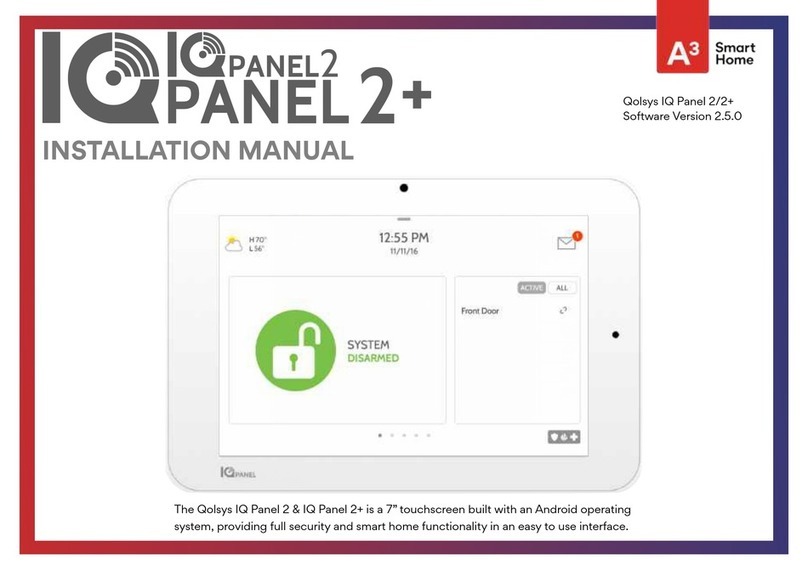
A3 Smart Home
A3 Smart Home Qolsys IQ Panel 2 installation manual

fontastic
fontastic WLAN Repeater quick guide

Eaton
Eaton xComfort CRCA-00/02 Assembly instructions
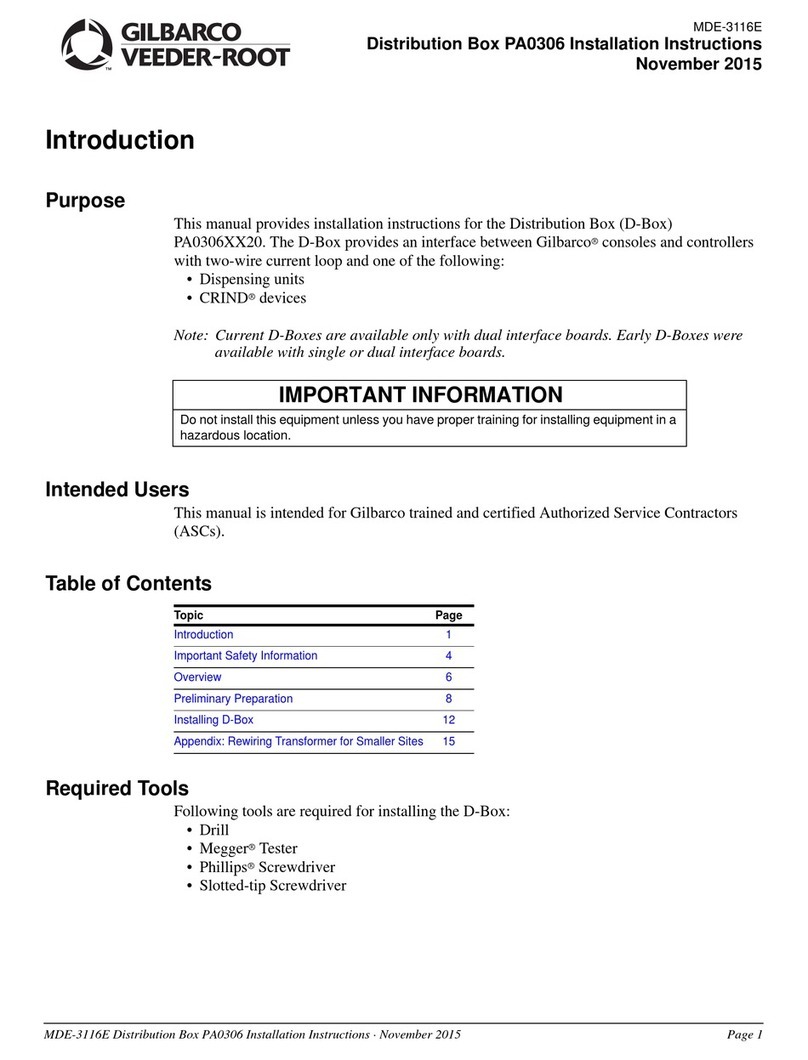
GILBARCO VEEDER-ROOT
GILBARCO VEEDER-ROOT PA0306 installation instructions
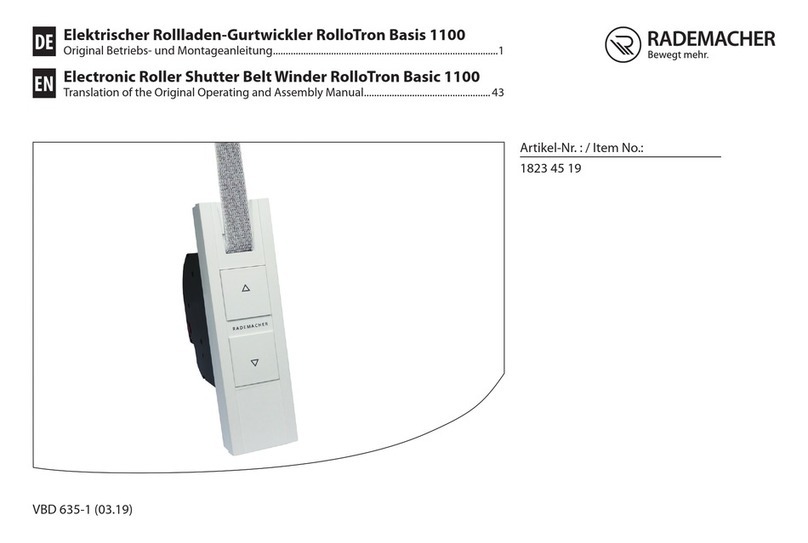
RADEMACHER
RADEMACHER RolloTron Basis 1100 Translation of the Original Operating and Assembly Manual

Porsche
Porsche 9Y0.915.686 installation manual