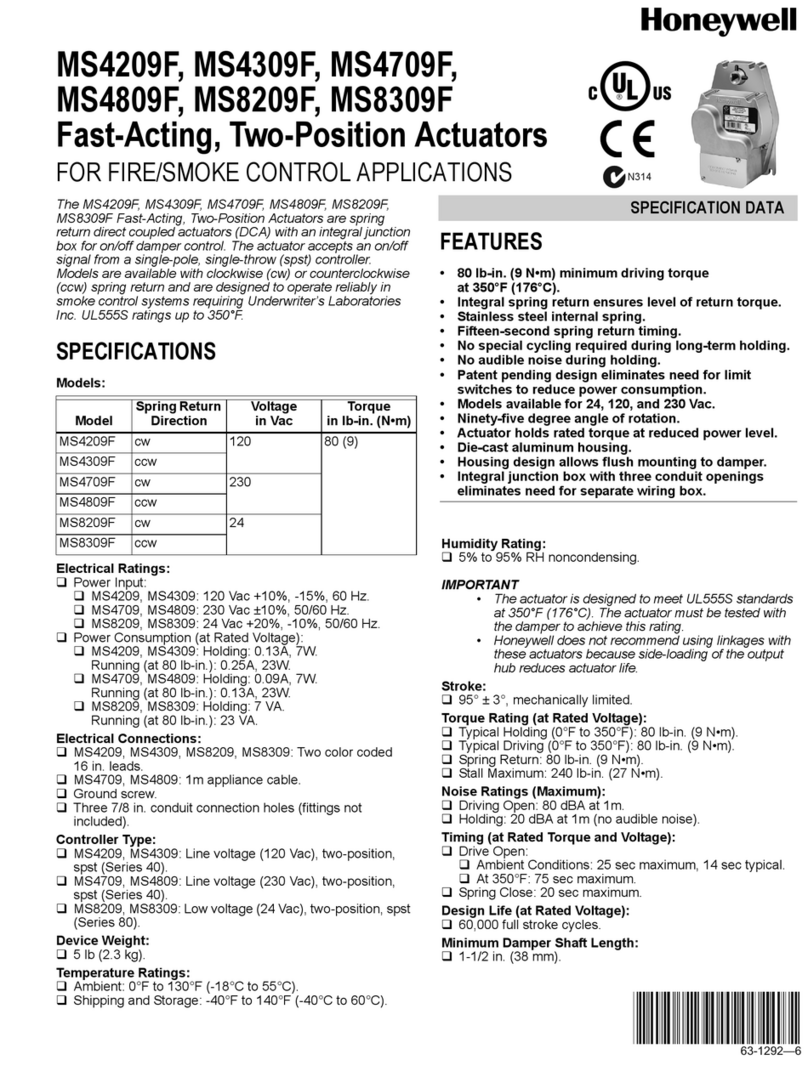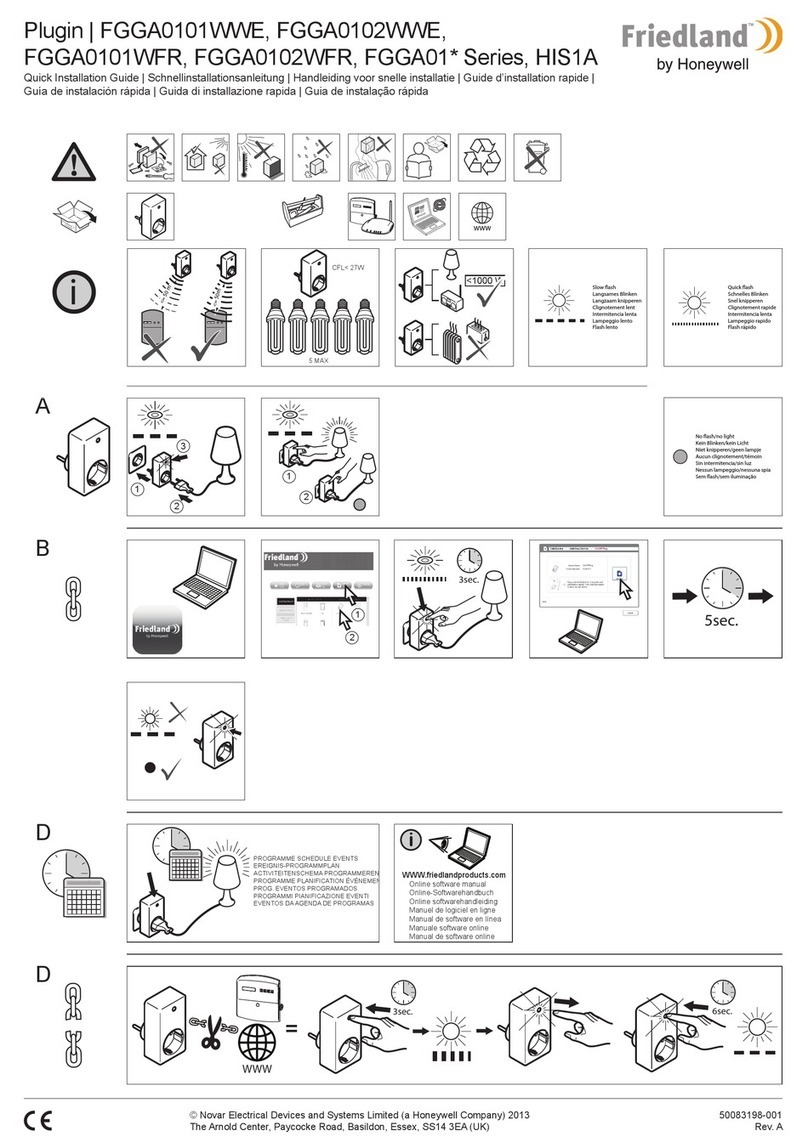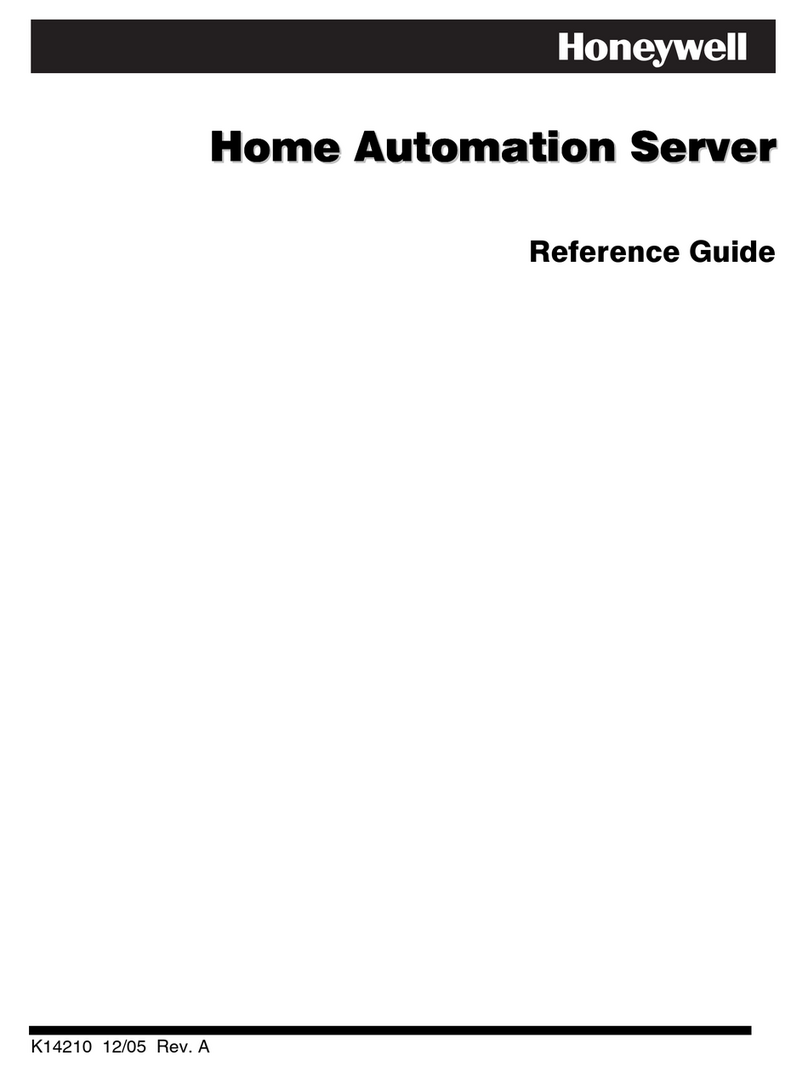Table of Contents
iii
About the System............................................................................................................................1
Safe Mode ......................................................................................................................................... 1
Compatibility.................................................................................................................................... 1
Software Upgrades .......................................................................................................................... 2
Mounting .......................................................................................................................................... 3
Wiring ............................................................................................................................................... 4
Specifications: .................................................................................................................................. 5
Front Panel LEDs ............................................................................................................................ 5
Navigation Icons .............................................................................................................................. 6
Panel Fault Displays ....................................................................................................................... 7
Initial Setup ...................................................................................................................................... 8
Programming the Control Panel ..................................................................................................... 8
Keypad Initialization ....................................................................................................................... 8
Time and Date Setup ....................................................................................................................... 9
Night Setup ...................................................................................................................................... 9
Web Server/Hosting ......................................................................................................................... 9
IP Setup ............................................................................................................................................ 9
Setup................................................................................................................................................11
Brightness and Volume Control..................................................................................................... 11
Display & Audio Setup ................................................................................................................... 11
Operating Modes............................................................................................................................. 11
Adjust the Screen Timeouts ........................................................................................................... 12
Clean Screen ................................................................................................................................... 12
Multi-Media......................................................................................................................................13
Picture Setup................................................................................................................................... 13
Camera Setup.................................................................................................................................. 14
Video (Audio) Setup ........................................................................................................................ 15
System Setup..................................................................................................................................17
CS Setup .......................................................................................................................................... 17
ECP Address Selection ................................................................................................................... 17
CS Options / Operating Modes....................................................................................................... 18
Operating Modes............................................................................................................................. 18
Screen Security ............................................................................................................................... 19
Code Authority ................................................................................................................................ 20
Device Events.................................................................................................................................. 20
Panel Configuration........................................................................................................................ 20
User System Setup......................................................................................................................... 21
How to Add a User.......................................................................................................................... 22