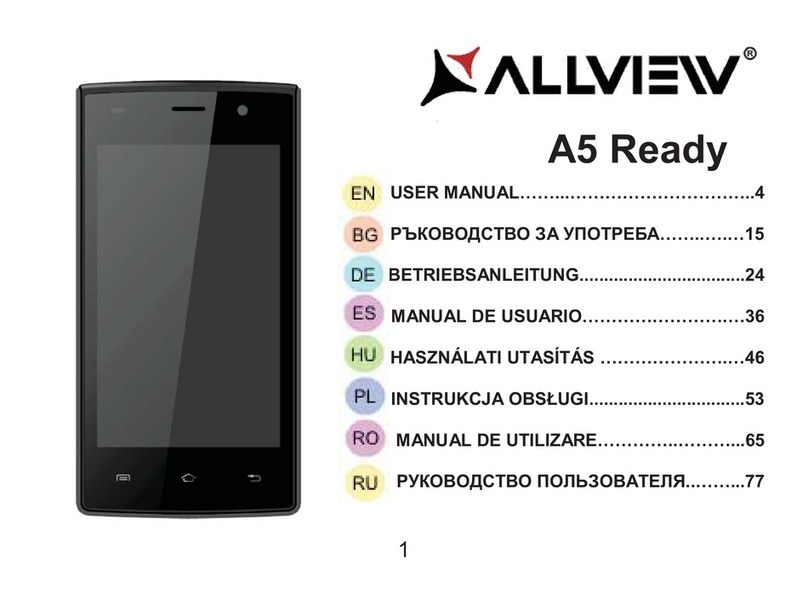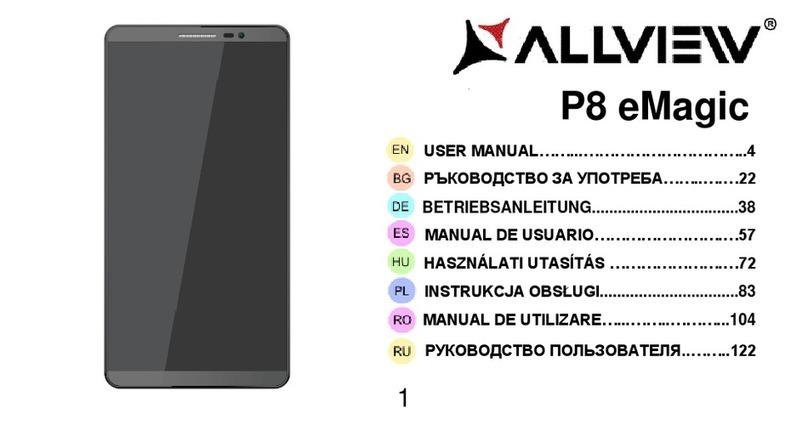CONNECTIVITY ............................................................................................................................ 19
Wifi ................................................................................................................................................. 19
WLAN Direct ................................................................................................................................ 21
GPS ................................................................................................................................................ 22
Bluetooth...................................................................................................................................... 22
Using Memory Card as Storage Disk ..................................................................................... 24
TOOLS............................................................................................................................................ 25
Bit Defender ................................................................................................................................ 25
Gameloft Live! ............................................................................................................................ 26
Office Suite .................................................................................................................................. 26
One Clean................................................................................................................................... 26
Robin – personal assistant (optional) .................................................................................... 27
Internet Explorer ......................................................................................................................... 29
Clock............................................................................................................................................. 30
Calculator.................................................................................................................................... 31
Camera........................................................................................................................................ 31
Images.......................................................................................................................................... 32
Music ............................................................................................................................................. 34
FM Radio ...................................................................................................................................... 35
Settings ......................................................................................................................................... 36
Specifications.............................................................................................................................. 42