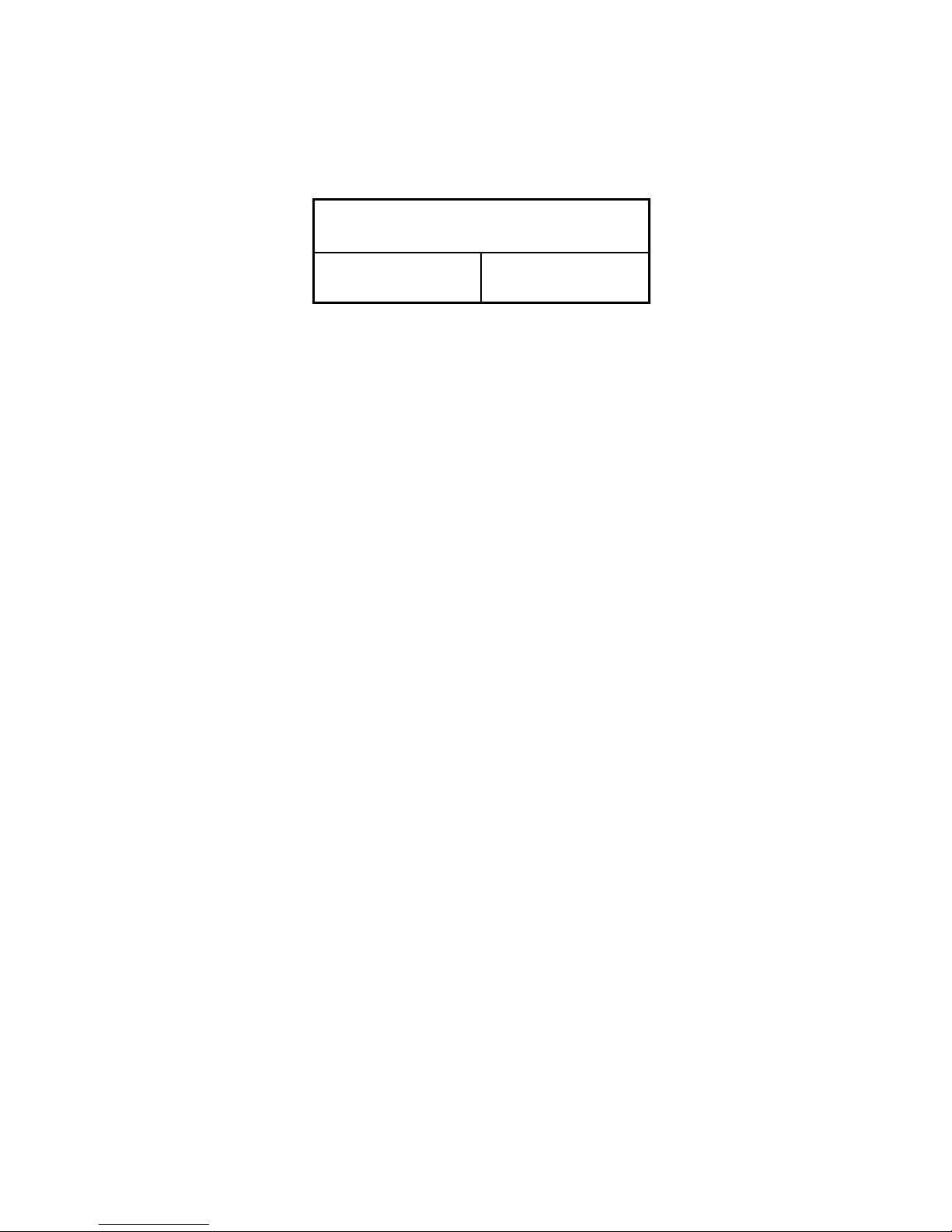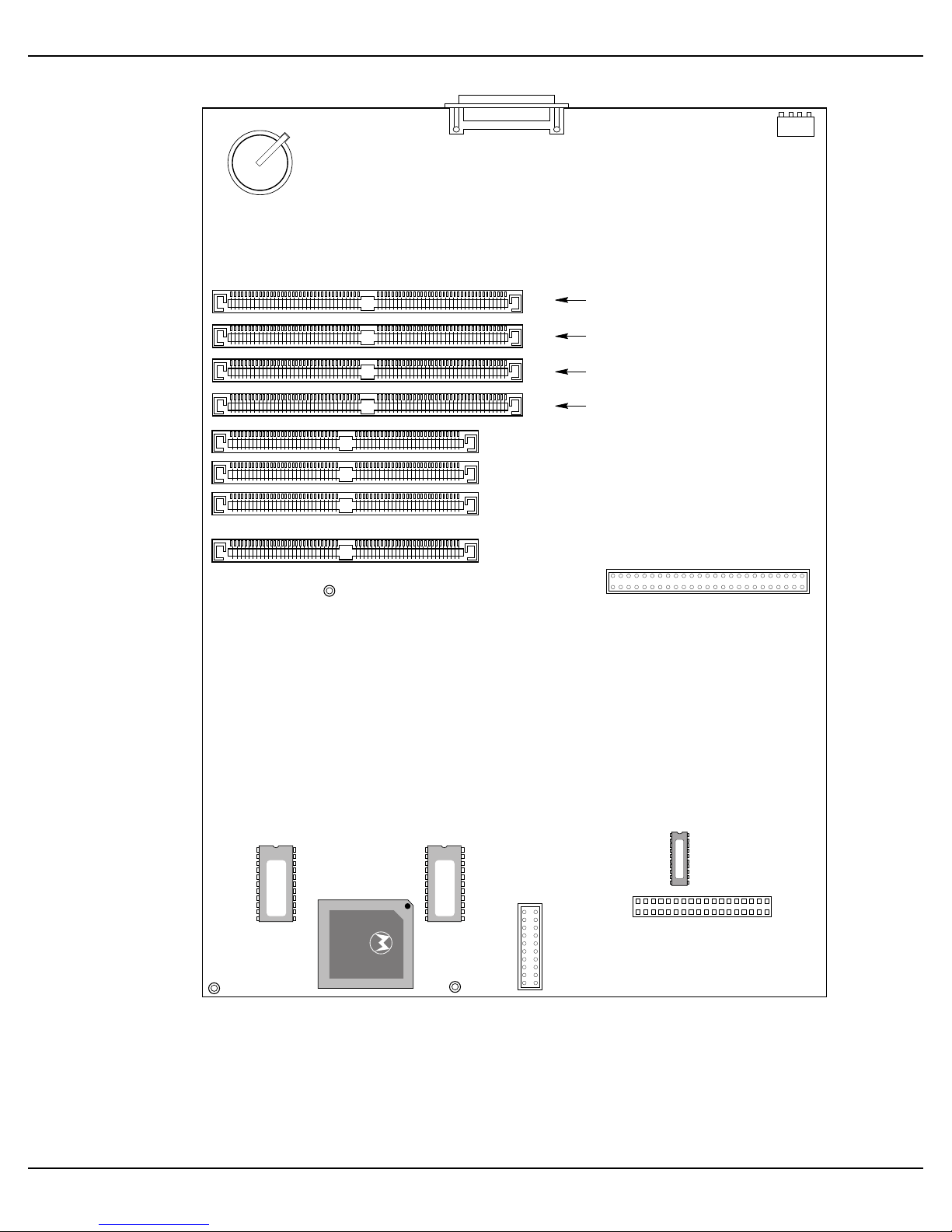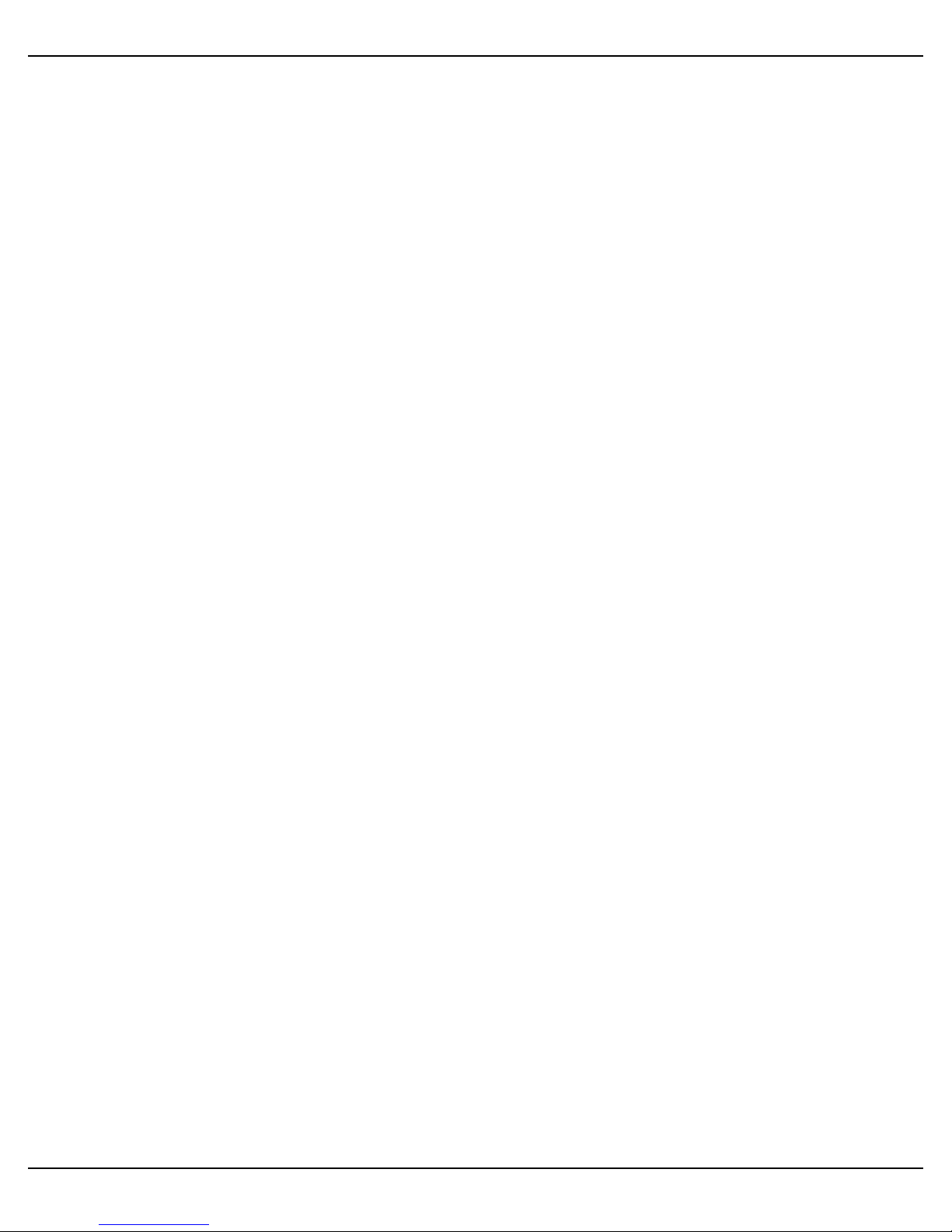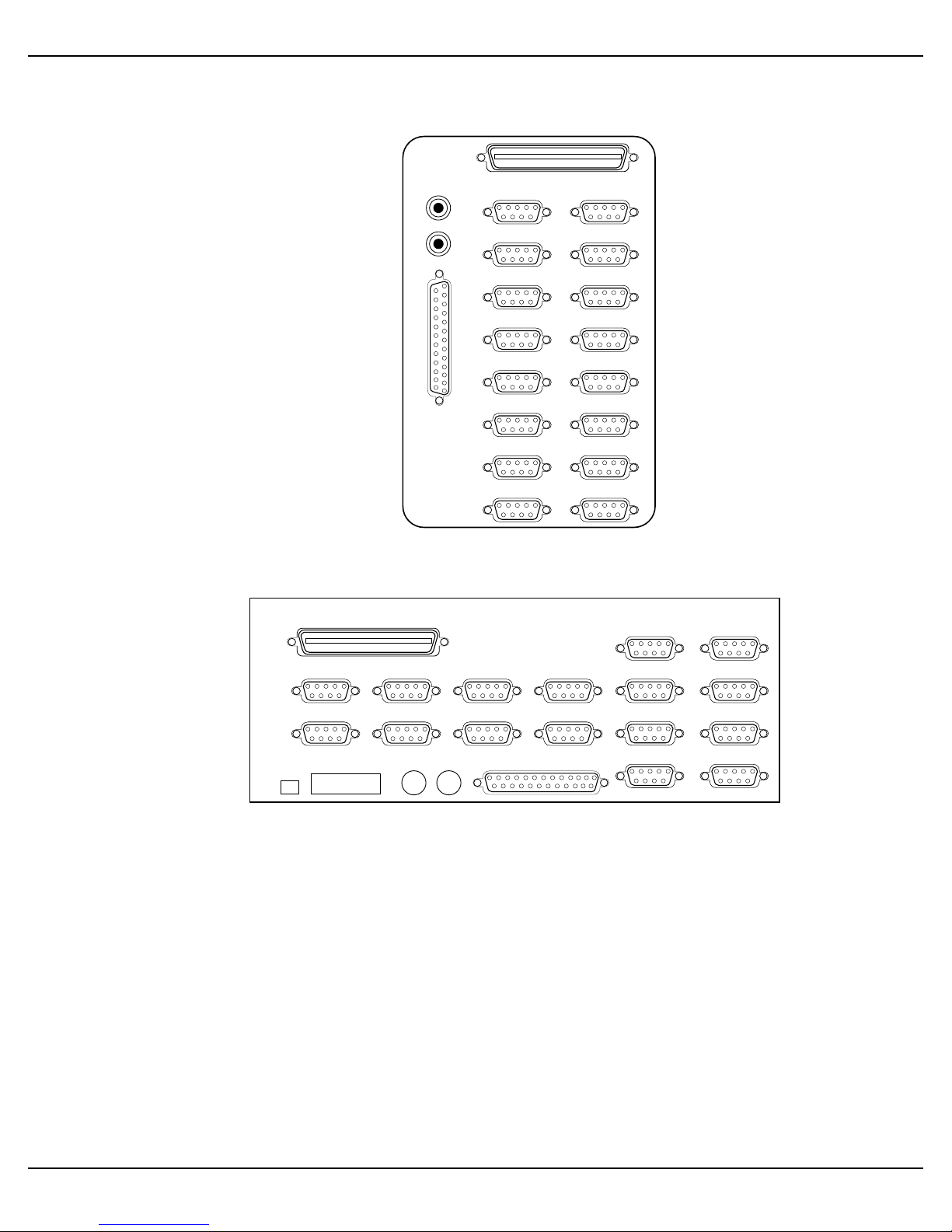Page 2 INSTALLATION INSTRUCTIONS: AM-314 Four Port I/O Board
4.0INSTALLATION OVERVIEW
The installation instructions are identical for AM-1600 desktop and deskside computers;
however, there are some significant differences in the procedure for installing an
AM-314 board into an Eagle computer. Because of the differences, the AM-1600
(desktop and deskside) AM-314 installation instructions and the Eagle AM-314
installation instructions will be split into two sections. Section 5.X will include the
AM-314 installation information for AM-1600 computers and Section 6.X will include the
AM-314 installation information for Eagle computers.
5.0AM-314 INSTALLATION (ALL AM-1600 COMPUTERS)
The first step in the installation process is to remove the computer’s top cover.
Instructions for removing the top cover from the AM-1600 desktop model are located in
the
AM-1600 Computer Owner’s Manual
. For the deskside AM-1600, instructions for
removing your computer’s top cover are located in the
AM-1600 Deskside Computer
Service Manual.
With the AC power cord unplugged and the top cover removed, the components inside
your computer are vulnerable to damage caused by static discharge. Your body and
clothing are capable of storing an electrical charge that can damage or destroy
unprotected electronic components. Prior to handling any computer hardware, make
sure your work area is properly protected against static discharge. There are a number
of commercially available static protection devices designed specifically to protect your
equipment from harmful static discharge.
Once the top cover is removed, you will be able to access your computer’s main circuit
board, which is called the AM-135. The AM-135 board has four expansion slots
designed for AM-314 I/O boards.
The AM-135 board illustration, located on the following page, shows the four serial I/O
expansion slots: J17, J16, J15, and J14. As indicated in the illustration, the first I/O
board installs in J17, the second in J16, the third in J15, and the fourth in J14.
PDI-00314-00, Rev. A04