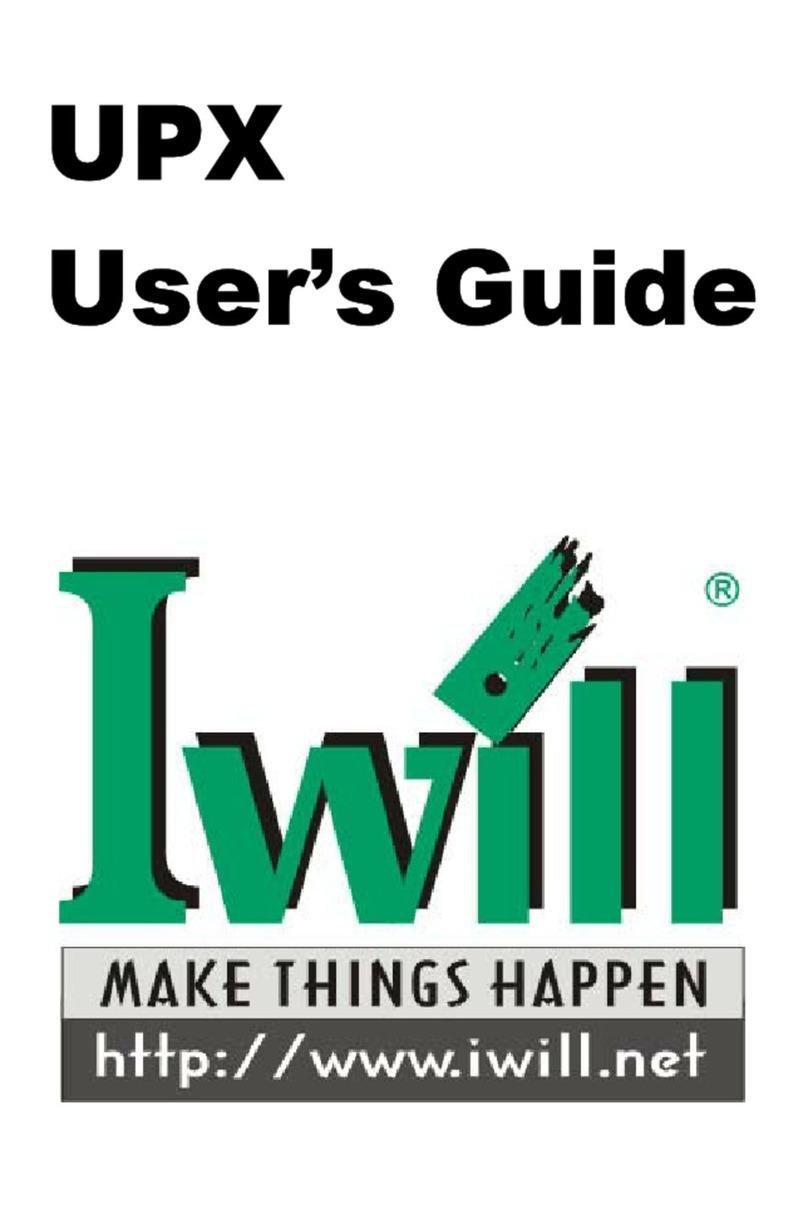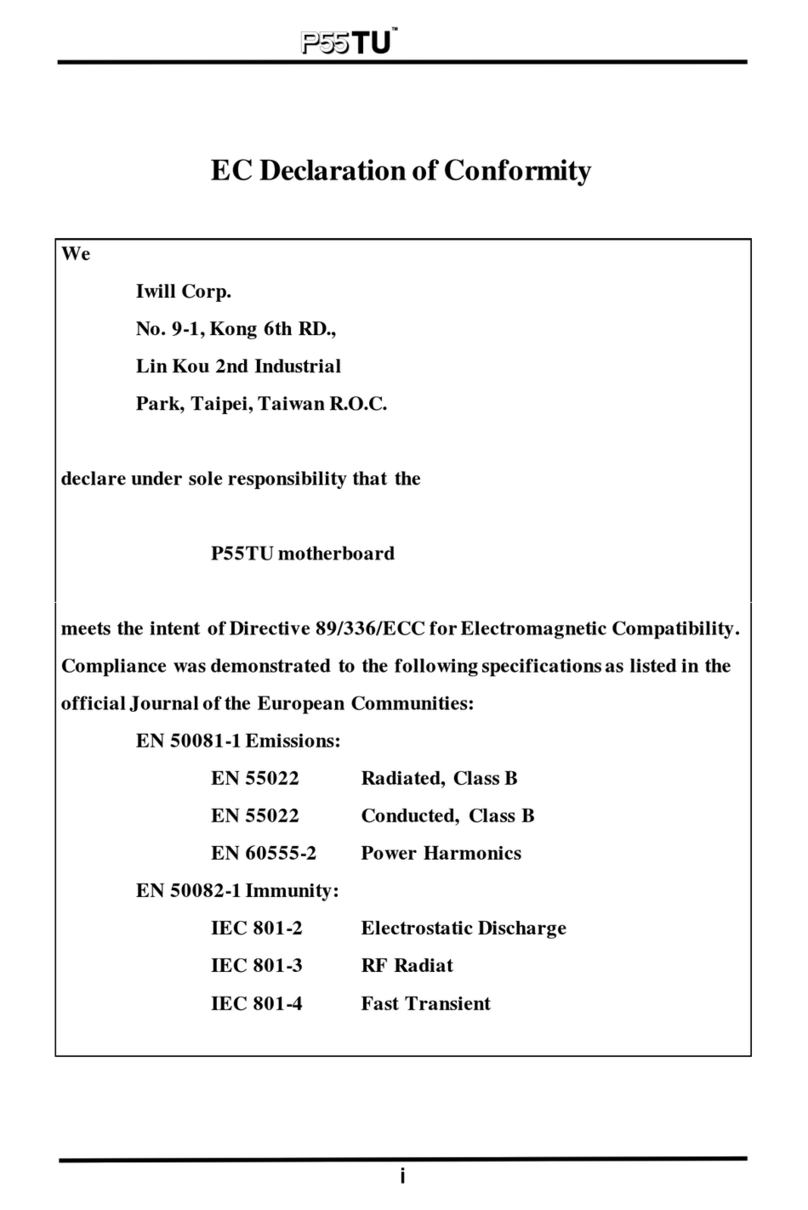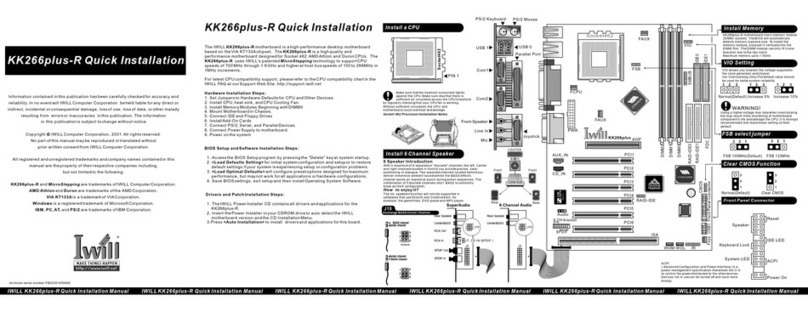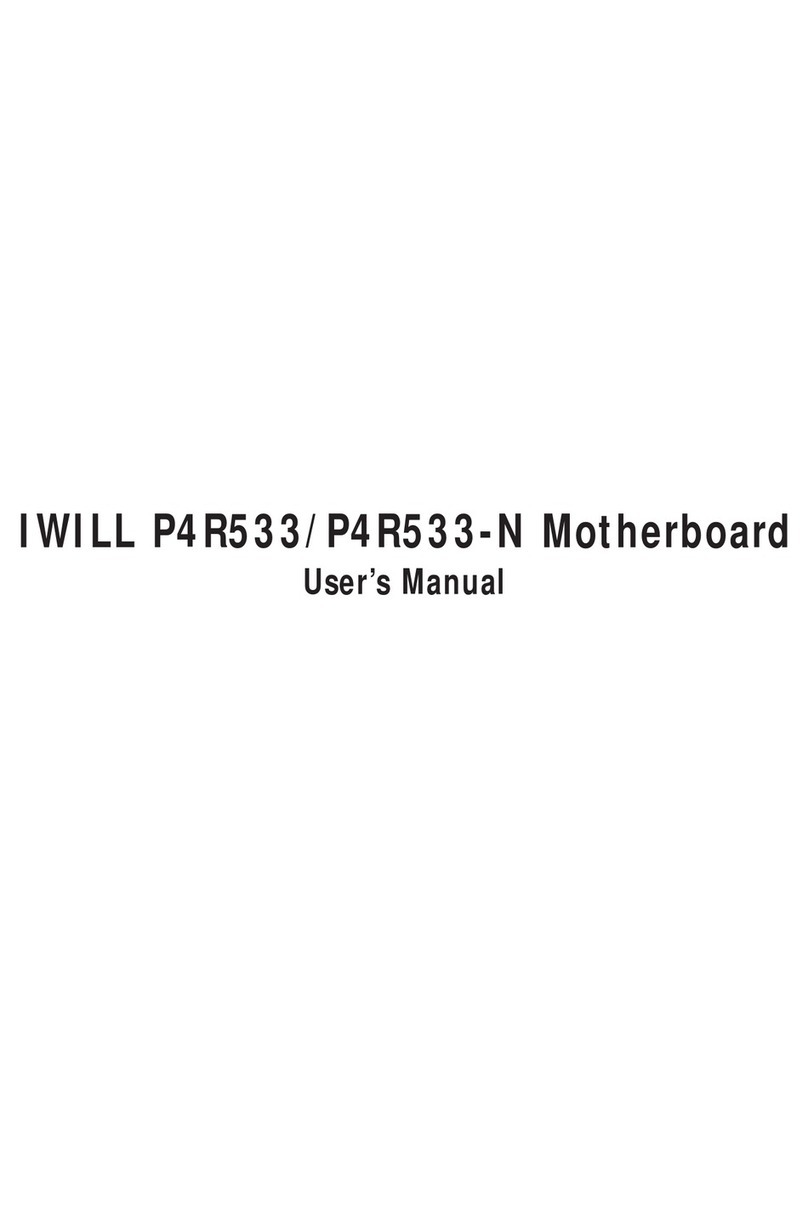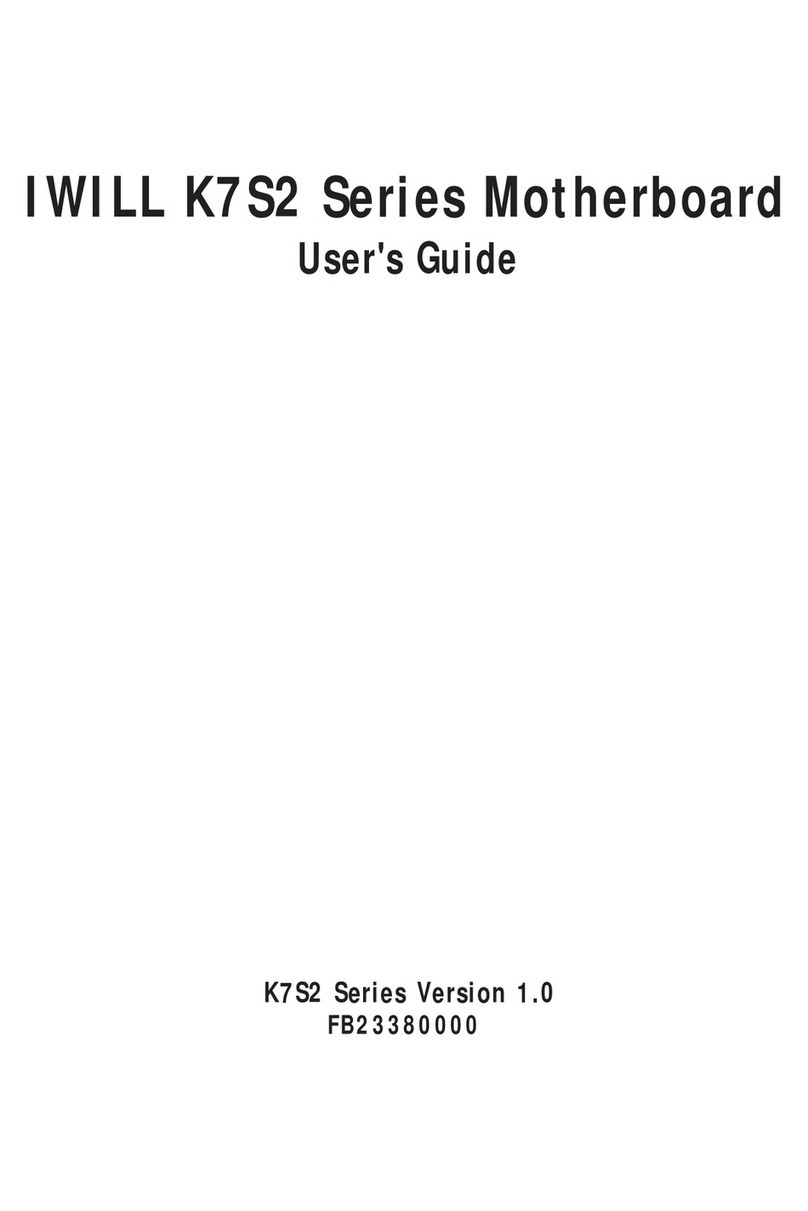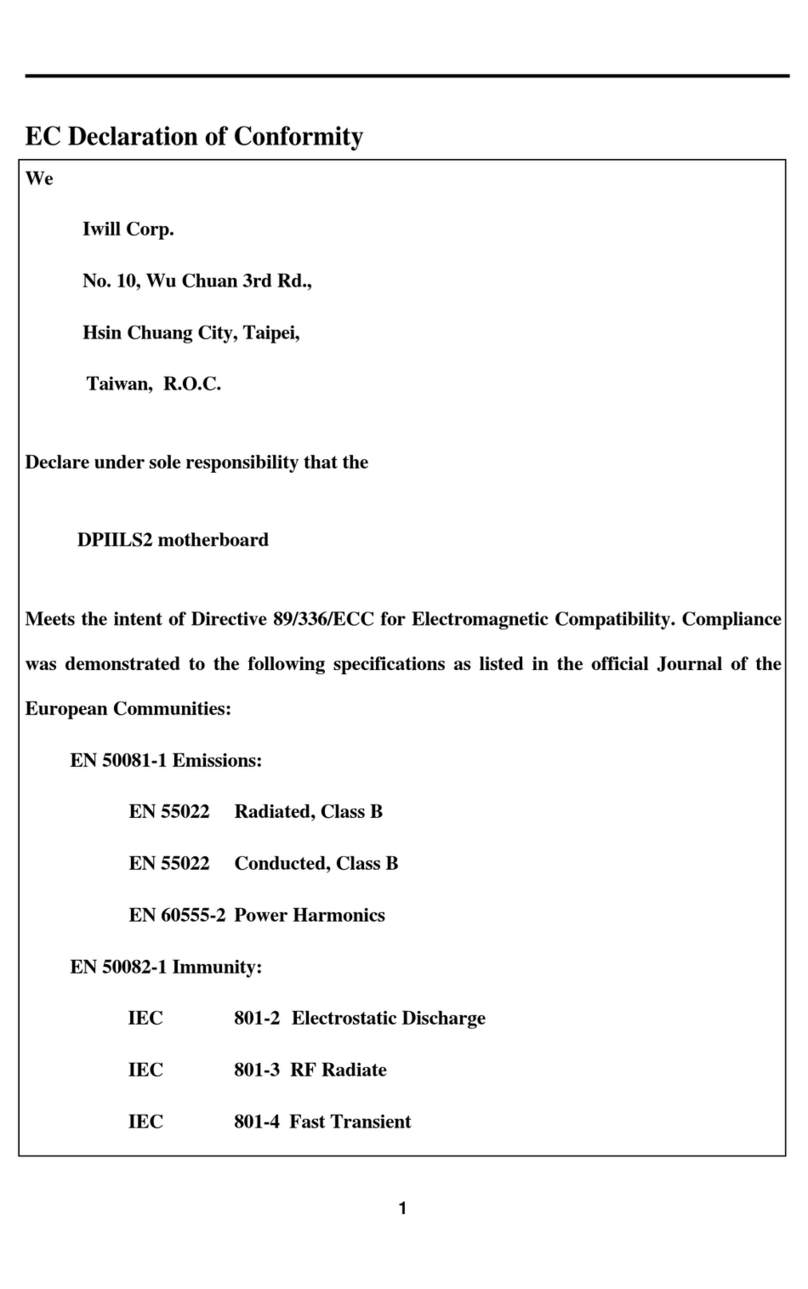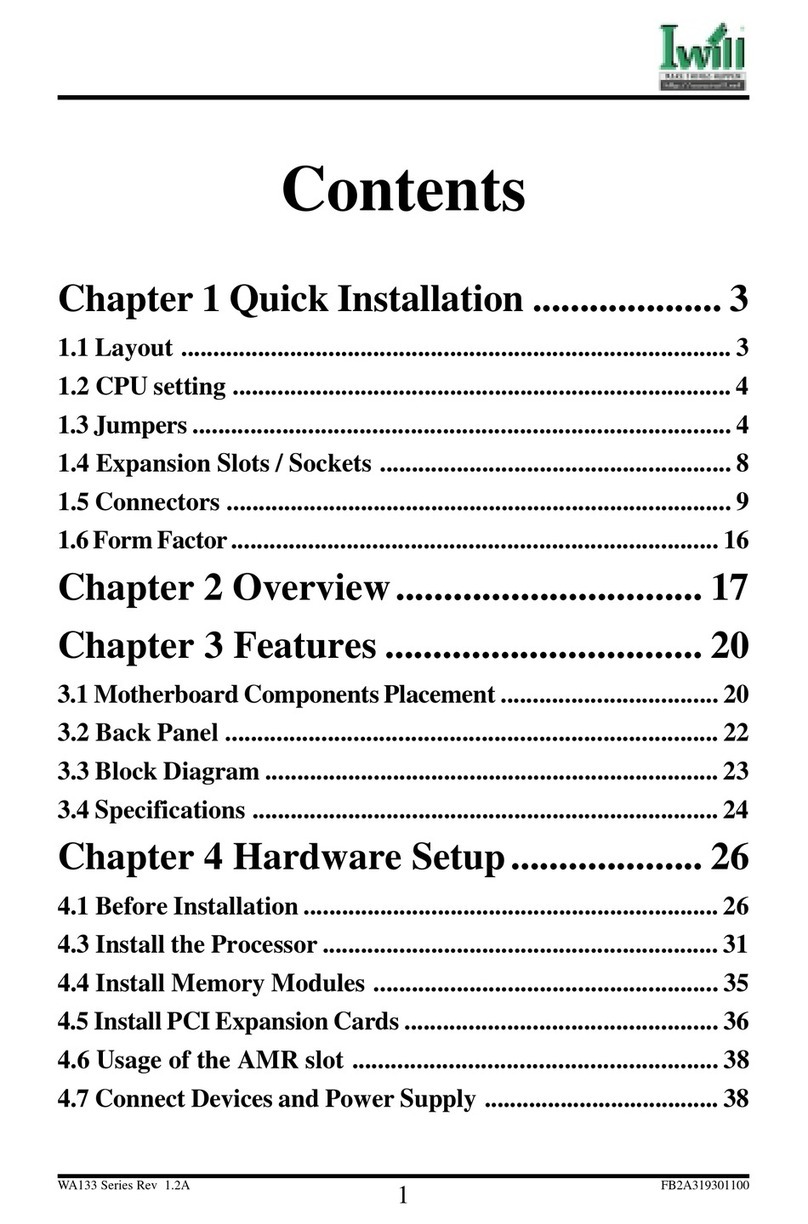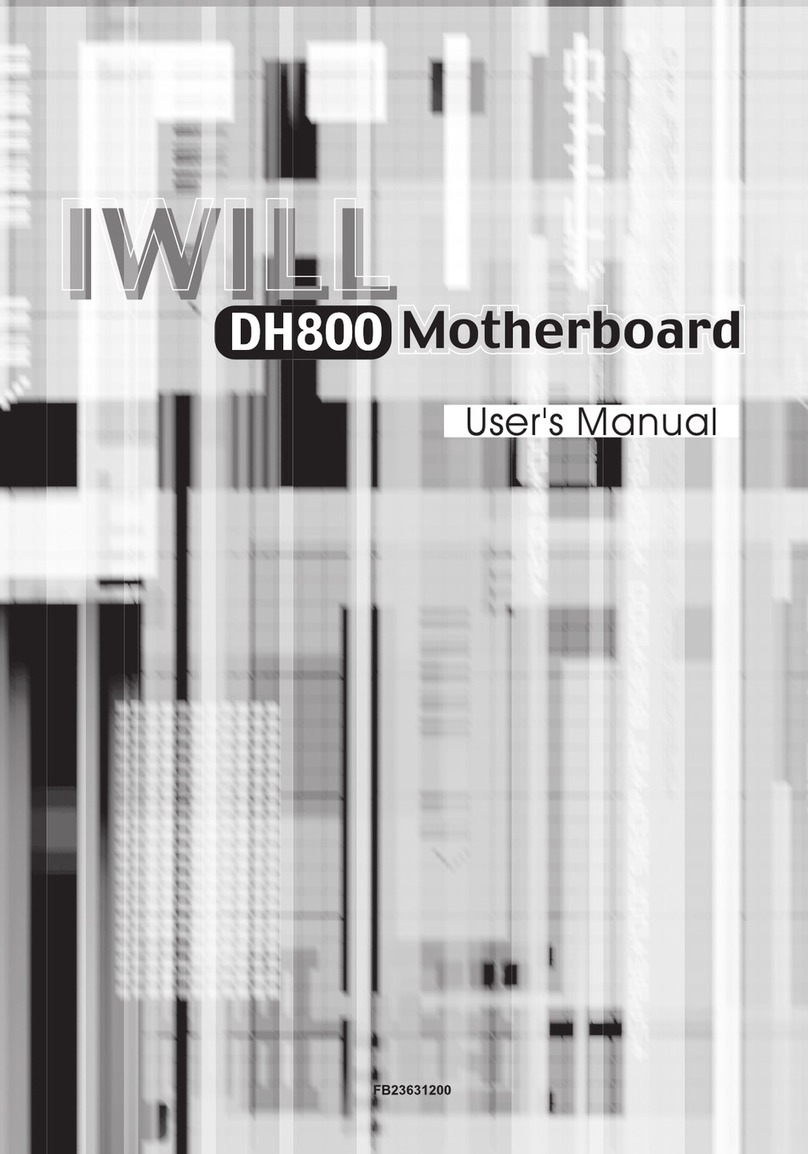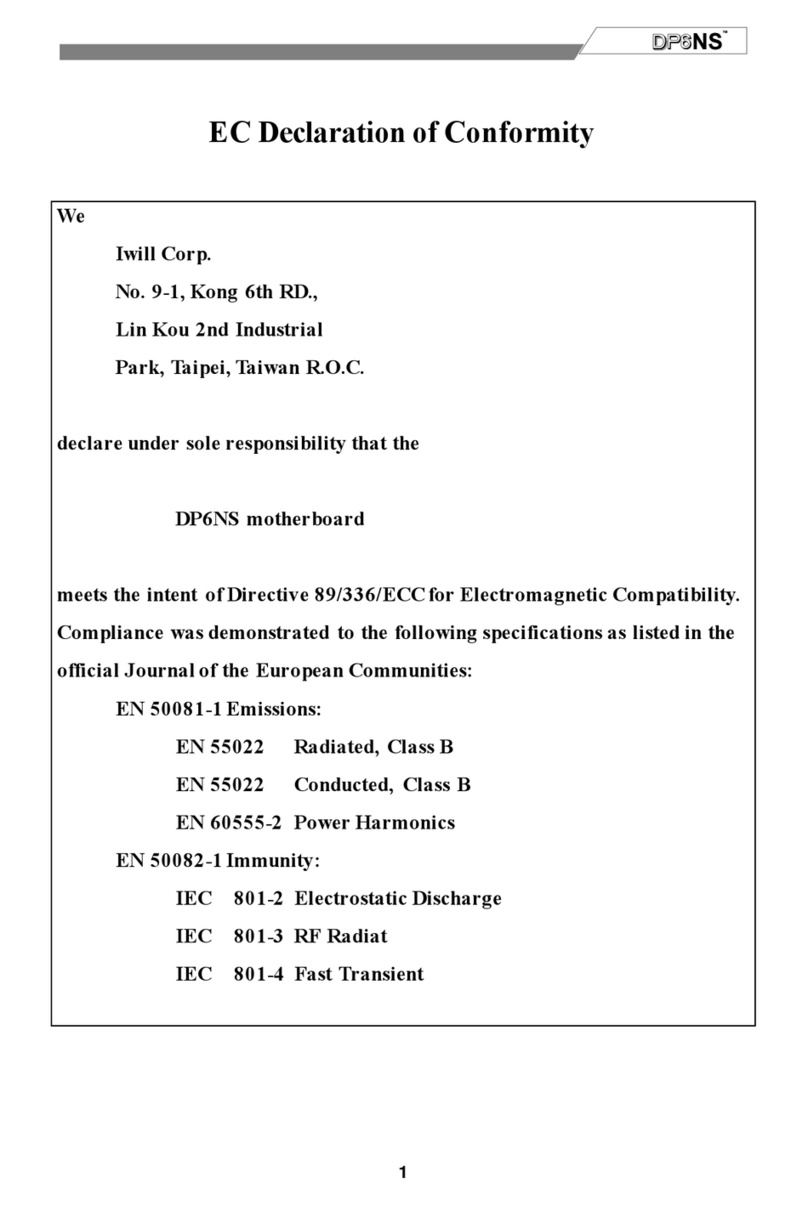3
Content
CHAPTER 0.........................................................................................................................5
OVERVIEW.........................................................................................................................5
0.1 FEATURES ........................................................................................................6
0.2 ENVIRONMENT REQUIREMENTS ........................................................................8
0.3 MOTHERBOARD COMPONENTS PLACEMENT ......................................................9
0.4 BACK PANEL CONNECTORS.............................................................................11
0.5 FORM FACTOR................................................................................................12
CHAPTER 1.......................................................................................................................13
QUICK INSTALLATION.................................................................................................13
CHAPTER 2.......................................................................................................................16
HARDWARE INSTALLATION........................................................................................16
2.1 PREPARATION AND INSPECTION.......................................................................16
2.2 UNPACK THE PIILS.........................................................................................16
2.3 INSTALLATION PROCEDURES............................................................................17
CHAPTER 3.......................................................................................................................26
SYSTEM BIOS SETUP .....................................................................................................26
3.1 INTRODUCTION...............................................................................................26
3.2 MAIN MENU...................................................................................................28
3.3 STANDARD CMOS SETUP.........................................................................28
3.4 BIOS FEATURES SETUP.............................................................................32
3.5 CHIPSET FEATURES SETUP......................................................................36
3.6 POWER MANEGEMENT SETUP................................................................40
3.7 PNP/ PCI CONFIGURATION .......................................................................43
3.8 INTEGRATED PERIPHERALS....................................................................45
3.9 LOAD SETUP DEFAULTS...........................................................................48
3.10 SUPERVISOR / USER PASSWORD SETTING ..........................................48
3.11 IDE HDD AUTODETECTION....................................................................48
3.12 SAVE & EXIT SETUP ................................................................................49
3.13 EXIT WITHOUT SAVING..........................................................................49