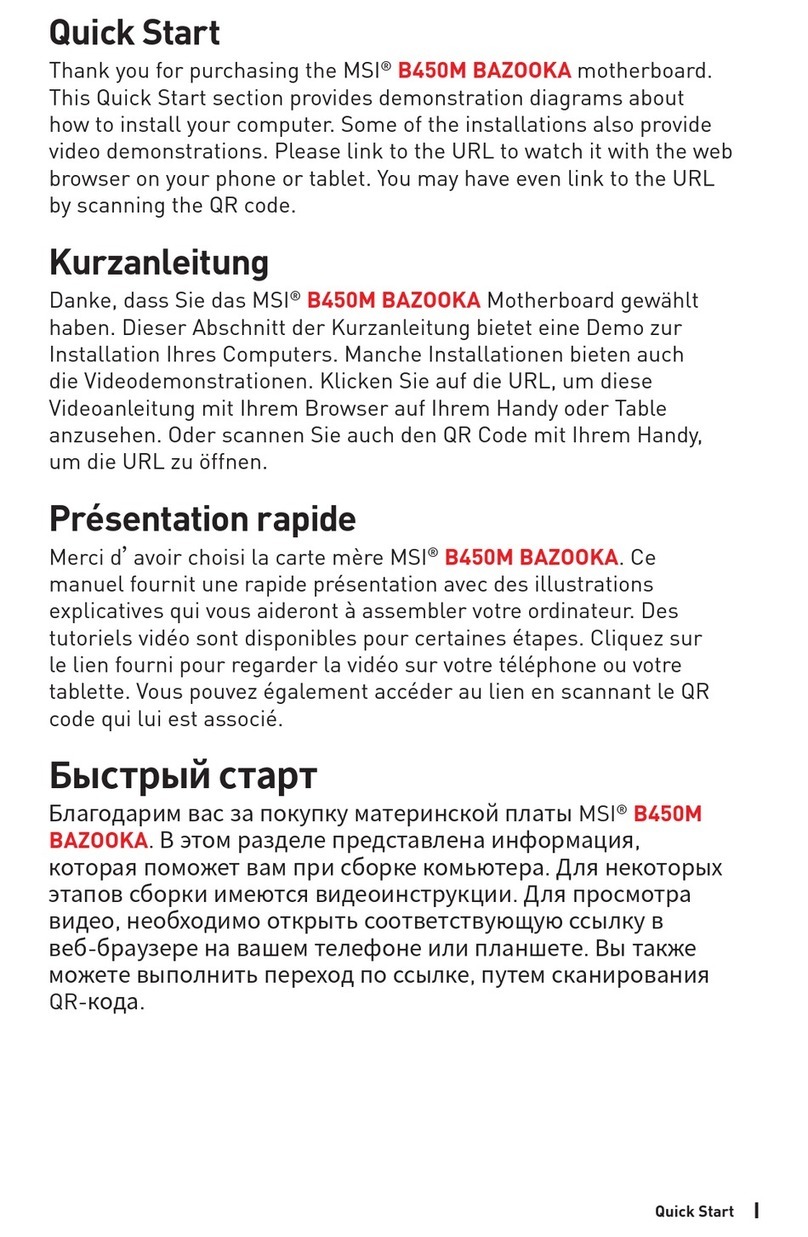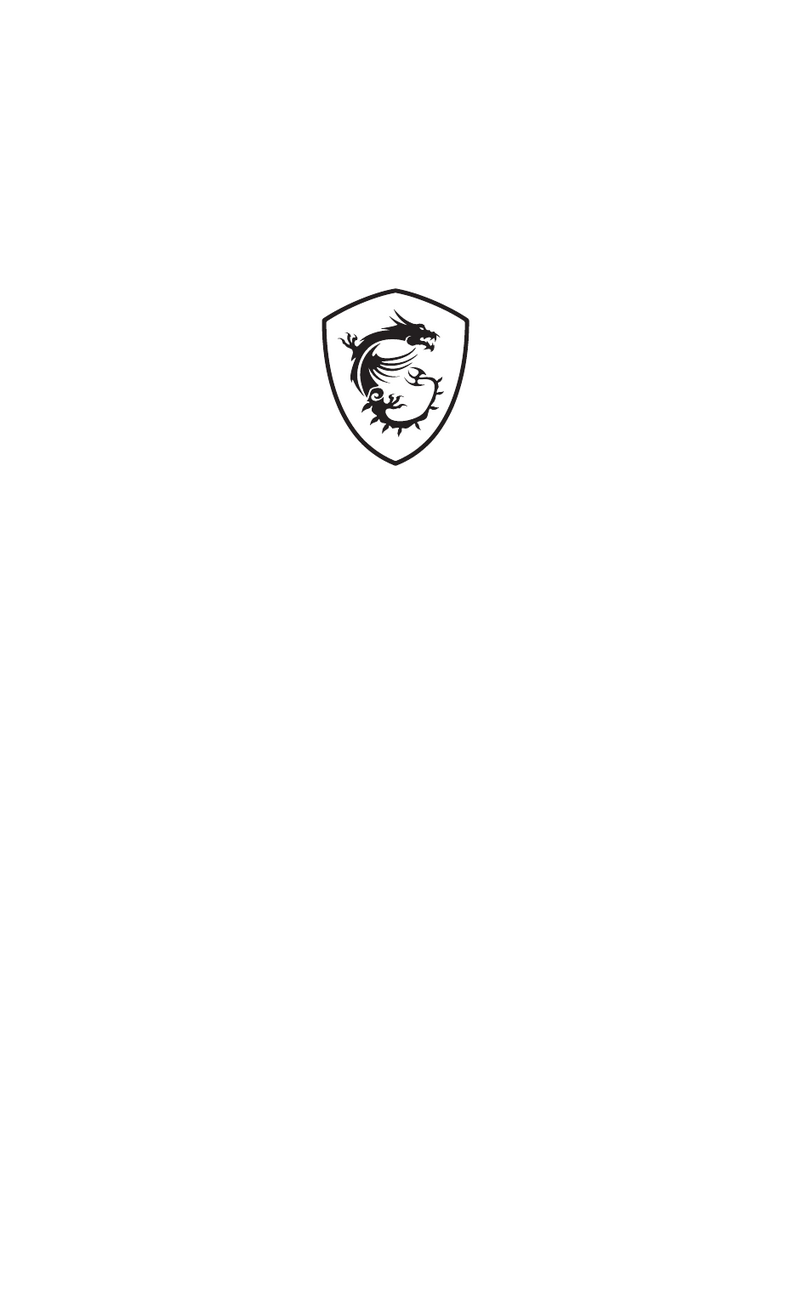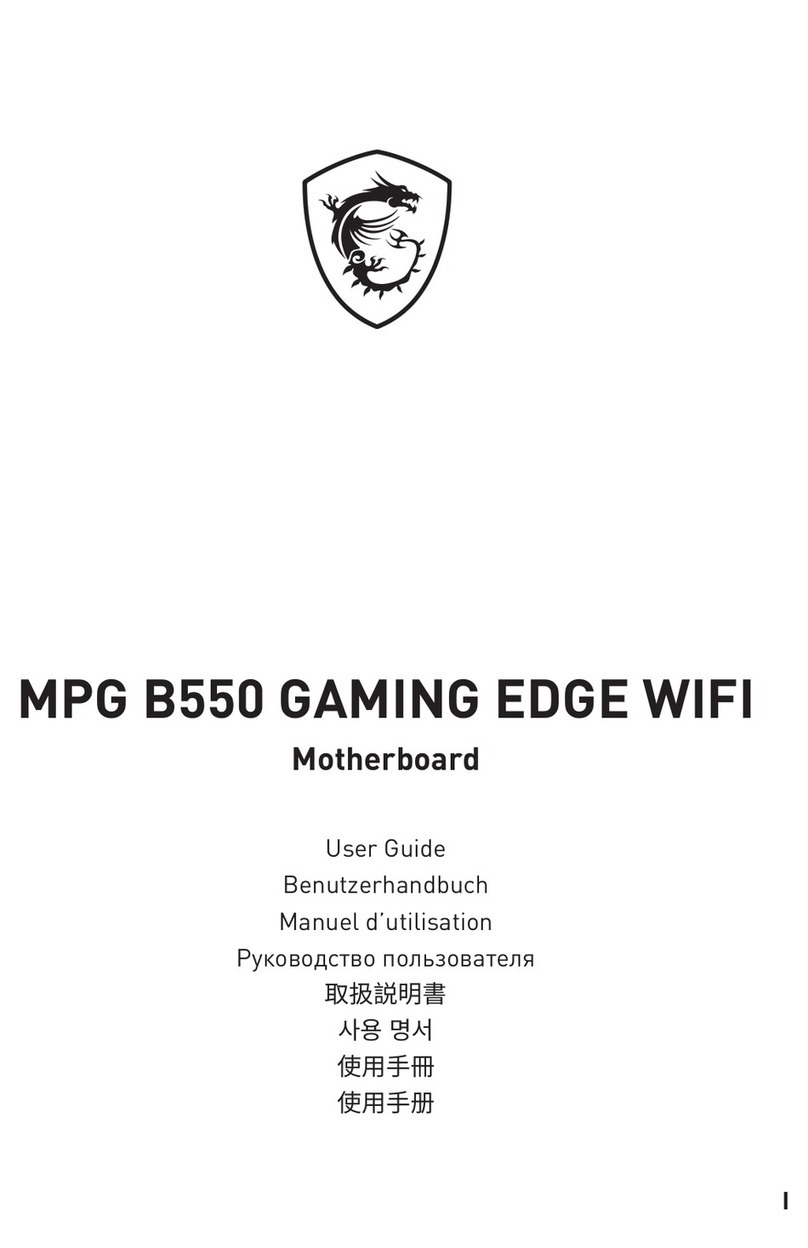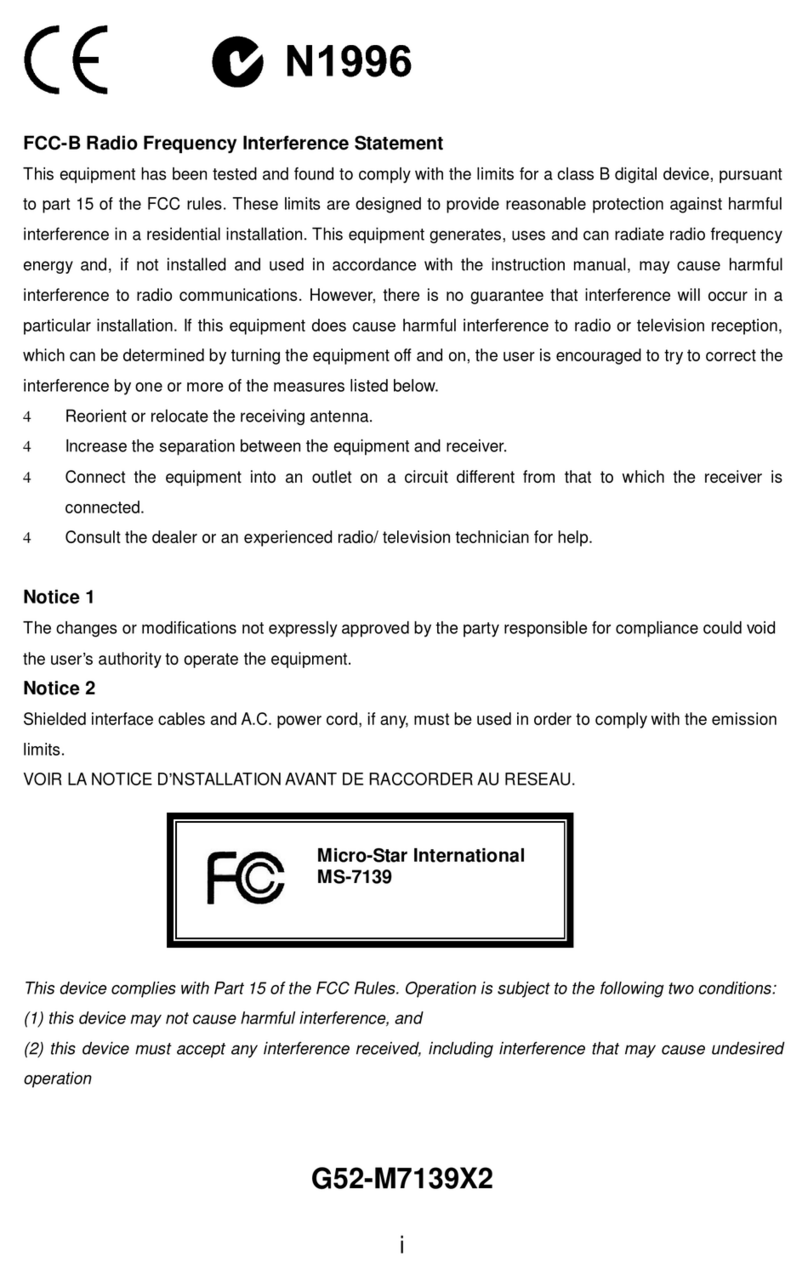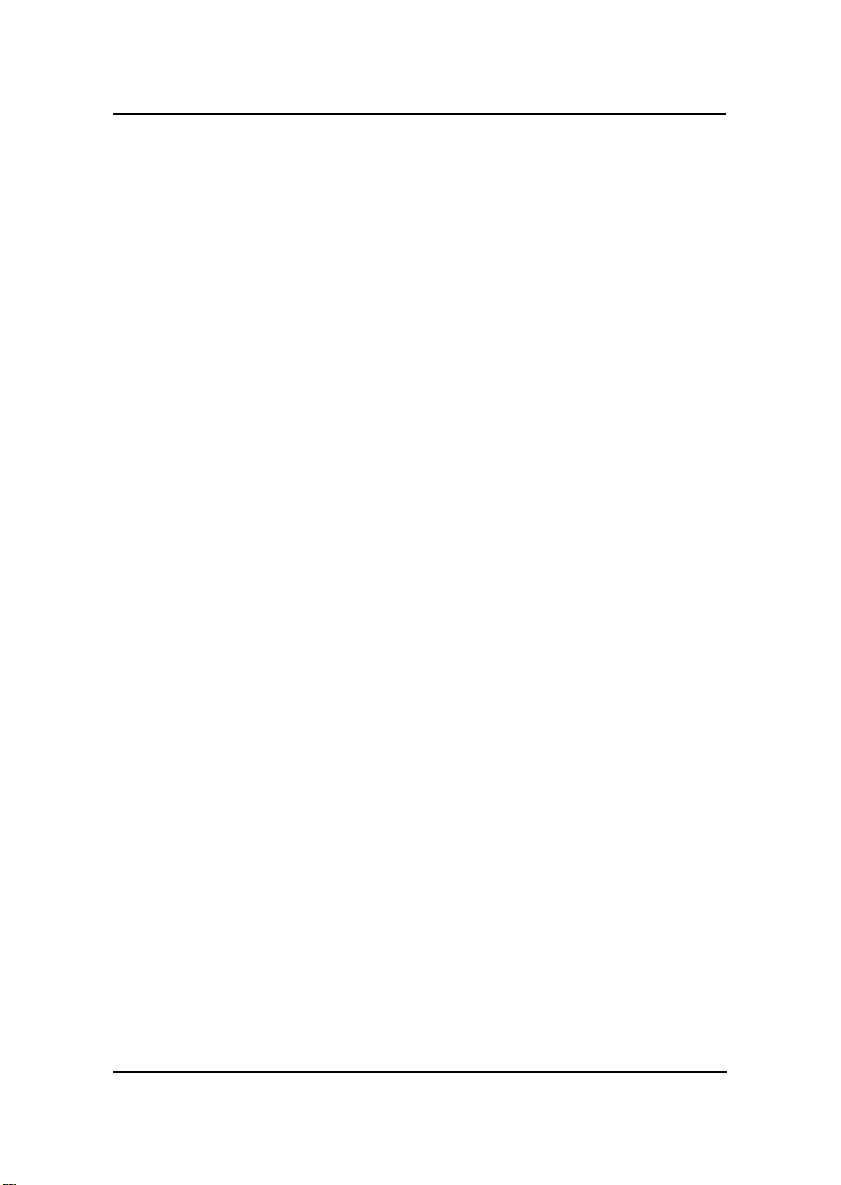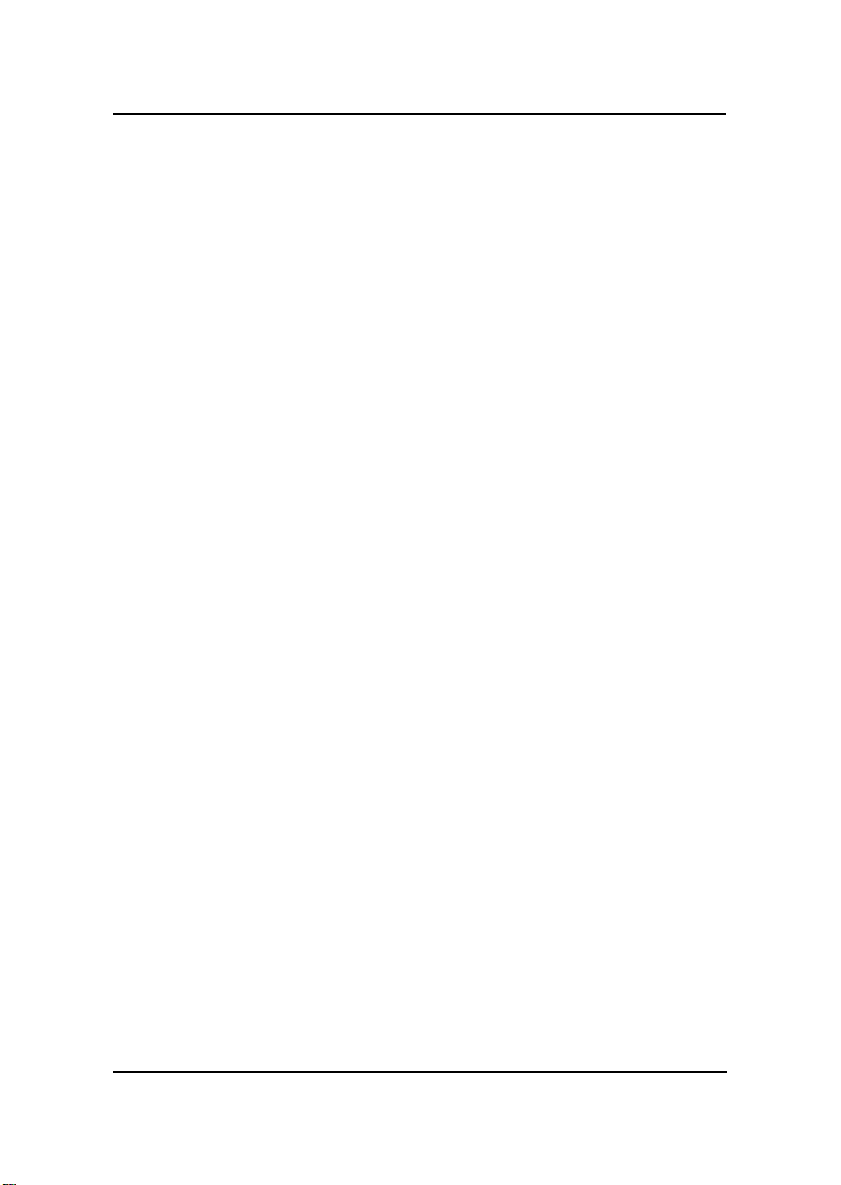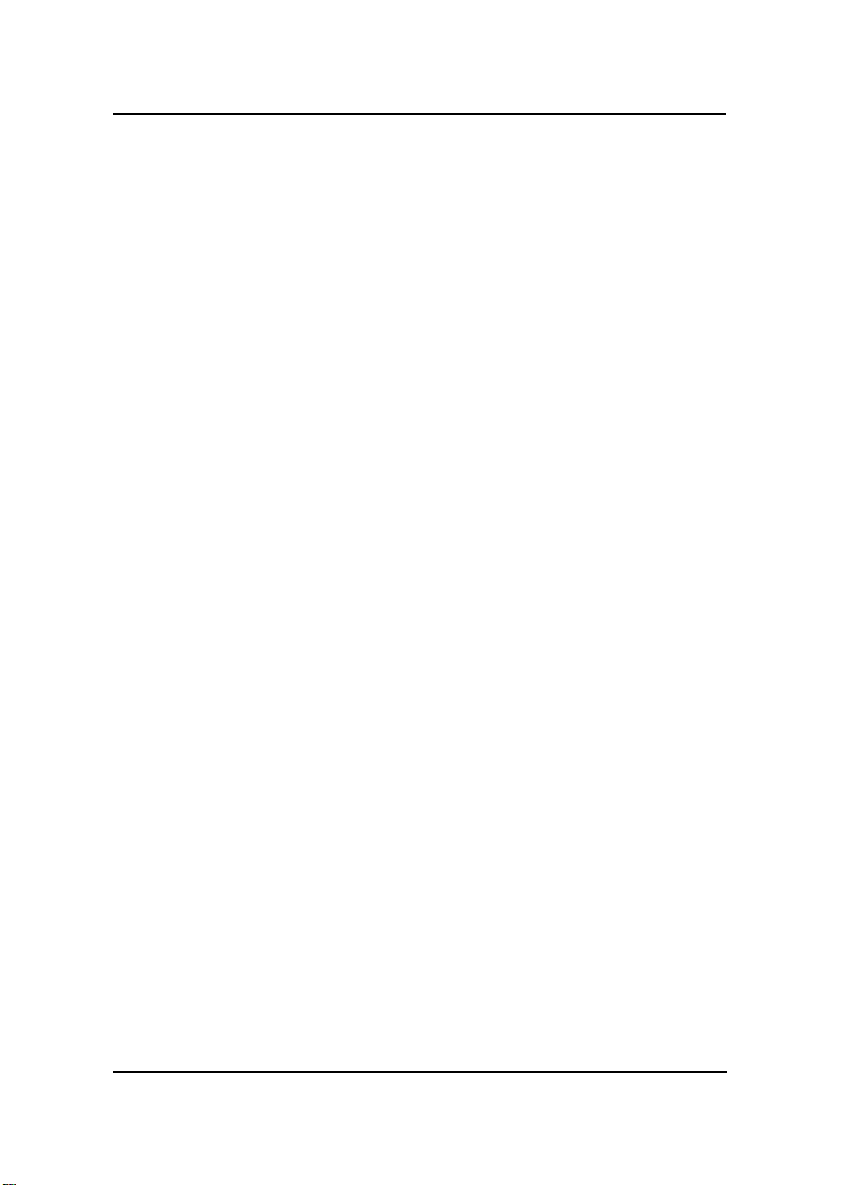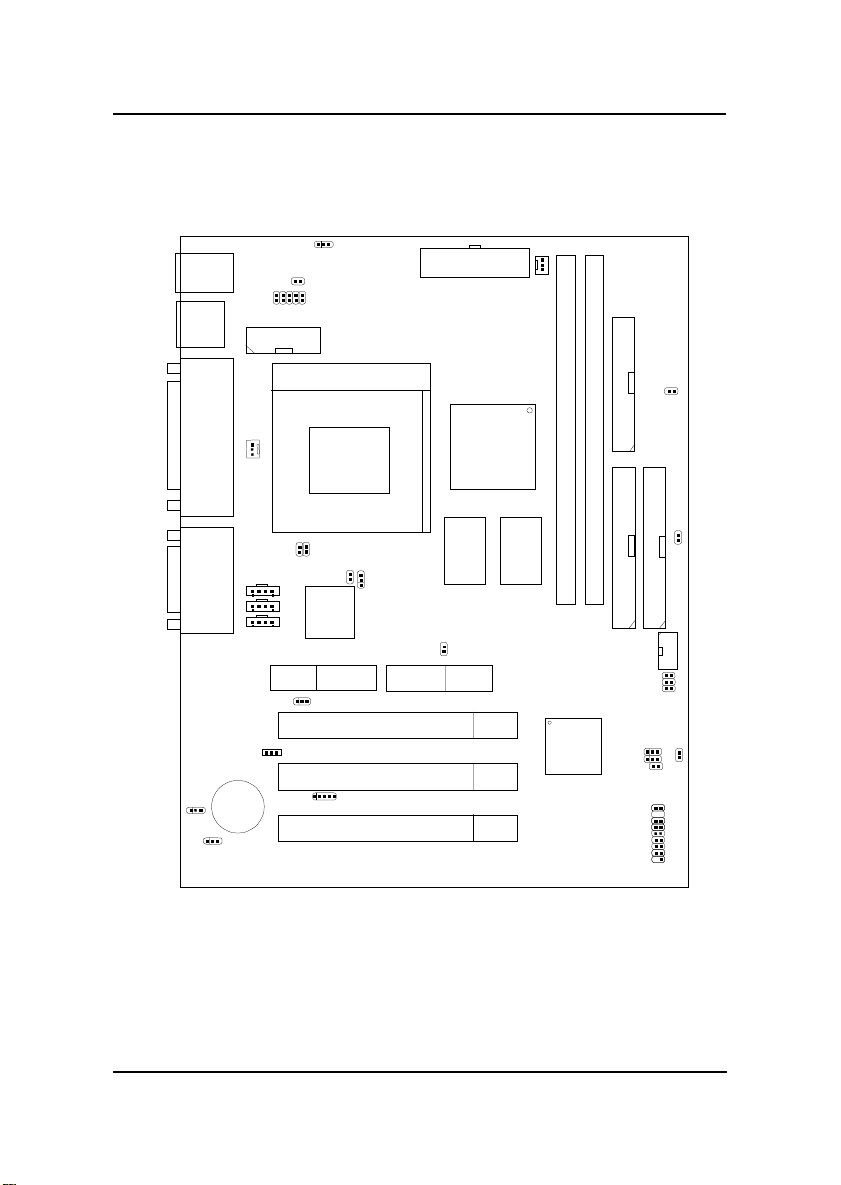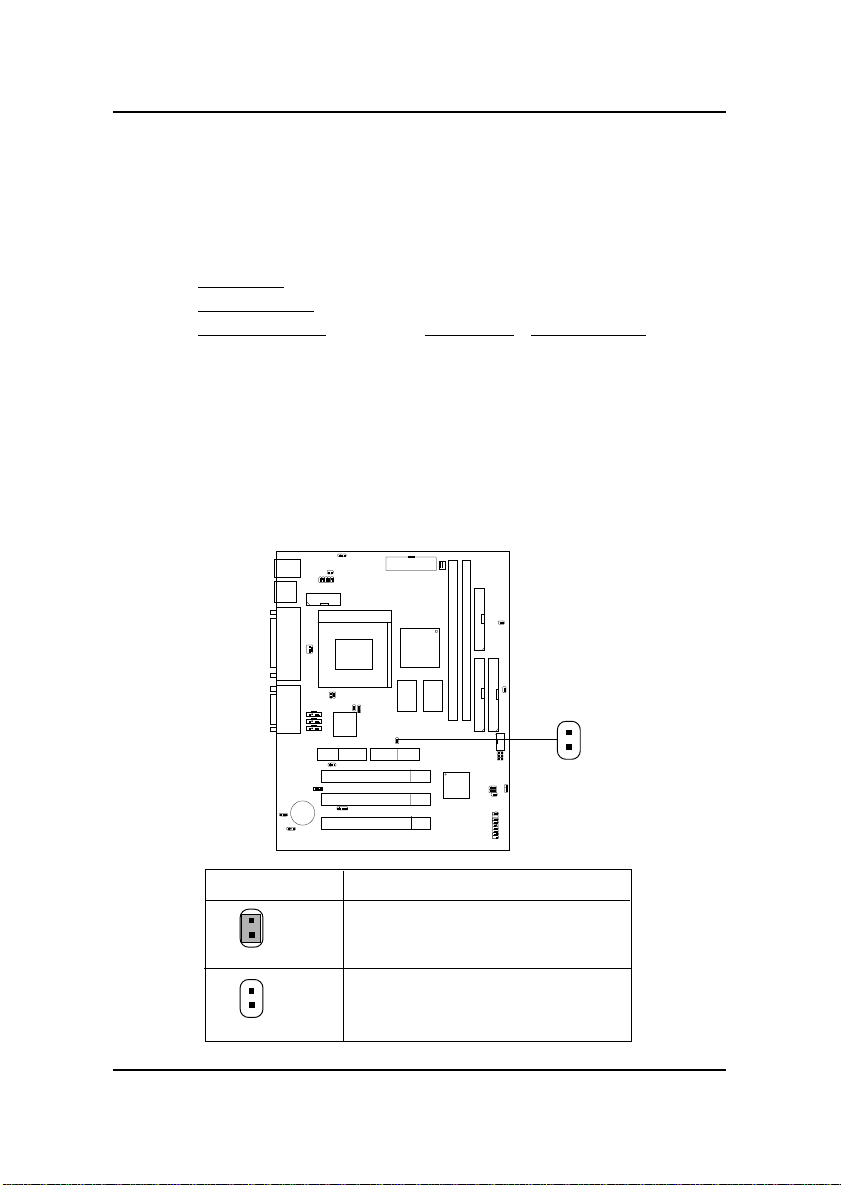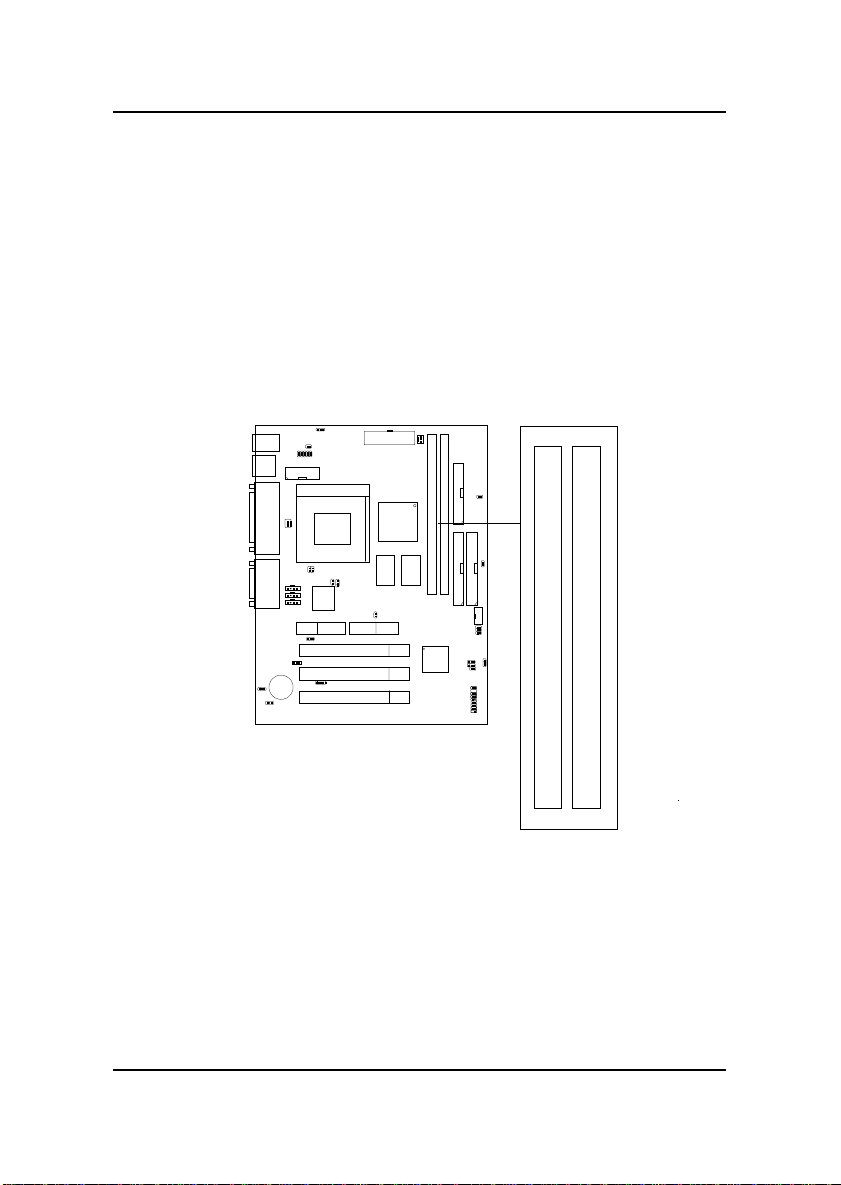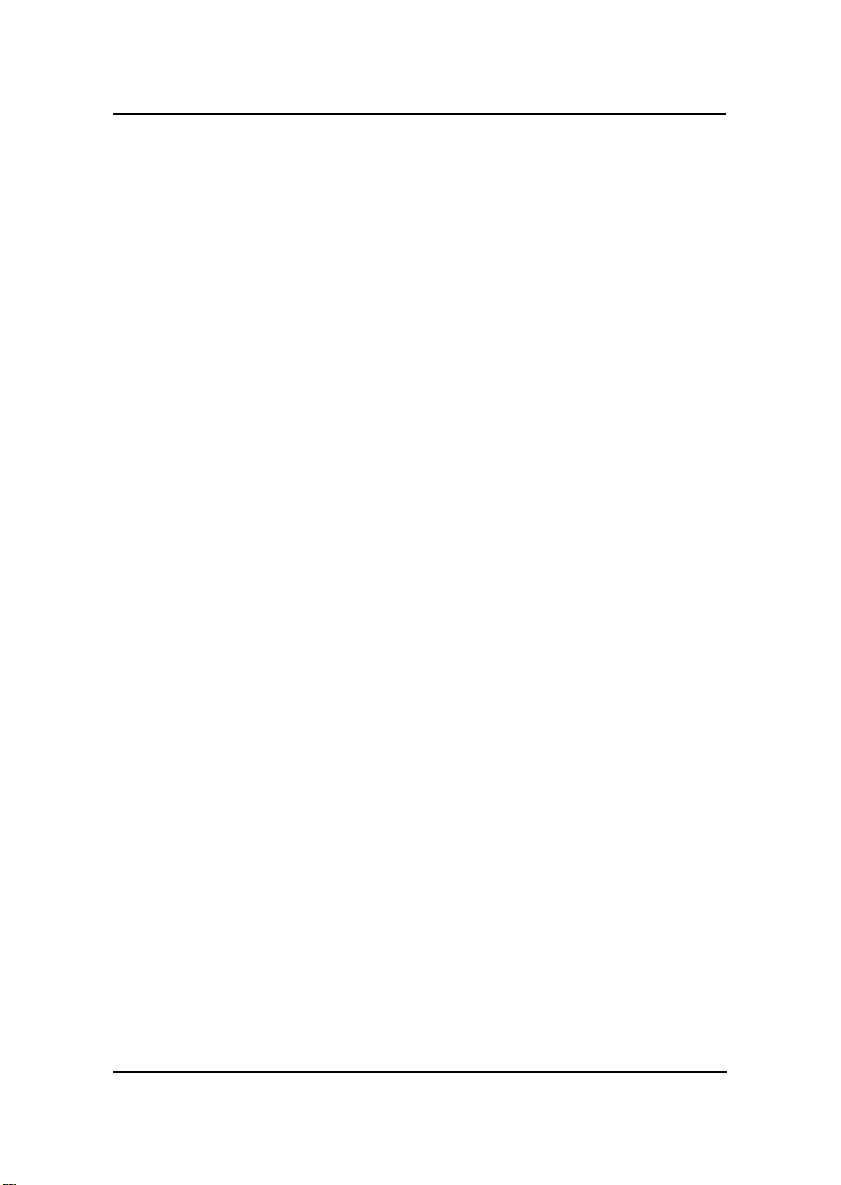
CHAPTER 1 INTRODUCTION
1-1
The MICRO ATX WH1 mainboard is a high-performance computer
mainboard based on Intel®810 chipset. The MS-6137 is designed for the
Intel®CeleronTM (PPGA) processor for inexpensive business/personal
desktop markets.
The Intel®810 chipset is the first generation Integrated Graphics chipset for
the Intel®CeleronTM processor. The graphics accelerator architecture
consists of dedicated multi-media engines executing in parallel to deliver
high performance 3D, 2D, and motion compensation video capabilities. An
integrated centralized memory arbiter allocates memory bandwidth to
multiple system agents to optimize system memory utilization. A new
chipset component interconnect, the hub interface, is designed into the Intel
810 chipset to provide an efficient communication channel between the
memory controller hub and I/O hub controller.
The Intel®810 chipset contains three core components: the Graphics and
MemoryControllerHub(GMCH/GMCH0),theI/OControllerHub(ICHO/
ICH)and the Firmware Hub (FWH). The GMCHintegrates a 66/100MHz, P6
family system bus controller, integrates 2D/3D graphics accelerator, 100MHz
SDRAM controller and high-speed hub interface for communication with the
ICHO/ICH. TheICHO/ICH integrates an Ultra ATA/33(ICHO) orUltra ATA/
66(ICH)controller, USB host controller, LPC interfacecontroller, FWH
interface controller, PCI interface controller, AC’97 digital controller and a
hubinterface for communication with the GMCH/GMCH0.
The Intel®82802 Firmware Hub (FWH) component is part of the Intel®810
chipset. The FWH is key to enabling future security and manageability
infrastructure for the PC platform.
Chapter 1
INTRODUCTION