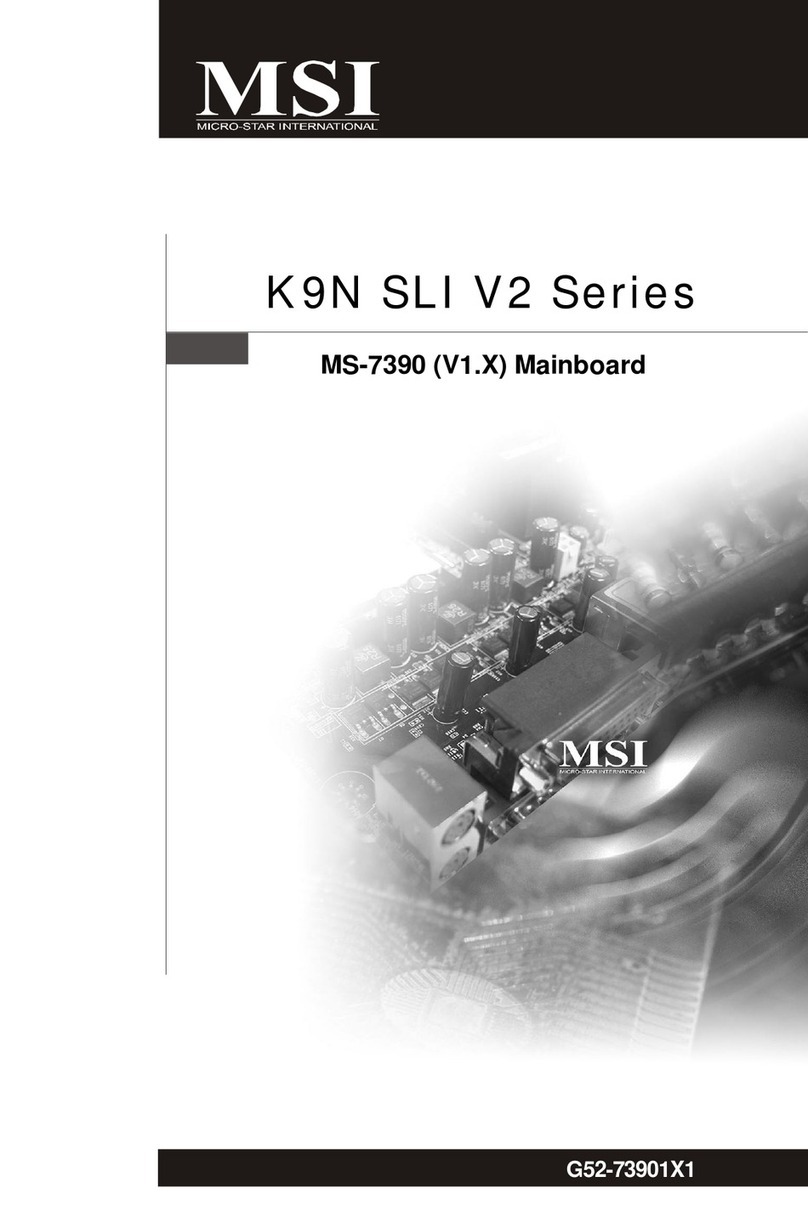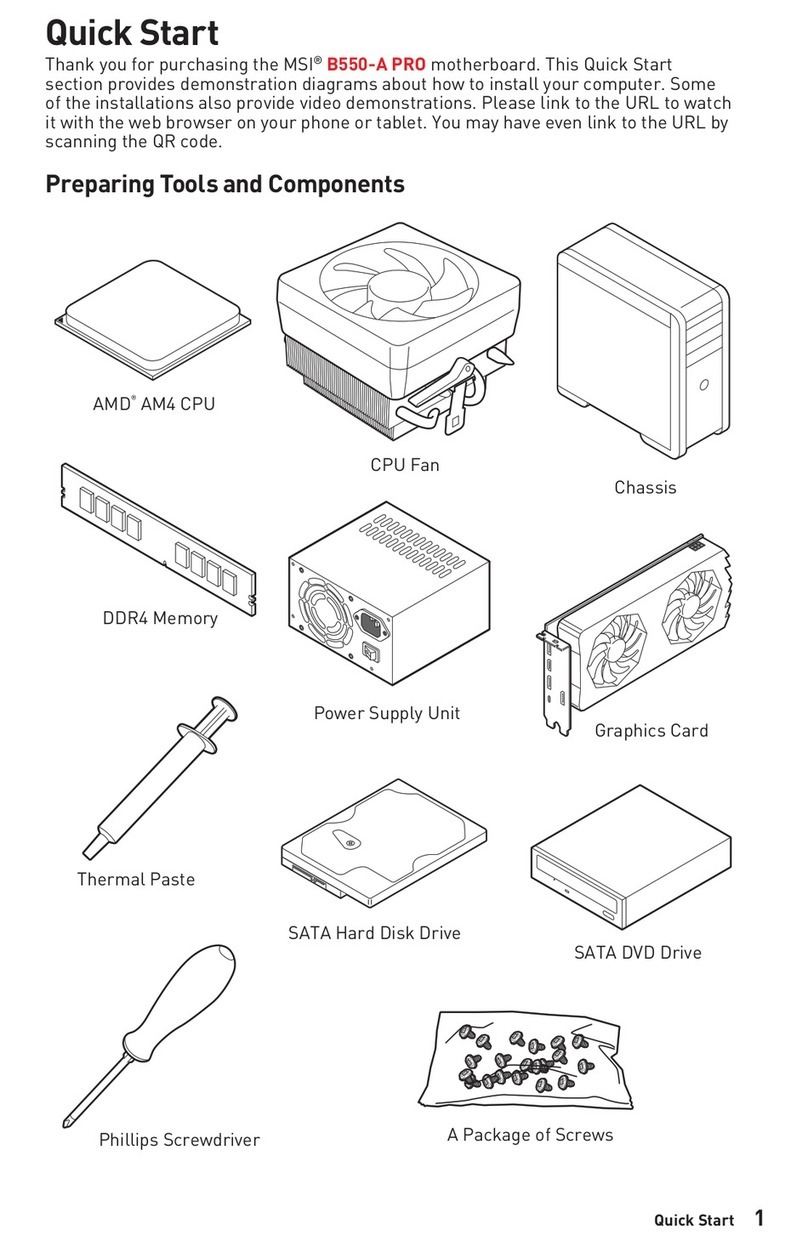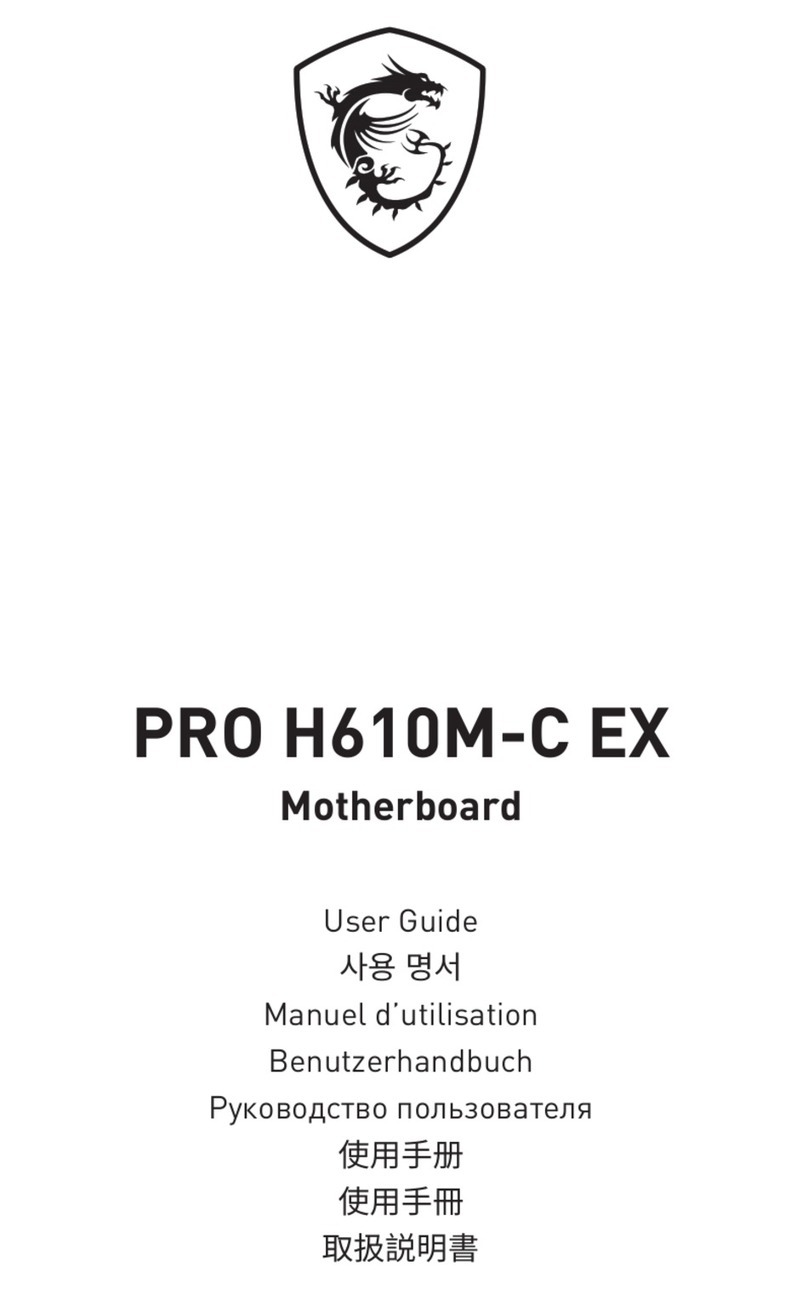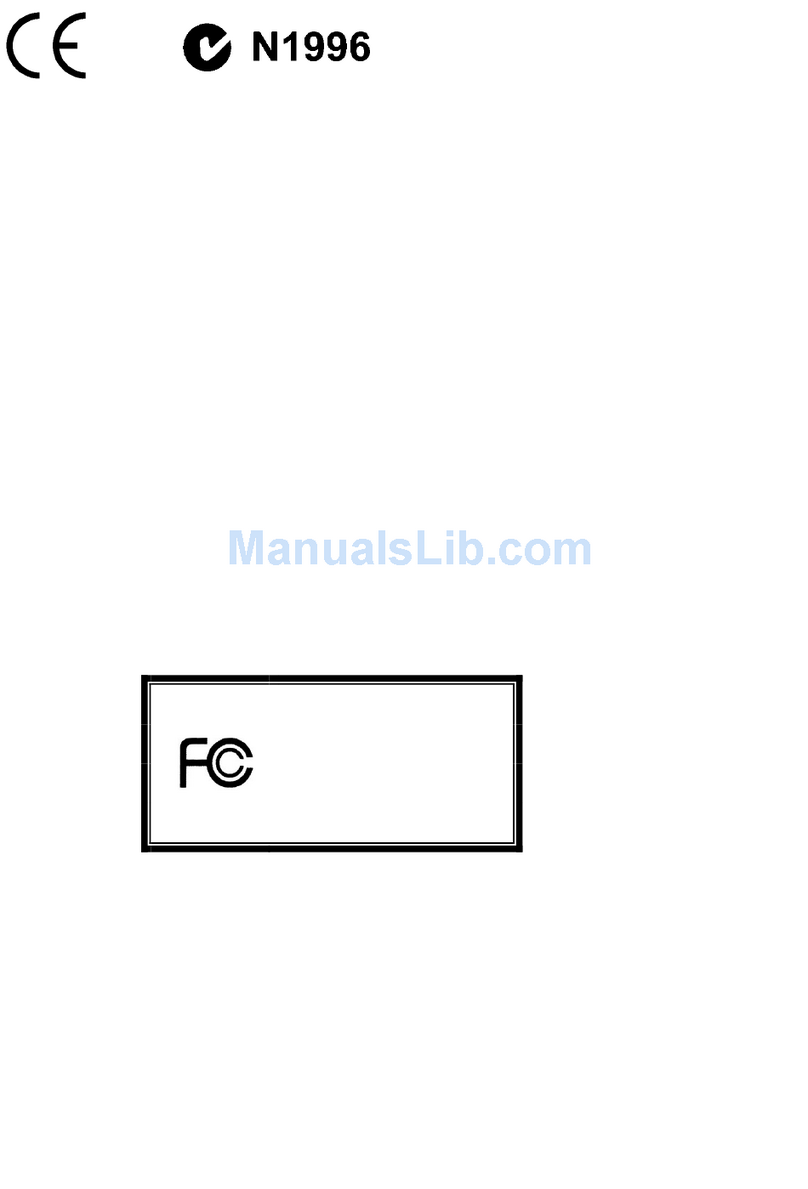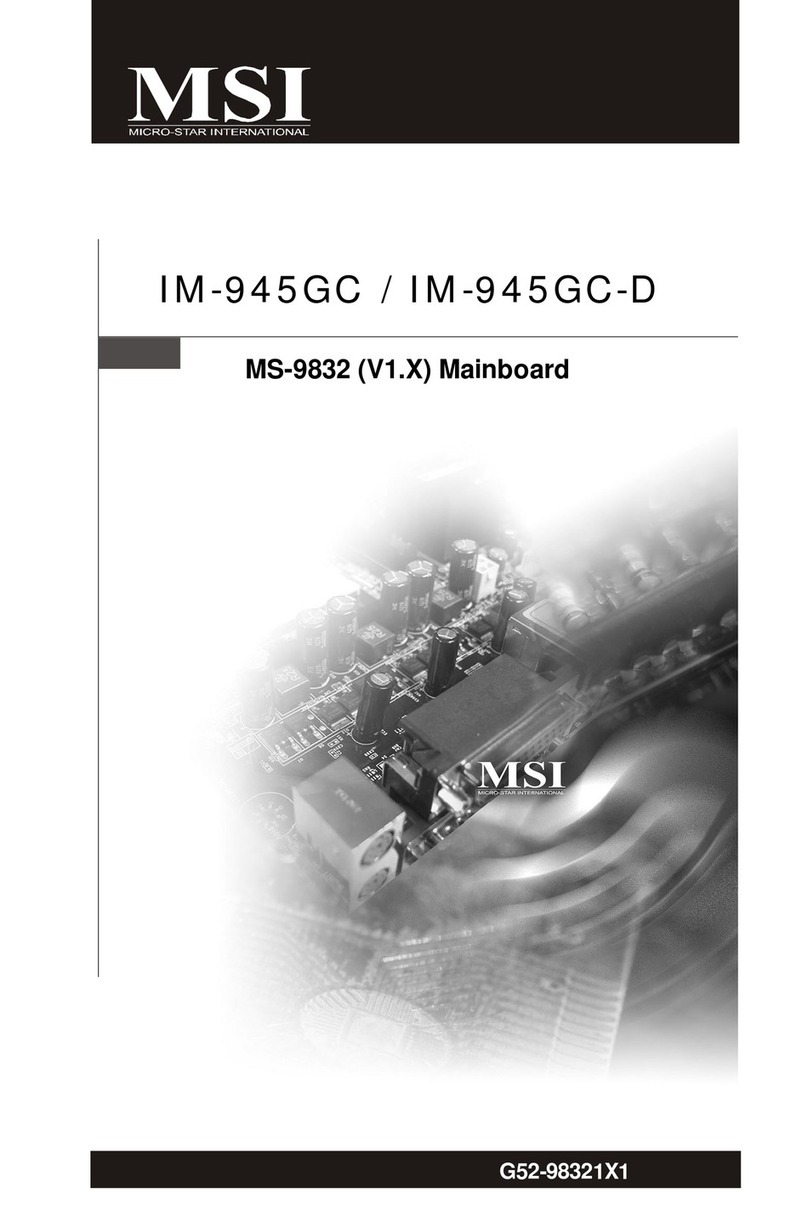vi
Power Saving Switch Connector: JGS1 .............................2-19
Wake On LAN Connector: JWOL1 ....................................2-19
Wake On Ring Connector: JMDM1 (Optional) ...................2-20
IrDA Infrared Module Connectors: IR1 & IR2 ......................2-21
Fan Power Connectors: C_FAN1/S_FAN1.........................2-22
CD-In/Aux Line-In/Modem-In Connector: CD_IN1/AUX_IN1/
MDM_IN1..........................................................................2-23
USB Front Panel Connectors: USB1 & USB2 ...................2-24
Front Panel Audio Connector: JAUDIO1 ............................2-25
Jumpers ..................................................................................2-26
Clear CMOS Jumper: JBAT1 .............................................2-26
Slots .......................................................................................2-27
AGP (Accelerated Graphics Port) Slot ..............................2-27
PCI Slots ..........................................................................2-27
CNR (Communication Network Riser) Slot ........................2-27
PCI Interrupt Request Routing ...........................................2-28
Chapter 3. AWARD® BIOS Setup................................................3-1
Entering Setup ..........................................................................3-2
Control Keys .............................................................................3-2
Getting Help..............................................................................3-3
The Main Menu .........................................................................3-4
Standard CMOS Features .........................................................3-6
AdvancedBIOS Features ..........................................................3-9
Advanced Chipset Features ....................................................3-13
IntegratedPeripherals .............................................................3-15
Power Management Setup ......................................................3-19
PnP/PCIConfigurations...........................................................3-23
PC Health Status ....................................................................3-25
Frequency/Voltage Control ......................................................3-26
Load Fail-Safe/Optimized Defaults ..........................................3-28