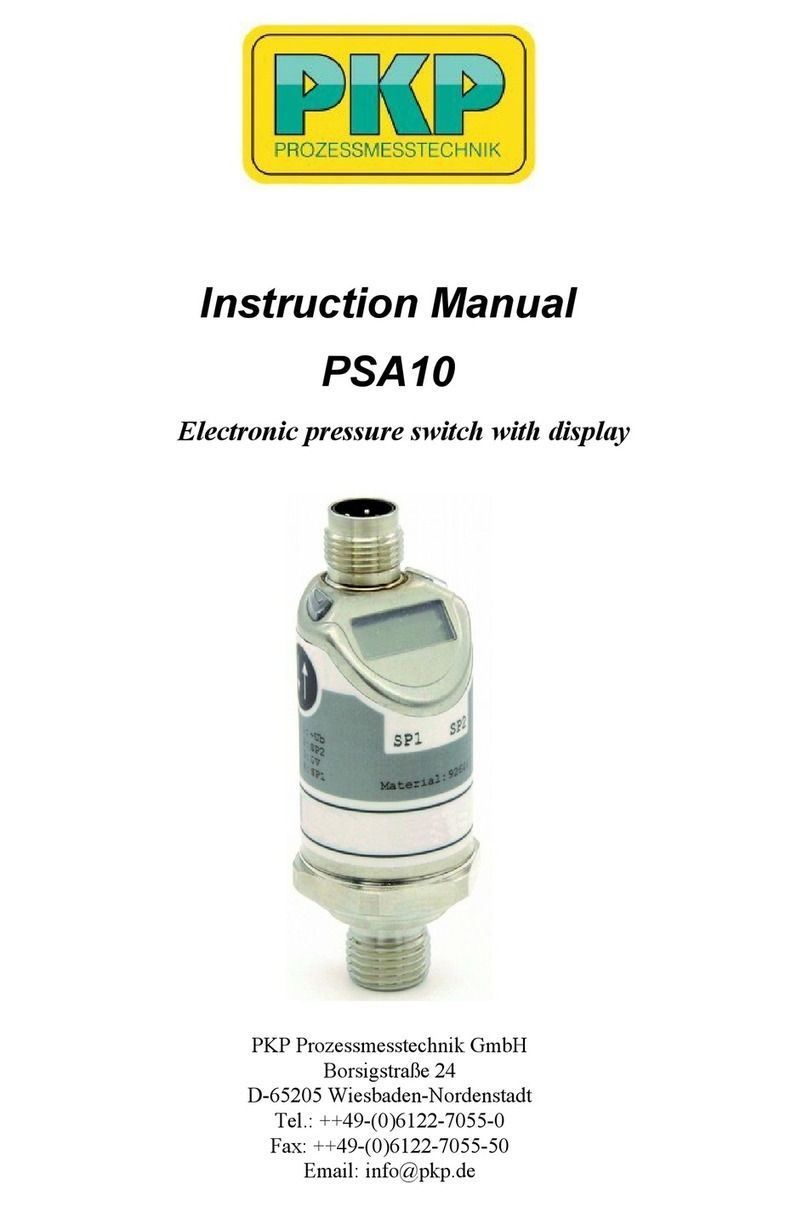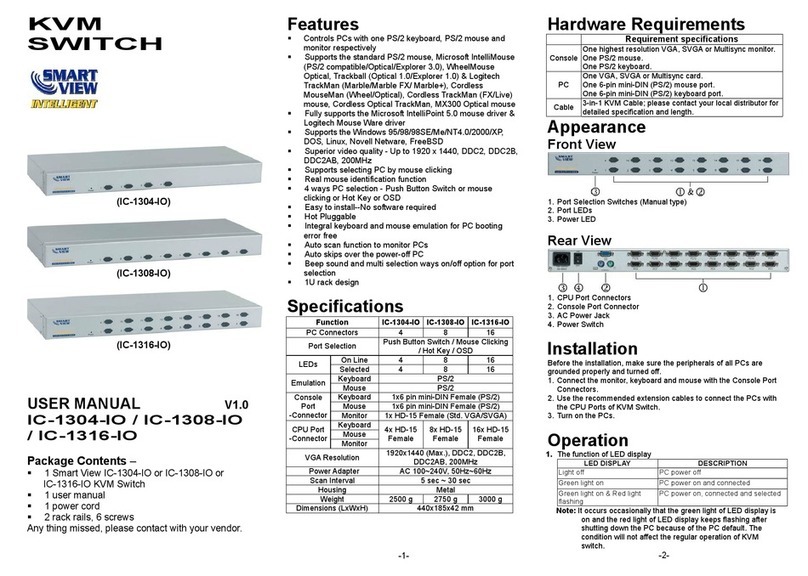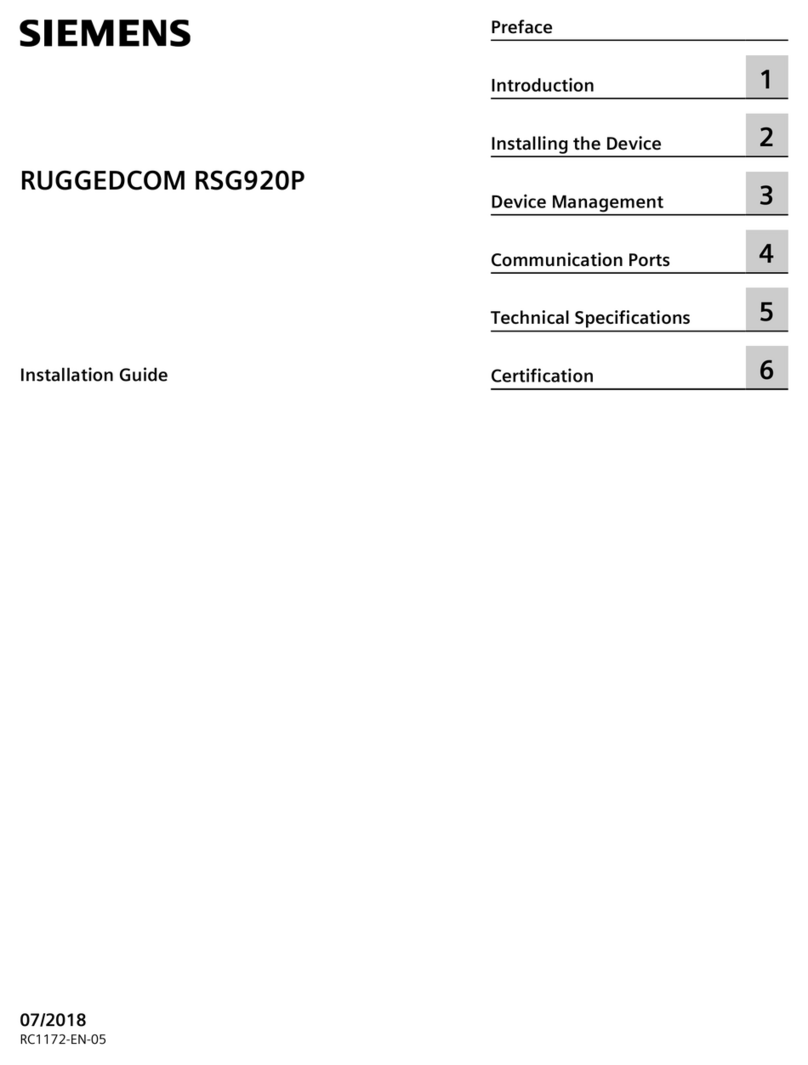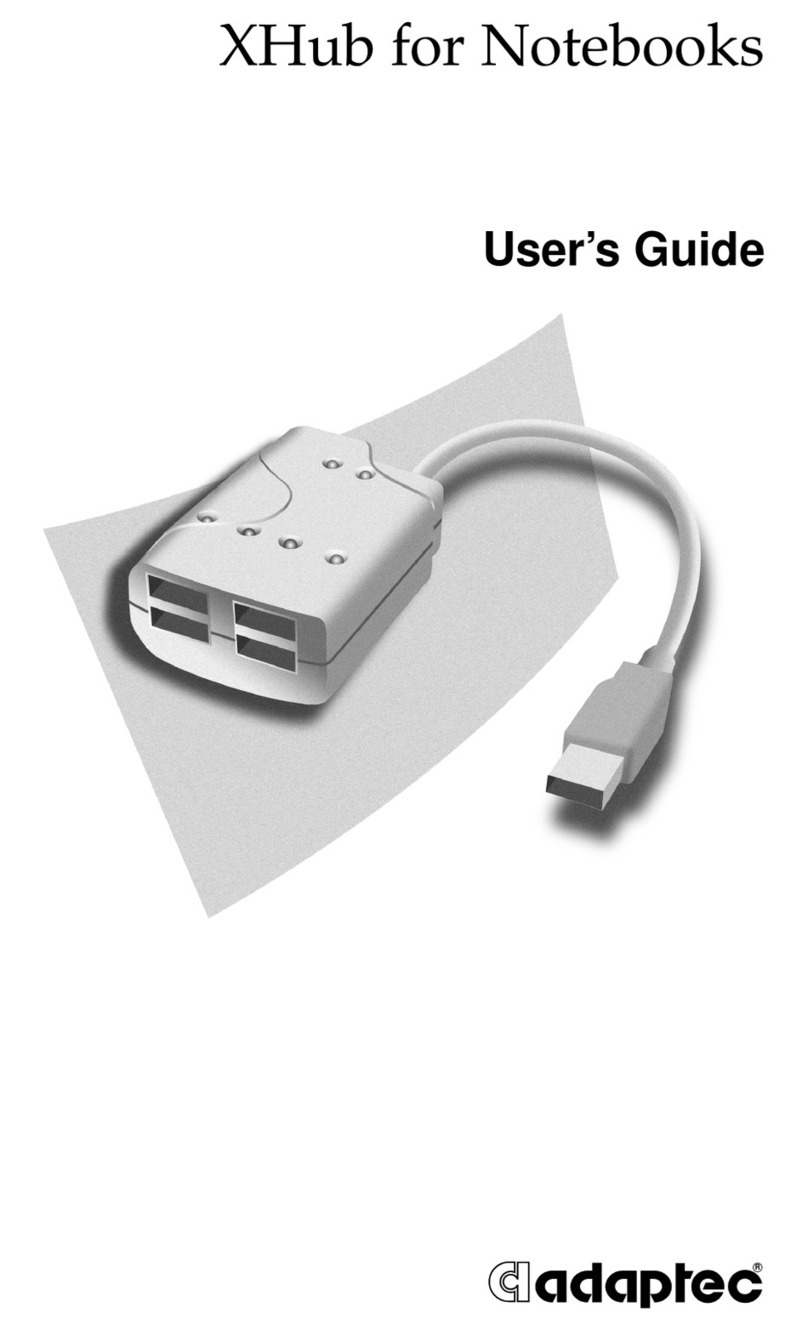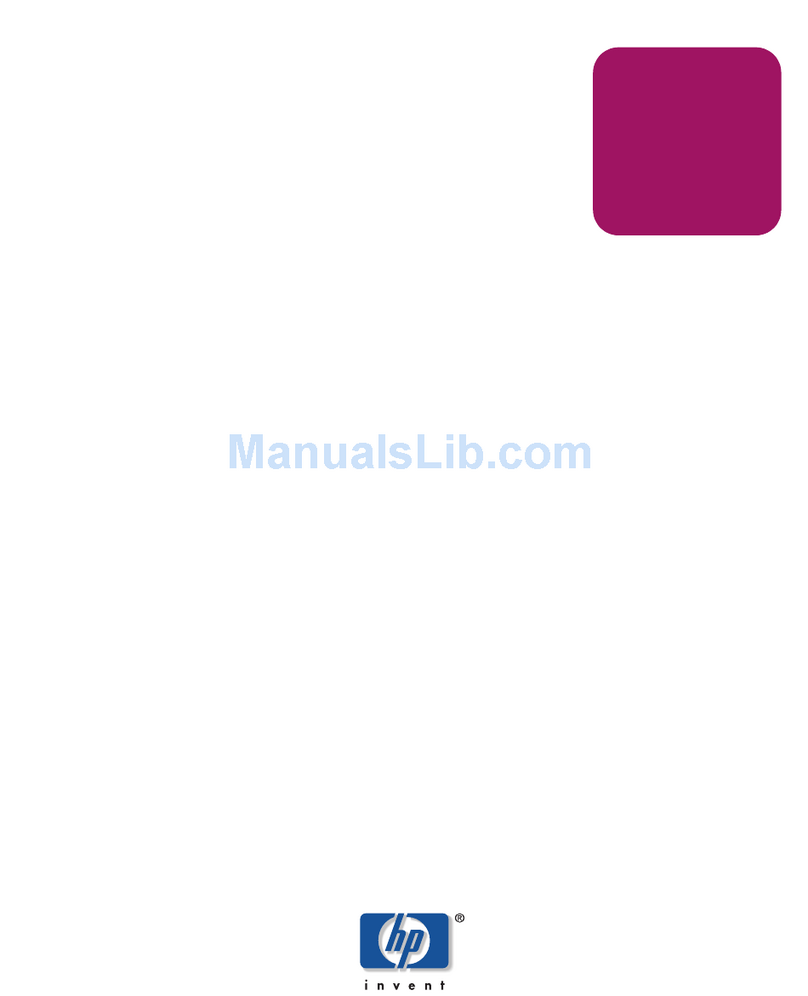Alpha Networks SNQ-60x0-320 Series Manual

SNQ-60x0-320 Series Data Center Switch
Hardware Installation Guide

SNQ-60x0-320F Series Data Center Switch Hardware Installation Guide
ii
FCC Warning
NOTE: This equipment has been tested and found to comply with the limits for a class A digital device, pursuant to Part 15 of the
FCC rules. These limits are designed to provide reasonable protection against harmful interference when the equipment is operated
in a commercial environment. This equipment uses, generates, and can radiate radio frequency energy and if not installed in
accordance with the operator’s manual, may cause harmful interference to radio communications. Operation of this equipment in a
residential area is likely to cause interference in which case the user will be required to correct the interference at his/her own
expense.
WARNING: Changes or modifications made to this device which are not expressly approved by the party responsible for
compliance could void the user’s authority to operate the equipment.
CE Mark Warning
This is a Class A product. In a domestic environment, this product may cause radio interference in which case the user may be
required to take adequate measures.
BSMI Notice
警告使用者: 此為甲類資訊技術設備,於居住的環境中使用時,可能會造成射頻擾動,在此種情況下,使用者會被要求採取某些適當
的對策。
警告
此为 A级产品,在生活环境中,该产品可能会造成无线电干扰。在这种情况下,可能需要用户对其干扰采取切实可行的措施。
Safety Compliance
Warning: Class 1M Laser Product (Laser Radiation):.
EN: Class 1M laser radiation when open. Do not view directly with optical instruments
FR: Radiation laser de classe 1M en cas d'ouverture. Ne pas observer directement avec des instruments optiques.
GBIC, SFP (Mini-GBIC), QSFP+, XENPAK, and XFP Regulatory Compliance
Class 1M.
EN60825-1:2007 2nd Edition or later, European standard.
FCC 21 CFR Chapter 1, Subchapter J in accordance with FDA and CDRH requirements.
Application of CE Mark in accordance with 2004/108/EEC EMC Directive and the 2006/95/EC Low Voltage Directives.
UL and/or CSA registered component for North America.
47 CFR Part 15, Class A when installed into Alpha products.

SNQ-60x0-320F Series Data Center Switch Hardware Installation Guide
iii
Table of Contents
Intended Readers.................................................................................................................................................................... 1
Audience .....................................................................................................................................................................................................................1
Other Documentation............................................................................................................................................................................................1
Typographical Conventions.................................................................................................................................................................................1
Style Format Conventions....................................................................................................................................................................................1
Icon Conventions.....................................................................................................................................................................................................1
Introduction ............................................................................................................................................................................ 2
Switch Description ..................................................................................................................................................................................................2
Package Contents....................................................................................................................................................................................................2
Software Features....................................................................................................................................................................................................2
Switch Components ............................................................................................................................................................... 3
Front Panel Components......................................................................................................................................................................................3
LED Indicators ....................................................................................................................................................................................................3
Back Panel Components.......................................................................................................................................................................................4
Power Supply Modules...................................................................................................................................................................................5
Fan Modules .......................................................................................................................................................................................................6
Side Panel Components........................................................................................................................................................................................6
Hardware Installation ............................................................................................................................................................ 8
Installation Guidelines ...........................................................................................................................................................................................8
Installation using the Rubber Feet....................................................................................................................................................................8
Installation into a Rack..........................................................................................................................................................................................8
Installing Transceivers into the Transceiver Ports.................................................................................................................................... 12
Installing Power Modules into the Power Module Slots....................................................................................................................... 14
Installing an AC Power Supply Module................................................................................................................................................. 14
Installing a DC Power Supply Module................................................................................................................................................... 15
Installing Fan Modules into the Fan Module Slot ................................................................................................................................... 16
Technical Specifications.......................................................................................................................................................18
Product Specifications ........................................................................................................................................................................................ 18
Regulatory Standards Compliance ................................................................................................................................................................ 19
Safety Instructions................................................................................................................................................................21
Safety Precautions................................................................................................................................................................................................ 21
Electrical Safety Precautions ............................................................................................................................................................................ 21
Rack-mount Safety Precautions...................................................................................................................................................................... 21
Ordering Information ..........................................................................................................................................................23
Chassis ...................................................................................................................................................................................................................... 23
Power Supply Modules ...................................................................................................................................................................................... 23
Fan Modules........................................................................................................................................................................................................... 23

SNQ-60x0-320F Series Data Center Switch Hardware Installation Guide
1
Intended Readers
Audience
This guide is intended for network administrators and other IT networking professionals responsible for installing and
maintaining switches in this series. When universal installation is applicable, all the switches in this series will simply be
referred to as the switch within this guide. This guide is written in a way that assumes that users already have the
experience and knowledge of Ethernet and modern networking principles for Local Area Networks.
Other Documentation
The documents below are a further source of information in regards to configuring and troubleshooting the switch. All
the documents are available from the product website. Other documents related to this switch are:
SNQ-60x0-320F Series Datasheet
SNQ-60x0-320F Series Quick Installation Guide.
Typographical Conventions
Throughout this document certain typographical conventions will be used to either emphasize information or
represent the features that this switch has to offer in a way that is understandable and useful to the reader.
Style Format Conventions
The following style format conventions will be used in this document.
Convention
Description
Boldface Font
This convention is used to place emphasis on a keyword with a sentence used in this
document.
Italic Font
This convention is used to indicate a variable. An example of a variable is file names.
Icon Conventions
The following icon conventions will be used in this document.
Note: The note icon convention is used to highlight an important topic that could be useful to the reader.
Warning: The warning icon convention is used to warn the reader of potential hazards that might result in
the loss of data, potential damage to hardware or property, personal injury, or fatality. This
warning will also inform the reader how to avoid the problem.

SNQ-60x0-320F Series Data Center Switch Hardware Installation Guide
2
Introduction
Switch Description
The SNQ-60x0-320F Series Data Center, Top-of-Rack (ToR) switches, with a total combined bandwidth of 2,560 Gbps,
feature 32 ports of 40 Gbps Ethernet wire-speeds or up to 104 ports of 10 Gbps Ethernet wire-speeds. The Layer 3
capable, bare metal system also provides an RJ-45 and a Micro-USB console port and an Out-Of-Band (OOB)
management port. Administrators can access the Command Line Interface (CLI) through either the RJ-45 console port
or the Micro-USB console port. When both console ports are active, the Micro-USB console port will be given priority.
The SNQ-60x0-320F Series features two switches in the series distinguished only by the CPU used. The SNQ-6070-
320F uses the Freescale CPU and the SNQ-60A0-320F uses the Intel CPU.
Package Contents
After purchasing any of the switches in this series, the following items will be included in the package:
One SNQ-60x0-320F Series Switch (This includes 1 power supply module and 4 fan modules).
One Quick Installation Guide.
One AC power cord.
One RS-232-to-RJ45 console cable.
One Micro-USB-to-USB console cable.
One pair of frontal rack-mount brackets.
One pair of rack-mount slider brackets.
Four rubber feet with adhesive patches.
Eight Phillips-head frontal rack-mount bracket screws.
One warranty card.
Note: If any of the above mention items was not found inside the package contents of this switch or are
damaged in any way, contact your reseller immediately.
Software Features
Switches within this series are known as bare metal devices. This means that this switch does not have any software
pre-loaded on it.

SNQ-60x0-320F Series Data Center Switch Hardware Installation Guide
3
Switch Components
In this chapter we’ll discuss the physical components that can be found on the front, side, and back panels of switches
in this series.
Front Panel Components
The front panel of switches in this series features the following components:
Figure 4-1 Front Panel of SNQ-60x0-320F Series Switch (Ports)
The following table lists the physical ports and buttons available on the front panel of the switch.
Number
Description
1
One reset button that can be used to perform a factory reset of the software loaded on this switch.
2
One Out-Of-Band, micro-USB (type-B) console port. When both console ports are active, this port will
have the priority.
3
One Out-Of-Band, RJ45 management port. This port operates at 10/100/1000 Mbps wire-speeds.
4
One USB 2.0 (type-A) storage port.
5
One Out-Of-Band, RJ45 console port
6
Thirty-two Quad Small Form-factor Pluggable (QSFP+) ports.
Ports 1 to 48 and 53 to 100 operate at 10/40 Gbps Ethernet wire-speeds.
Ports 49 to 52 and 101 to 104 operate at 40 Gbps Ethernet wire-speeds.
LED Indicators
The front panel of switches in this series features the following LED indicators:
Figure 4-2 Front Panel of SNQ-60x0-320F Series Switch (LED Indicators)
1 2
4
6
5
1 3 5
4
762

SNQ-60x0-320F Series Data Center Switch Hardware Installation Guide
4
The following table lists the LED indicators available on the front panel of the switch.
Number
LED Indicator
Color
Behavior
Description
1
STAT
Green
Solid Light
POST passed. Normal operation.
Blinking
POST in progress.
Off
Power off.
Amber
Blinking
POST, power supply, or fan module failed. System
too hot.
2
MGMT
Green
Solid Light
Connection is active.
Blinking
Packets transmitted and received.
Off
No connection detected. Port is disabled.
3
PWR
Green
Solid Light
Power on
Off
Power off. No power cable attached.
Amber
Blinking
Power supply failure. Voltage, Current, or
Temperature is too high.
4
Console
Green
Solid Light
Console is on.
Off
Console is off.
5
Link/Activity/Speed
(Ports 1-48, 53-100)
Green
Solid Light
Secure 40 Gbps connection is active.
Blinking
Packets transmitted and received.
Off
No active connection or port disabled.
Amber
Solid Light
Secure 10 Gbps connection is active.
Blinking
Packets transmitted and received.
Off
No active connection or port disabled.
Link/Activity/Speed
(Ports 49-52, 101-104)
Green
Solid Light
Secure 40 Gbps connection is active.
Blinking
Packets transmitted and received.
Off
No active connection or port disabled.
6
FAN 1, 2, 3, 4, 5
Green
Solid Light
Diagnostics passed. Normal operation.
Off
Not receiving power.
Amber
Blinking
Fan failure.
7
Locator
Blue
Blinking
Locator function is enabled
Off
Locator function is disabled.
Note: For more information about supported QSFP+ transceivers and transceiver installation, refer to the
Installing Transceivers into the Transceiver Ports section later on.
Back Panel Components
The back panel of switches in this series features the following components:

SNQ-60x0-320F Series Data Center Switch Hardware Installation Guide
5
Figure 4-3 Back Panel of SNQ-60x0-320F Series Switch with AC Power Supply Module
Figure 4-4 Back Panel of SNQ-60x0-320F Series Switch with DC Power Supply Module
The following table lists the slots and modules found on the back panel of the switch.
Number
Component
Amount
Airflow
Description
1
Fan Module
Slots
5
Front-to-Back OR
Back-to-Front
There are 5 fan module slots on this switch. 4 fan modules
are included. An additional fan module can be bought
separately to improve airflow.
2
Power Supply
Module Slots
2
Front-to-Back OR
Back-to-Front
There are 2 power supply module slots on this switch. 1
power supply module is included (either AC or DC). An
additional power supply module can be bought
separately to improve redundancy.
Note: For more information about fan module installation, refer to the Installing Fan Modules into the
Fan Module section later on.
Note: For more information about power supply module installation, refer to the Installing Power
Modules into the Power Module Slots and section later on.
Power Supply Modules
Switches in this series can either be AC powered or DC powered depending on the power supply modules used. After
the initial purchase of a switch in this series, at least one power supply module will be included in the package. This
power supply can either be one of the following:
AC Power Supply Modules
AC-0460W-12-FB: AC Power Supply (Front-to-Back Airflow), 100 VAC to 240 VAC, 460 Watt.
AC-0460W-12-BF: AC Power Supply (Back-to-Front Airflow), 100 VAC to 240 VAC, 460 Watt.
DC Power Supply Modules
DC-0800W-12-FB: DC Power Supply (Front-to-Back Airflow), -40.5 VDC to -60 VDC.
DC-0800W-12-FB: DC Power Supply (Back-to-Front Airflow), -40.5 VDC to -60 VDC.
1 2
1 2

SNQ-60x0-320F Series Data Center Switch Hardware Installation Guide
6
In addition to the main power supply module, a secondary optional power supply module can be acquired and
plugged into the second power supply module slot. The secondary power supply module will act as the backup for the
primary power supply if the primary power connection fails. The switch from primary to secondary will take place
immediately and automatically.
Note: An AC power supply module cannot be used together with a DC power supply module to provide
redundancy. The primary and secondary power supplies must both be either AC supplied or DC
supplied, depending on the power supply module inserted.
The power supply modules are hot-swappable, meaning, that they can be inserted and removed while the switch is
powered on. This feature enhances the reliability of this switch. However, in the event that a power failure might occur
in the environment and no UPS is used, as a precaution, unplug the power cord from the switch. After the return of
power, you can plug the power cord back into the switch’s power connector.
Note: Never leave an open power supply module slot open, without a cover panel, as this will negate the
airflow within the switch.
Fan Modules
Switches in this series are powerful computing devices that require consistent airflow that is unobstructed. One of the
well-thought design aspects of switches in this series is that airflow can be channeled either from the front of the
switch to the back of the switch (front-to-back airflow) or from the back of the switch to the front of the switch
(back-to-front airflow). When airflow is properly channeled, the internal temperature of the switch will remain in the
safe zone, improving the reliability of the components used in the switch.
Warning: As a precaution, install the switch in a fairly cool and dry place within the acceptable
temperature and humidity operating ranges.
After the initial purchase of a switch in this series, at least 4 fan modules will be included in the package. These fan
modules must support the same airflow direction and can either be one of the following:
Fan Modules
FAN-17000-FB: Fan Module (Front-to-Back Airflow).
FAN-17000-BF: Fan Module (Back-to-Front Airflow).
In addition to the 4 main fan modules, an optional 5th fan module can be acquired and plugged into the 5th fan
module slot.
The fan modules are also hot-swappable, meaning, that they can be inserted and removed while the switch is powered
on. This feature enhances the reliability of this switch.
Note: The fan modules’ airflow direction and the power supply modules’ airflow direction must be
identical to maximize air circulation through the switch.
Note: Never leave an open fan module slot open, without a cover panel, as this will negate the airflow
within the switch.
Side Panel Components
The side panels of switches in this series feature 6 frontal rack-mount bracket screw holes and 10 rack-mount slider
bracket pegs on each side. Frontal rack-mount brackets can be attached to the side panels, where screw holes are
provided.

SNQ-60x0-320F Series Data Center Switch Hardware Installation Guide
7
Figure 4-5 Side Panels of SNQ-60x0-320F Series Switch
Note: For more information about rack-mount installation, refer to the Installation into a Rack section
later on.

SNQ-60x0-320F Series Data Center Switch Hardware Installation Guide
8
Hardware Installation
Installation Guidelines
This section will discuss the hardware installation guidelines that administrators must follow in order to properly and
safely install this switch into the appropriate environment.
Note: Please read through the Safety Instructions chapter before starting any installation discussed in
this chapter.
Installation using the Rubber Feet
When installing the switch in an area other than inside a switch rack, like on a desktop, rubber feet can be attached to
the bottom panel of the switch. On the bottom panel of the switch, there are clearly marked squares where the rubber
feet can be attached. These marked squares are usually found close to the corners of the switch’s bottom panel.
Adhesive material is included on the rubber feet. Simply pull away the protective sticker, of each rubber foot and then
attach the foot into the appropriately marked square. The rubber feet cushion the switch, protecting the casing from
scratches and preventing it from scratching other surfaces.
Figure 5-1 Installation using the rubber feet
Install the switch on a sturdy, level surface that can support the weight of the switch. Do not place any heavy objects
on the switch. Make sure that there is proper heat dissipation from and adequate ventilation around the switch. Leave
at least 10 cm (4 inches) of space at the front and rear of the switch for ventilation.
Installation into a Rack
Normally, ToR switches are installed not only into a rack-mount unit but at the top of the rack. The switch can be
mounted in a standard 19"(1U) rack using the provided mounting brackets. The following section will explain how to
install the rack-mount brackets onto the switch and then mount the switch into a standard 1U rack-mount unit.
The following parts will be used to install the switch into a rack-mount unit:
One pair of frontal rack-mount brackets.
One pair of rack-mount slider brackets.

SNQ-60x0-320F Series Data Center Switch Hardware Installation Guide
9
Eight Phillips-head frontal rack-mount bracket screws.
Additional equipment needed to install the switch into a rack-mount unit:
One Phillips-head screwdriver. This screwdriver will be used for the rack-mount bracket screws
One additional screwdriver. This screwdriver will be used for the rack-mount unit screws and its type and size
depends on the rack-mount unit screws being used.
Eight rack-mount unit screws. These screws will be used to attach the switch onto to the rack-mount unit and
are not included in the switch’s packaging as rack-mount units differ at each installation site.
The figure below illustrates how to install the frontal rack-mount brackets onto the switch.
1. Place the switch on a flat horizontal surface.
2. Position the frontal rack-mount bracket over the screw holes on the side of the switch. The ears of the bracket
must be facing forward and outwards.
3. Use the frontal rack-mount screws and the Phillips-head screwdriver to fasten the bracket onto the side of the
switch.
4. Repeat steps 1 to 3 for the other frontal rack-mount bracket on the other side of the switch.
Figure 5-2 Attach frontal rack-mount brackets to switch

SNQ-60x0-320F Series Data Center Switch Hardware Installation Guide
10
The figure below illustrates how to install the rack-mount slider brackets onto the rack-mount unit.
5. Take one rack-mount slider bracket and position it over the screw holes, on the back of the rack-mount unit,
at the appropriate height. The ears of the bracket must be facing backwards and outwards.
6. Use the rack-mount unit screws and the additional screwdriver to fasten the bracket onto the back of the rack-
mount unit.
7. Take the second rack-mount slider bracket and repeat steps 1 and 2, on the opposite side of the back of the
rack-mount unit. Make sure to horizontally align the two rack-mount slider brackets.
Figure 5-3 Attach rack-mount slider brackets to rack

SNQ-60x0-320F Series Data Center Switch Hardware Installation Guide
11
The figure below illustrates how to mount the switch onto the rack-mount slider brackets.
8. Position the switch so that the rack-mount slider brackets align horizontally within the two rows of rack-mount
slider bracket pegs found on the side panel of the switch.
9. Slide the switch carefully backwards so that the rack-mount slider brackets fit into the space between the two
rows of rack-mount slider pegs.
Figure 5-4 Slide switch into position

SNQ-60x0-320F Series Data Center Switch Hardware Installation Guide
12
The figure below illustrates how to complete the rack-mount installation.
10. Use the rack-mount unit screws and the additional screwdriver to fasten the frontal rack-mount brackets onto
the front of the rack-mount unit.
Figure 5-5 Fasten switch’s front brackets to rack
Note: Make sure that there is adequate space around the switch to allow for proper air flow, ventilation,
and cooling.
Installing Transceivers into the Transceiver Ports
Switches in this series have 32 QSFP+ ports. QSFP+ technology allows a smooth transition from 10 to 40 Gigabit
Ethernet infrastructures in data centers. Each of the switch’s QSFP+ ports can operate in either the native 40 Gigabit
Ethernet mode or the 4 times 10 Gigabit Ethernet mode. This switch supports both fiber and copper cabling solutions
for these two modes.
For low-cost cabling, copper-based 40 Gbps Twinaxial cables can be used, and for longer cable reaches, Short-Reach
(SR) optical transceivers are excellent. Connectivity can be established from the QSFP+ ports to 10 Gigabit Ethernet
switches or hosts using a splitter cable that has a QSFP+ transceiver on one end and four SFP+ transceivers on the
other end. Similar capability can be achieved on the fiber solution by using QSFP+ SR4 transceivers on both ends and
procuring third-party fiber splitter MPO-to-LC cables.

SNQ-60x0-320F Series Data Center Switch Hardware Installation Guide
13
The figure below illustrates how to properly insert QSFP+ transceivers into the switch’s QSFP+ ports.
Figure 5-6 Installing Transceivers into the Transceiver Ports
The following table lists the QSFP+ transceiver types supported.
Brand
Part Number
Transceiver
Speed
Cable
Distance
AVAGO
AFBR-79EQDZ
QSFP+
40 Gbps
Multi-mode Fiber (850 nm), SR4
Up to 150 meters
TYCO
2053638-1
QSFP+
40 Gbps
Direct-Attached-Cable (Passive)
1 meter
2053638-3
QSFP+
40 Gbps
Direct-Attached-Cable (Passive)
3 meters
2053638-5
QSFP+
40 Gbps
Direct-Attached-Cable (Passive)
5 meters
2053453-4
QSFP+
4 x 10 Gbps
1 QSFP+ to 4 SFP+ (Copper Cables)
3 meters
2053453-6
QSFP+
4 x 10 Gbps
1 QSFP+ to 4 SFP+ (Copper Cables)
5 meters
FOXCONN
2GSPS0A-02G-EF
SFP+
10 Gbps
Direct-Attached-Cable (Passive)
1 meter
2GSPS0B-02G-EF
SFP+
10 Gbps
Direct-Attached-Cable (Passive)
3 meters
2GSPS8C-02G-EF
SFP+
10 Gbps
Direct-Attached-Cable (Passive)
5 meters
2GSPGGA-18G-DF
QSFP+
40 Gbps
Direct-Attached-Cable (Passive)
1 meter
2GSPGWX-19G-DF
QSFP+
40 Gbps
Direct-Attached-Cable (Passive)
3 meters

SNQ-60x0-320F Series Data Center Switch Hardware Installation Guide
14
Installing Power Modules into the Power Module Slots
Switches in this series can have 2 redundant power supplies installed. When the one power supply fails, the second
power supply will automatically take over the power supply responsibilities until the faulty power supply has been
replaced.
Installing an AC Power Supply Module
This section will assist administrators with the installation and replacement of AC power supply modules in this switch.
On the back panel of the switch, there are two power supply module slots.
The figure below illustrates how to properly install an AC power supply module.
1. It is important to make sure which airflow direction is used in this switch. Have a look at the fan modules
installed and make sure that the AC power supply module supports the same airflow direction. The airflow
direction can either be front-to-back or back-to-front airflow.
2. Remove the power supply module slot’s protective cover by simply pulling the lever attach to it. The cover
should come off without any difficulty.
3. Insert the AC power supply module, without an AC power cord supplying power, into the power supply
module slot. Make sure that the AC power supply module is inserted all the way until the clip clicks into place.
4. Connect one end of the AC power cord, included in the package, into the grounded electrical outlet at the site
and insert the other end of the AC power cord into the AC power port of the AC power supply module. The
switch will automatically adjust the voltage supplied to the voltage needed as this power supply supports any
voltage power supply in the range from 100VAC to 240VAC at 50Hz to 60Hz.
Figure 5-7 Installing an AC Power Supply Module (Before)
Note: By default, only one power supply module is installed in the second power supply module slot. The
open power supply module slot will be covered with a panel. When purchasing a second power
supply module, make sure that the airflow of the new power supply module functions in the same
direction as the existing power supply module. Never leave an open power supply module slot
open, without a cover panel, as this will negate the airflow within the switch.

SNQ-60x0-320F Series Data Center Switch Hardware Installation Guide
15
The figure below illustrates how the back panel will look with an AC power supply module properly installed.
Figure 5-8 Installing an AC Power Supply Module (After)
To remove the AC power supply module, remove the AC power cord and then press the clip to the left and pull the
lever backwards.
Installing a DC Power Supply Module
This section will assist administrators with the installation and replacement of DC power supply modules in this switch.
On the back panel of the switch, there are two power supply module slots. The input DC voltage requirement for the
DC power supply module is between -40.5 VDC to -60 VDC.
The figure below illustrates how to properly install a DC power supply module.
1. It is important to make sure which airflow direction is used in this switch. Have a look at the fan modules
installed and make sure that the DC power supply module supports the same airflow direction. The airflow
direction can either be front-to-back or back-to-front airflow.
2. Remove the power supply module slot’s protective cover by simply pulling the lever attach to it. The cover
should come off without any difficulty.
3. Insert the DC power supply module, without a DC power cord supplying power, into the power supply module
slot. Make sure that the DC power supply module is inserted all the way until the clip clicks into place.
4. Connect one end of the DC power cord, included in the package, to a DC power source and insert the other
end of the power cord to the DC power port connectors of the DC power supply module.
Warning: Make sure that the voltage requirement and connection polarity (positive and negative) is
correct before connecting the power cord to the power port connectors of the power supply
module to avoid any damage.

SNQ-60x0-320F Series Data Center Switch Hardware Installation Guide
16
Figure 5-9 Installing a DC Power Supply Module (Before)
The figure below illustrates how the back panel will look with a DC power supply module properly installed.
Figure 5-10 Installing a DC Power Supply Module (After)
When installing a DC power supply module, ground the chassis before connecting the switch to the DC power source.
Use a minimum of 18 AWG stranded copper wire for grounding. The wire should be long enough to reach from the
installed switch to the facility ground point.
To remove the DC power supply module, remove the DC power cord and then press the clip to the left and pull the
lever backwards.
Installing Fan Modules into the Fan Module Slot
This section will assist administrators with the installation and replacement of fan modules in this switch. On the back
panel of the switch, there are five fan module slots.
The figure below illustrates how to properly install a fan module.
1. It is important to make sure which airflow direction is used in this switch. Have a look at the power supply
module(s) installed and make sure that the fan modules support the same airflow direction. The airflow
direction can either be front-to-back or back-to-front airflow.
2. Remove the fan module slot’s protective cover by simply pulling the lever attach to it. The cover should come
off without any difficulty.
3. Insert the fan module into the fan module slot. Make sure that the fan module is inserted all the way until the
clip clicks into place.

SNQ-60x0-320F Series Data Center Switch Hardware Installation Guide
17
Figure 5-11 Installing Fan Module into the Fan Module Slot (Before)
The figure below illustrates how the back panel will look with 4 fan modules properly installed.
Figure 5-12 Installing Fan Module into the Fan Module Slot (After)
To remove the fan module pull the lever, in front of the fan of the fan module, backwards.
Table of contents
Other Alpha Networks Switch manuals