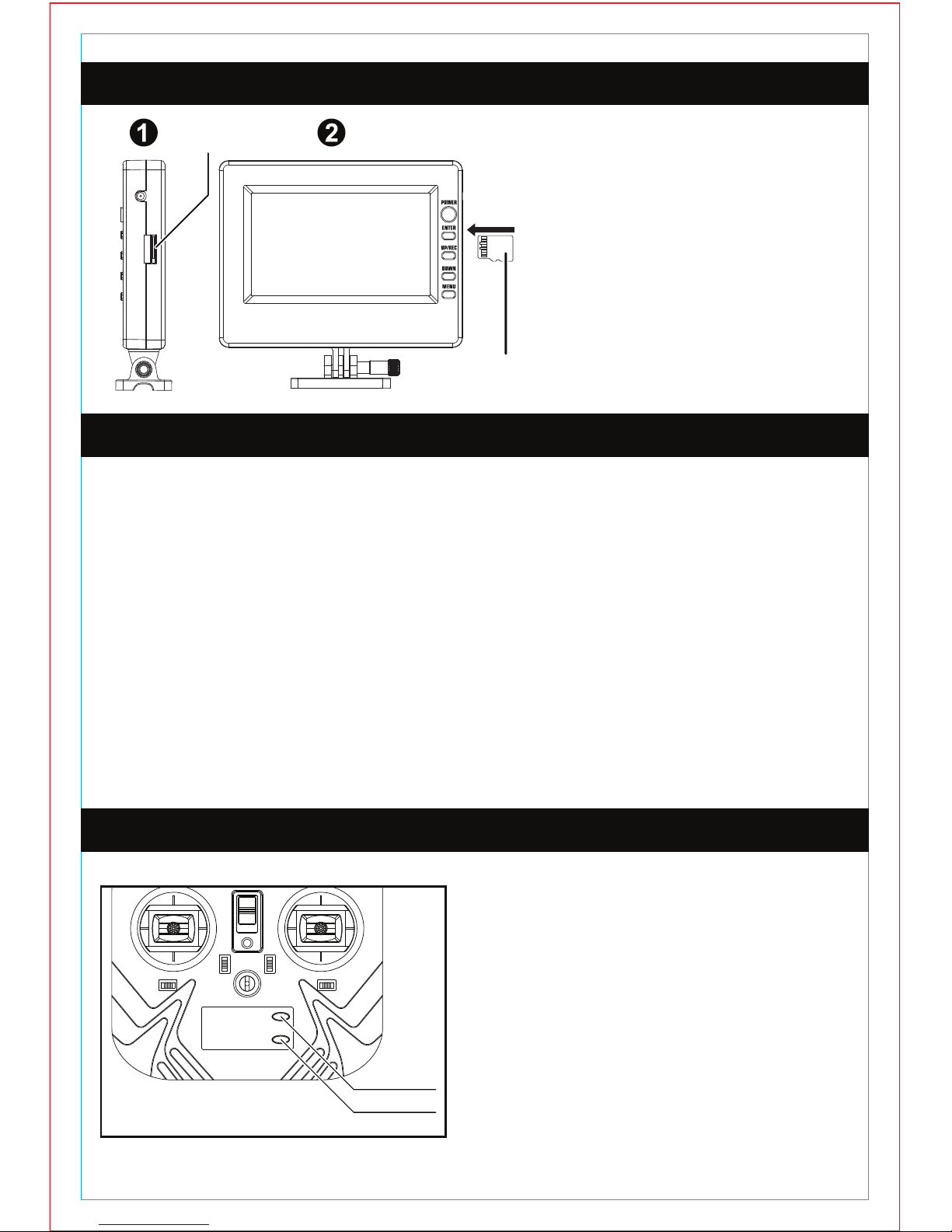INDOOR AND OUTDOOR FLIGHT PRECAUTIONS
PREVENTING MOISTURE
PROPER OPERATION
TRANSMITTER AA BATTERY SAFETY
DRONE BATTERY PACK SAFETY
KEEP AWAY FROM HEAT
PRECAUTIONS
This drone is designed for outdoor flight. Please make sure there are no obstacles in
the flight path of the drone. Colliding into an obstacle while flying may damage the
drone. Make sure there is little to no wind when flying outside. Only fly the drone when
people are a safe distance away. Do not fly the drone within the vicinity of a crowd. The
spinning rotors may cause injury if the drone comes in contact with someone.
Do not fly the drone outside when it is raining. Do not fly the drone close to open water.
If the drone’s comes in contact with water, it may short circuit the electronics and
damage the drone.
Do not modify or add anything to the drone. Modifying the drone may change its ability
to fly properly causing it to crash. Do not disassemble the drone.
Make sure the AA batteries in the transmitter are installed with the correct polarity. Do
not mix rechargeable AA batteries with non-rechargeable AA batteries. Do not dispose
of drained AA batteries into a fire. Batteries may explode if disposed in a fire causing
injury. Remove the AA batteries in the transmitter if you are not going to fly the drone
for a long period of time. Store AA batteries in a cool dry place. Keep AA batteries away
from heat.
The drone’s battery pack is Lithium polymer. Li-po batteries pose higher operational
risks compared to other battery packs so it’s important to follow the instructions when
using the battery. Manufacturer and dealer assume no liability for accidental damages
caused by improper usage.
Do not use a charger other than the factory supplied charger to avoid causing a fire or
damaging the battery pack. Do not try to disassemble, crush, burn or reverse polarity.
Make sure there are no metallic materials close to the contacts of the battery. Do not
charge the battery unsupervised.
Do not charge the battery overnight. Over charging the battery may damage it, causing
it to not hold a charge. Stop using or charging the battery if you notice the battery
temperature has increased more than usual.
The drone is made out of various plastics and metal. Plastics are very susceptible to
damage or deformation due to extreme heat and cold temperatures. Make sure not to
store the drone near any source of heat such as an oven or heater. It is best to store
the drone indoors in a climate controlled room temperature environment.