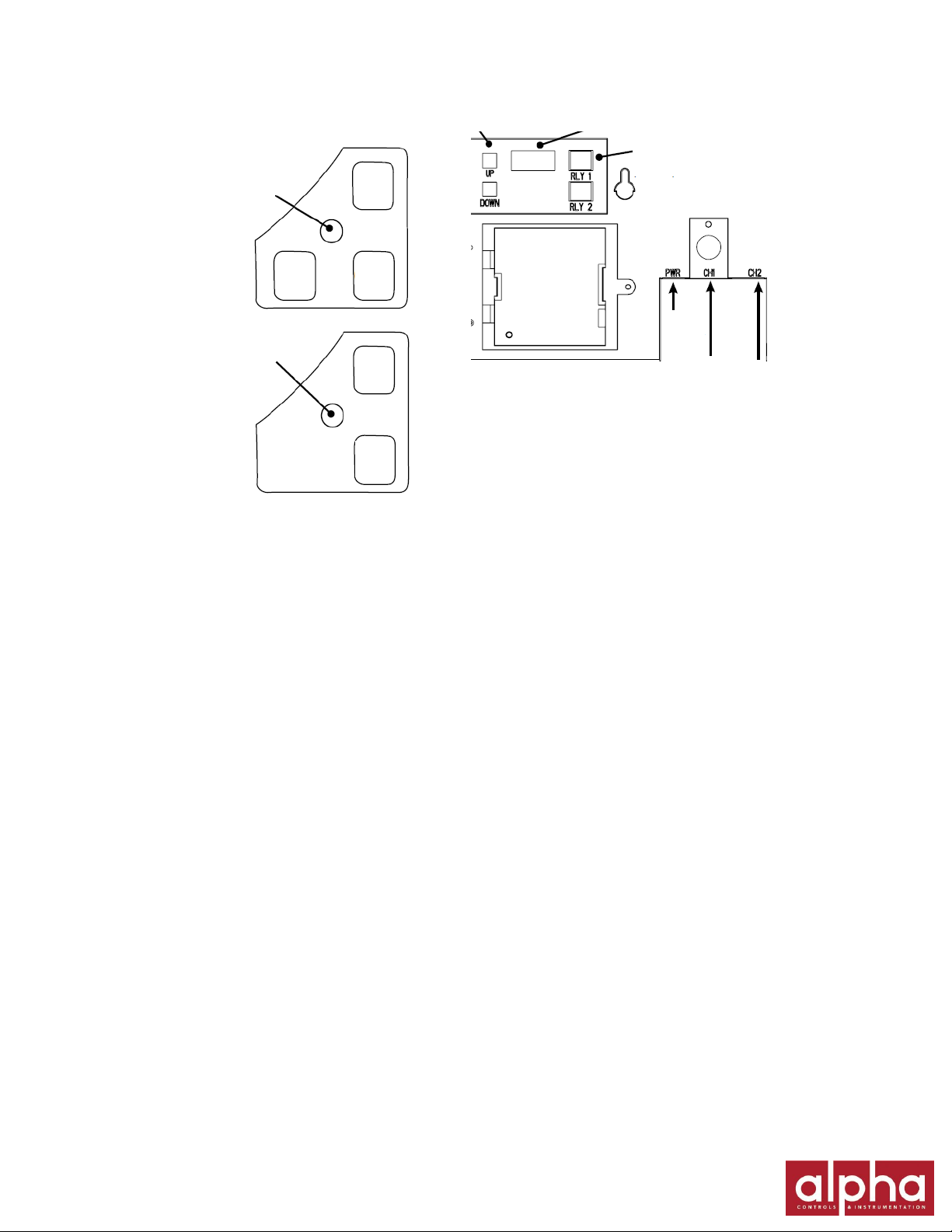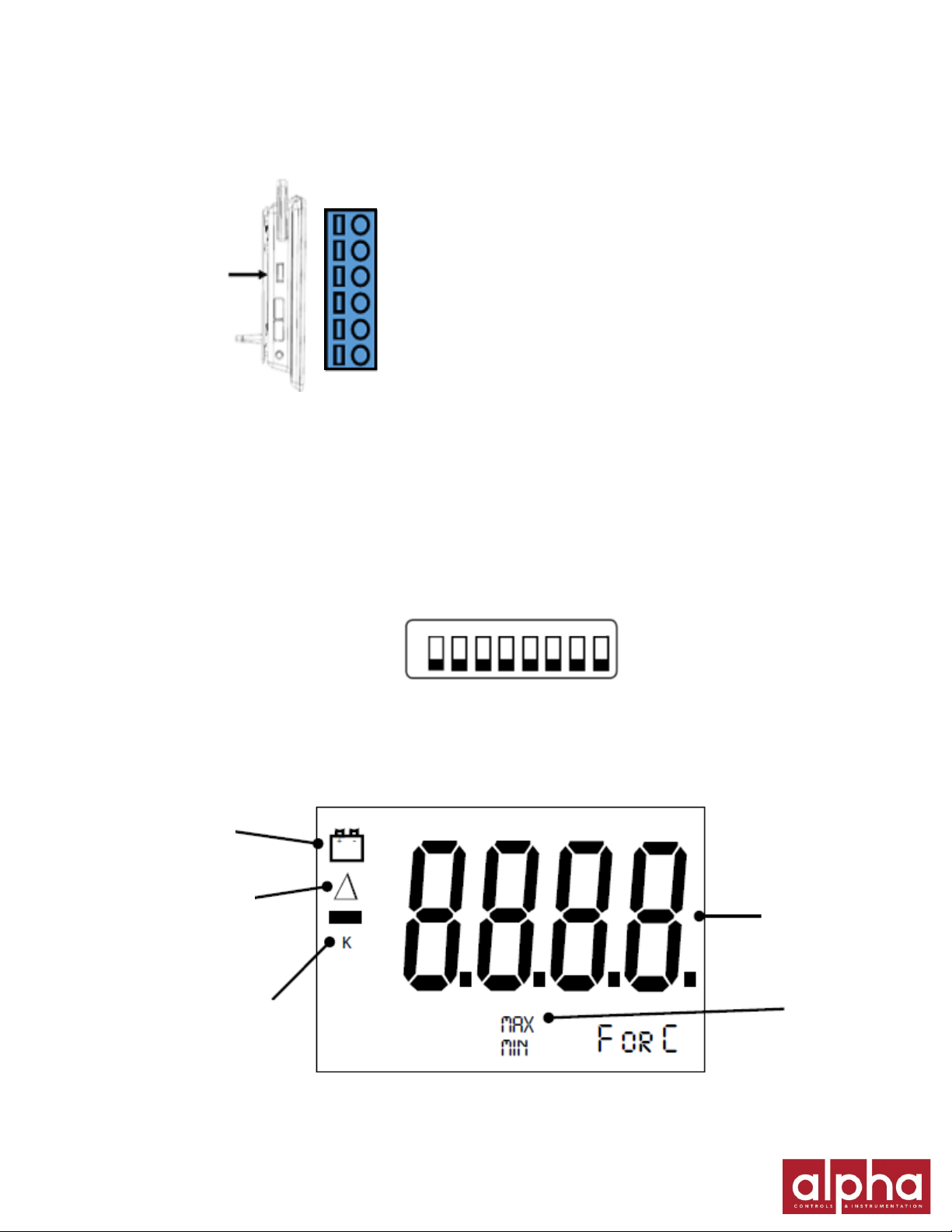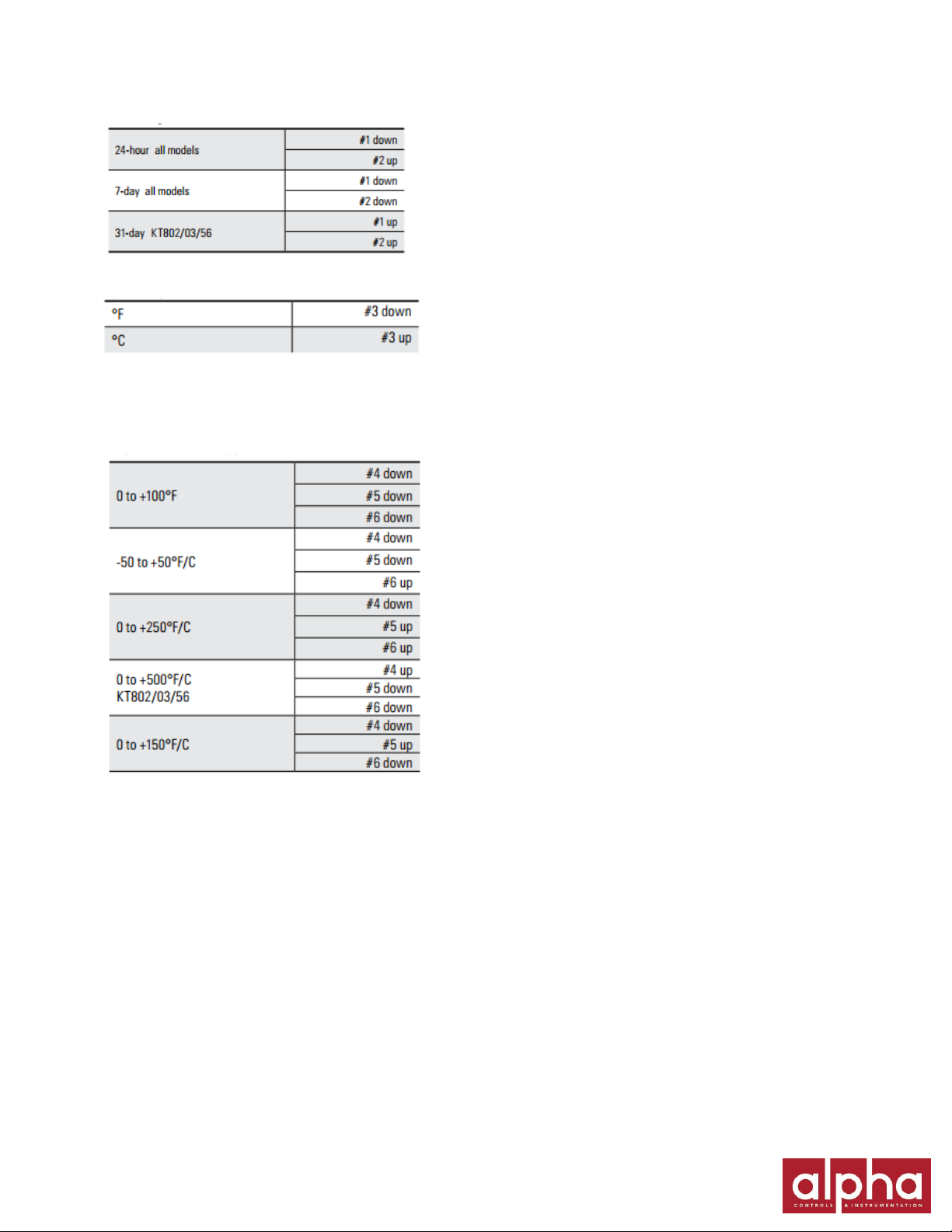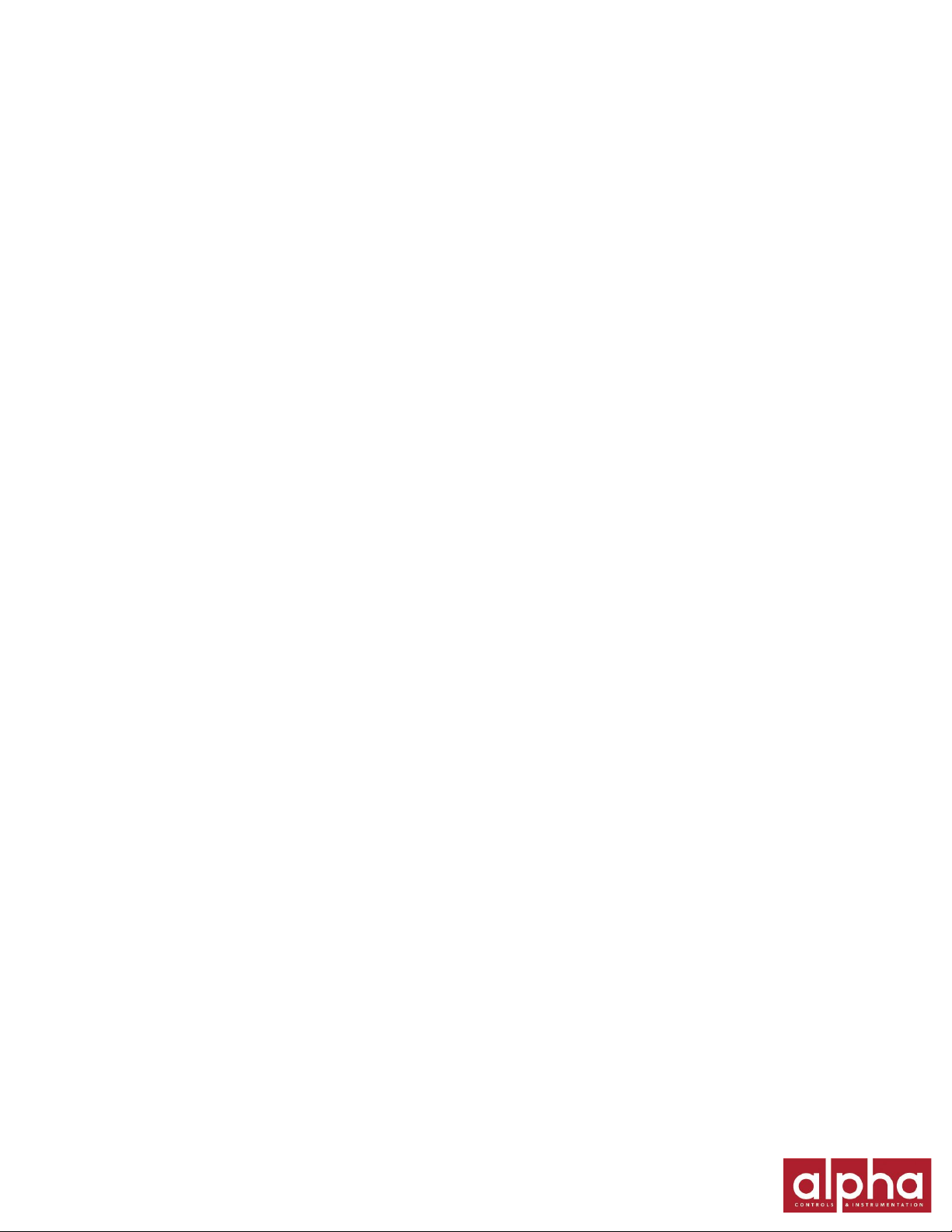LED Indicators
• AC Power with Battery Backup - Solid Green
• AC Power with Low Battery or No Battery – Solid Red
• Battery Only - Blinks Green
• Battery Only (Low Battery) – Blinks Red
Note: KT8P0 operates on battery only and will blink on time every minute to conserve battery life.
User Calibration
Your instrument was carefully tested and calibrated before being shipped from the factory. Only the Replaceable Sensor is
calibrated. The sensor, and all calibration defaults and adjustments are stored on the Replaceable Sensor. Accuracy is strictly
controlled by the sensor –no adjustments are made by the Instrument. Readings are sent from the Replaceable Sensor to the
Instrument for storage purposes only. Certificates of Calibration / NISTs are only supplied for the Replaceable Sensor for this
reason. When a Replaceable Sensor is due for recalibration the existing Replaceable Sensor can be replaced with a new
Replaceable Sensor thus eliminating the need to return the entire instrument for recalibration. Replaceable Sensors can be
returned for recalibration as well. For greatest accuracy, we recommend replacing the sensor every 6-12 months. For re-
calibration, call customer service at (630) 543-3747. If you wish to do calibration yourself, follow these procedures:
1. To activate calibration mode, turn the unit on and press and hold both the On/Off button and the Adjust-Down button
(making sure to press the Adjust-Down button first so the unit will not turn off). The led will blink in amber rapidly for about
five seconds, and turn solid green. Release the On/Off button and the Adjust-Down button, the led will then blink amber
at which point only the pen being adjusted will show on the display.
2. To raise the unit of measurement, press the Adjust-Up button. To lower the unit of measurement, press the Adjust-
Down button. Pen home switches between the red and blue pens on a two pen unit and stores the current adjustment
value.
3. When calibration is complete, press the On/Off button. Calibration is stored in memory even after you turn the unit off.
User calibration information will not be lost if AC power fails.
Note: After two hours, if no buttons are pressed, the unit will time out of user calibration and resume normal operation. The
user calibration is stored separately from the factory calibration. If you wish to cancel out your user calibration, simply enter
calibration mode and toggle through the steps without adjusting displayed readings. Exit by pressing the On/Off button.
You have now restored factory calibration.
It is recommended that you use a controlled chamber when calibrating temperature and humidity. Calibrating in
an open room is not recommended as humidity can vary greatly within a very small area.
Need to Know
Pen adjust may be needed if the pen(s) and display do not match. While the unit is on, press and hold both the Pen Home
button and the On/Off button (making sure to press the Pen Home button first so the unit will not turn off). The led will blink
rapidly between amber and green for about five seconds. The LED will then turn green. Release the Pen Home and On/Off
buttons. The LED will flash amber and green for one second and the LED will turn off.
One-Pen Models:
The red pen will move to the outer edge of the chart and is ready to be adjusted. Use the Adjust-Up and Adjust-Down
buttons to move the pen to the maximum temperature line on the chart. Once the pen is set, the Pen Home button will move
the pen to reaffirm the new pen position. Press the On/Off button to exit Pen Home Adjust.
Two-Pen Models:
Both pens will move to the outer edge of the chart, and then the shorter red pen will move to the current position. Use the
Adjust-Up and Adjust-Down buttons to move the pen to the maximum temperature line on the chart. Once the shorter red
pen is set, the Pen Home button will move the shorter red pen to the outer edge of the chart and the longer blue pen will move