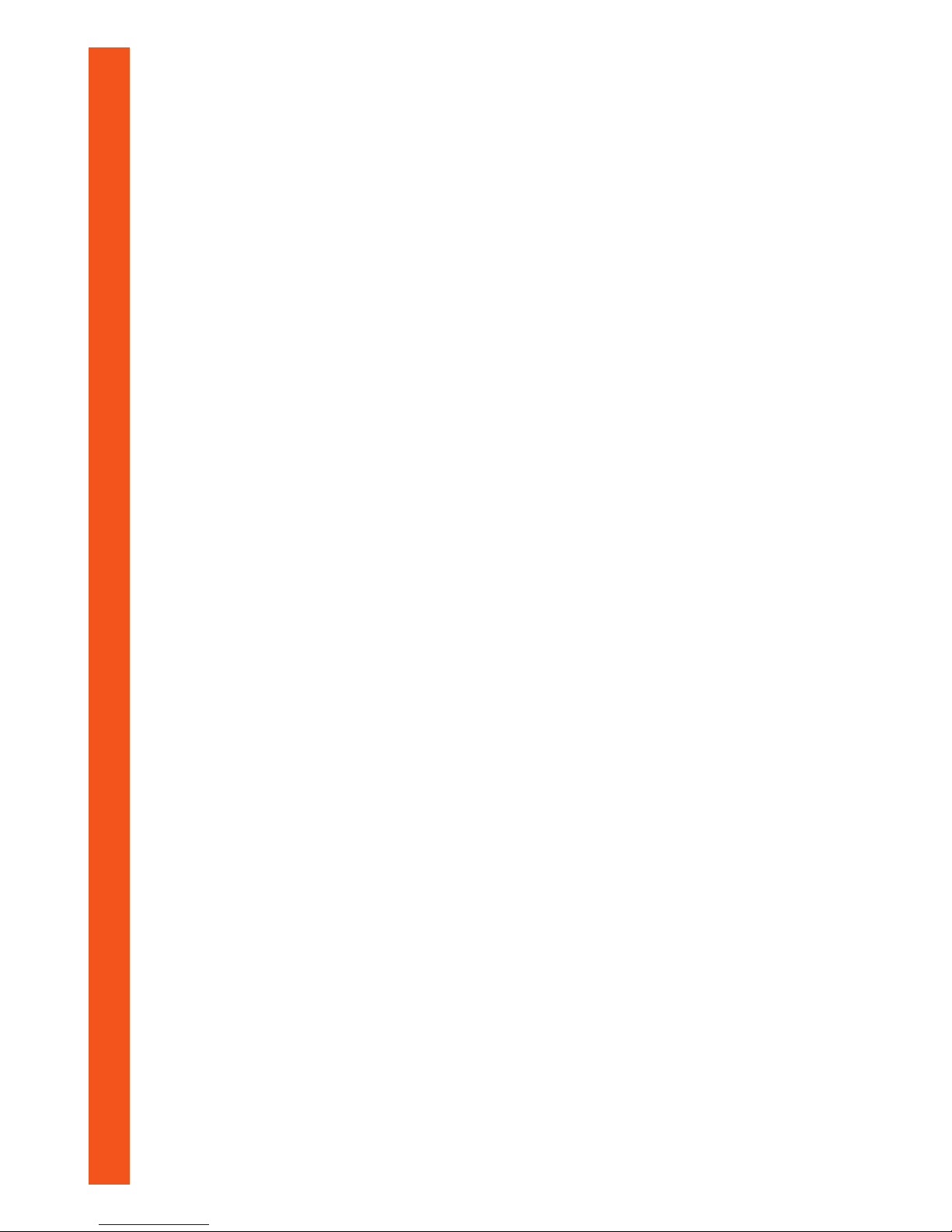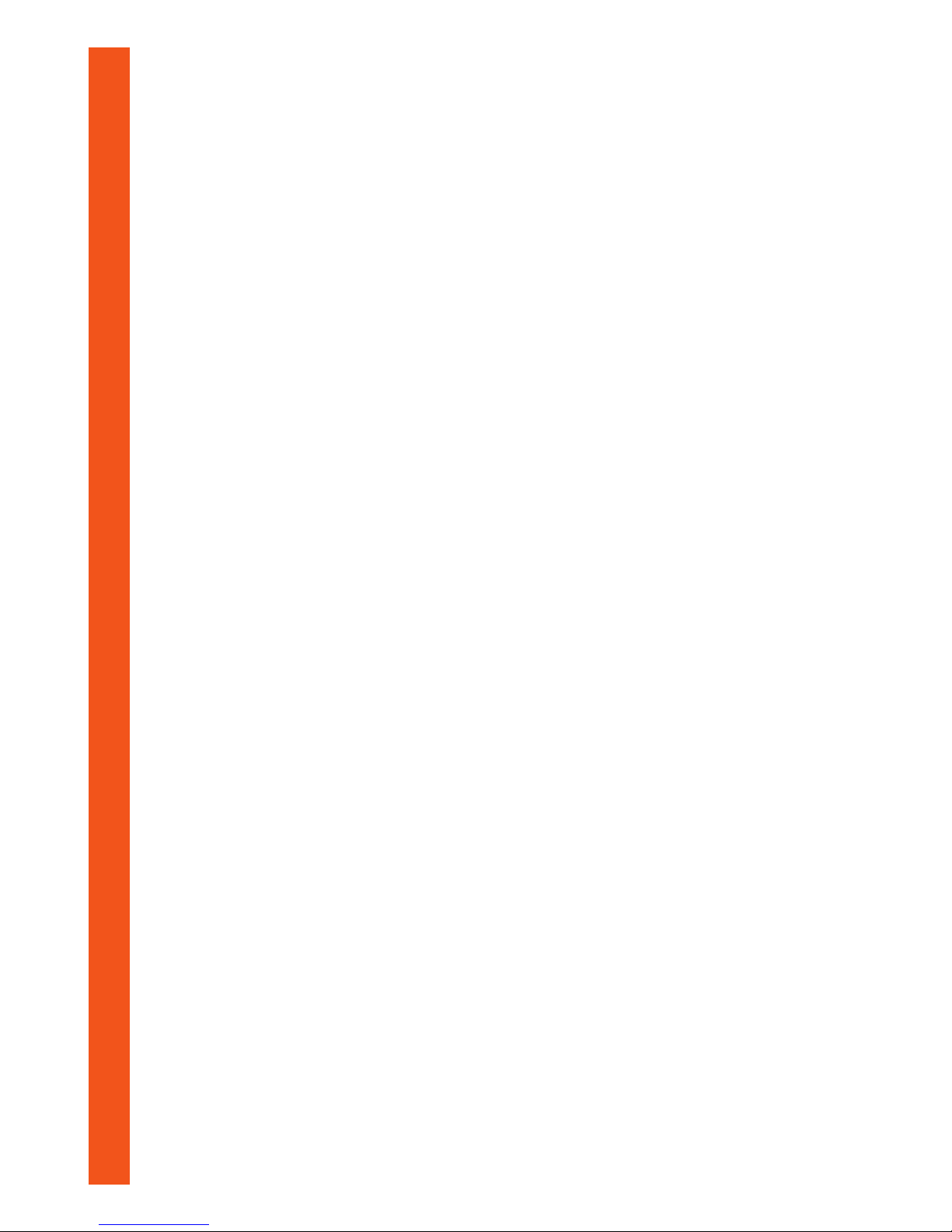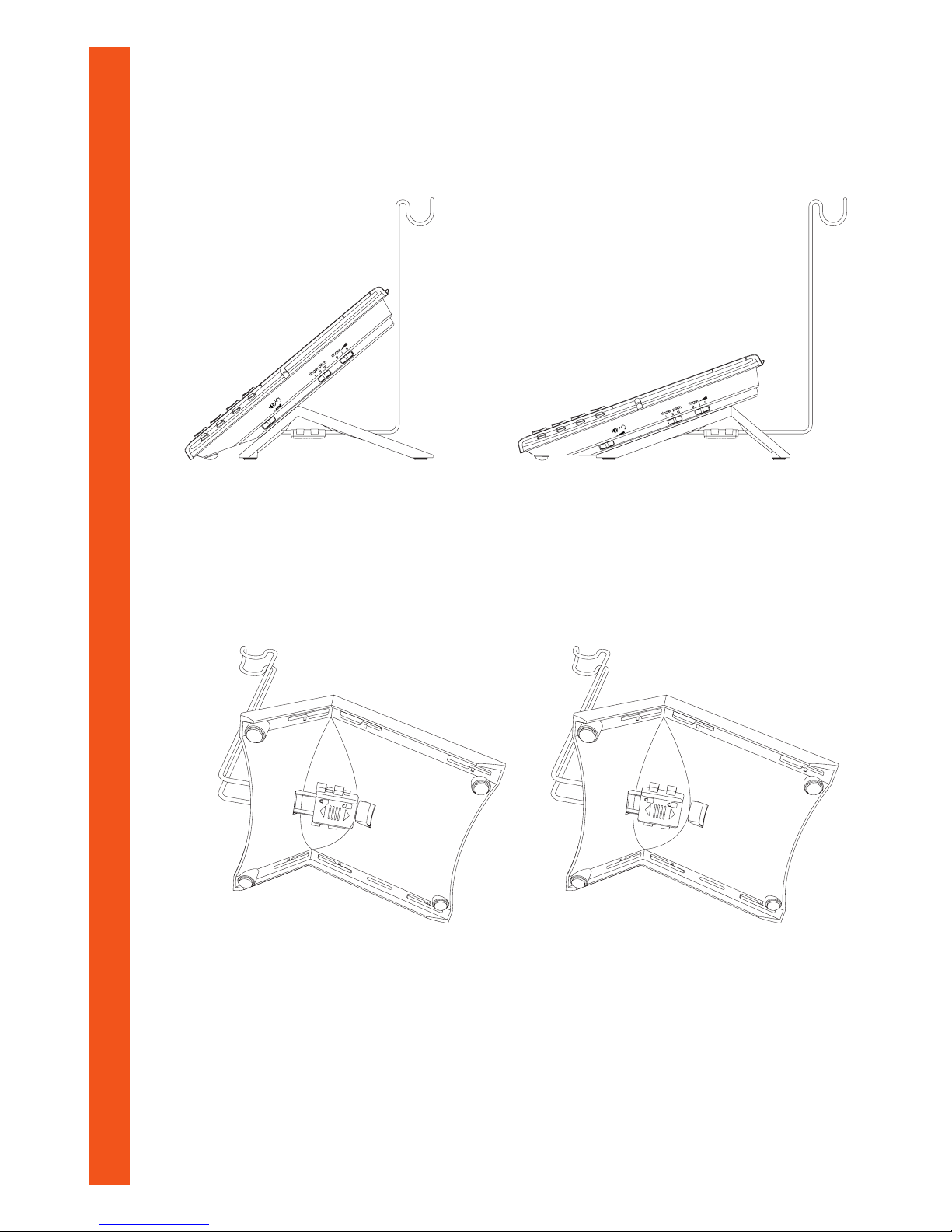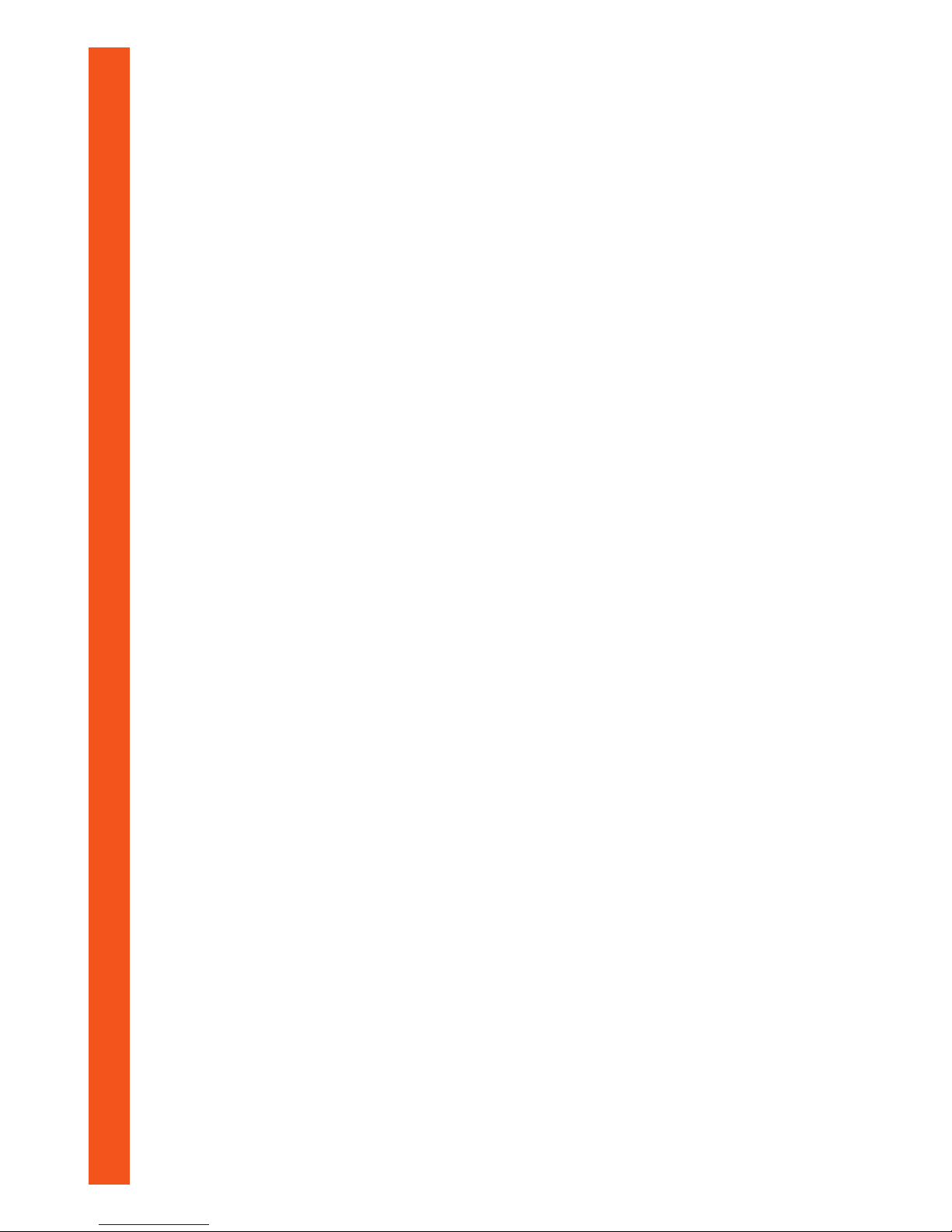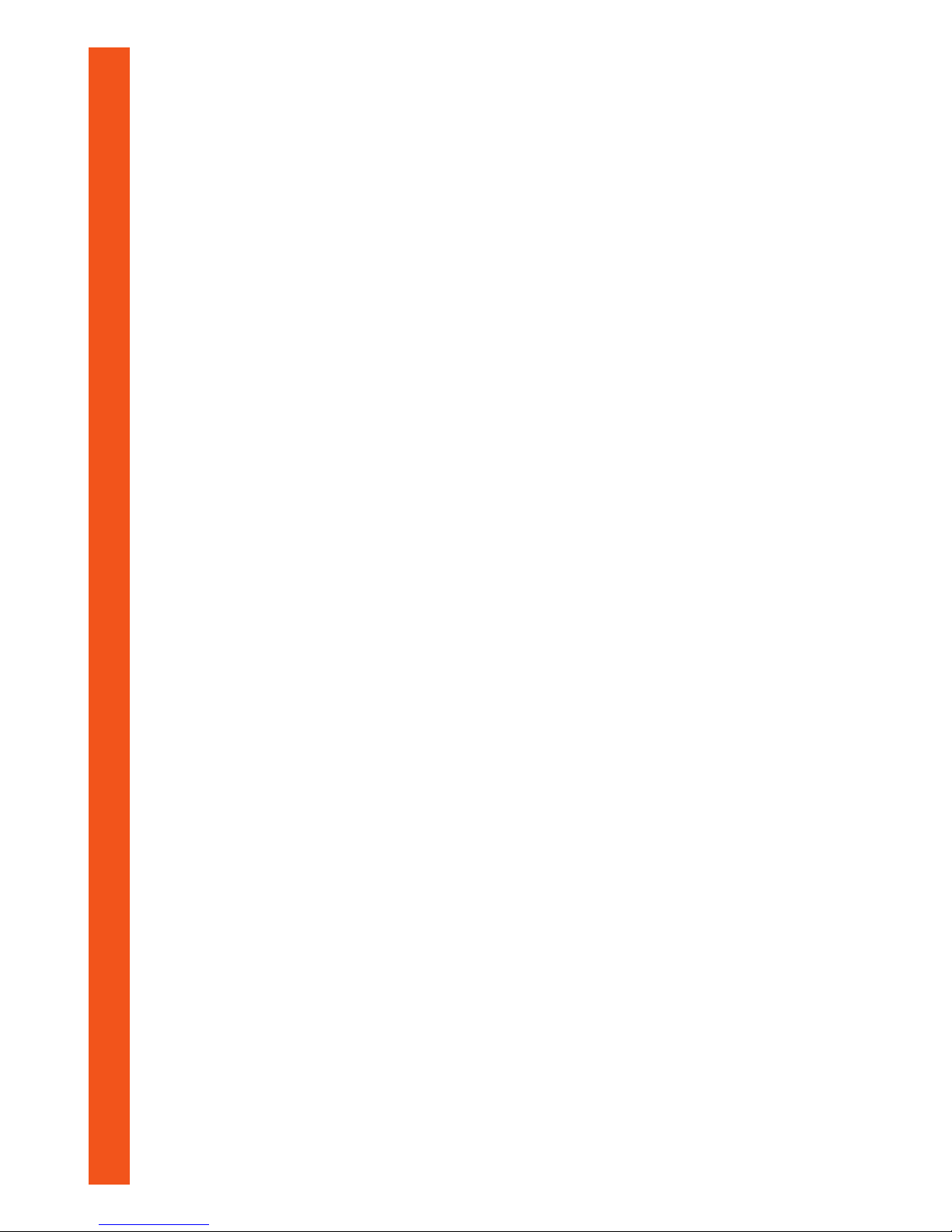9
9.2 THE RECALL MODE SELECTOR SWITCH
If you are connected to a TONE dialling exchange, set the switch to the TBR (Timed
Break Recall) position to enable you access certain Network Services.
If you are connected to a PULSE dialling exchange, set the switch to the ELR(Earth
Loop) position as recall has no function on direct lines connected to such exchanges.
(This will avoid the possibility of cutting off your call should the recall button be pressed
accidentally.)
If you are connected to a PABX, set the switch according to the requirements of your
particular PABX. If in doubt, consult your PABX Instructions or your PABX maintainer.
Havinginstalledthebatteriesandsettheswitches,retthebatterycompartmentcover
ensuring that it is screwed fully into place.
9.3 NETWORK SERVICES
BT are replacing all local exchanges with new digital systems. They will give improved
clarity and reliability and with Tone signalling telephones, instant connection of calls over
digital exchanges and a host of advanced features.
If you are on a digital exchange, you can instruct it to ring you back with the cost of your
call. Or you can use it to set up reminder calls, where the exchange rings you at a time
you specify.
You can even instruct the exchange to divert your incoming calls to another number, or
deal with two calls at once, or set up a 3-way call.
These services are called Network Services: to use them you need a tone signalling
telephone.Tondoutifyouareonadigitalexchange,orwhenitwillbeprovided,
contactyourlocalBTofce.
Your a300 Headsetphone provides tone signalling when the Dial Mode selector switch is
set to the (TONE) position and the Recall Mode selector switch is in the TBR position.
If your system requires PULSE dialling, you can change to TONE dialling once the call
has been established by pressing the TONE button.This enables you to access special
services such as Banking etc. which require access digits to be transmitted in TONE
mode. It is important to wait for the call to be established before keying in the access
digits. On completion of the call, the telephone will revert to PULSE dialling.
*TouchTone is a trademark of BT in the U.K.
If you are connected to a PABX, set the switch according to the requirements of your
particular PABX. If in doubt, consult your PABX Instructions or your PABX maintainer.