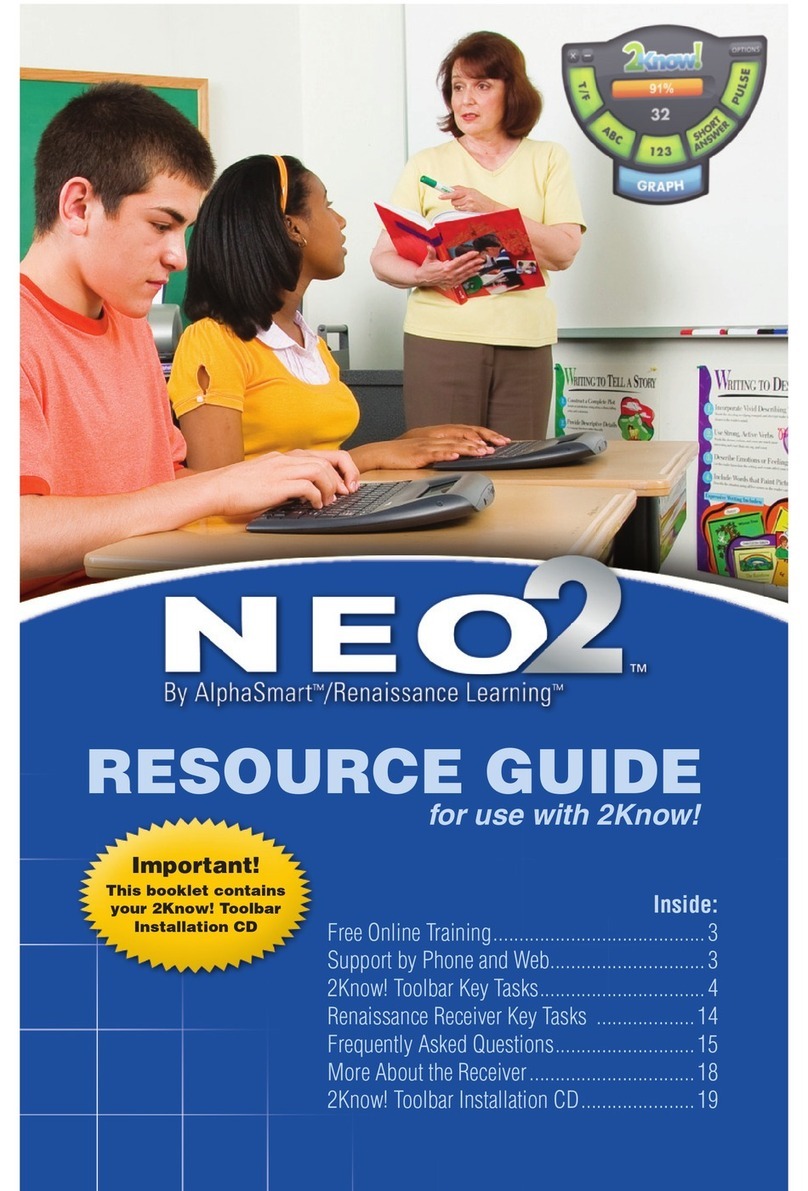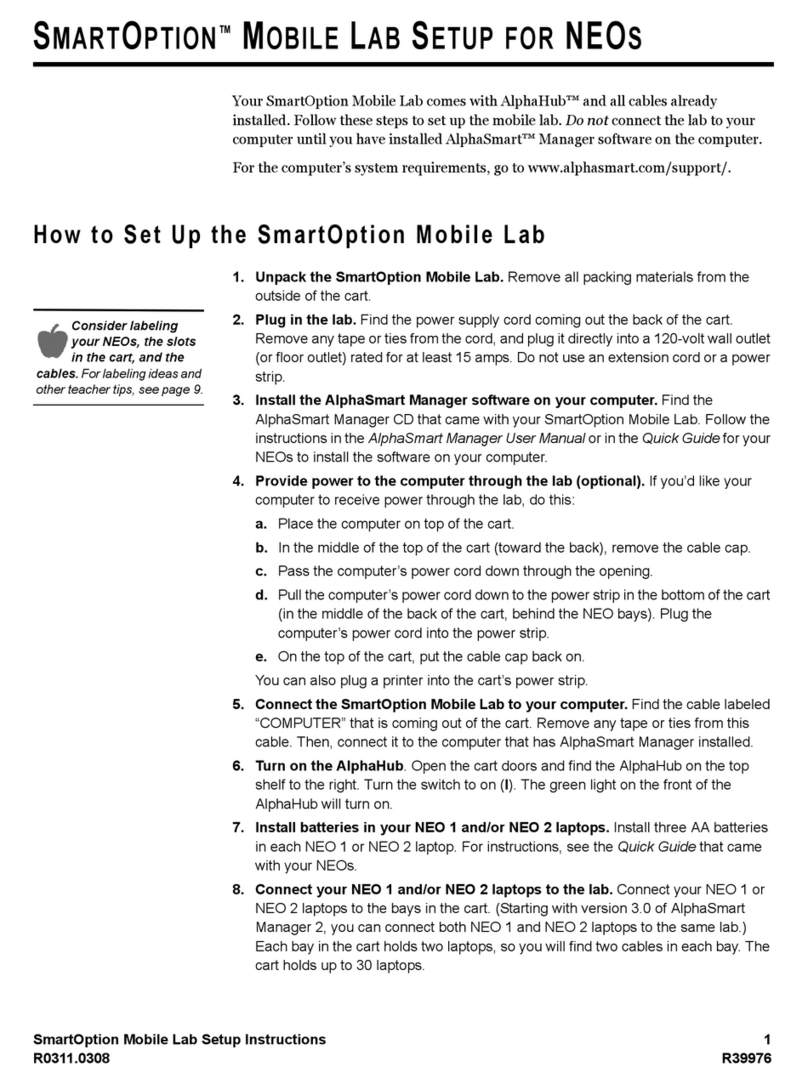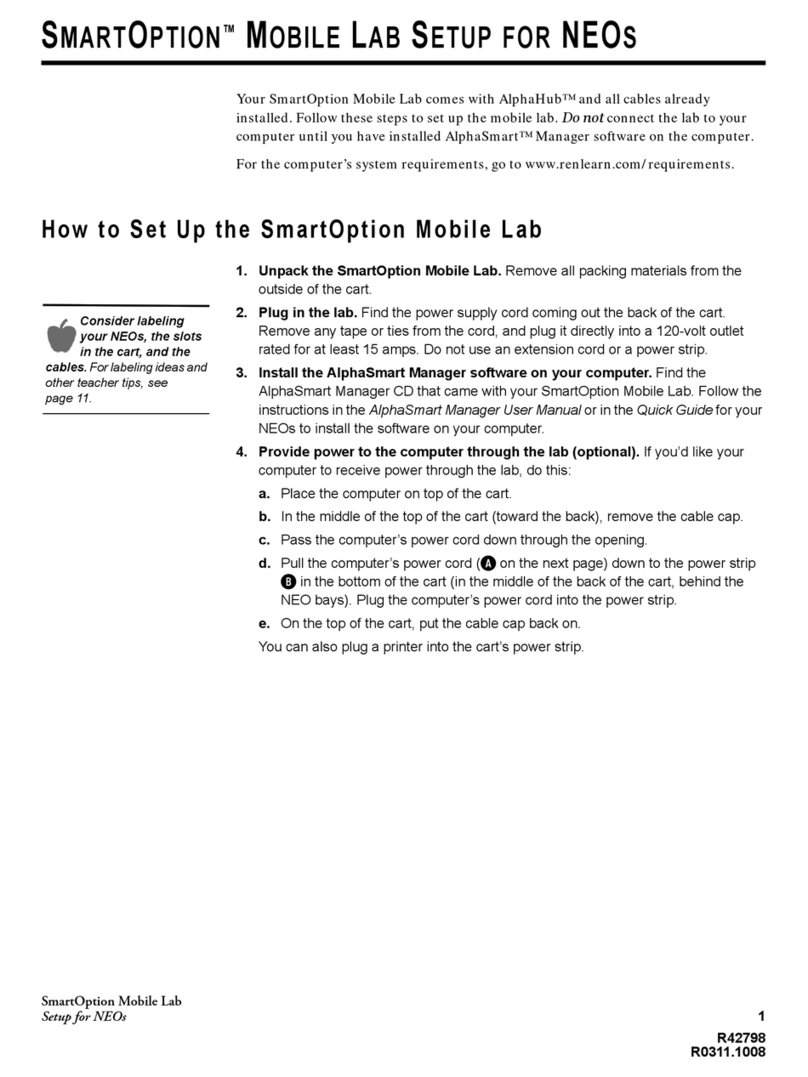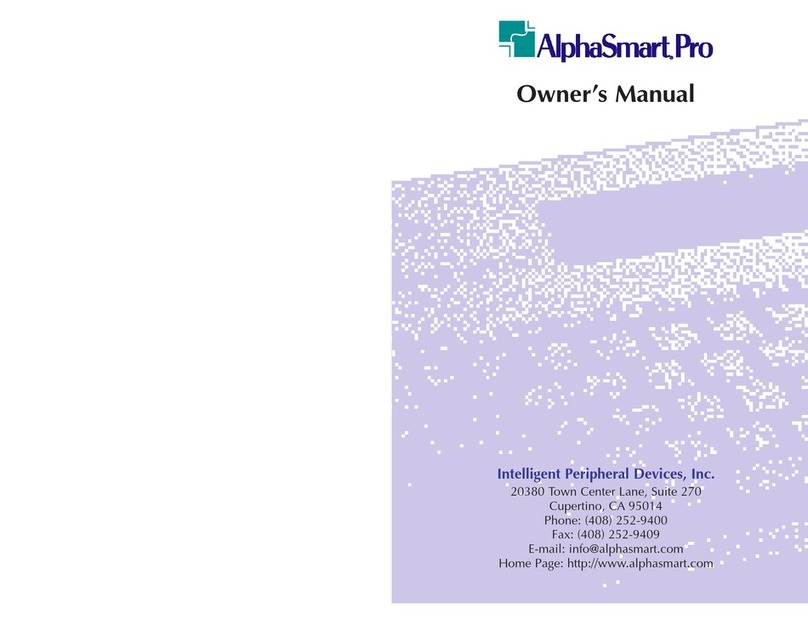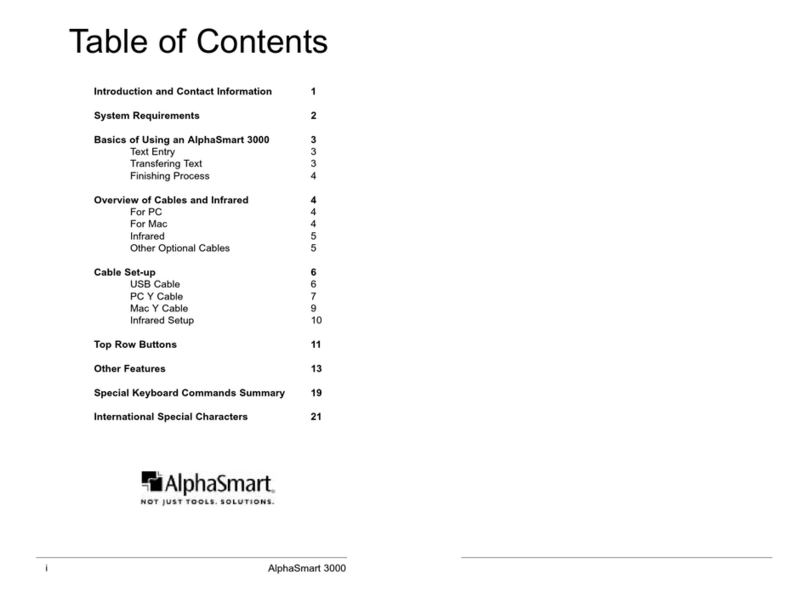CONTENTS
NEO and NEO 2 by AlphaSmart ix
. . . . .
AlphaWord Plus Settings. . . . . . . . . . . . . . . . . . . . . . . . . . . . . . . . . . . . . . . . . . . . . . . . . .109
File Sizes . . . . . . . . . . . . . . . . . . . . . . . . . . . . . . . . . . . . . . . . . . . . . . . . . . . . . . . . . . .109
Spell Check Settings. . . . . . . . . . . . . . . . . . . . . . . . . . . . . . . . . . . . . . . . . . . . . . . . . . . . . . 110
Other SmartApplets Settings . . . . . . . . . . . . . . . . . . . . . . . . . . . . . . . . . . . . . . . . . . . . . . 110
Using Send Lists . . . . . . . . . . . . . . . . . . . . . . . . . . . . . . . . . . . . . . . . . . . . . . . . . . . . 110
How to Send Changes Without Saving the Send List. . . . . . . . . . . . . . . . . . . . . . . . . . . 111
How to Save Changes in a Send List . . . . . . . . . . . . . . . . . . . . . . . . . . . . . . . . . . . . . . . . 111
How to Open a Saved Send List . . . . . . . . . . . . . . . . . . . . . . . . . . . . . . . . . . . . . . . . . . . . 112
How to Close a Saved Send List That Is Open . . . . . . . . . . . . . . . . . . . . . . . . . . . . . . . . 112
Passwords in AlphaSmart Manager . . . . . . . . . . . . . . . . . . . . . . . . . . . . . . . . . . . . 112
Setting or Changing the Master Password . . . . . . . . . . . . . . . . . . . . . . . . . . . . . . . . . . . 112
Setting or Changing the Send List Password . . . . . . . . . . . . . . . . . . . . . . . . . . . . . . . . . 113
Clearing (Removing) a Send List Password . . . . . . . . . . . . . . . . . . . . . . . . . . . . . . . . . . 114
Enabling File Passwords for AlphaWord Plus Files and Changing the
Default File Password . . . . . . . . . . . . . . . . . . . . . . . . . . . . . . . . . . . . . . . . . . . . . . . . 114
Sending a User Dictionary to NEO . . . . . . . . . . . . . . . . . . . . . . . . . . . . . . . . . . . . . 115
Replacing the Thesaurus with the Spanish-English Word Lookup . . . . . . . . . . . 117
Other AlphaSmart Manager Tasks . . . . . . . . . . . . . . . . . . . . . . . . . . . . . . . . . . . . . 118
Troubleshooting . . . . . . . . . . . . . . . . . . . . . . . . . . 119
Nothing appears on the NEO screen when I turn it on.. . . . . . . . . . . . . . . . . . . . . . . . . 119
When I attach my NEO to my computer, I can’t send any data, and my NEO
screen shows a file instead of the “Attached to…” message. . . . . . . . . . . . . . . . . . 119
When I turn on my NEO, I see something other than the file that I expected.. . . . . . 119
When I send a file to my computer, some of the characters don’t show up. . . . . . . . .120
I try to type in a file, but no characters appear. . . . . . . . . . . . . . . . . . . . . . . . . . . . . . . .120
My file (or the end of my file) is filled with garbage characters.. . . . . . . . . . . . . . . . . . 121
When I transfer text to my Windows computer, the case of the characters is
reversed; all the lowercase characters show up as uppercase, and
the uppercase characters show up as lowercase. . . . . . . . . . . . . . . . . . . . . . . . . . . 121
When I press a key, the wrong letter appears on the screen. . . . . . . . . . . . . . . . . . . . . 121
My LCD screen broke. Is it covered under warranty? What should I do?. . . . . . . . . . 121
Do I need antivirus software for my NEO? . . . . . . . . . . . . . . . . . . . . . . . . . . . . . . . . . . . 121
What should I do if I spill something on my NEO? . . . . . . . . . . . . . . . . . . . . . . . . . . . .122
When I use Kid Works and Student Writing Center on my computer, I can’t
seem to send text from my NEO. . . . . . . . . . . . . . . . . . . . . . . . . . . . . . . . . . . . . . . . 122
Neo UG.book Page ix Friday, August 31, 2007 8:03 AM