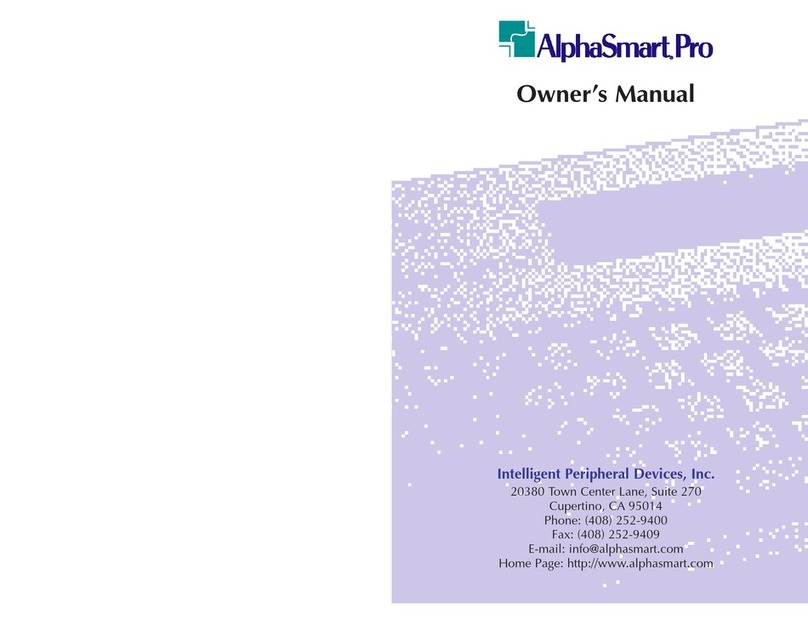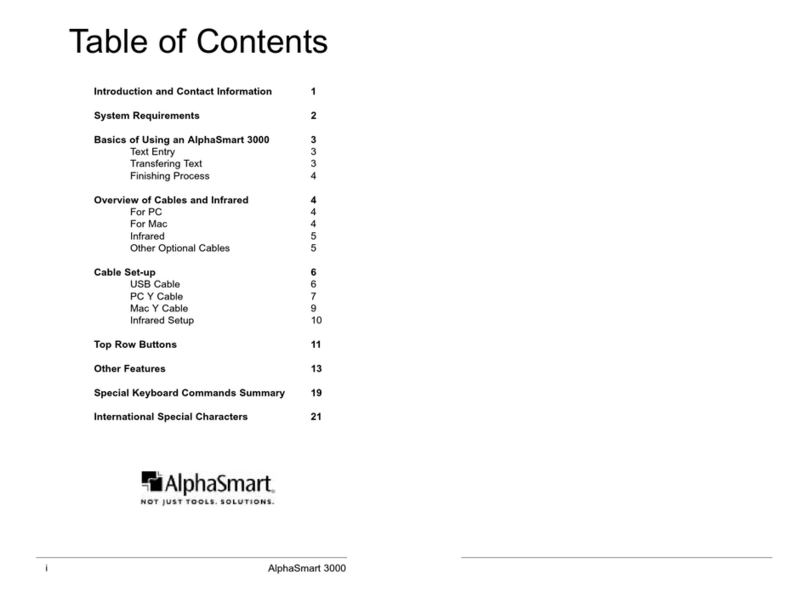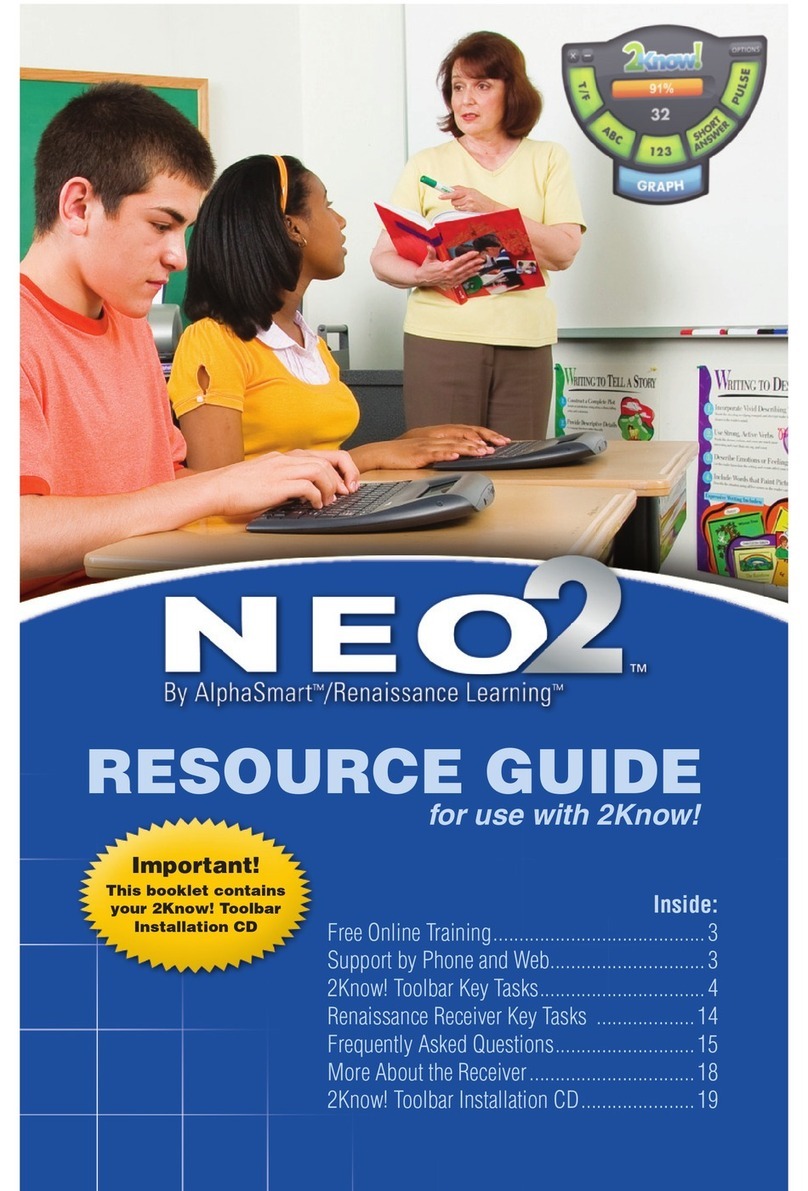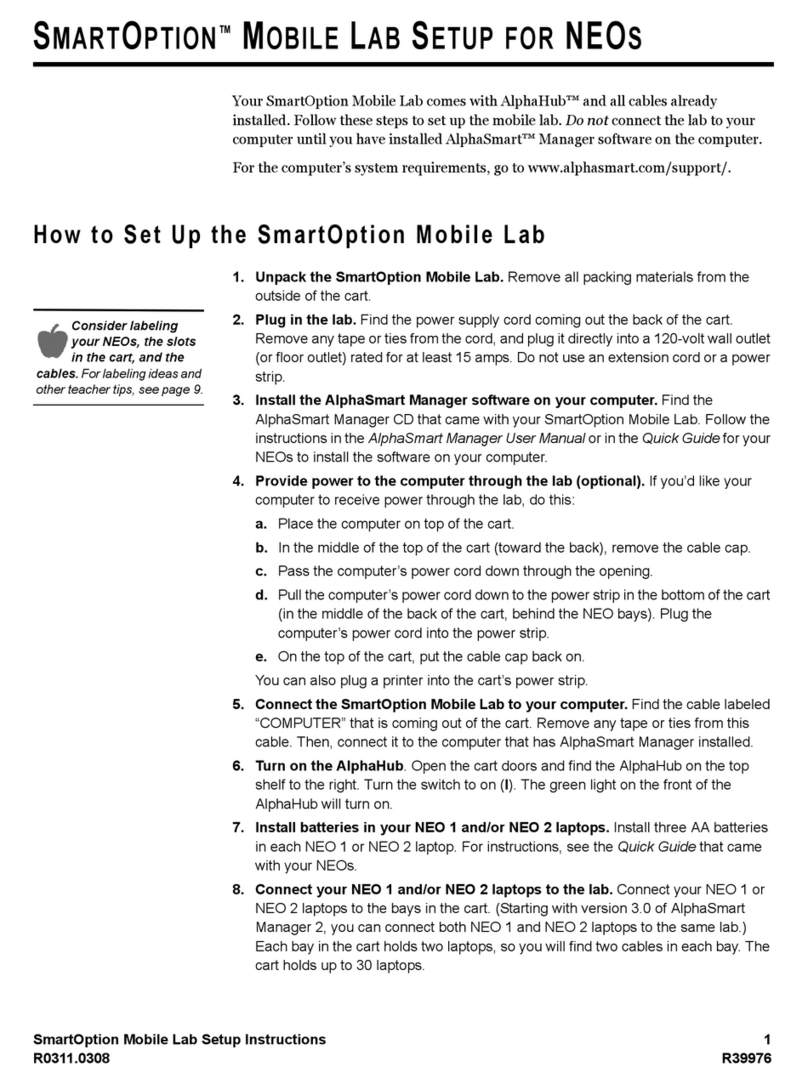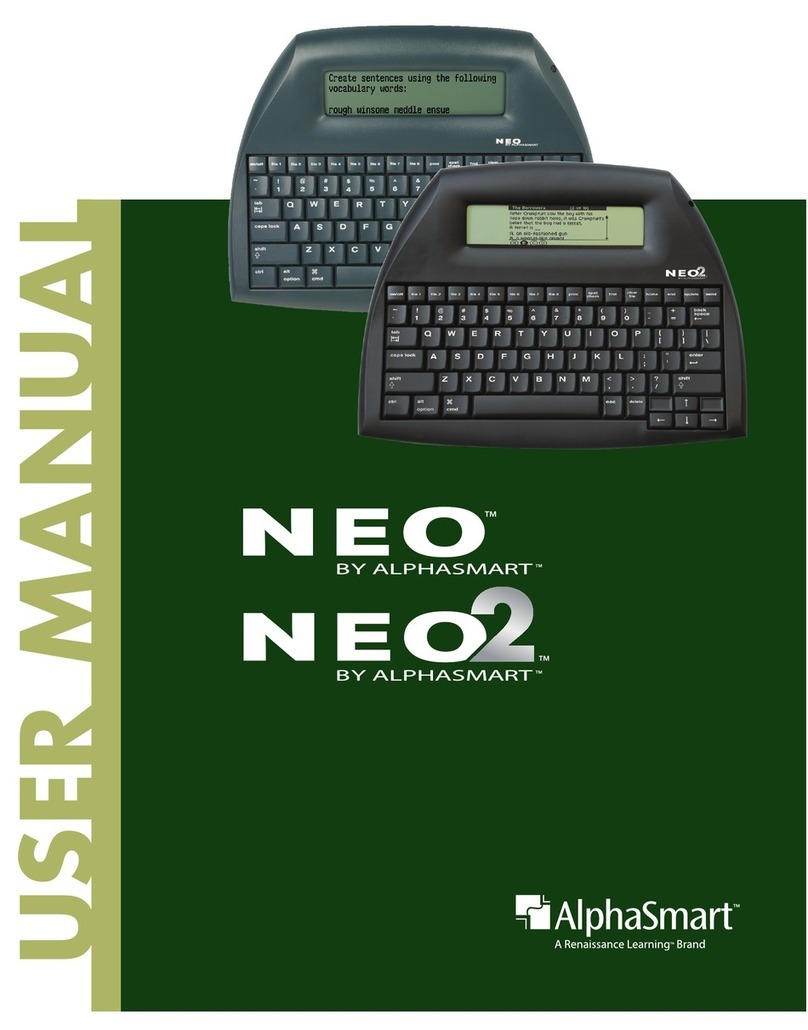SMARTOPTION™ MOBILE LAB SETUP FOR NEOS
Additional Software for NEO 2
8
R0311.1008
. . . . .
SmartOption Mobile Lab
Setup for NEOs
AccelTest Site License
Please read this License carefully before installing the enclosed software. By breaking
the seal on this package and using the enclosed software, your organization
(“Licensee”) agrees to be bound by the terms of this License. If your organization does
not agree to these terms, return the software and materials to Renaissance Learning,
Inc., (“RL”) for a refund.
1. Grant of License. RL grants Licensee a non-exclusive, non-transferable license
to use the enclosed software, which software may include embedded third-party
software licensed to RL (“Software”).
2. Restrictions. Licensee shall have the right to install and use the Software on any
and all stand-alone personal computers at a single “Site.” Site means a single
building or a single campus wherein the buildings are less than 150 feet apart.
Licensee shall not make the Software available in whole or in part in any other
networked or time-sharing environment. Licensee may make a backup or archival
copy of the Software but may not otherwise copy any portion of the Software or
translate, reverse-engineer, disassemble, or decompile it. In addition, Licensee
may install on home computer for use related to licensed site needs.
3. Ownership. All rights in the Software and RL Content are owned, licensed by,
and retained by RL. The Software and RL Content are protected under U.S. and
international copyright laws and the source code of the Software is a trade secret
of RL. Neither the Software nor the Licensee’s rights or obligations under this
License may be sublicensed, leased, rented, distributed, assigned, or transferred
in whole or in part to any third party. All RL Content provided with the Software
shall be used solely by and within the Licensee. RL Content shall not be given
away, posted, leased, sold, or licensed for use by any third party. RL Content shall
not be used in conjunction with software other than that provided or authorized
by RL. Licensee shall be prohibited from capturing or extracting RL Content by
any means, or using content for any purpose other than the designated
requirements of the product.
4. Term. This License is effective upon receipt by Licensee of the Software. Licensee
may terminate this License at any time by returning all copies of the Software to
RL. RL may terminate this License if the Licensee breaches any term of this
License. Upon termination, Licensee will return all copies of the Product, and any
portions there of, to RL or destroy the same and certify in writing to RL that it has
done so.
5. Limited Warranty. RL warrants that, for a period of 30 days from the delivery
(the “Warranty Period”), the Software will perform substantially in accordance
with any accompanying written materials. This Limited Warranty is void if the
failure of the Software results from accident, abuse or misapplication. If, during
the Warranty Period, a defect appears, Licensee may return the Software to RL for
replacement or refund at RL’s discretion. RL does not warrant the completeness
or accuracy of any information contained in the Software, or that the use of the
Software will meet Licensee’s needs or that its use will be uninterrupted or error
free. THE FOREGOING CONSTITUTES LICENSEE’S SOLE AND EXCLUSIVE
REMEDY FOR BREACH OF ANY WARRANTIES (EXPRESS OR IMPLIED)
MADE UNDER THIS LICENSE. EXCEPT FOR THE WARRANTIES SET FORTH