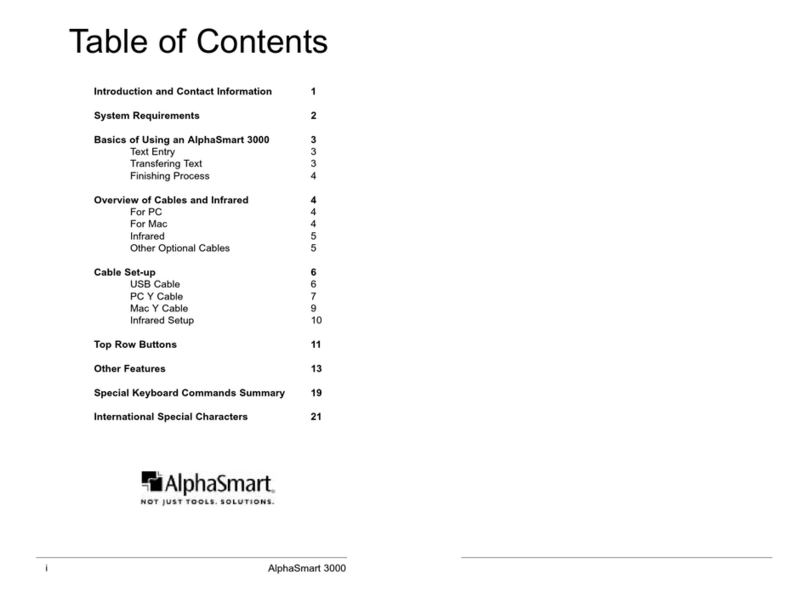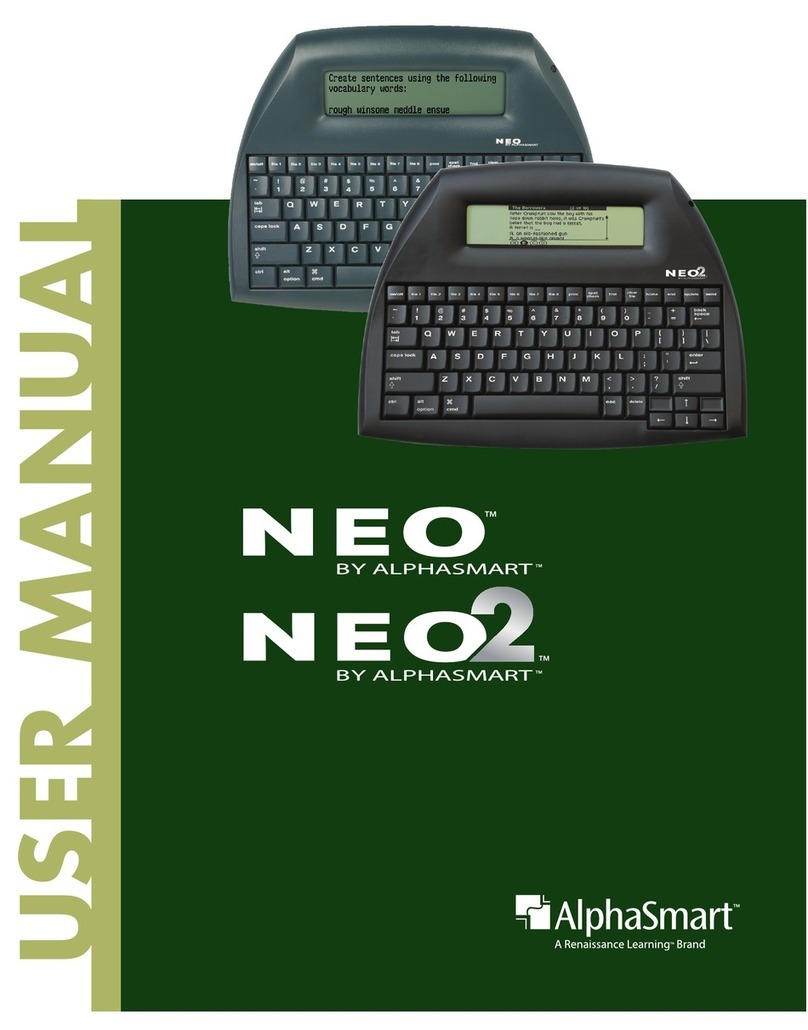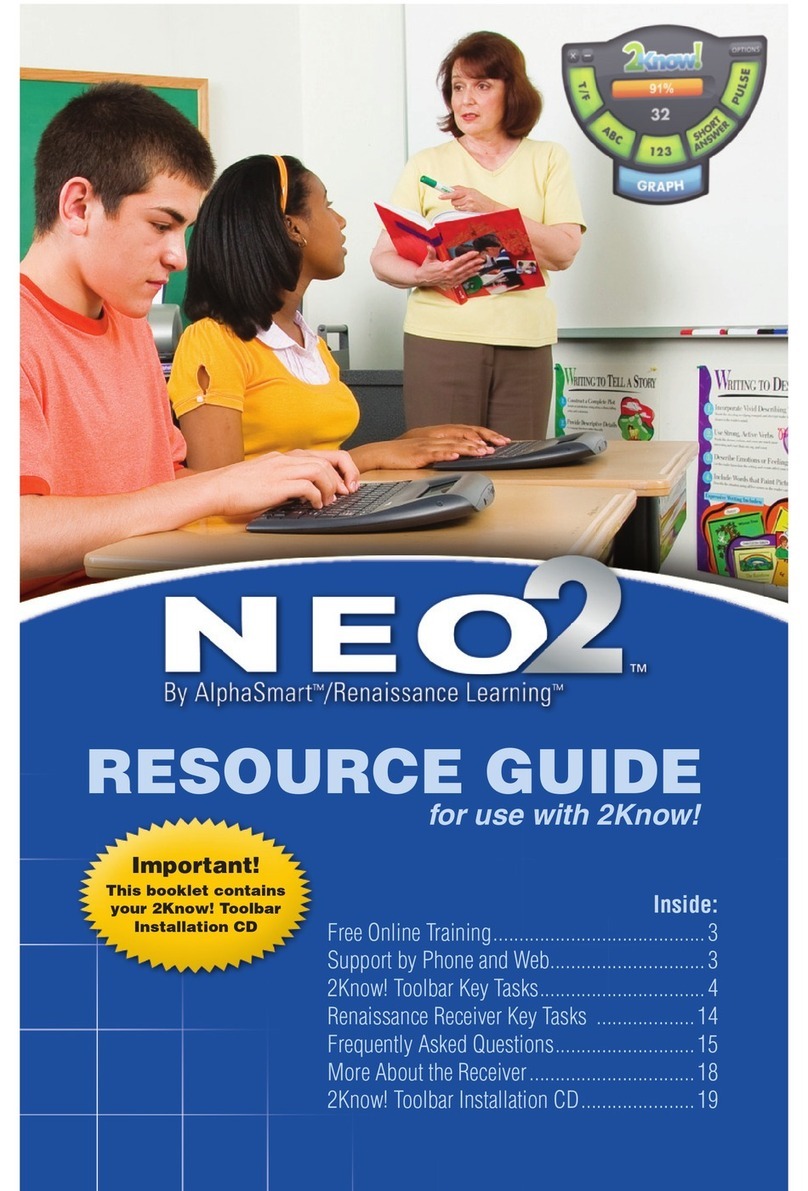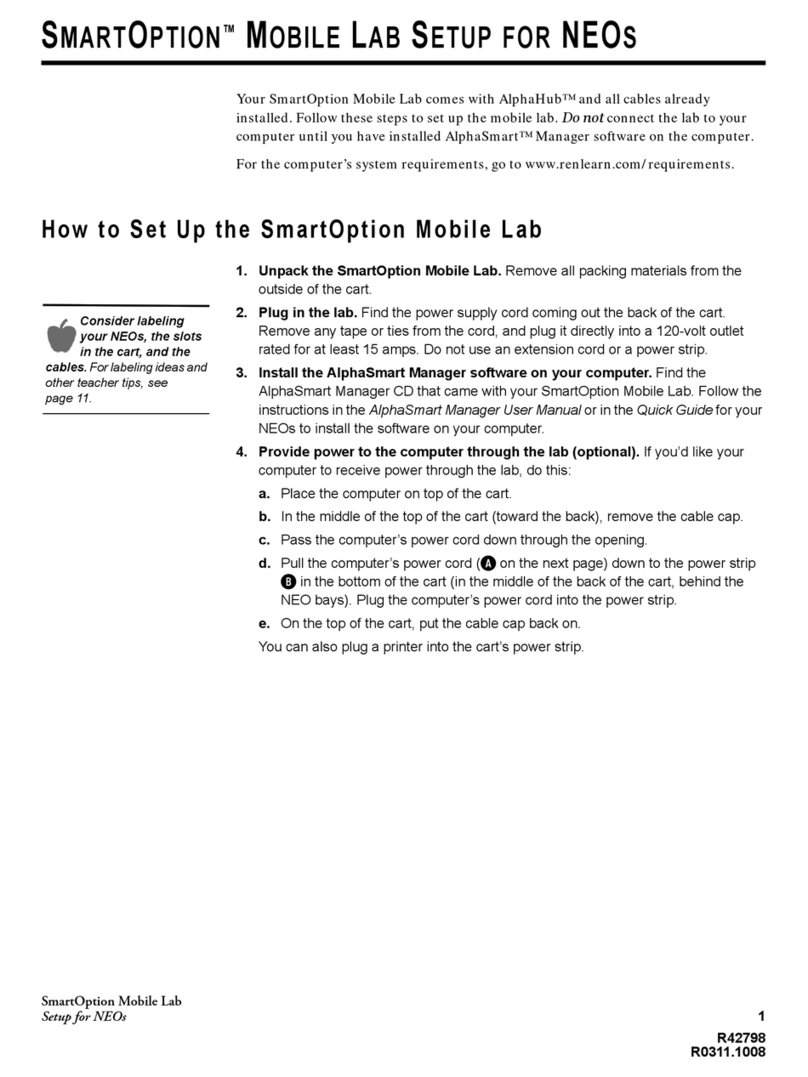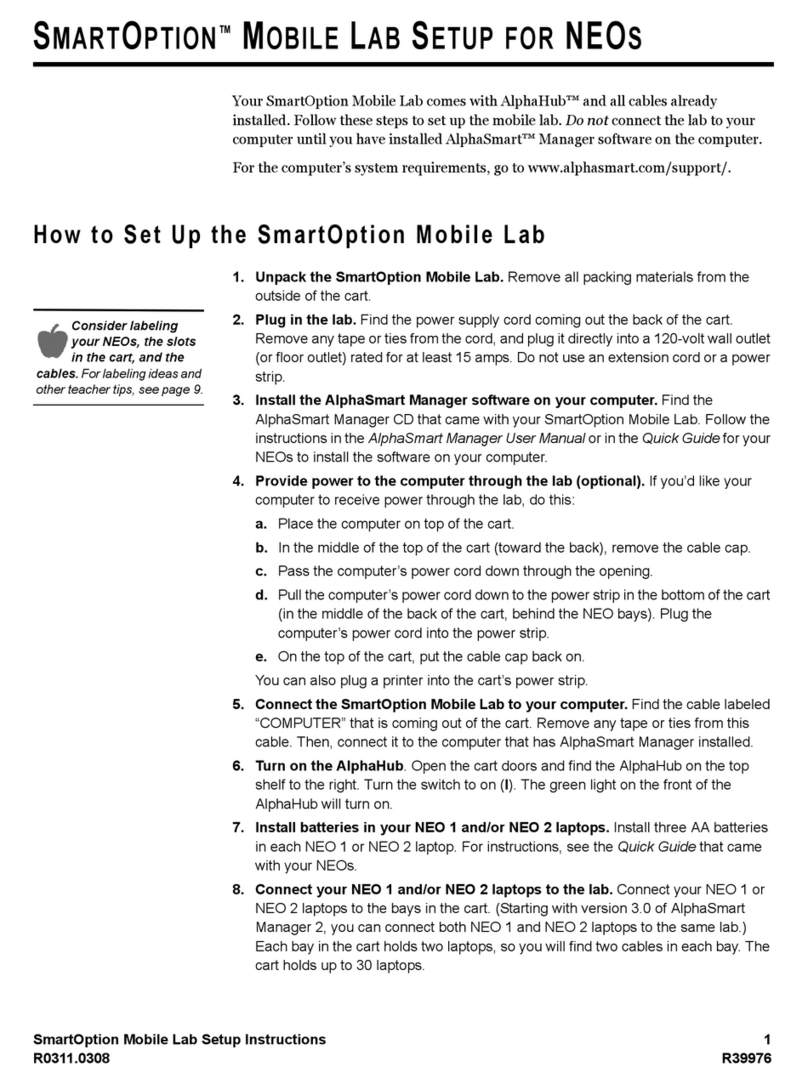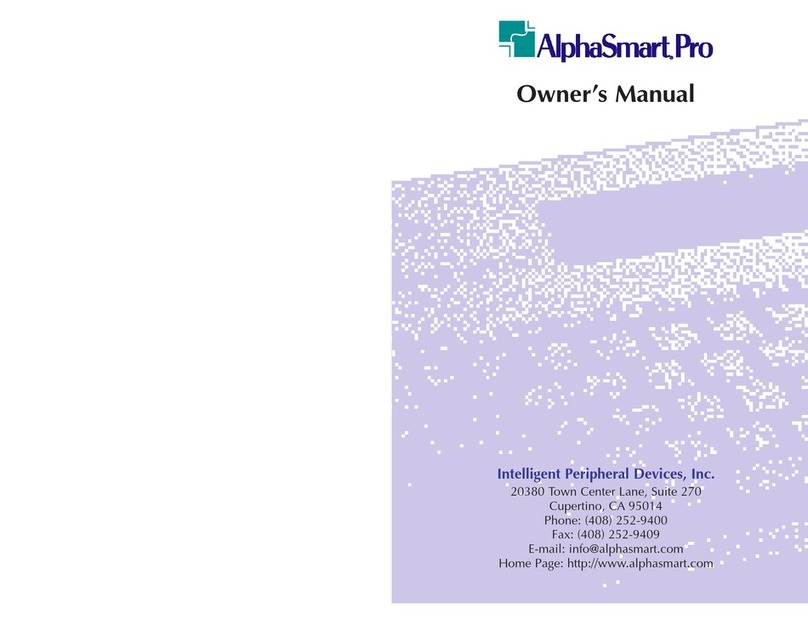Spell Check is the same as ScrLk
Shift-Spell Check is the same as NumLk
Find is the same as del
Shift-Find is the same as ins
x-Print is the same as F9
x-Spell Check is the same as F10
x-Find is the same as F11
x-Clear File is the same as F12
To change files when attached to the PC, only press the x
key and the Fxkey (F1 for file 1, F2 for file 2, etc). Do not
press the alt/option key. Pressing the alt key puts some word
processing programs into command mode and the file won’t
transfer correctly.
Tips for Connecting to PC-compatible Laptops
To get an AlphaSmart to download to a PC-compatible
laptop computer, you must connect the AlphaSmart the
exact same way you would attach an external keyboard to
your laptop. Unfortunately, each different PC compatible
laptop computer seems to have its own different, often non-
obvious, way to connect to an external keyboard.
For example, some IBM Thinkpad laptops have a Mini-DIN 6
port with a mouse and keyboard icon near it. One might log-
ically think that one could plug in a mouse or Mini-DIN 6
(PS/2 style) keyboard and expect it to work. Even though it
fits, it won’t work. To overcome this problem, you need a
special adapter cable that plugs in the port.
Another example is a particular Hitachi laptop model that
has a tiny switch that must be turned on in order to get an
external keyboard to work.
Some laptops (reported with some Compaq models), when
attached to the PC, require pressing the Enter key on the
AlphaSmart before pressing the Send key. Tech note: Pressing
the Enter key causes the laptop to switch from listening to the inter-
nal keyboard to listening to an external one, e.g. the AlphaSmart.
Since there are so many different types of laptops and differ-
ing ways that they each handle external keyboards, you must
in look in your laptop’s user manual for instructions on con-
necting an external keyboard. It is best if you can test it with
an external PC keyboard first before trying it with an Alpha-
Smart. If an external keyboard can type into your laptop,
AlphaSmart 2000
15
■SENDING TEXT TO A PC
When your AlphaSmart is attached to a PC, it changes modes
and the screen displays the following message: Attached to PC,
emulating keyboard. Press Send key to transfer file. If you do not
see this message, check your cable and make sure it is
attached properly to the PC.
Transferring Text to a PC
1. Pressing the Send key (at the extreme upper right of the
keyboard) initiates the transfer of the current file from the
AlphaSmart to the PC. If you want to abort a file transfer,
just press any other key. You must have a file open in an
application that accepts text and your cursor placed where you
want the text inserted in the file before sending text to a PC.
2. When the transfer is complete, disconnect the Alpha-
Smart. (You may also leave the AlphaSmart connected to
the PC for use as a normal keyboard.)
3. To finish the transfer process, save the word processing file
on the PC. Once the text is saved on your PC, you can style
and format the file as you would with any other file in your
word processing application.
4. To erase the transferred file from the AlphaSmart, press the
Clear File key on the AlphaSmart. The currently displayed
file will be deleted.
Note: If you only get the first one or two characters transferred
when sending from the AlphaSmart, be sure your normal PC key-
board is not connected. Disconnect your keyboard and try sending
the text again.
Keyboard Command Differences
When the AlphaSmart is attached to a PC, all of the keys
except the Send key behave as standard PC keyboard keys.
Any characters that are typed will appear on the PC screen.
Although the Escape, Enter, Control, and Alt keys have no
function when the AlphaSmart is used in standalone mode,
they function as normal PC keys when the AlphaSmart is
plugged into a PC.
When the AlphaSmart is attached to a PC:
Print is the same as PrtScrn
Shift-Print is the same as Pause
14
AlphaSmart 2000